How to Edit Your Invoice in KeaBuilder
Editing invoices in KeaBuilder allows you to make necessary updates to billing information, correct errors, or adjust product details after an invoice has been created. The platform makes it simple to update invoices without losing any of your previous data, keeping your records accurate and organized.
Step-by-Step Guide
Login to Your KeaBuilder Account
- Begin by logging into your KeaBuilder dashboard using your credentials.
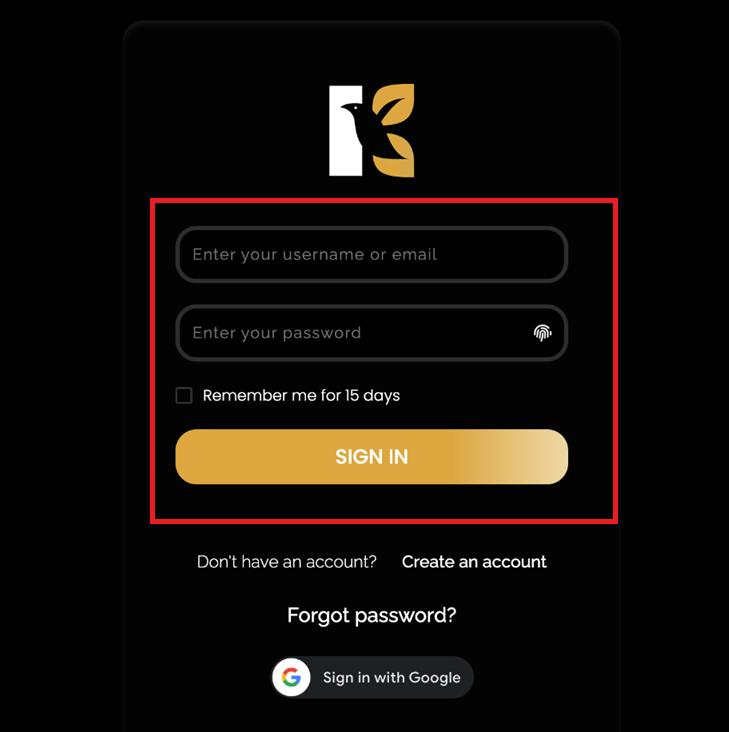
- After logging in, you’ll land on the Main Dashboard, where all your tools and modules are easily accessible.

Navigate to Sales Hub
From the Vertical Menu on the left-hand side, scroll down and click on Sales Hub.
This section contains all sales-related modules and provides a complete overview of your transactions.
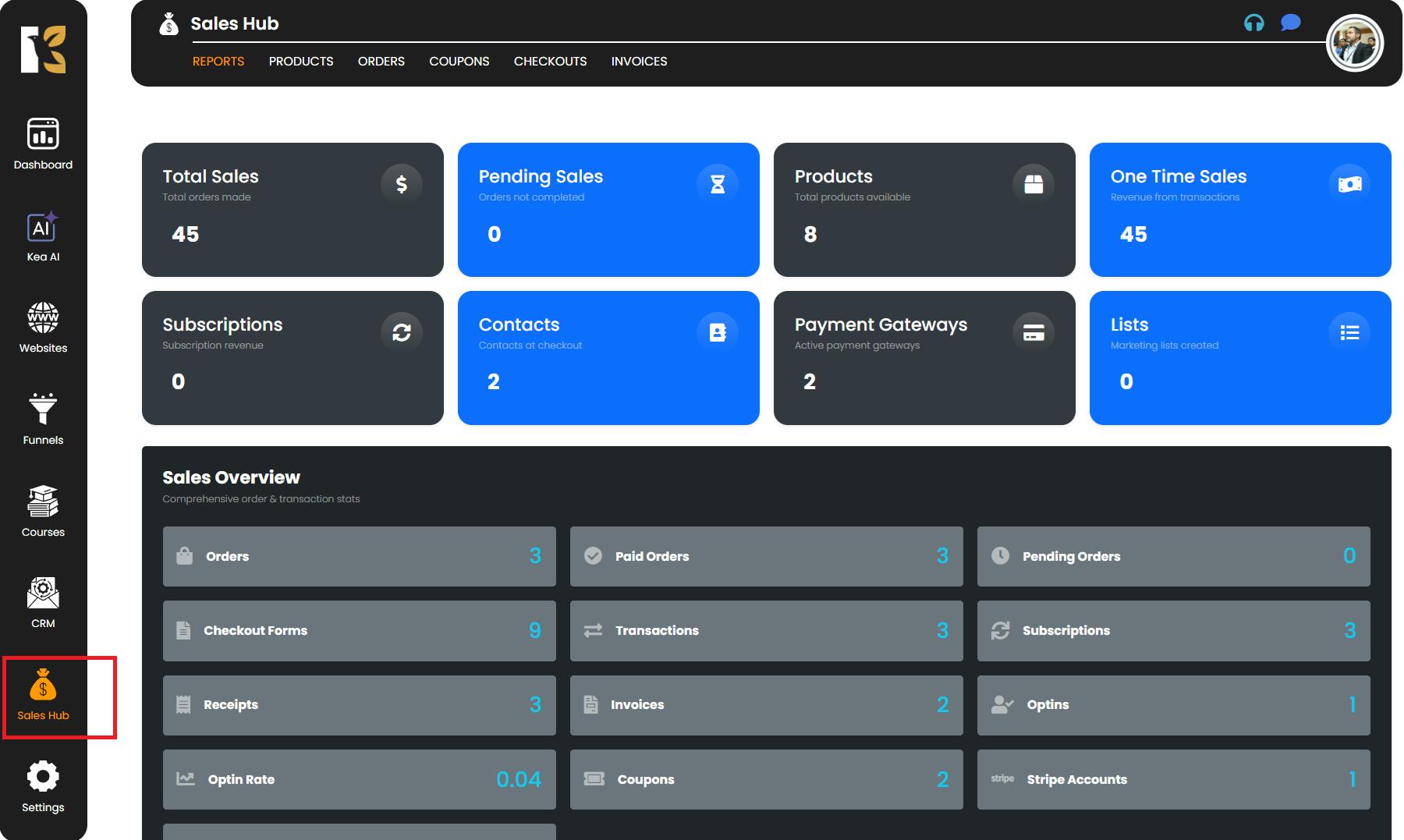
Open the Reports Section
Once you click on Sales Hub, you will be redirected to the Reports Section of KeaBuilder.
Here, you can view a summary of your business activities, including:
- Total and pending sales
- Subscriptions and one-time sales
- Products available in your store
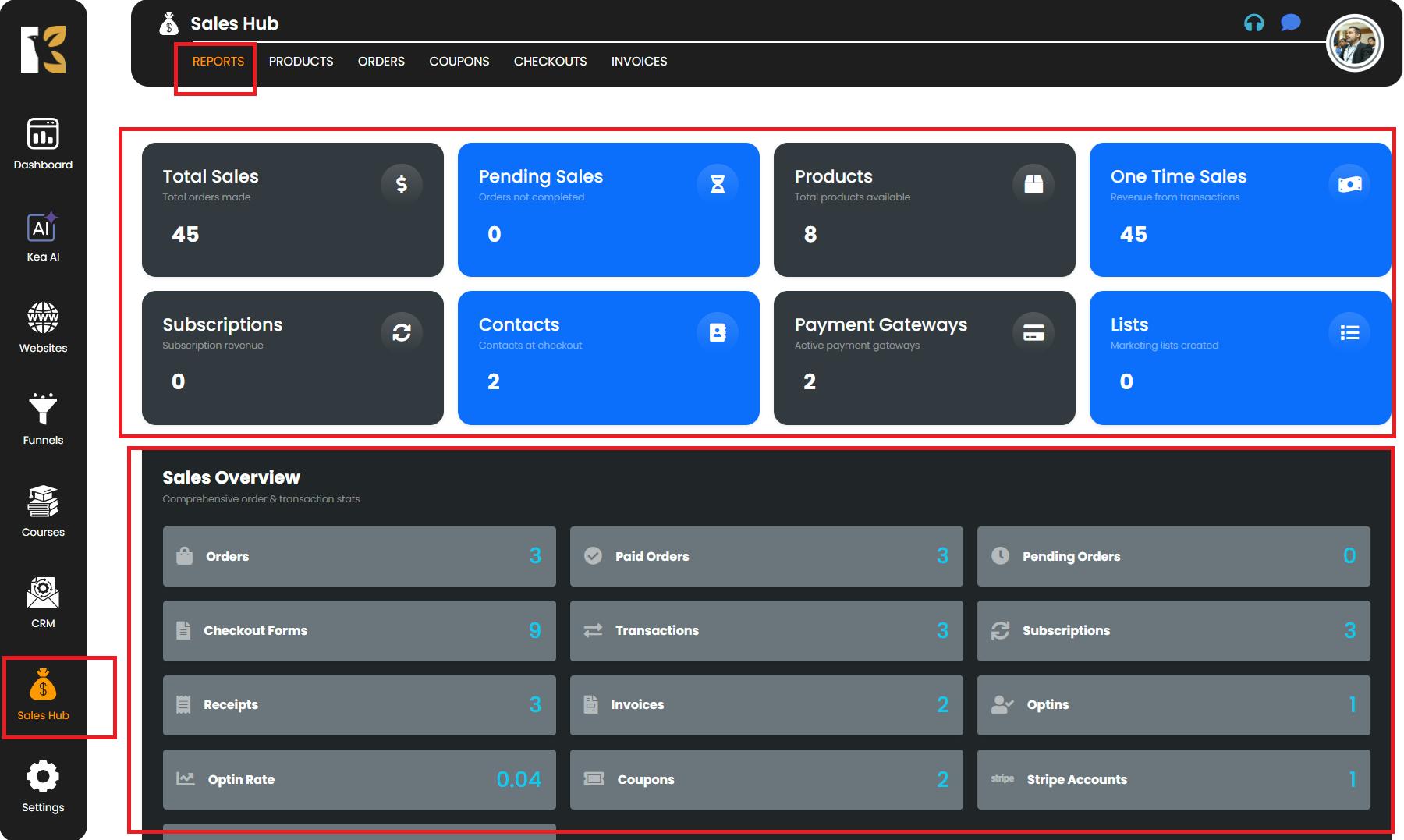
This helps you quickly understand your sales performance.
Access the Invoice Section
Next to Reports, click on Invoices.
This will take you to the Invoices Page, where you can see the list of all the invoices you have created.
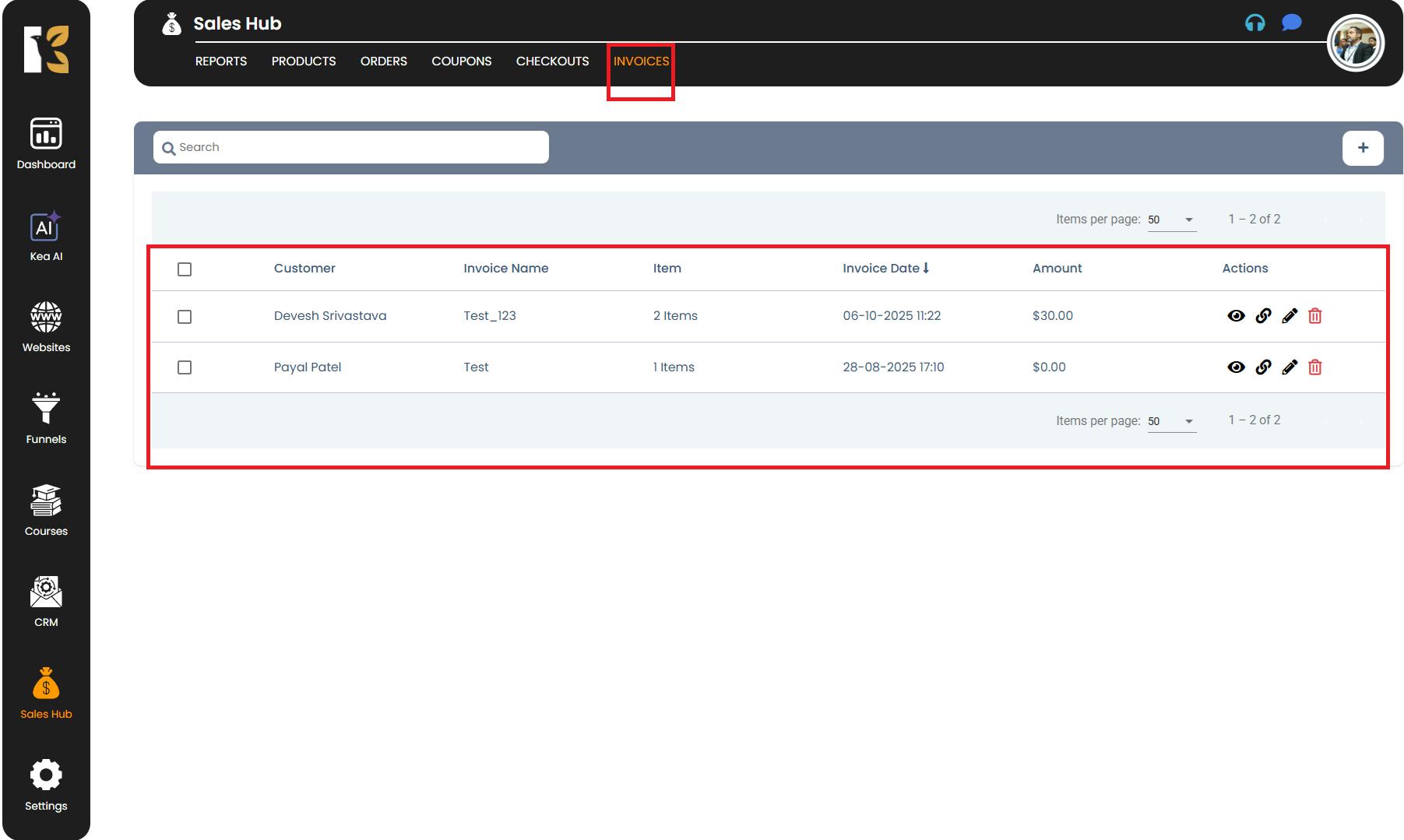
If no invoices exist yet, this page will appear blank.
Select and Edit Your Invoice
Find the invoice you want to edit, and on the far right, click the Edit Icon.
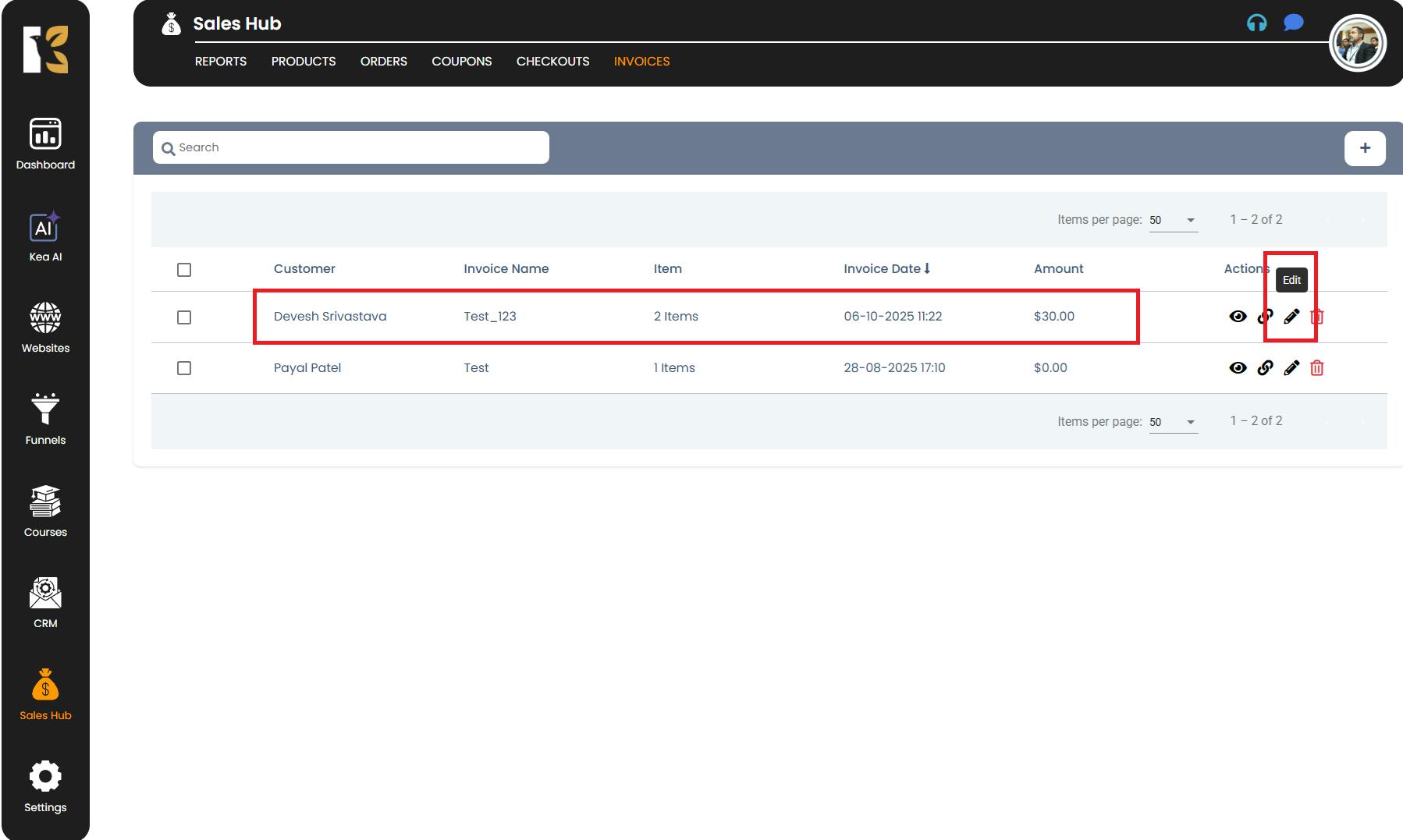
A pop-up window will appear, allowing you to update various invoice details, such as:
- Invoice Name – Modify the title for easier identification
- Invoice Description – Update or add notes about the transaction
- Billed To – Change the client’s details if needed
- Payment Method – Adjust the payment gateway (Stripe, PayPal, etc.)
- Products – Add or remove products linked to this invoice
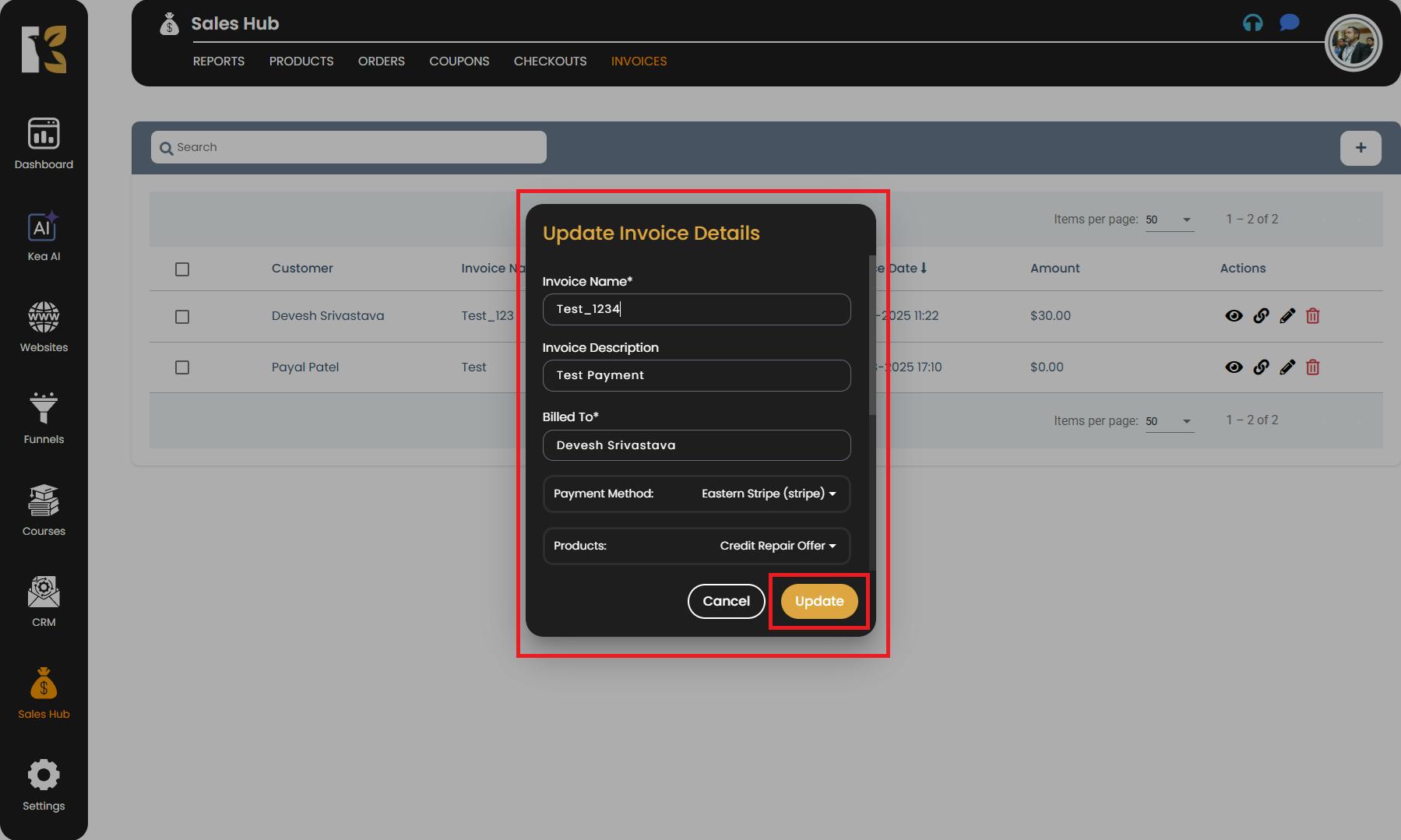
This flexible system ensures your invoice remains accurate and up-to-date.
Save Your Changes
Once all the necessary edits are complete, click the Update Button at the bottom of the pop-up. Your changes will be saved, and the updated invoice will immediately reflect in the Invoice List.
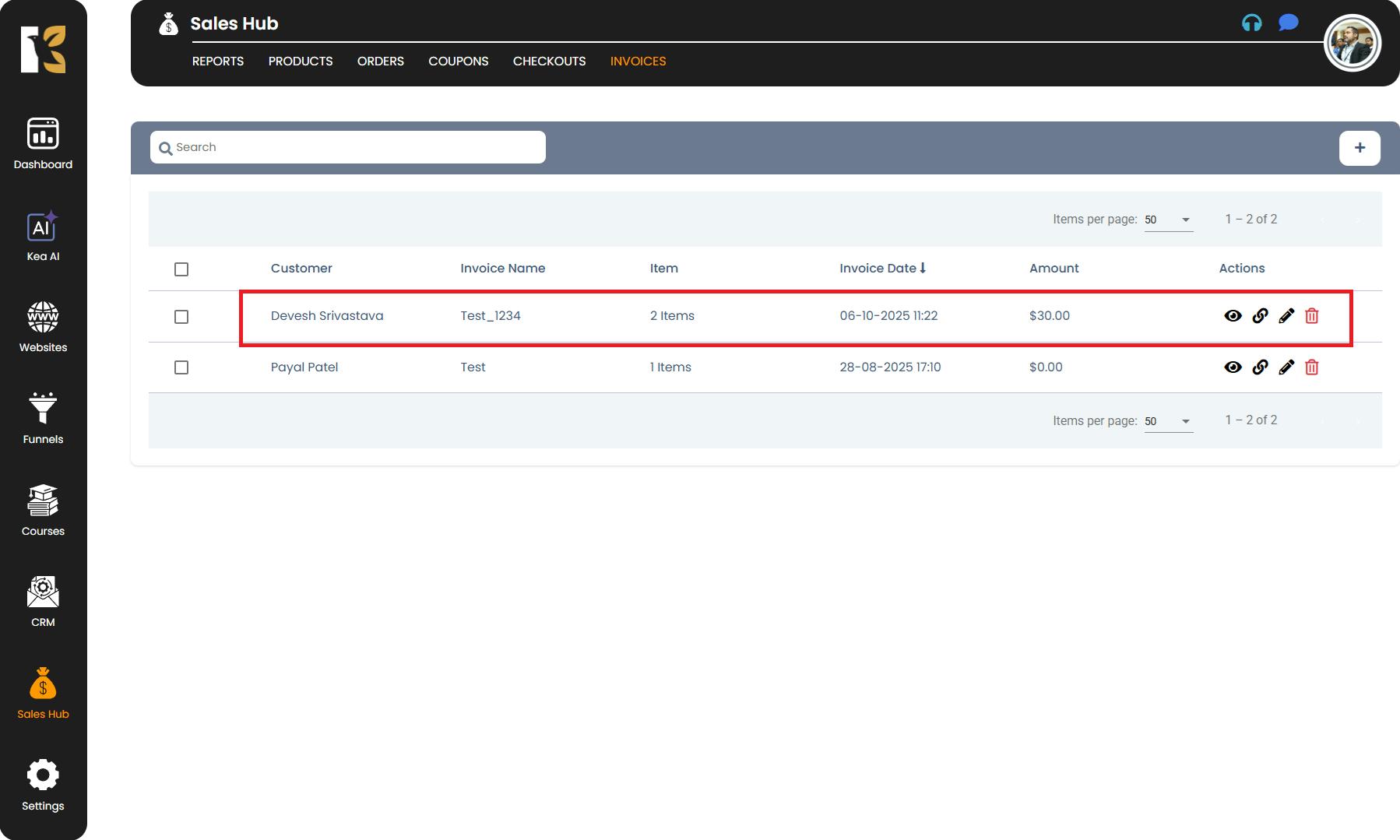
Pro Tips
- Double-check all changes before updating to prevent billing mistakes.
- Use descriptive names for edited invoices to make them easier to search later.
- If you frequently edit invoices, keep a note of major changes for your records.