How to Quick Edit a Module in KeaBuilder
Quick editing a module allows you to make instant updates to your course content without going through lengthy steps. This is particularly useful when you need to adjust details like the module’s title, description, or thumbnail on the go. KeaBuilder’s quick edit feature saves time and keeps your course content fresh and accurate without disrupting your course structure.
Step-by-Step Guide
1. Login to KeaBuilder
- Start by entering your credentials to access your KeaBuilder account.
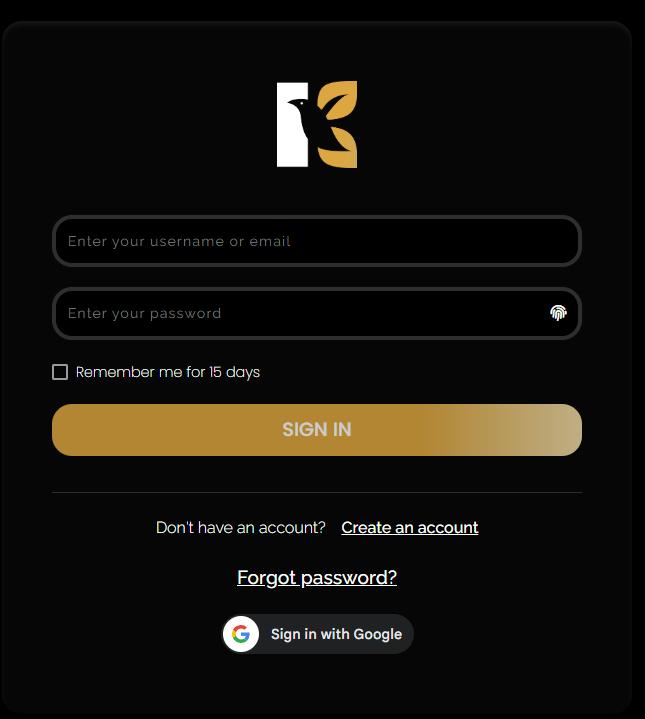
- Once logged in, you will land on the Main Dashboard, which provides access to all your tools and sections.
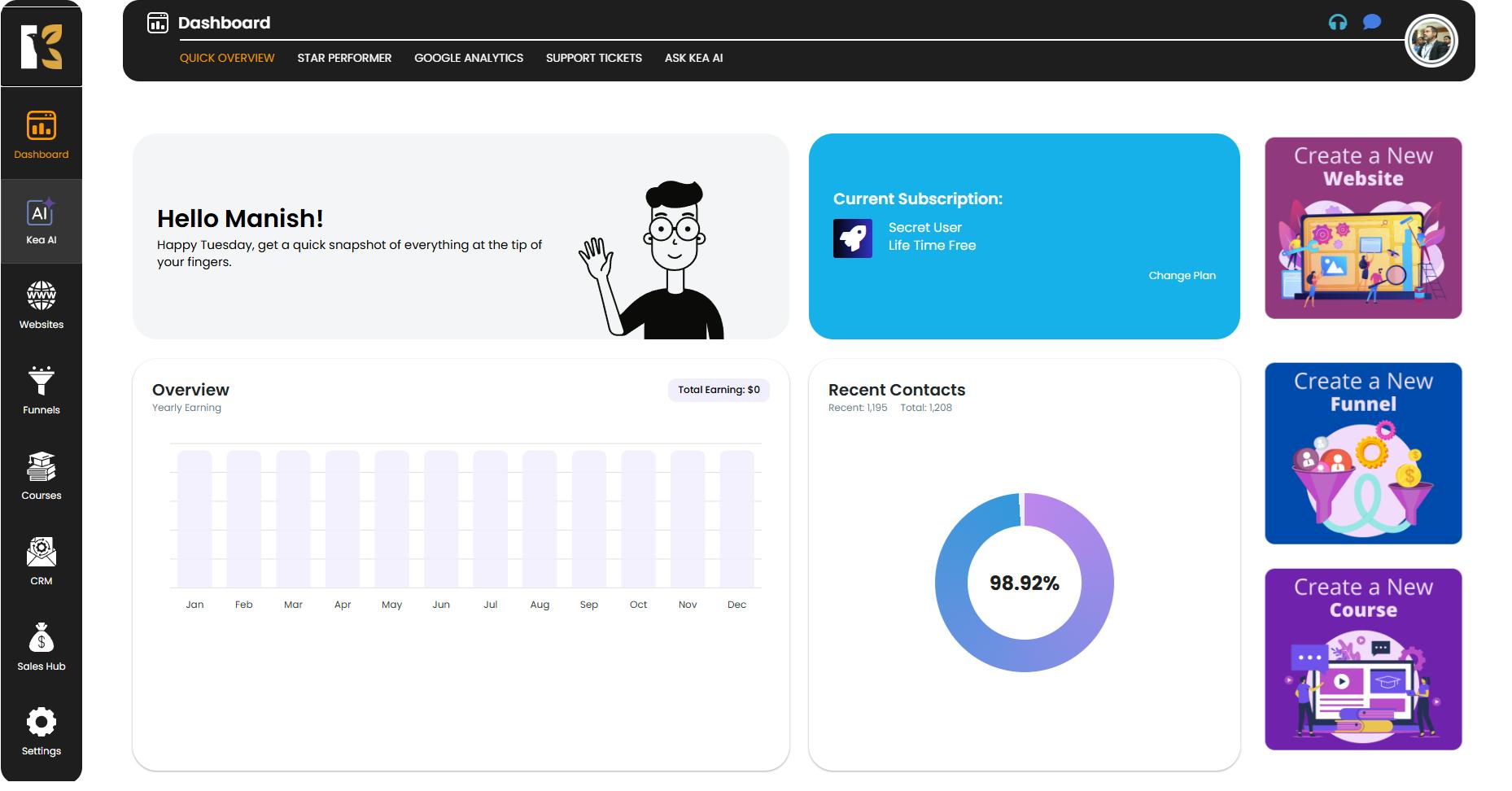
2. Navigate to the Courses Section
- From the Vertical Menu on the left-hand side, scroll down and click on Courses.
- You will be redirected to the Memberships Section where all your memberships are listed (if any).

3. Go to the Courses Page
- Next to the Memberships Tab, click on Courses.
- You’ll now see the Courses Page displaying the list of all the courses you have created.
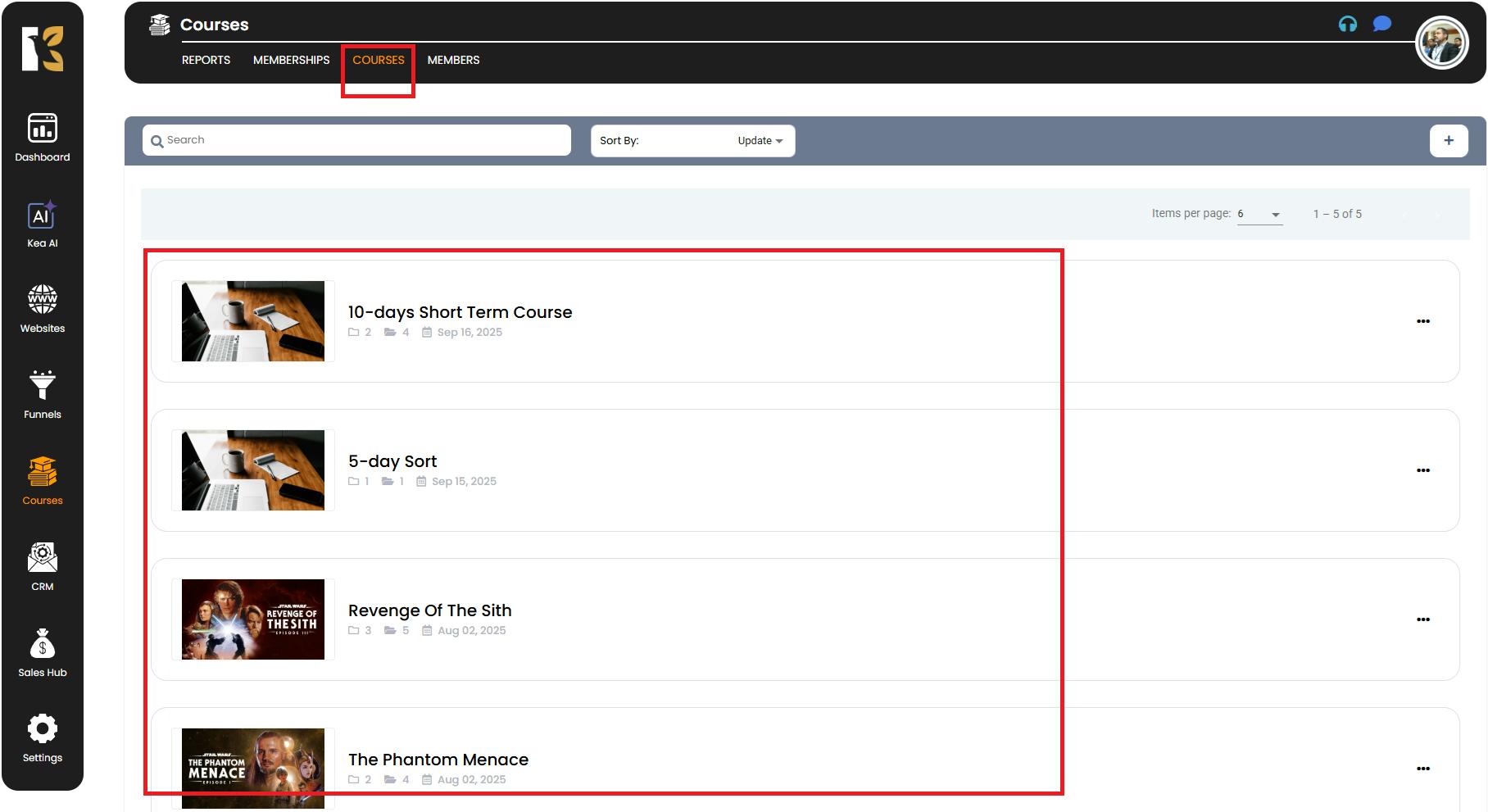
4. Select the Course
- Click on the course in which the module you want to edit exists.
- You’ll be redirected to the Course Details Page, which shows the list of all modules and lessons associated with that course.
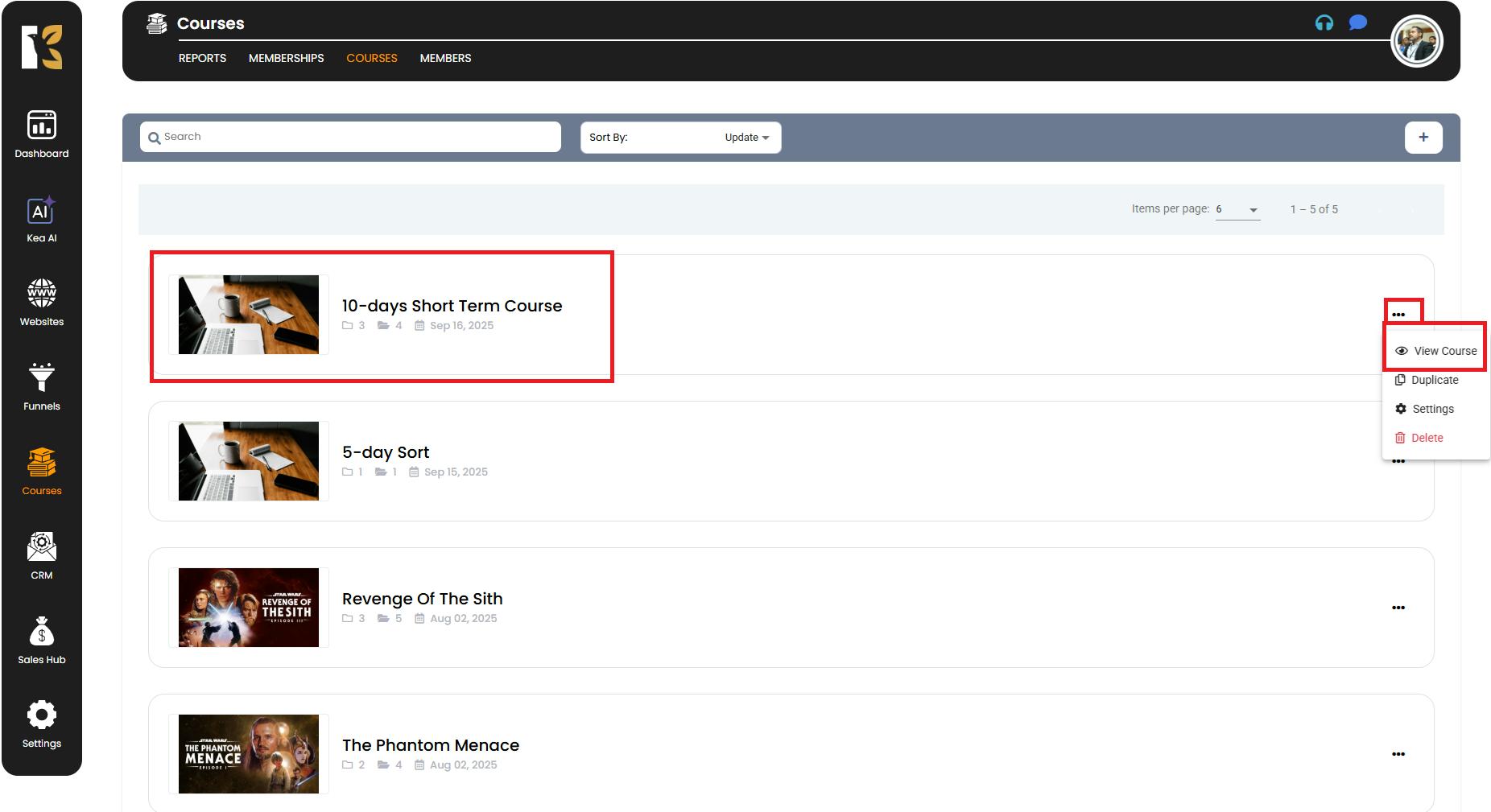
5. Locate the Module to Edit
- Browse through the list of modules within the selected course.
- On the extreme right side of the module you want to edit, click on the Quick Edit Icon (pencil icon).

6. Make Quick Edits
- A pop-up window will open, allowing you to update the following details:
- Title – Change the name of the module.
- Description – Update or refine the module overview.
- Thumbnail – Upload or replace the image representing the module.
- After making the changes, click on the Update Module button.
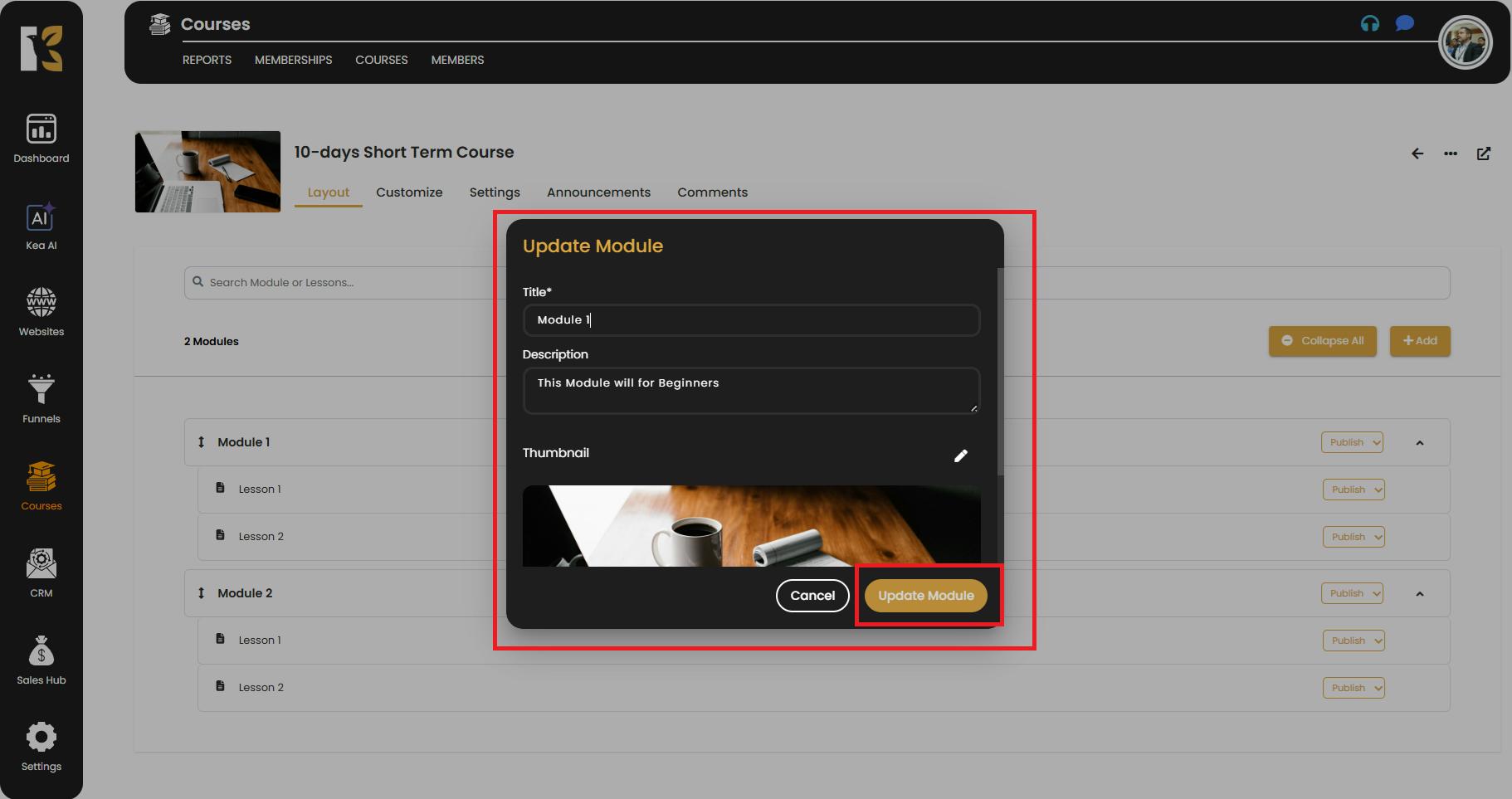
7. Save Your Changes
- Once you click the Update Module button, all your changes will be instantly saved and reflected in the module list.
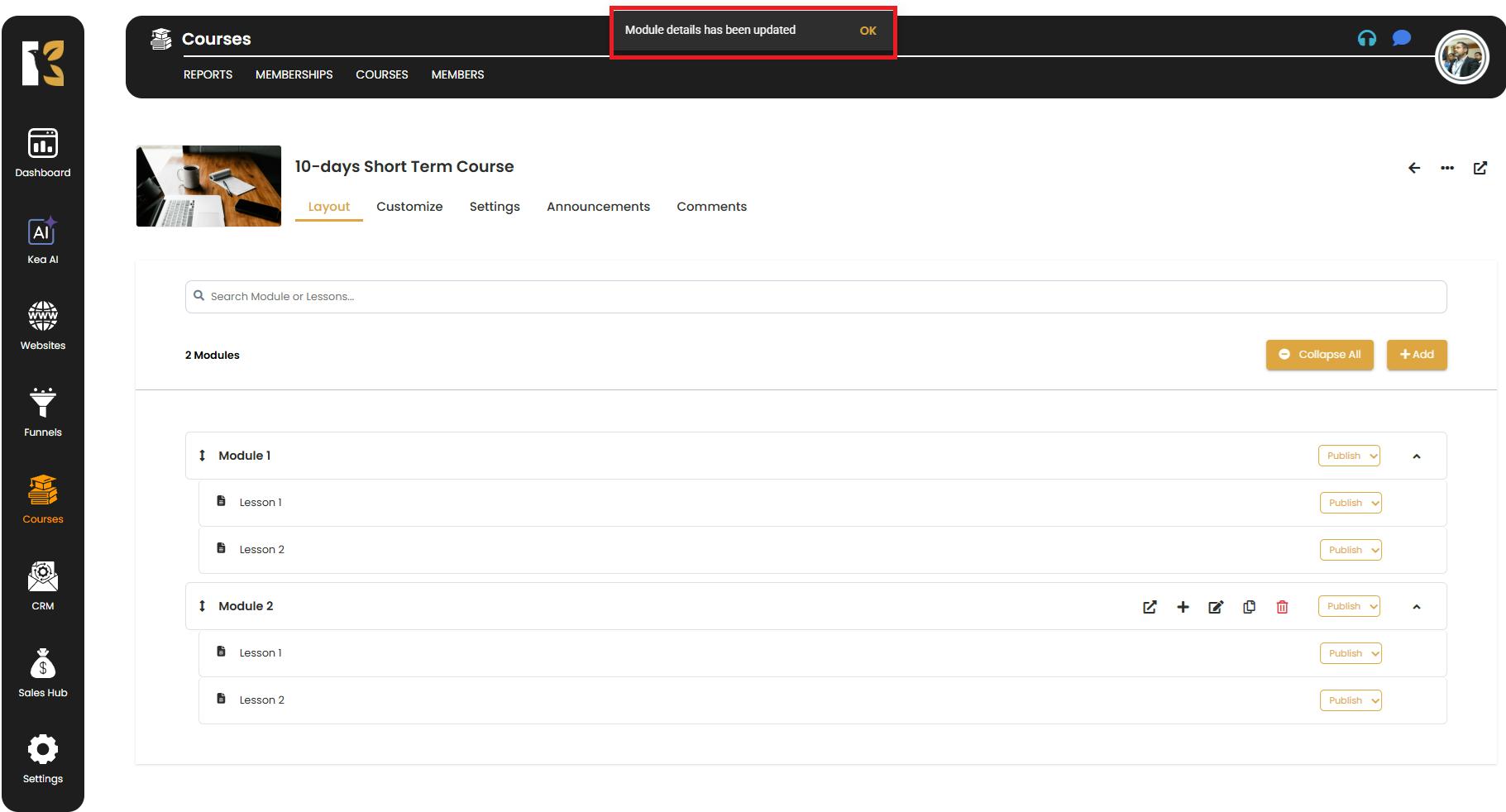
✅ Pro Tips for Quick Editing Modules
- Use Quick Edit for Small Changes – Ideal for updating titles, thumbnails, or brief descriptions without navigating to deeper settings.
- Review Before Saving – Double-check your changes in the pop-up to avoid errors.
- Consistent Branding – Keep module thumbnails uniform to maintain a professional look throughout the course.
- Regular Updates – Use the quick edit feature frequently to ensure your content stays relevant and accurate.