How to Update Your Username & Password
Your username and password are critical for secure and seamless access to your account. Updating them regularly not only keeps your account secure but also helps you stay in control of your login credentials.
This step-by-step guide explains how to update your username and password through the Settings section.
Step 1: Log In to Your Account
- Start by logging into your account using your registered username/email and password.
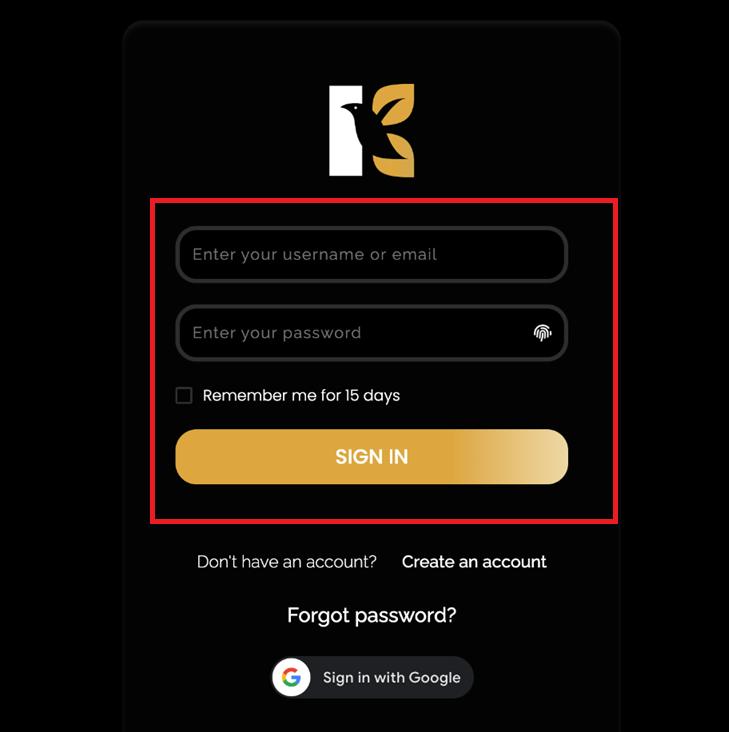
- Once logged in successfully, you will be redirected to the Main Dashboard, which is the central hub where you can access all available features and manage your account.
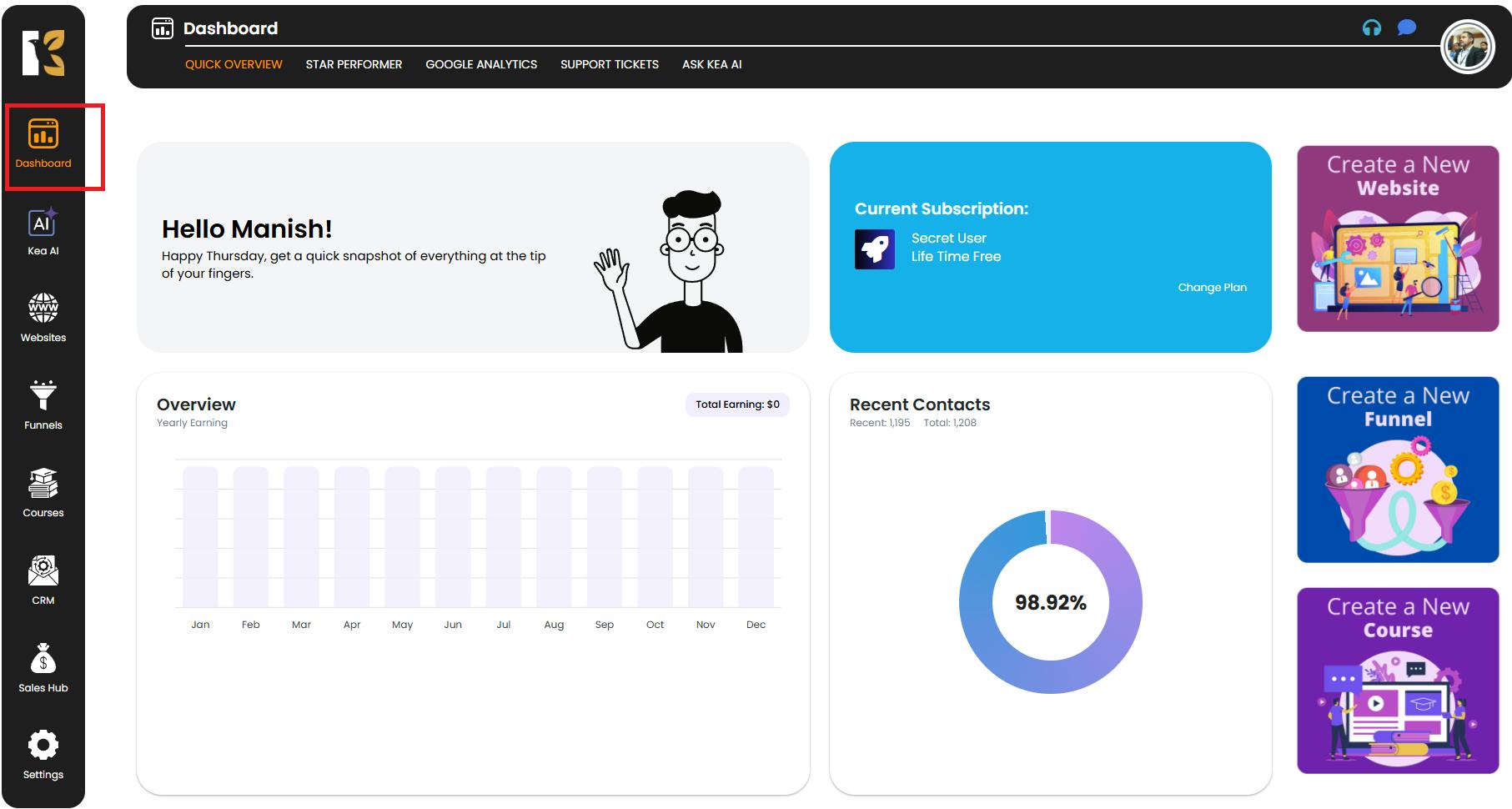
Step 2: Open the Settings Panel
- On the vertical menu bar located on the left-hand side of your dashboard, scroll down until you see the Settings option.
- Click on Settings to access the account management panel.
- By default, you will be redirected to the Profile Details page within the Settings.
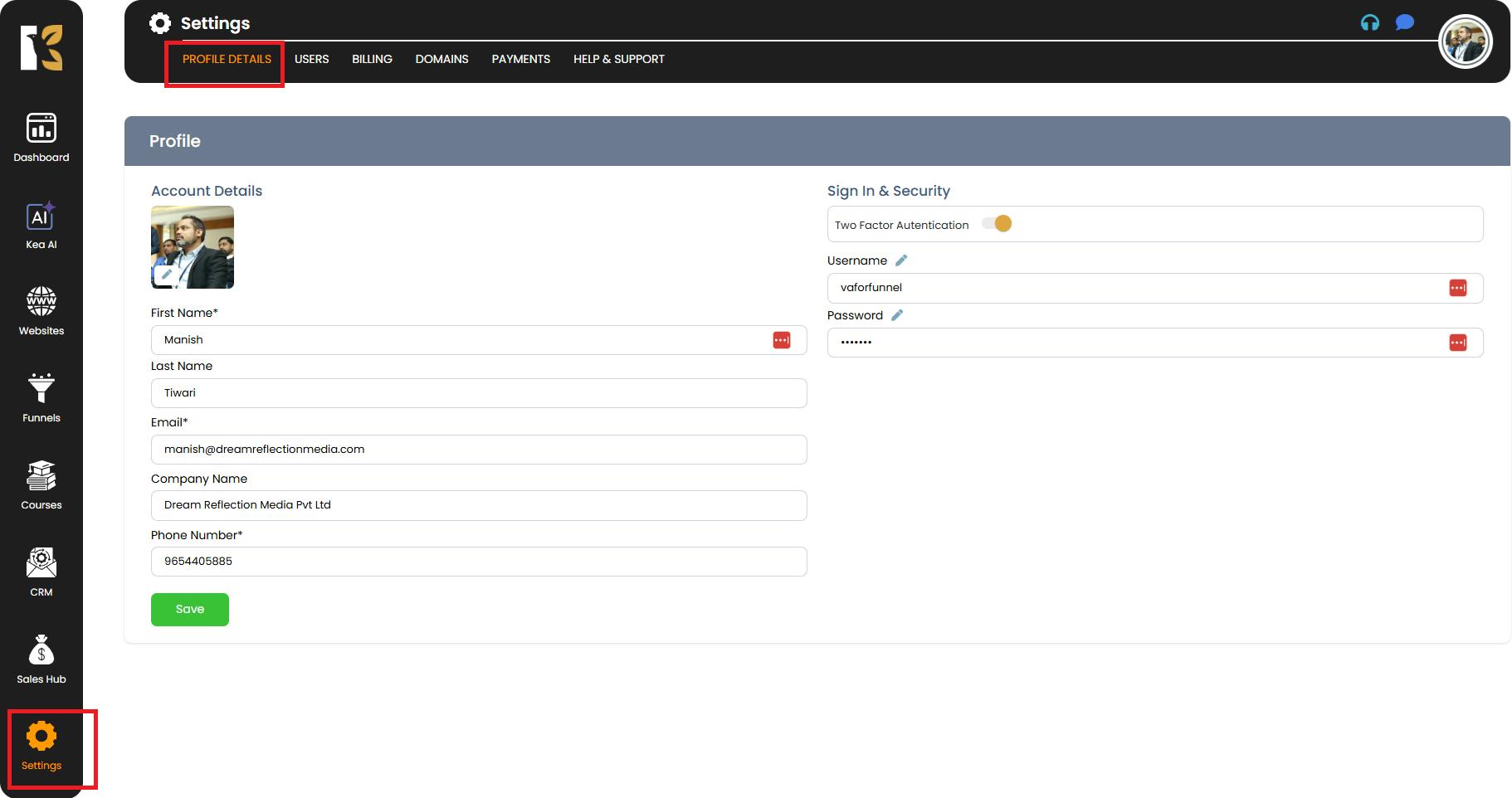
Step 3: Locate the Sign-In & Security Section
- On the Profile Details page, look toward the right-hand side of the screen.
- You will find a dedicated Sign-In & Security section that contains your username and password information.
- This is the area where you can edit and update your login credentials.
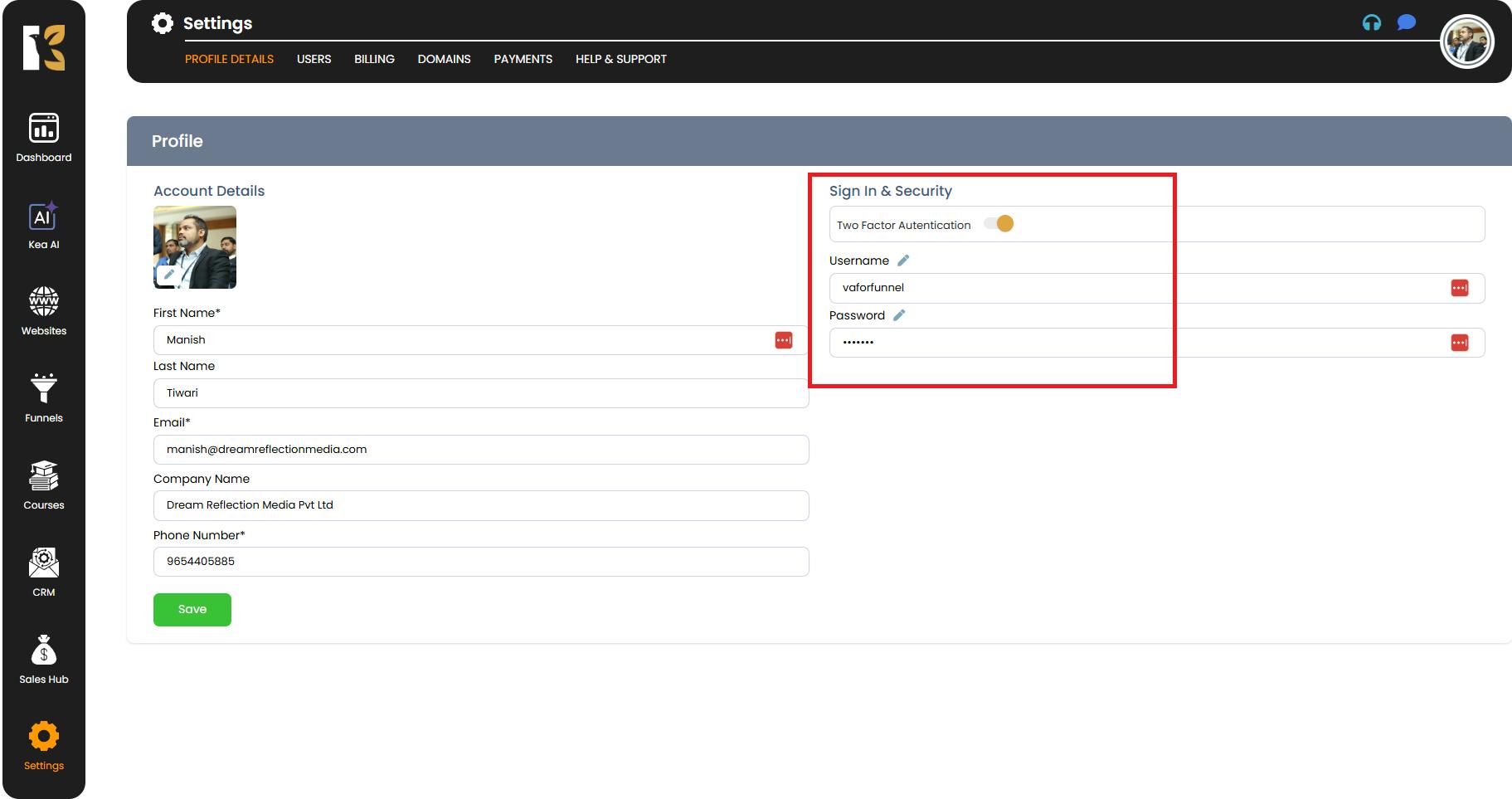
Step 4: Edit Your Username or Password
- Next to both the Username and Password fields, you will see an edit icon (pencil icon).
- To make changes:
- Update Username → Click on the pencil icon beside the username field. Enter your new preferred username.
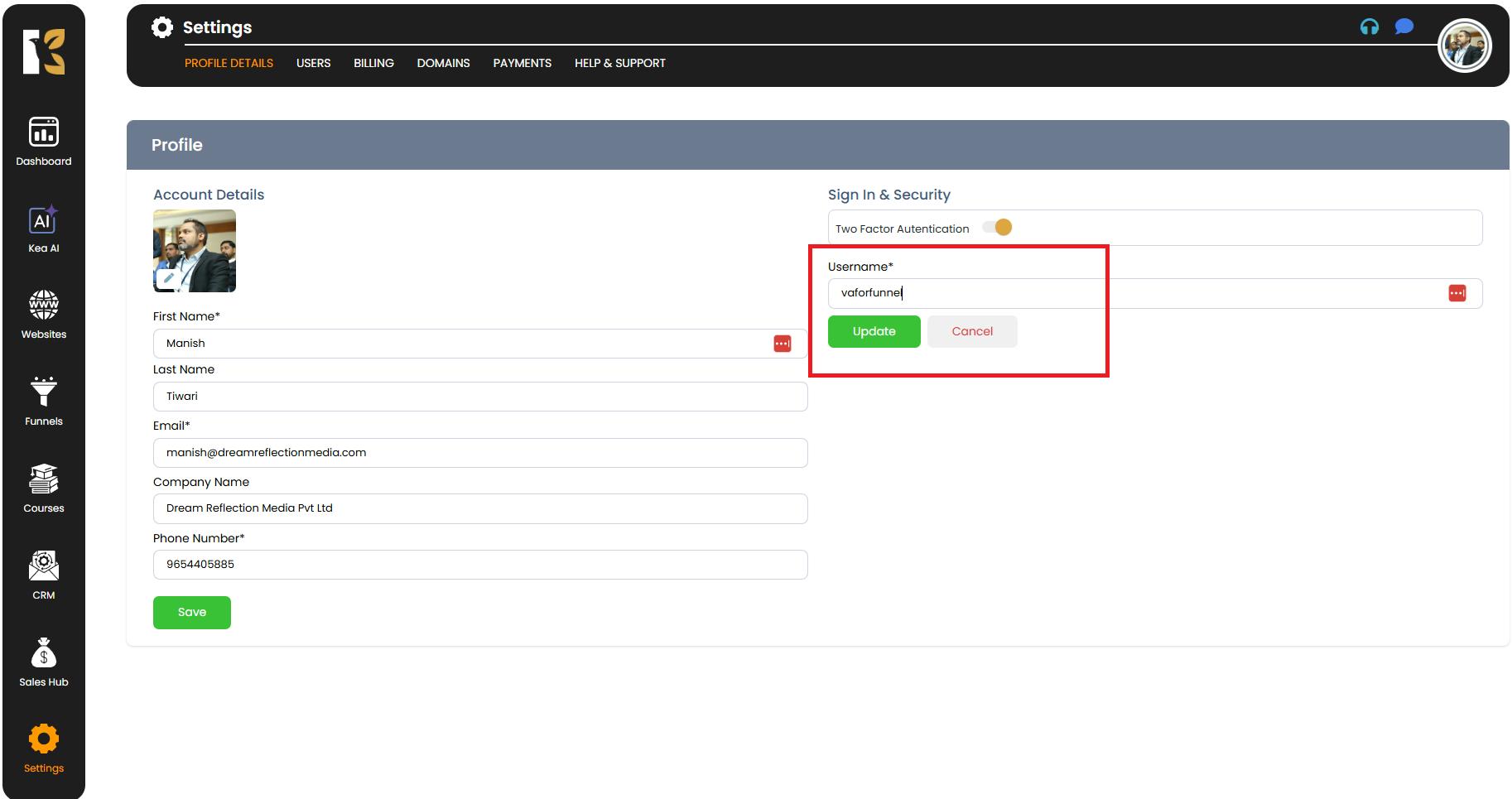
- Update Password → Click on the pencil icon beside the password field. A new drop down will appear to Enter the OTP (send on the Registered Email), New Password & Confirm Password.
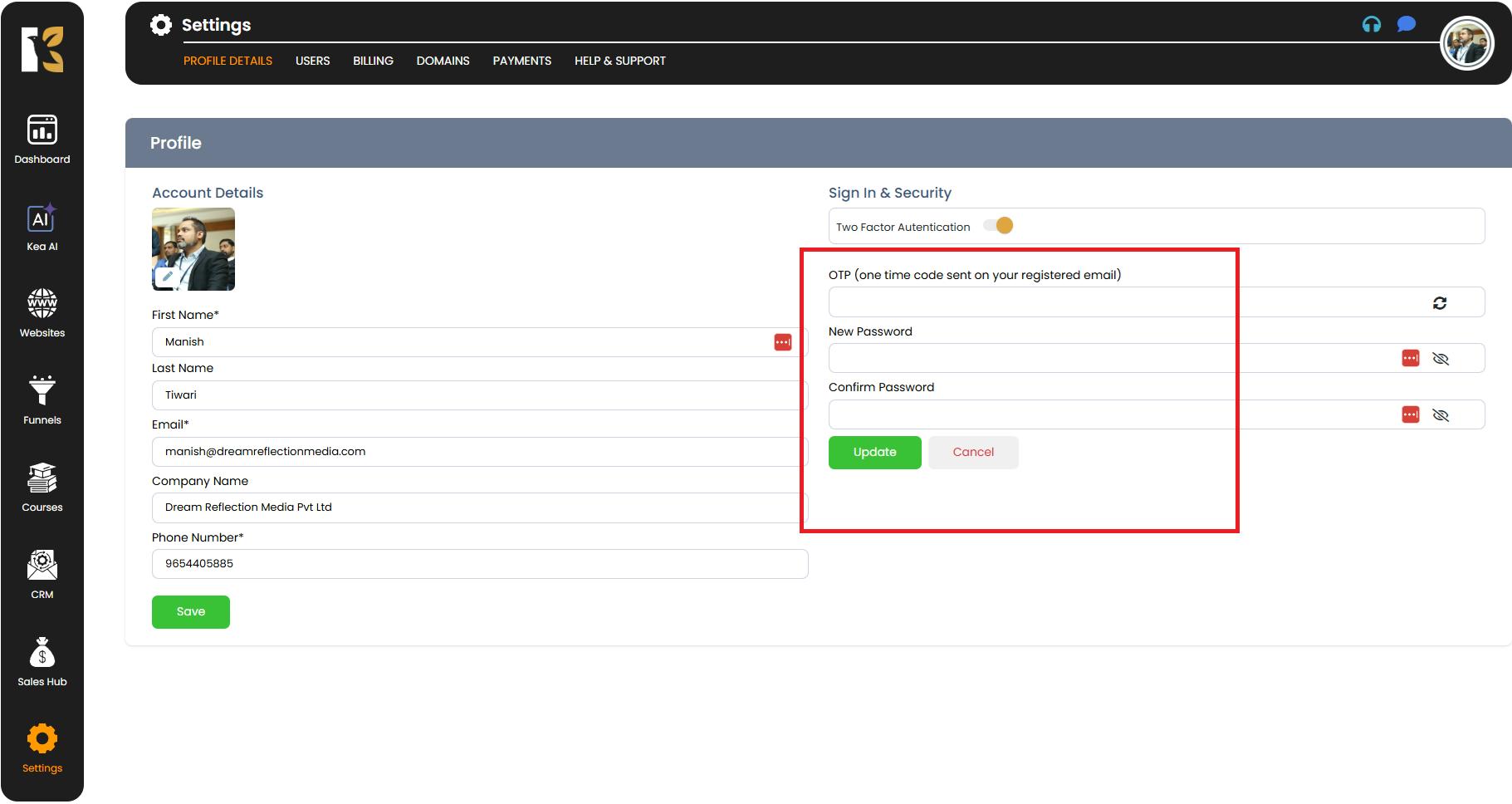
Pro Tip:
When setting a new password, ensure it is strong and secure:
- Use at least 8-12 characters.
- Include a mix of uppercase, lowercase, numbers, and special symbols.
- Avoid using easily guessable passwords like birthdays or common patterns.
Step 5: Save Your Changes
- After editing your username or password, click on the Update button next to the respective field.
- A confirmation message will appear on your screen, indicating that your changes have been saved successfully.
- The new credentials will take effect immediately, and you’ll need to use them the next time you log in.
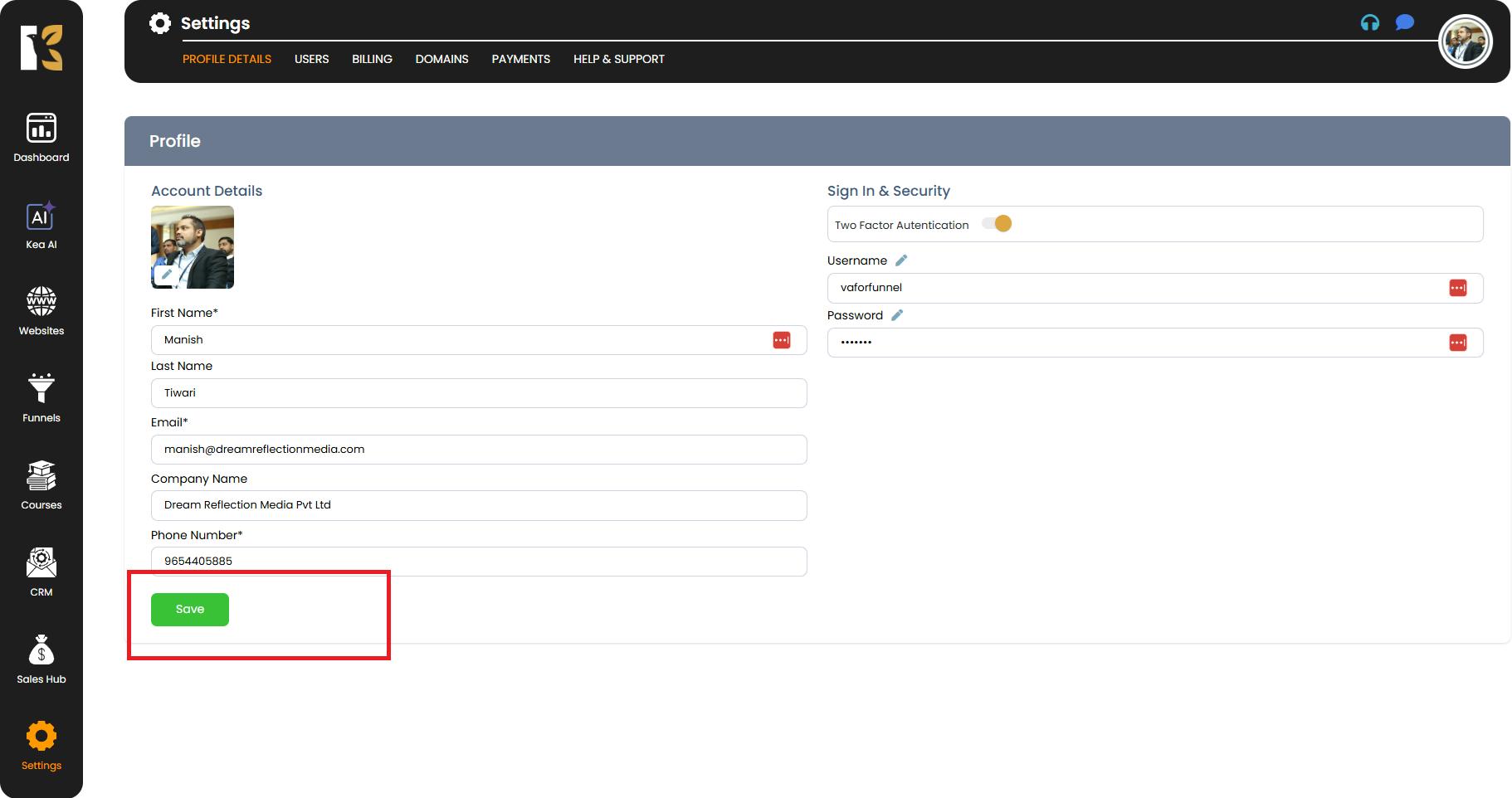
Best Practices for Username & Password Management
- Update regularly → Change your password every few months to maintain account security.
- Use unique credentials → Don’t reuse the same username and password across multiple platforms.
- Enable two-factor authentication (if available) → Add an extra layer of protection to your account.
- Keep credentials secure → Avoid sharing your login details with anyone.
Conclusion
Updating your username and password is a simple but essential step to keep your account secure and protected. By following these steps, you can easily manage your login credentials, enhance your account safety, and ensure uninterrupted access to all features.