How to Change or Update Your Username
Need to update your username? Whether you're rebranding or just want a fresh start, updating your username in Kea is quick and easy. Follow the steps below to make the change in minutes.
🛠️ Steps to Update Your Username
✅ Step 1: Access Settings
Click on Settings in the side menu.
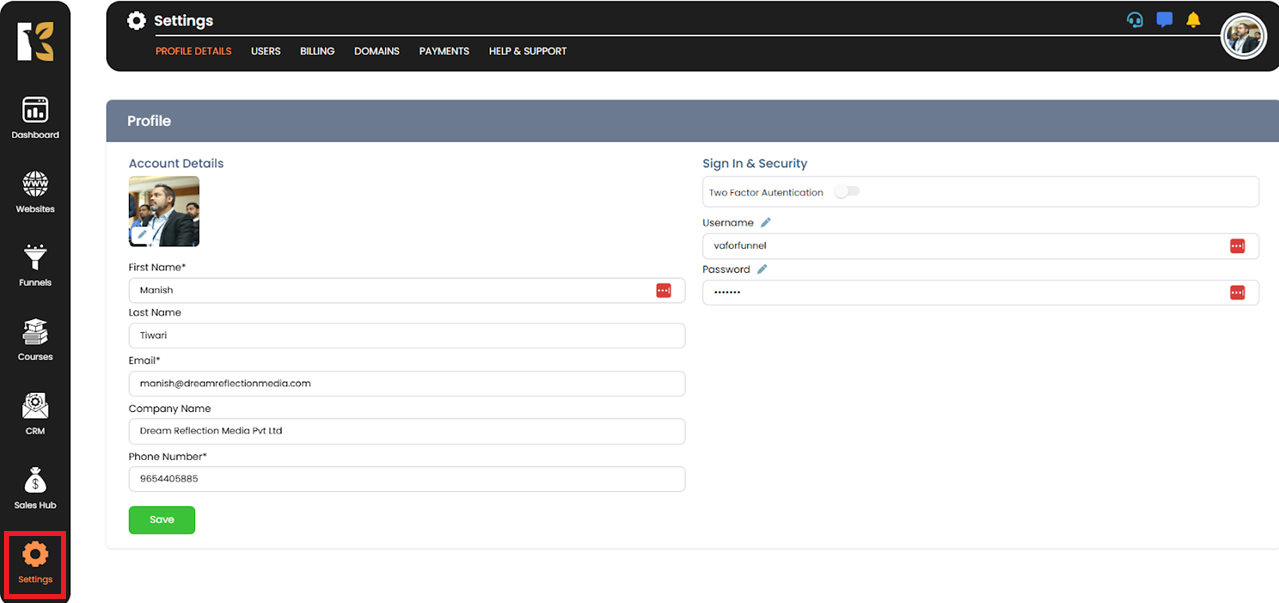
✅ Step 2: Open Profile Settings
You will be redirected to the Settings Panel.
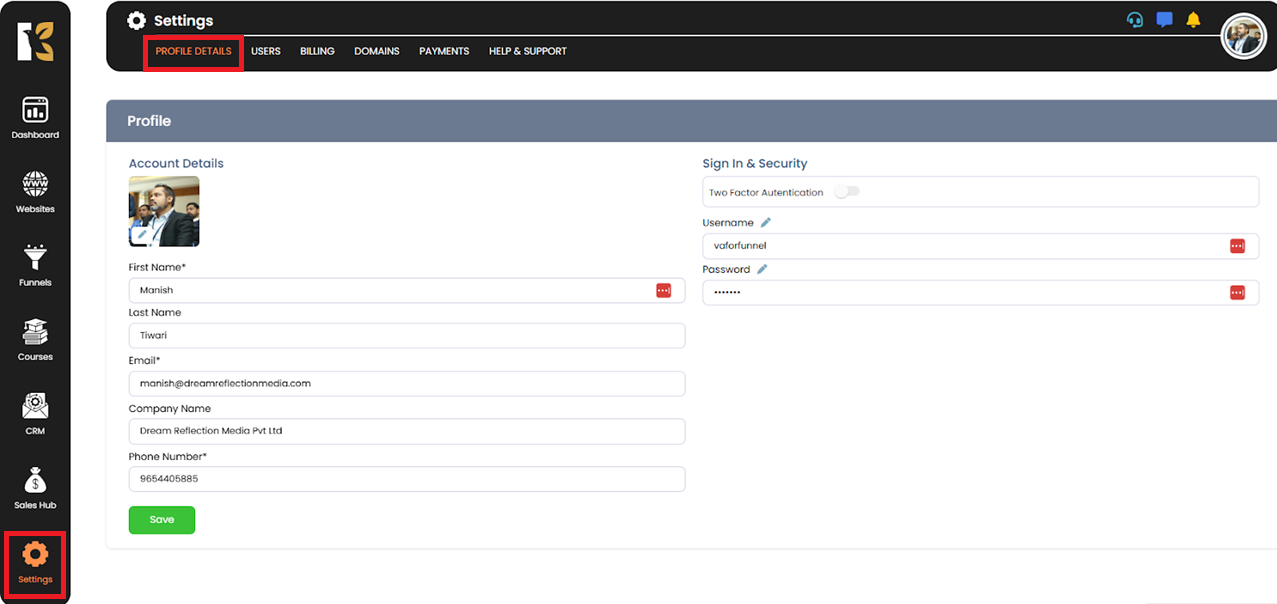
✅ Step 3: Navigate to Security
Click on the Sign In & Security option on the right side of the panel.
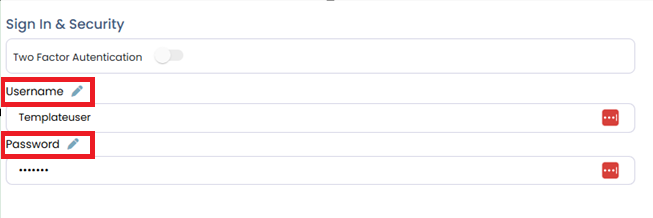
✅ Step 4: Locate Username Field
You’ll see your current username and password displayed.
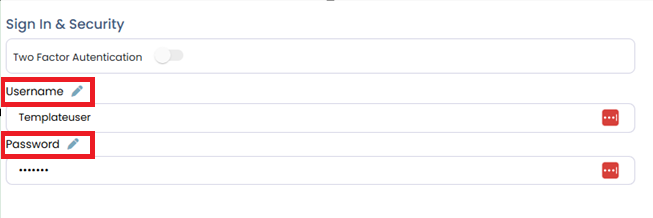
✅ Step 5: Click Edit Icon
Click the pencil icon next to your username to begin editing.
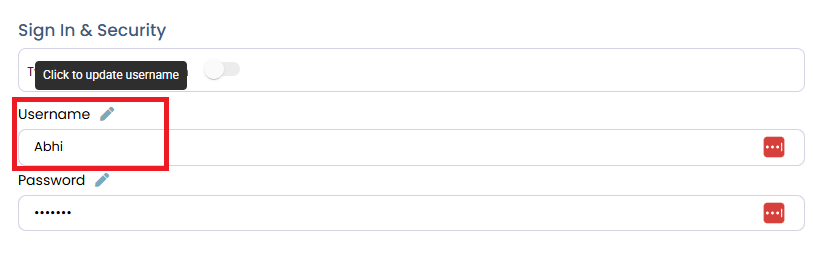
✅ Step 6: Enter New Username
Type your new desired username in the input field.
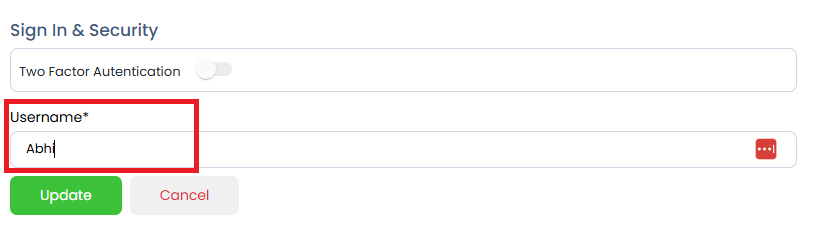
✅ Step 7: Save Changes
Click Update at the bottom of the page to save the changes.
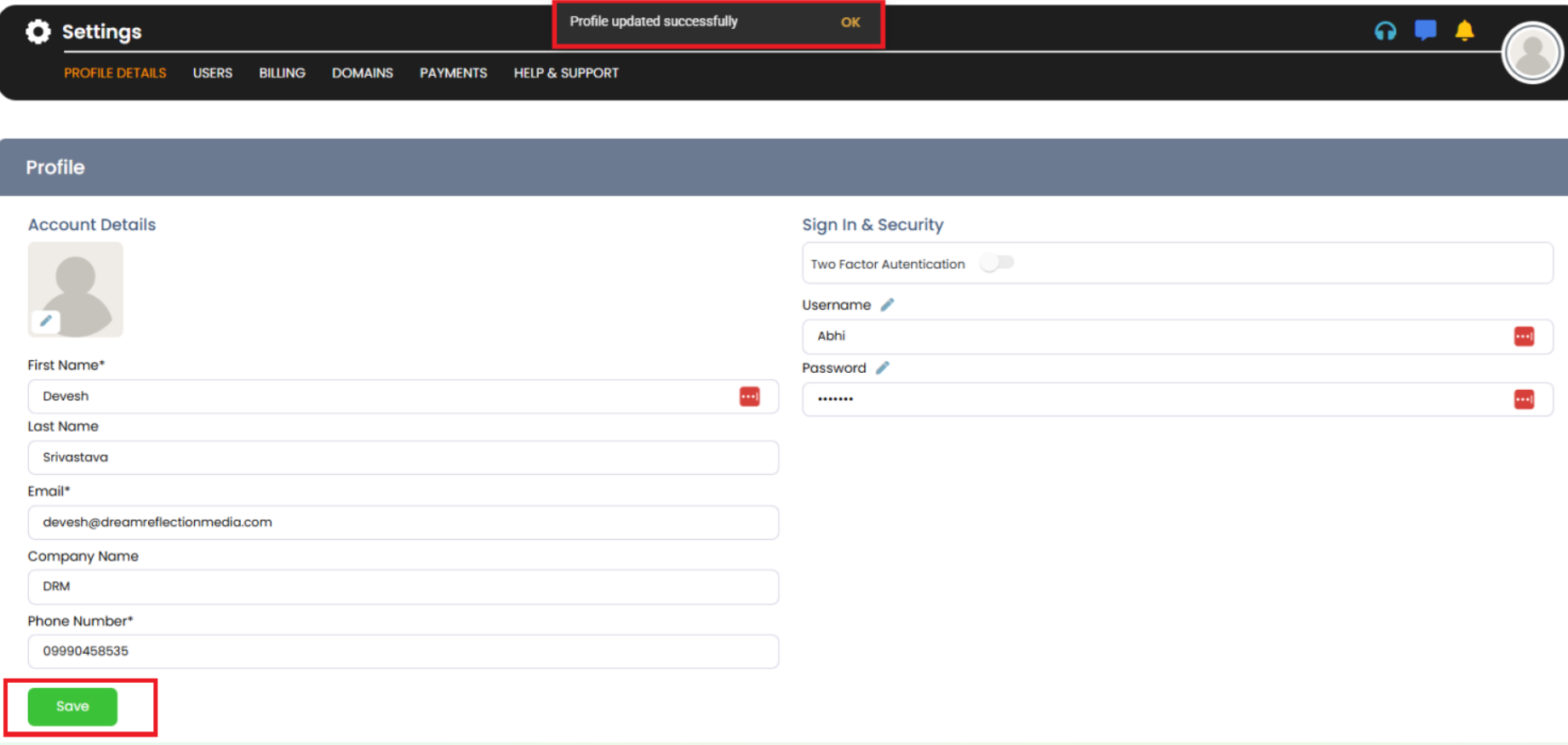
🎉 Success!
Your username has been successfully updated.
💡 Note:
Make sure your new username is unique and reflects your brand identity if applicable.