How to Copy the URL of Your Invoice in KeaBuilder
Copying the URL of an invoice in KeaBuilder makes it easy to share billing details directly with your clients or customers. Instead of downloading or emailing the invoice manually, you can simply generate a link and provide instant access, saving time and ensuring convenience for both you and your clients.
Step-by-Step Guide
Login to Your KeaBuilder Account
- Start by logging into your KeaBuilder dashboard using your credentials.
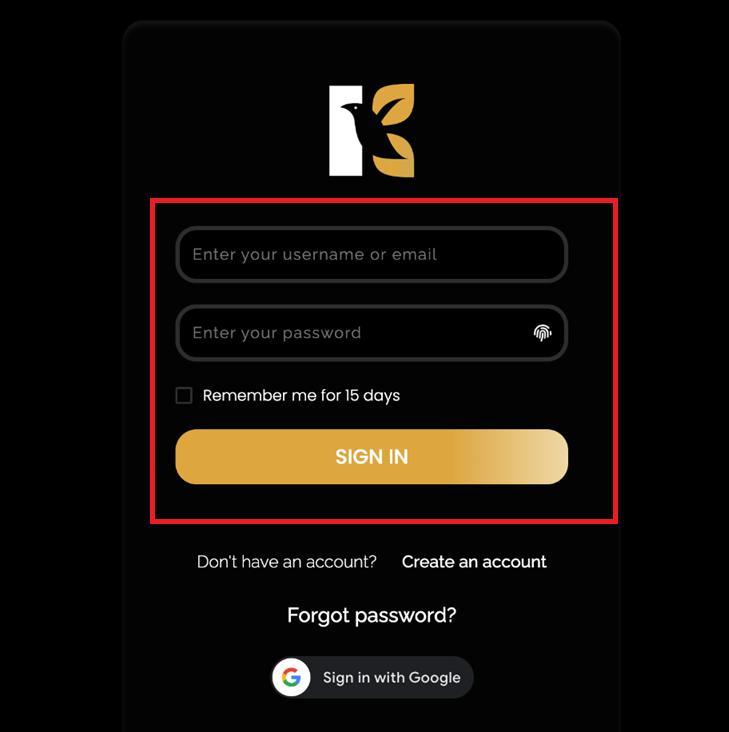
- After logging in, you’ll land on the Main Dashboard, where all tools and modules are organized for easy access.
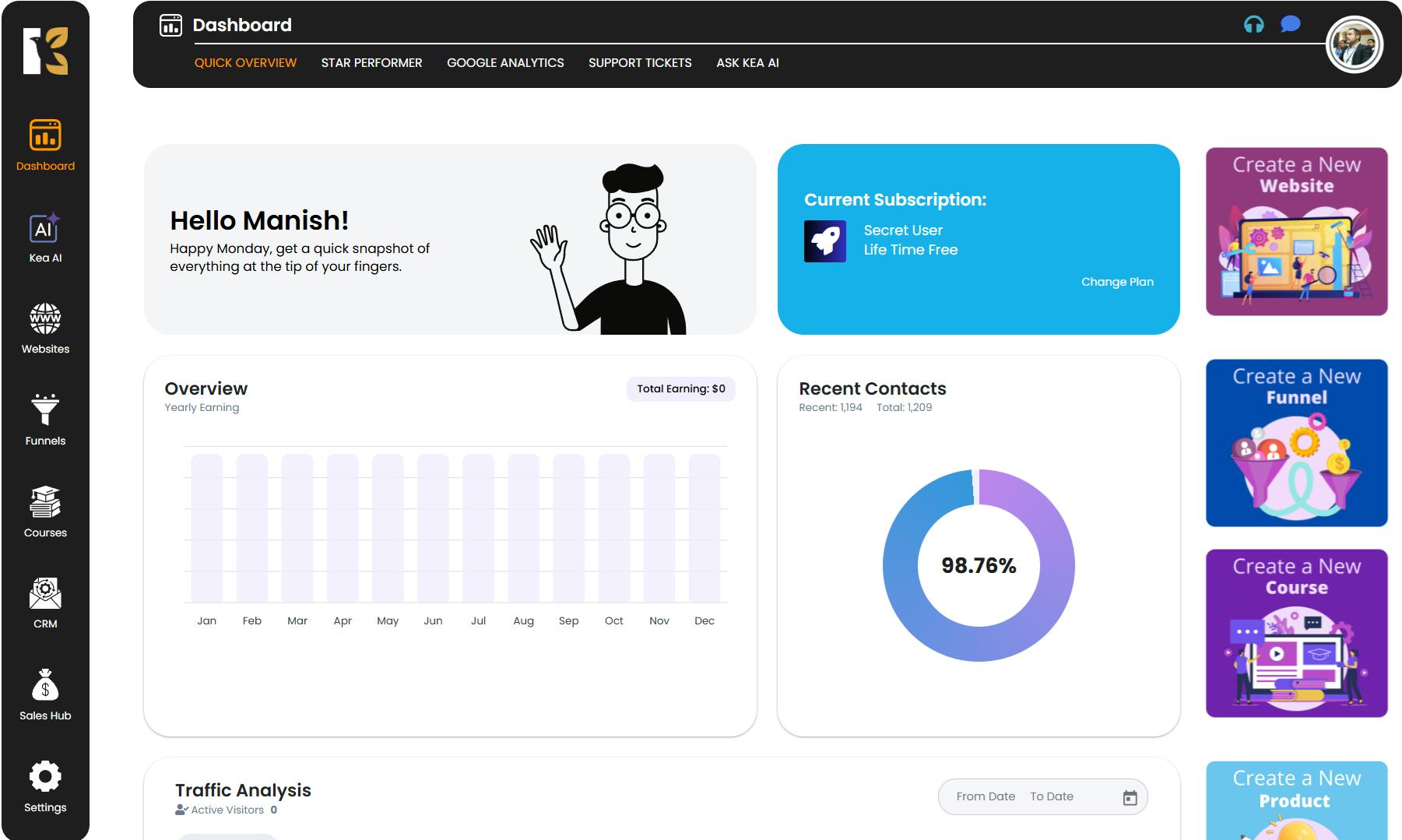
Navigate to Sales Hub
From the Vertical Menu on the left-hand side, scroll down and click on Sales Hub.
This section houses all sales-related modules, reports, and analytics to manage your business transactions efficiently.
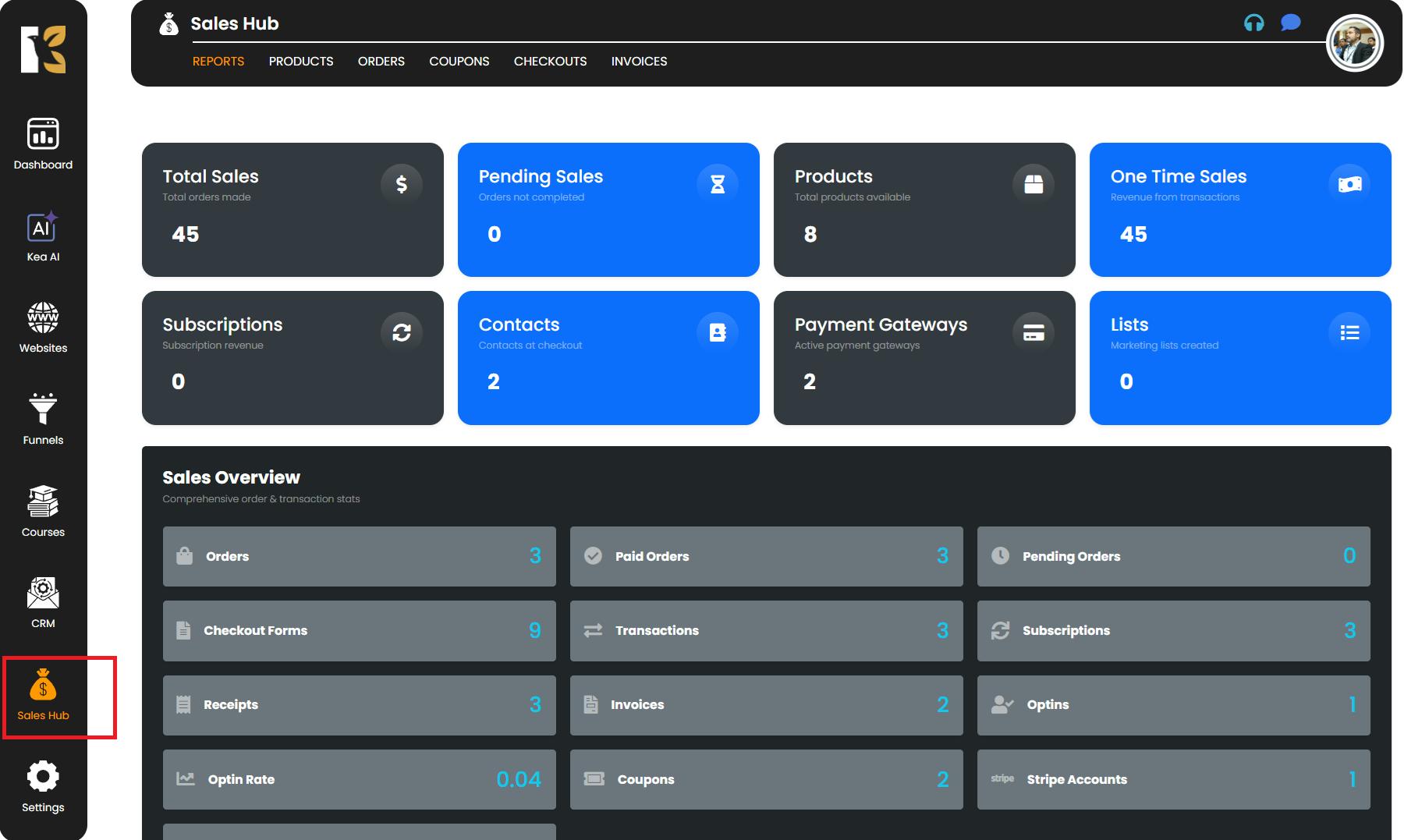
Open the Reports Section
After clicking Sales Hub, you will be redirected to the Reports Section of KeaBuilder.
Here, you can view a snapshot of your business activities, including:
- Total and pending sales
- Subscriptions and one-time sales
- Products available in your store
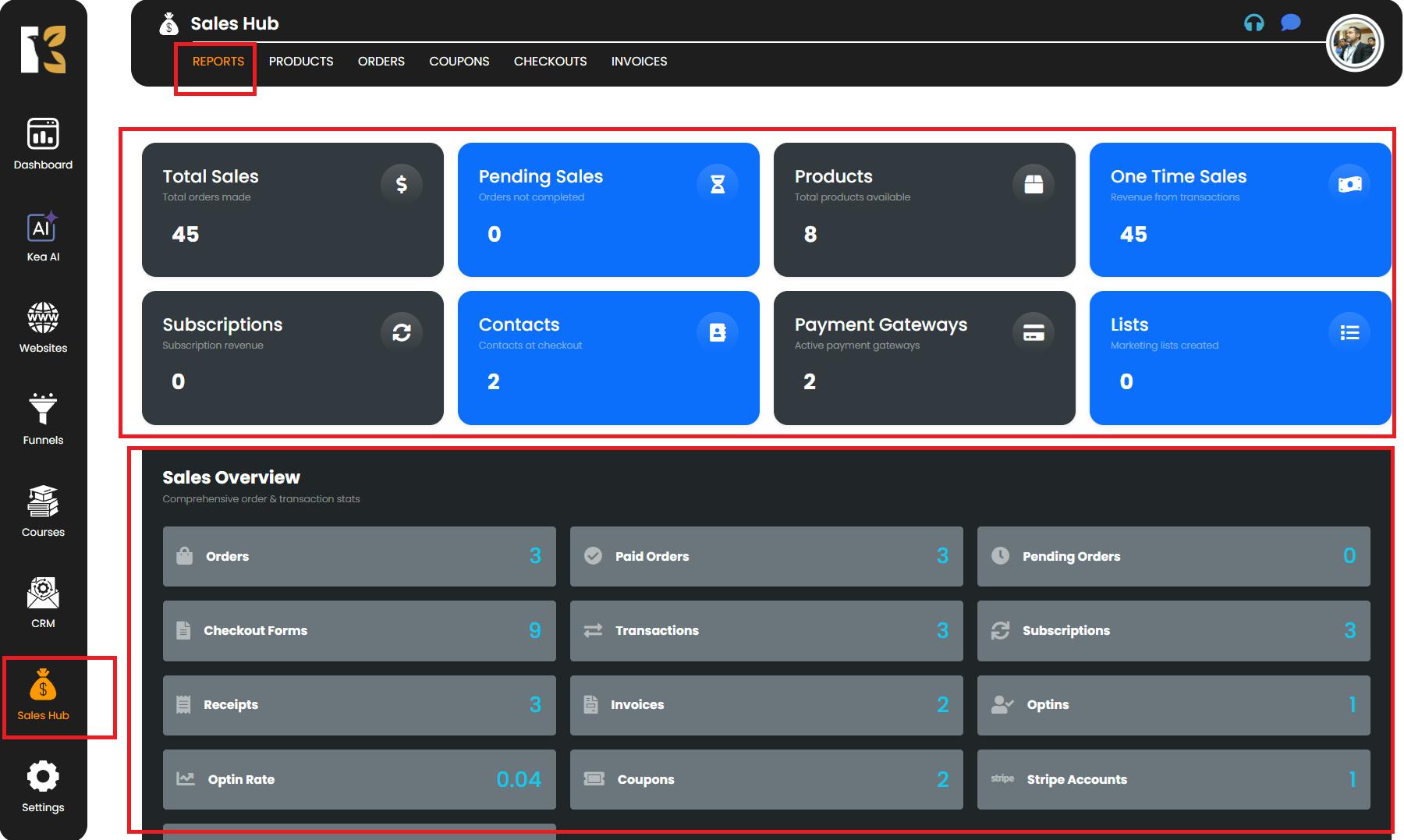
This overview helps you understand your sales performance at a glance.
Access the Invoice Section
Next to Reports, click on Invoices.
You will now see the Invoices Page, where all invoices you’ve created are listed.
If no invoices have been created yet, this page will appear empty.
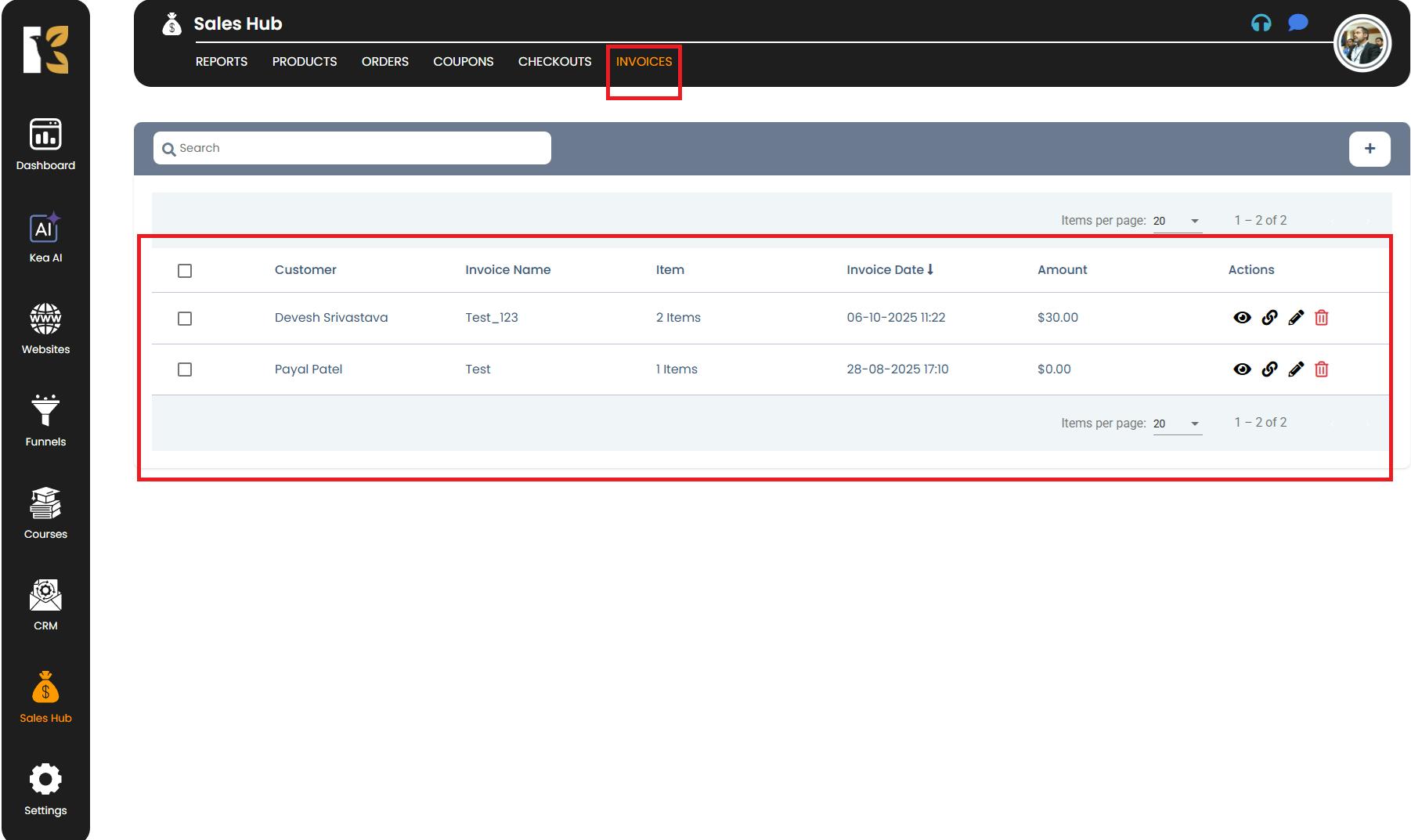
Copy the Invoice URL
Locate the invoice whose URL you want to copy. On the far right, click the Link Icon.
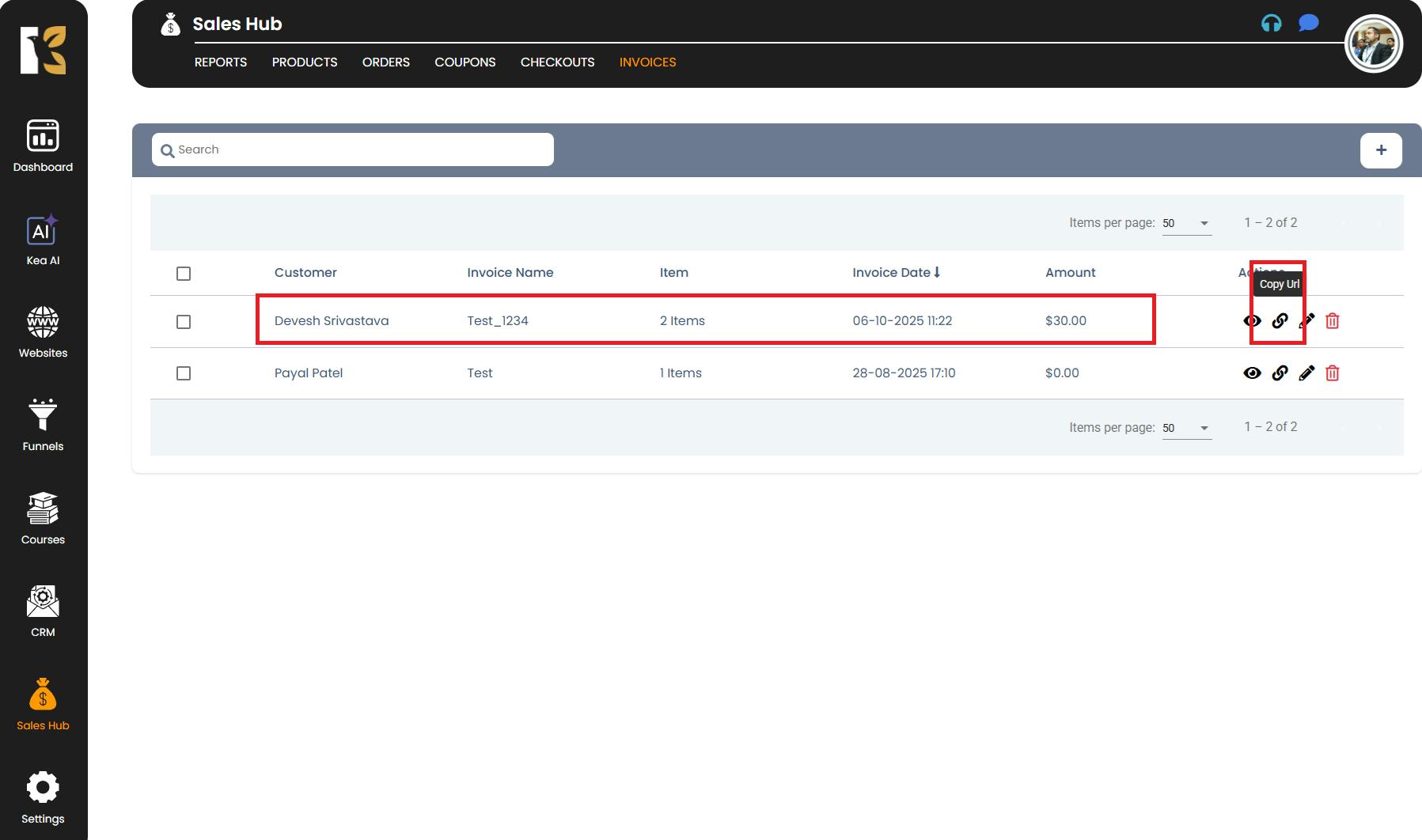
The invoice URL will be automatically copied to your clipboard. You can now share this URL directly with your clients or customers, giving them instant access to view or pay the invoice online.
Pro Tips
- Always double-check the invoice before sharing its link to ensure accuracy.
- Copying the URL is faster than downloading and emailing invoices individually.
- Use the link to track client engagement or payment status easily.