How to Edit Products in the Sales Hub
The Products section within the Sales Hub of KeaBuilder CRM allows you to create, manage, and edit your products effortlessly. If you need to update details like the product name, title, images, payment methods, or pricing structure, the Edit Product feature makes it simple and efficient.
Follow the step-by-step guide below to learn how to edit your products with ease.
Step 1: Access the Sales Hub
- Log in to your KeaBuilder account and you’ll land on the Dashboard.
- From the left-side navigation menu, click on Sales Hub to open your sales and product management panel.

Step 2: Open the Products Section
- Within the Sales Hub, click on Products from the top horizontal menu.
- This will take you to the Products Dashboard, where all the products you’ve created are displayed.
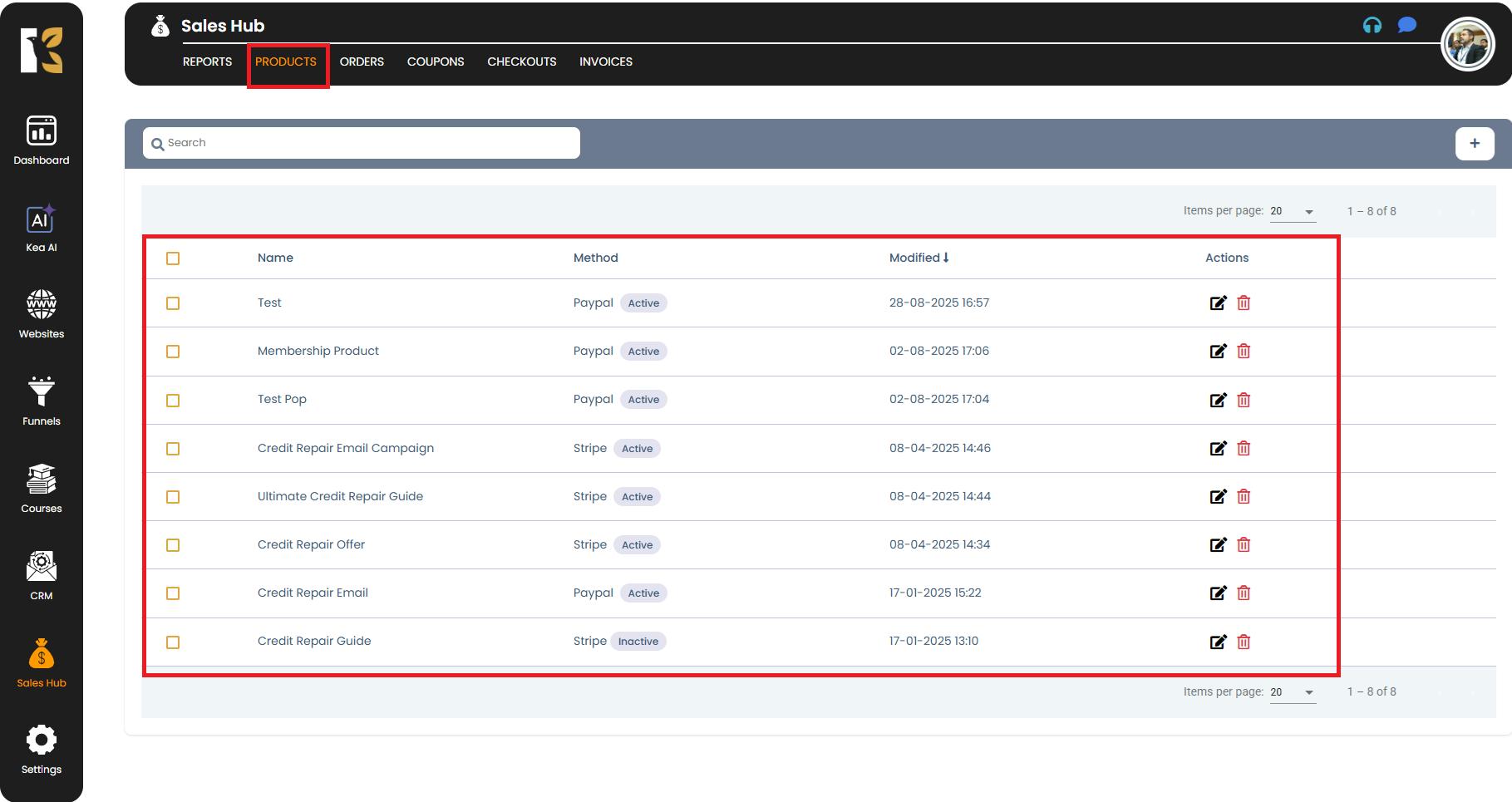
Step 3: Locate the Product to Edit
- From the Products Dashboard, scroll through the list and locate the product you want to edit.
- On the extreme right of the product row, click on the Edit icon (pencil symbol).
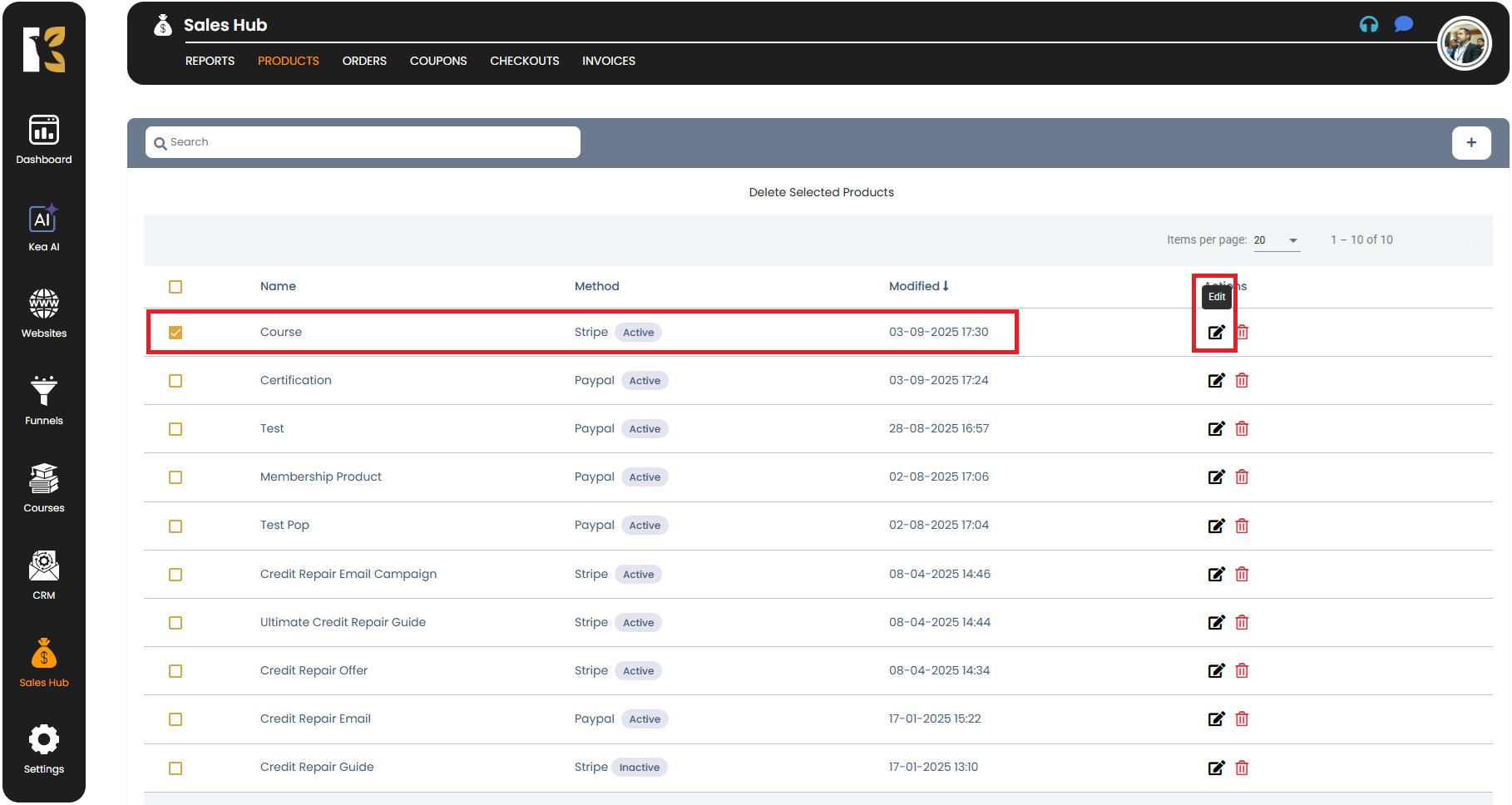
Step 4: Access the Product Details Page
- After clicking the Edit icon, you’ll be redirected to the Product Details Page.
- Here, you can make updates to essential fields such as:
- Product Name – Update the name displayed on your funnels or checkout pages.
- Product Title – Change the internal or customer-facing title.
- Product Image – Replace or add a product thumbnail if needed.
- Payment Method – Update or switch between supported payment gateways.
- Product Description (optional) – Add or modify the descriptive content to make your product more appealing.
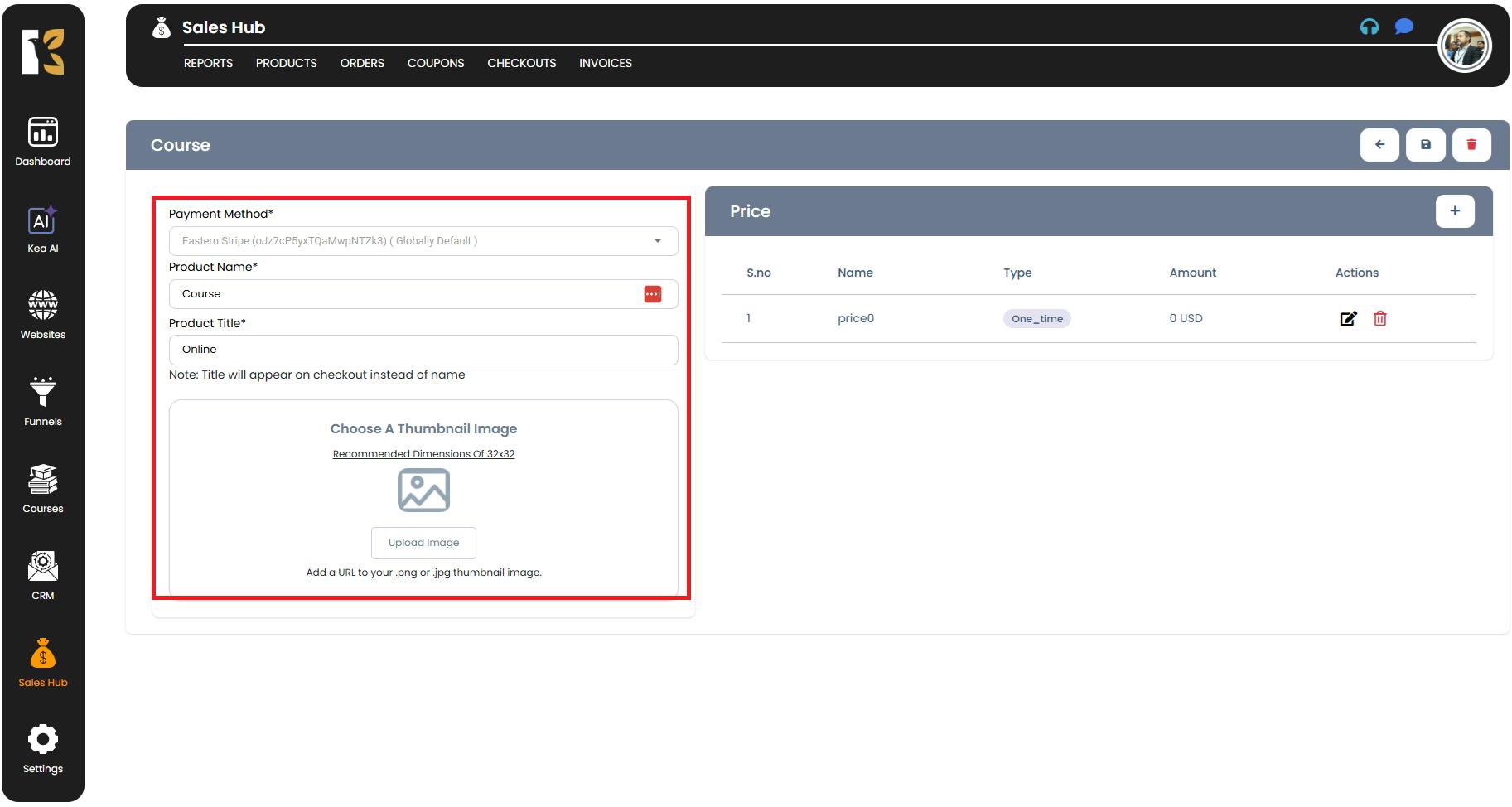
Step 5: Edit the Product Price
- If you need to update pricing, click on the Edit Product Price option available within the Product Details Page.
- From here, you can:
- Change the product price amount.
- Switch between one-time payments or subscription plans.
- Modify currency type.
- Adjust other pricing-related fields like descriptions or associated memberships.
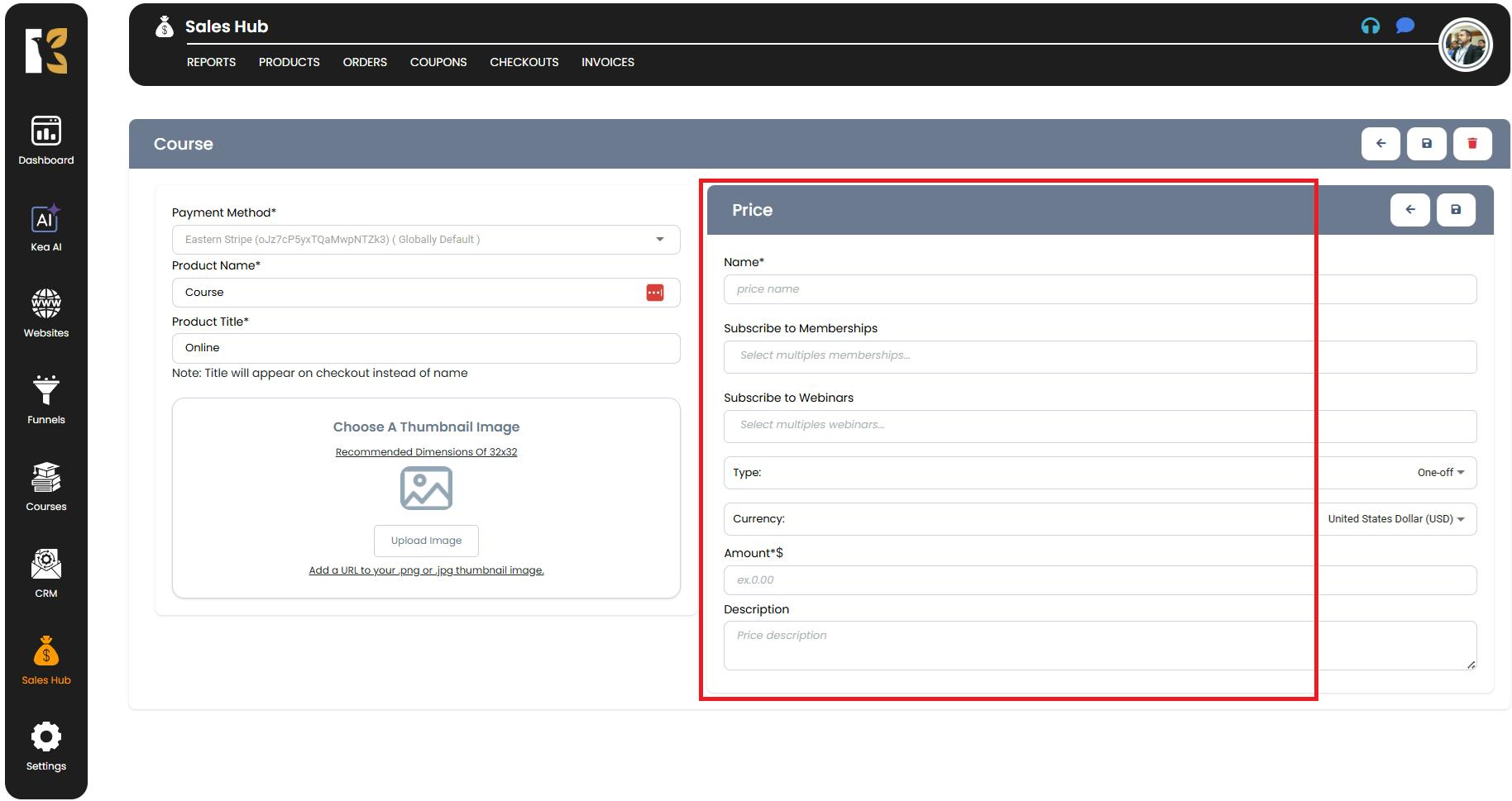
Step 6: Save the Updated Changes
- Once you’ve made all necessary updates, scroll down and click on the Update or Save Changes button on the extreme right.
- The changes will be saved instantly, and you’ll be redirected back to the Products Dashboard where you can review your updated product details.
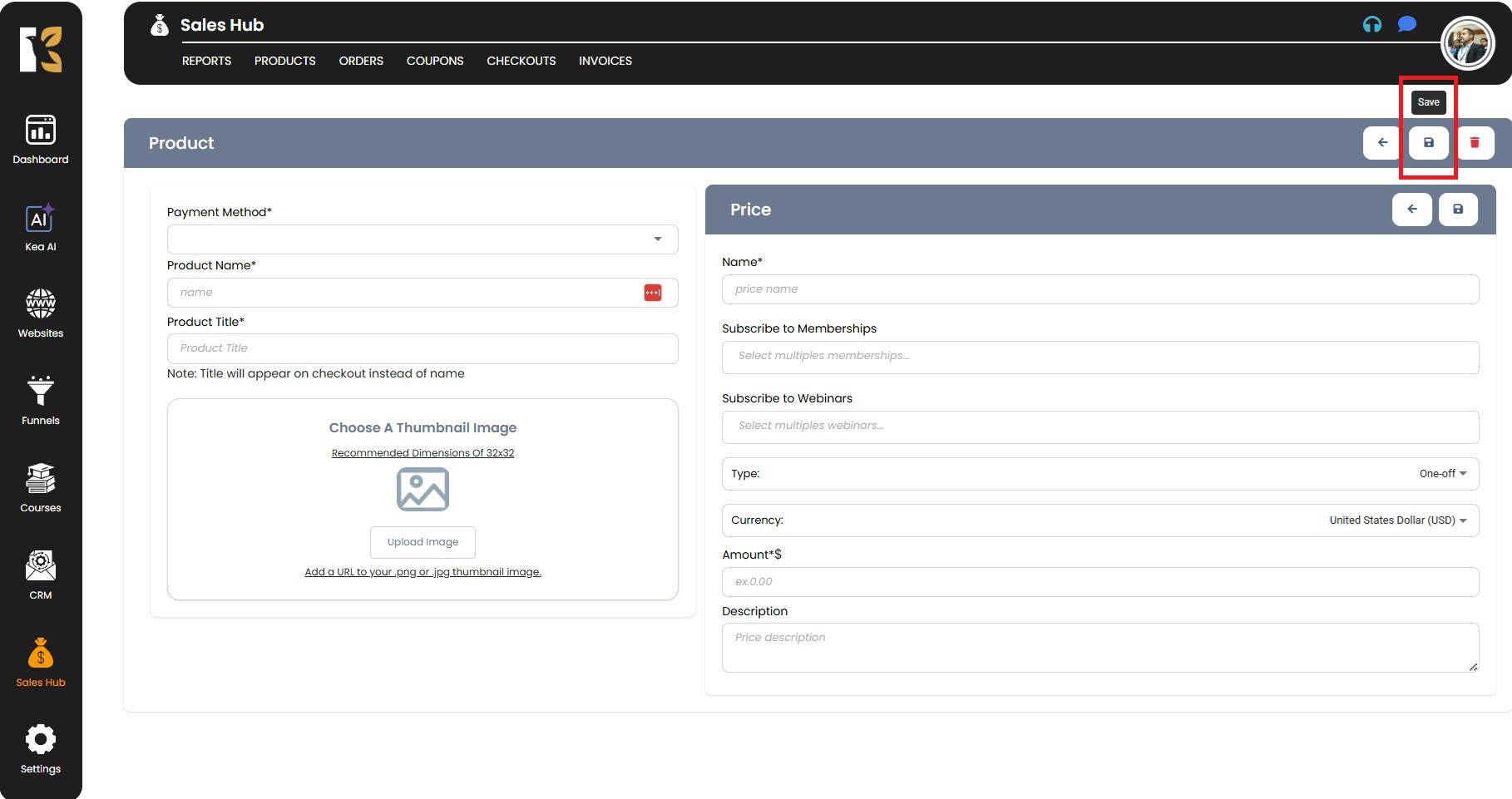
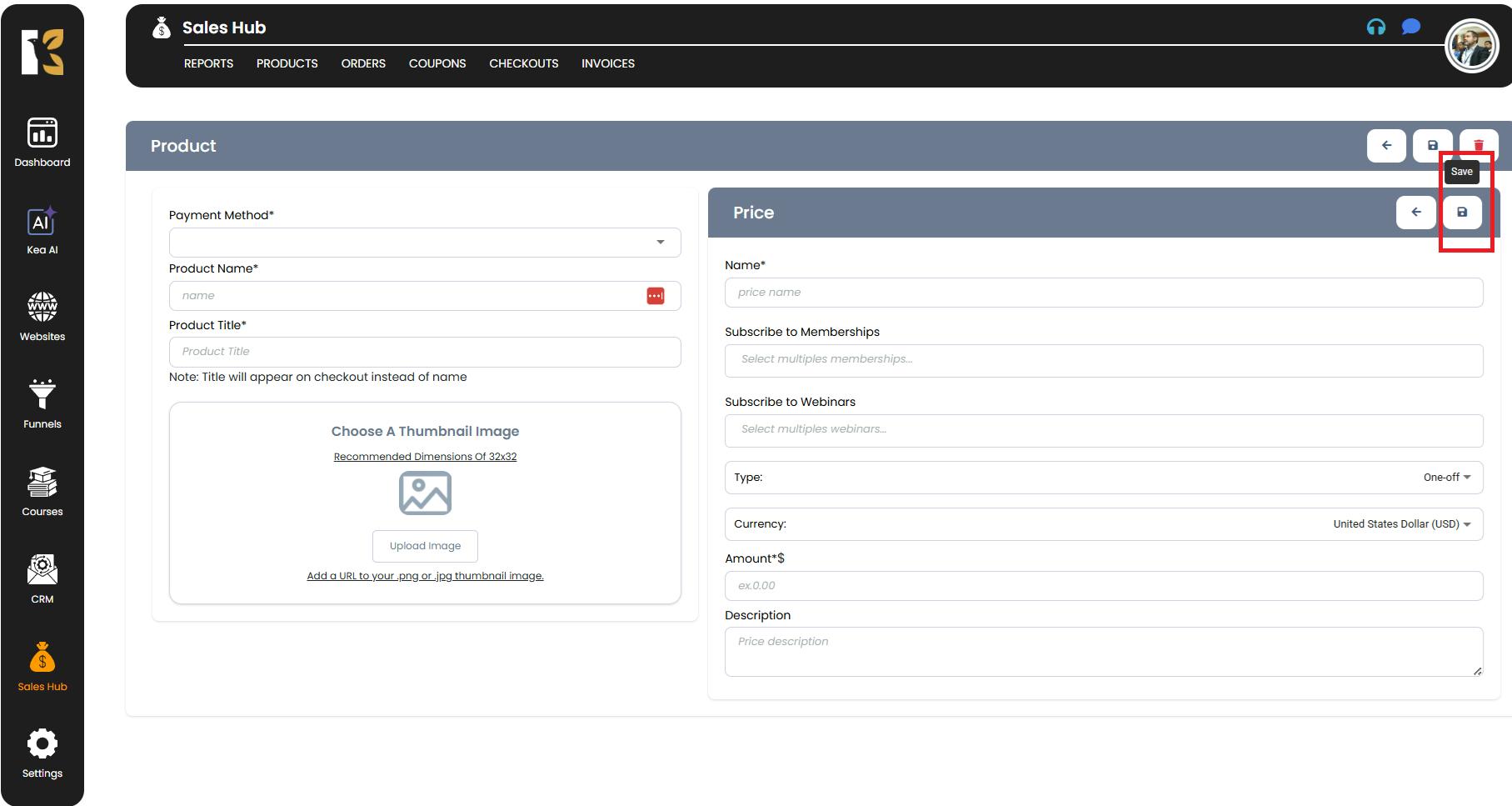
Summary
The Edit Product feature under the Sales Hub gives you full control over your products by allowing you to:
- Modify product details like name, title, and description.
- Update images, payment methods, and pricing.
- Make adjustments seamlessly without recreating the product from scratch.
This ensures your product information stays accurate and up to date, enhancing your customer experience and keeping your sales process smooth.