How to Add/Integrate Your Stripe or PayPal Account in KeaBuilder
Integrating your Stripe or PayPal account with KeaBuilder allows you to securely accept online payments for your products, services, or memberships. By connecting these payment gateways, you can streamline checkout for your customers and manage transactions directly from your KeaBuilder dashboard.
Step-by-Step Guide
Login to KeaBuilder
- Sign in to your KeaBuilder account.
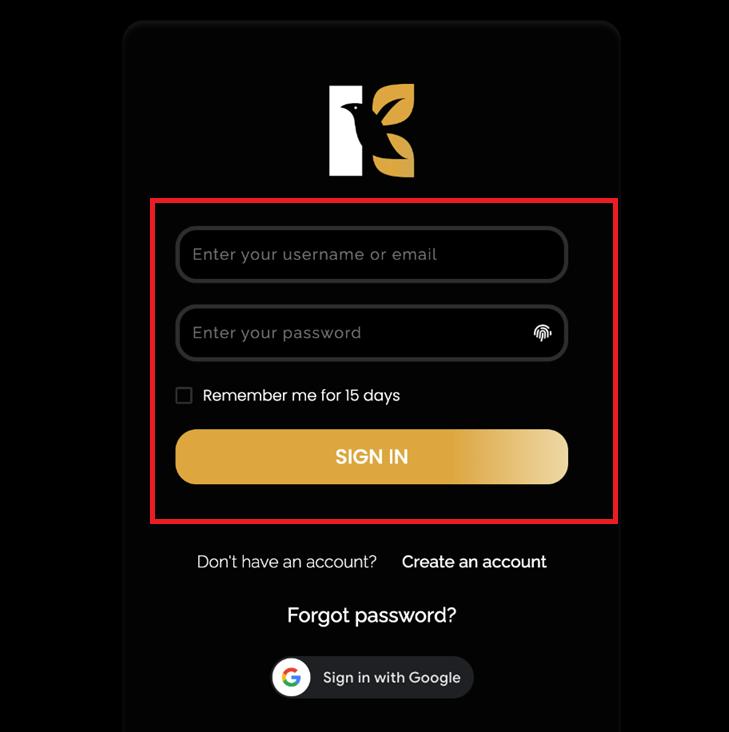
- After logging in, you’ll land on the Main Dashboard.
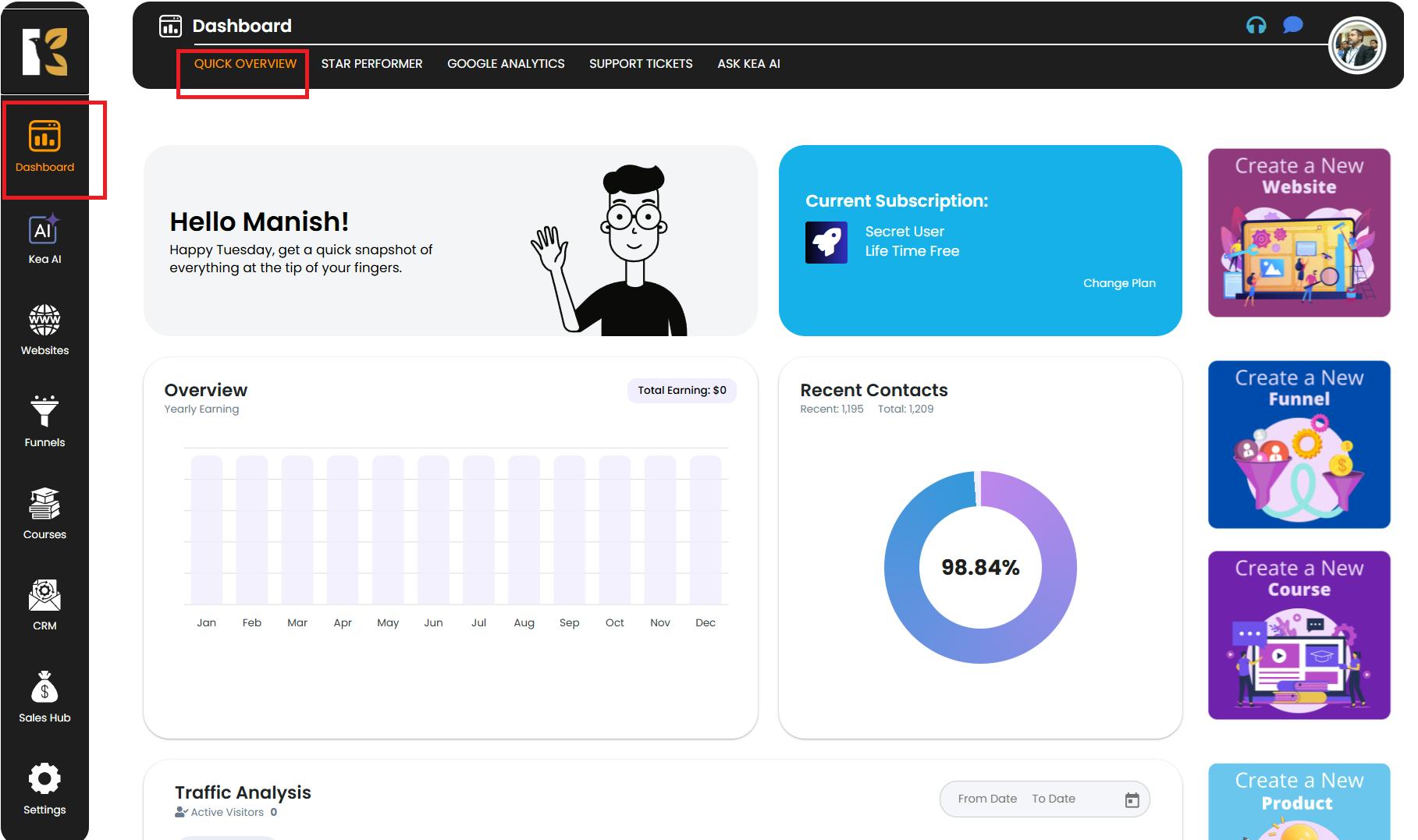
Access the Settings Menu
- From the Vertical Menu on the left side, scroll down to Settings.
- Click on it to open your Profile Details, where your user information appears.
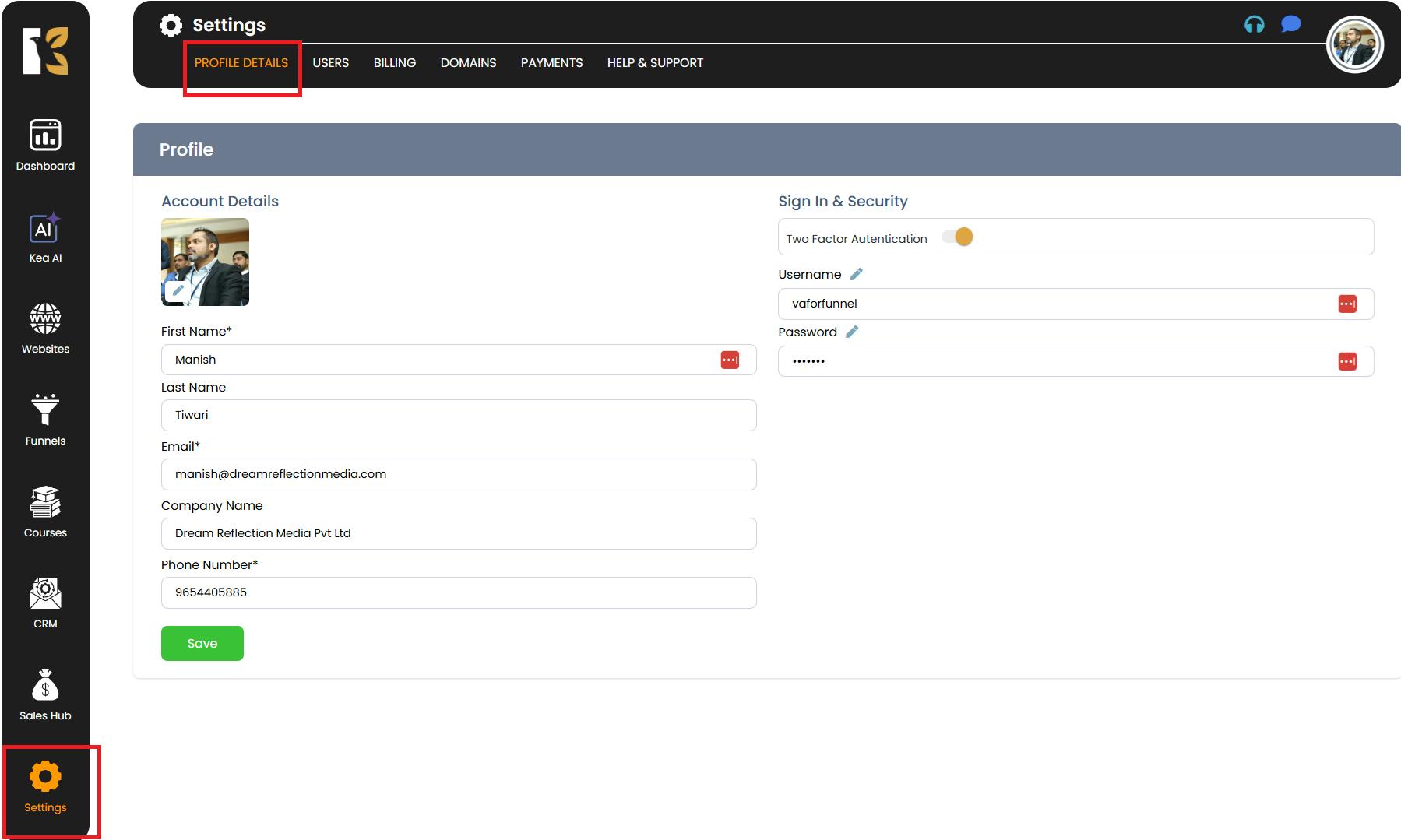
Open Payments Section
- From the Horizontal Menu at the top, click on Payments.
- You’ll be redirected to the Payment Gateways Page, which displays two options: Stripe and PayPal.
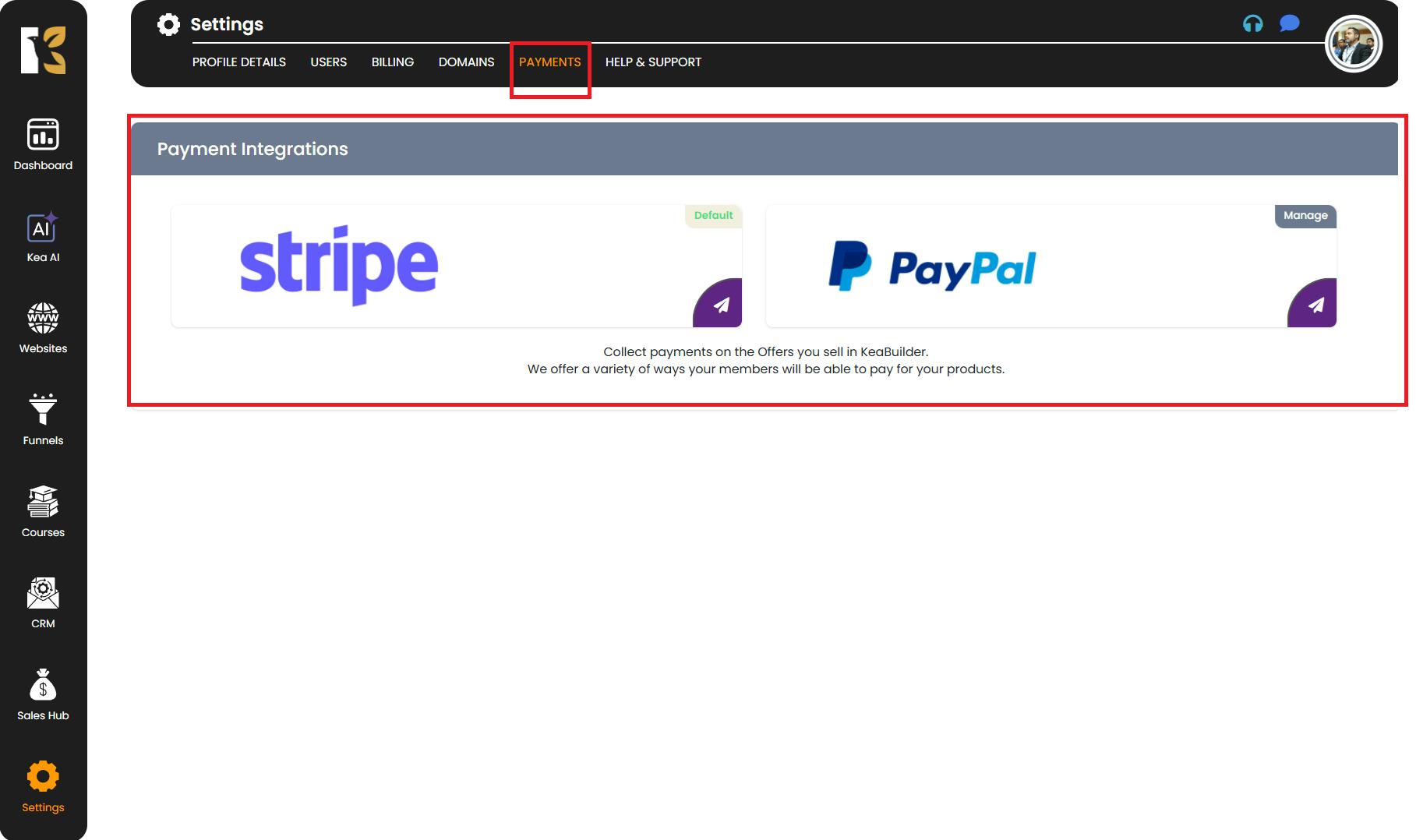
Connecting Stripe
Select Stripe
- Click on Stripe from the payment gateway options.
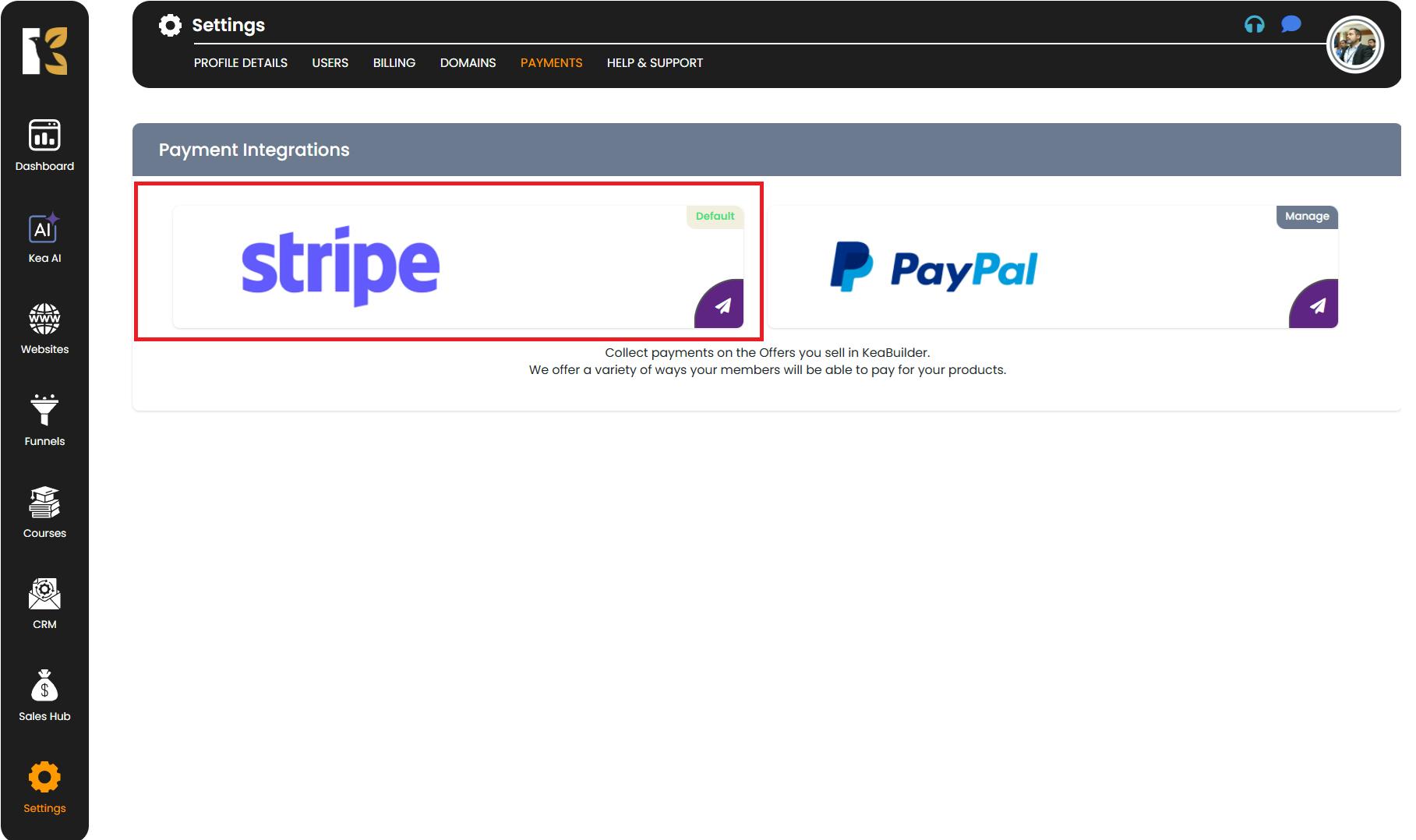
- You’ll be redirected to the Stripe Payment Gateway Page within KeaBuilder.
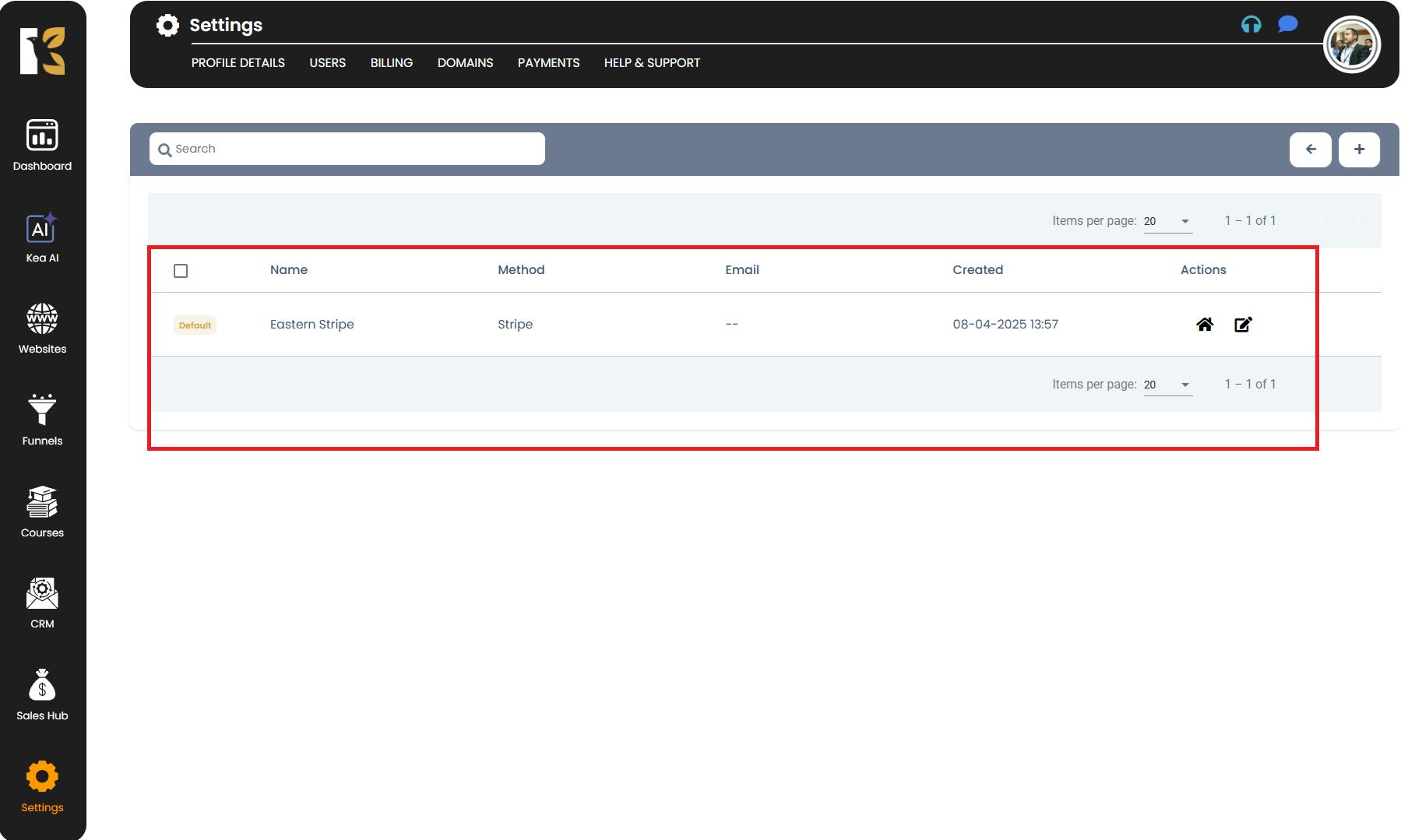
Add Your Stripe Account
- Click on Add Method (+ Icon).
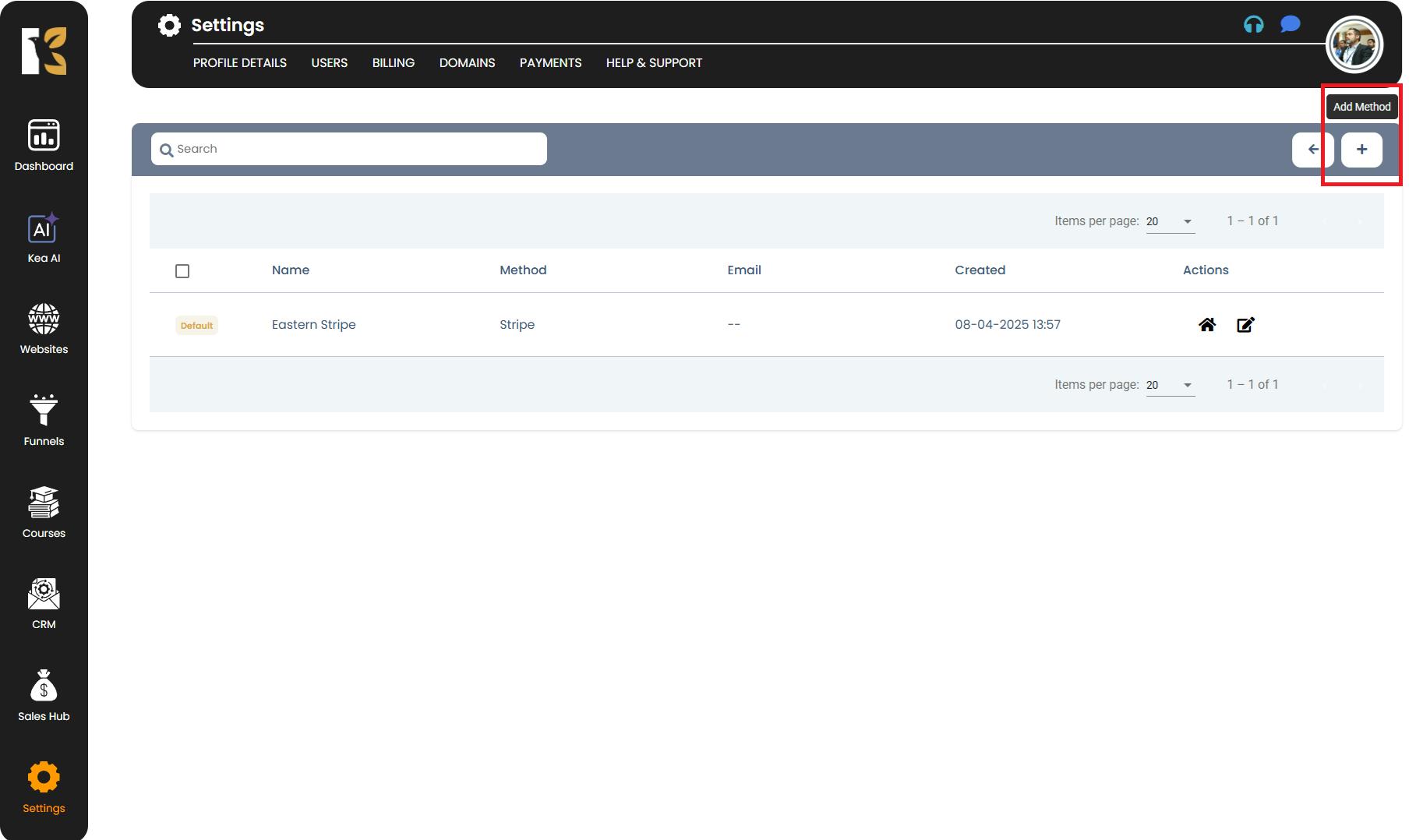
- A form will appear asking you to enter the following details from your Stripe account:
- Method Name (e.g., Stripe Main Account)
- Stripe Live Publishable Key
- Stripe Live Secret Key
- Stripe Test Publishable Key
- Stripe Test Secret Key
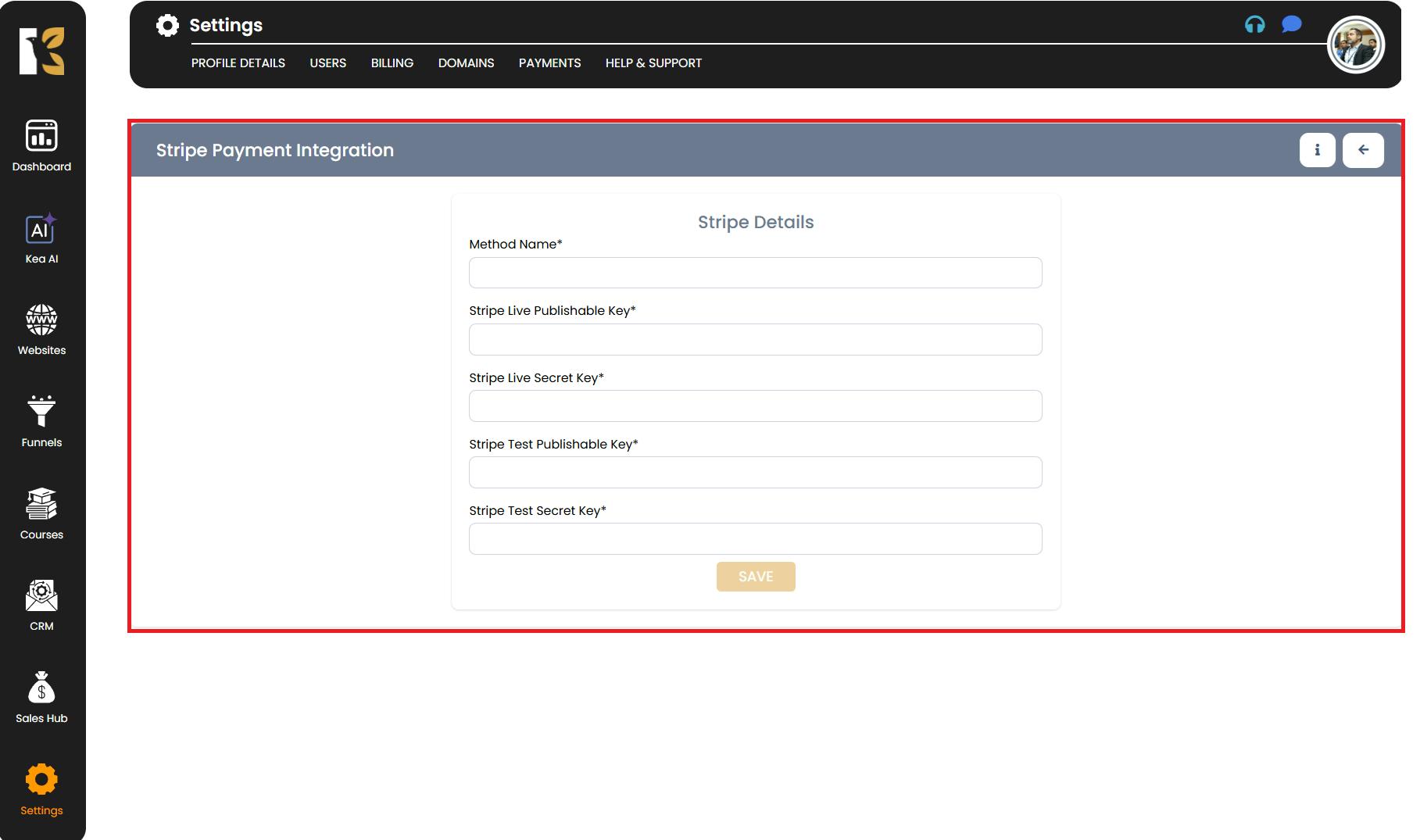
Save Your Stripe Details
- Click Save after filling in the required information.
- Your Stripe credentials will now be stored and displayed on your Payment Gateway Integration Page in KeaBuilder.
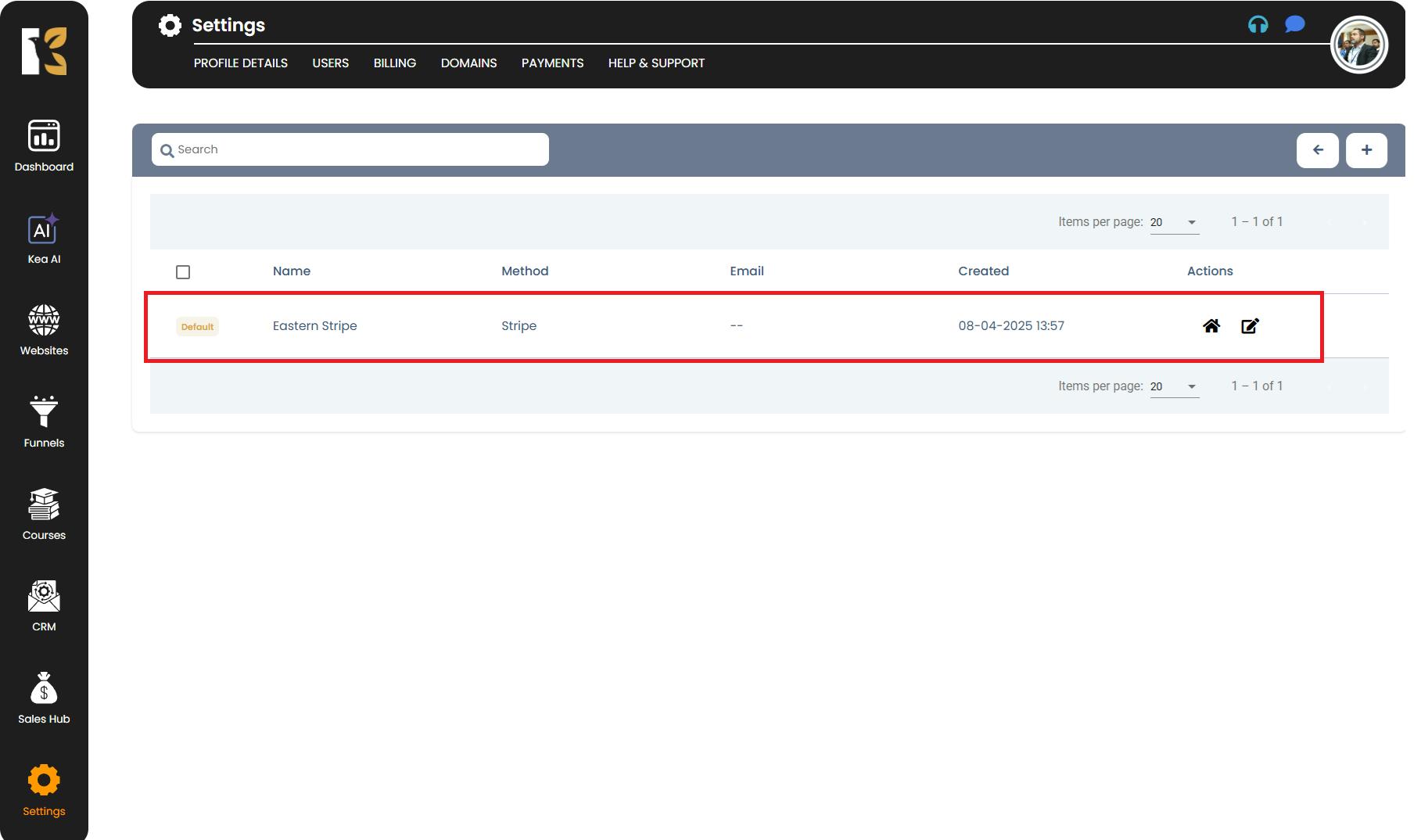
Connecting PayPal
Select PayPal
- Click on PayPal from the payment gateway options.
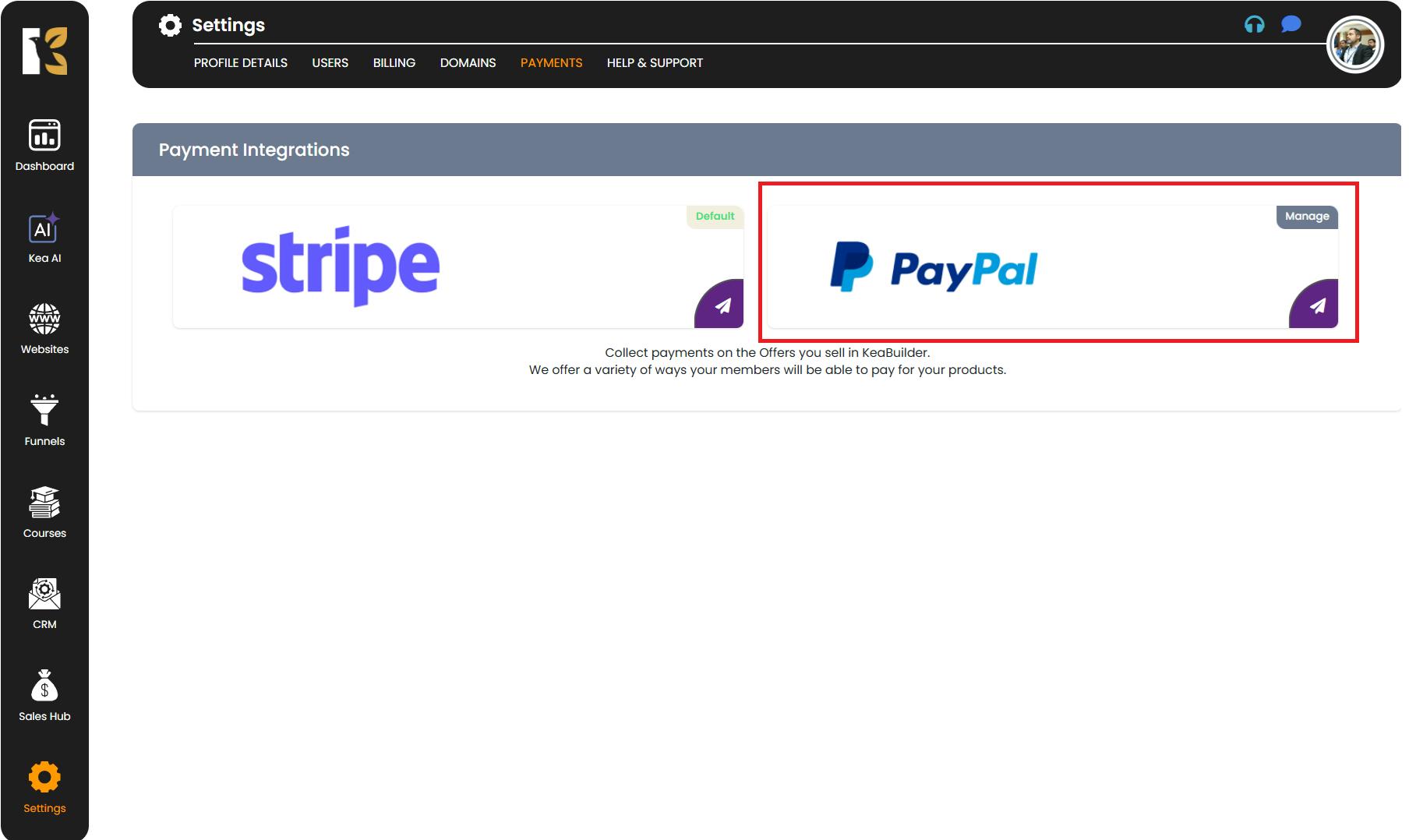
- You’ll be redirected to the PayPal Payment Gateway Page within KeaBuilder.
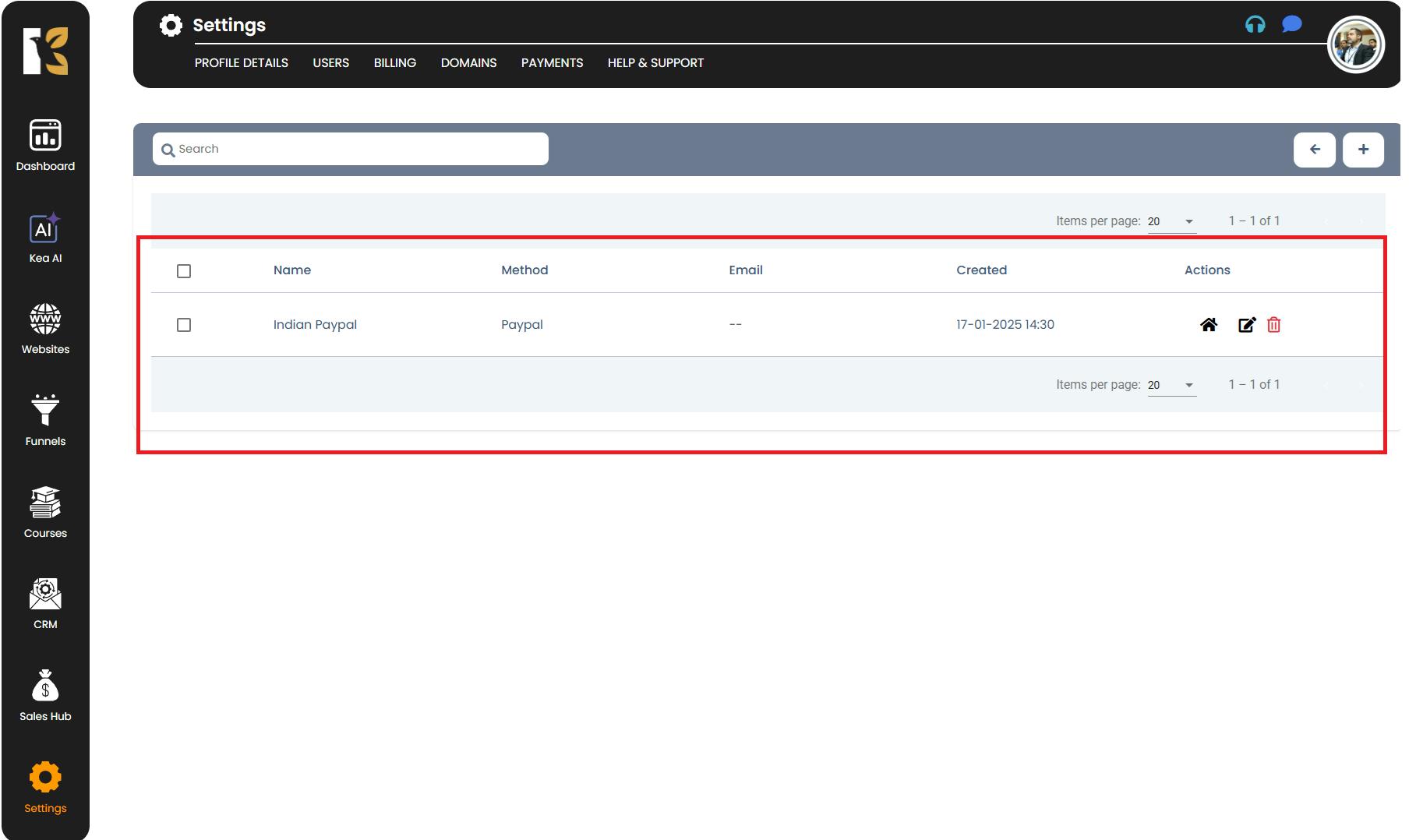
Add Your PayPal Account
- Click on Add Method (+ Icon).
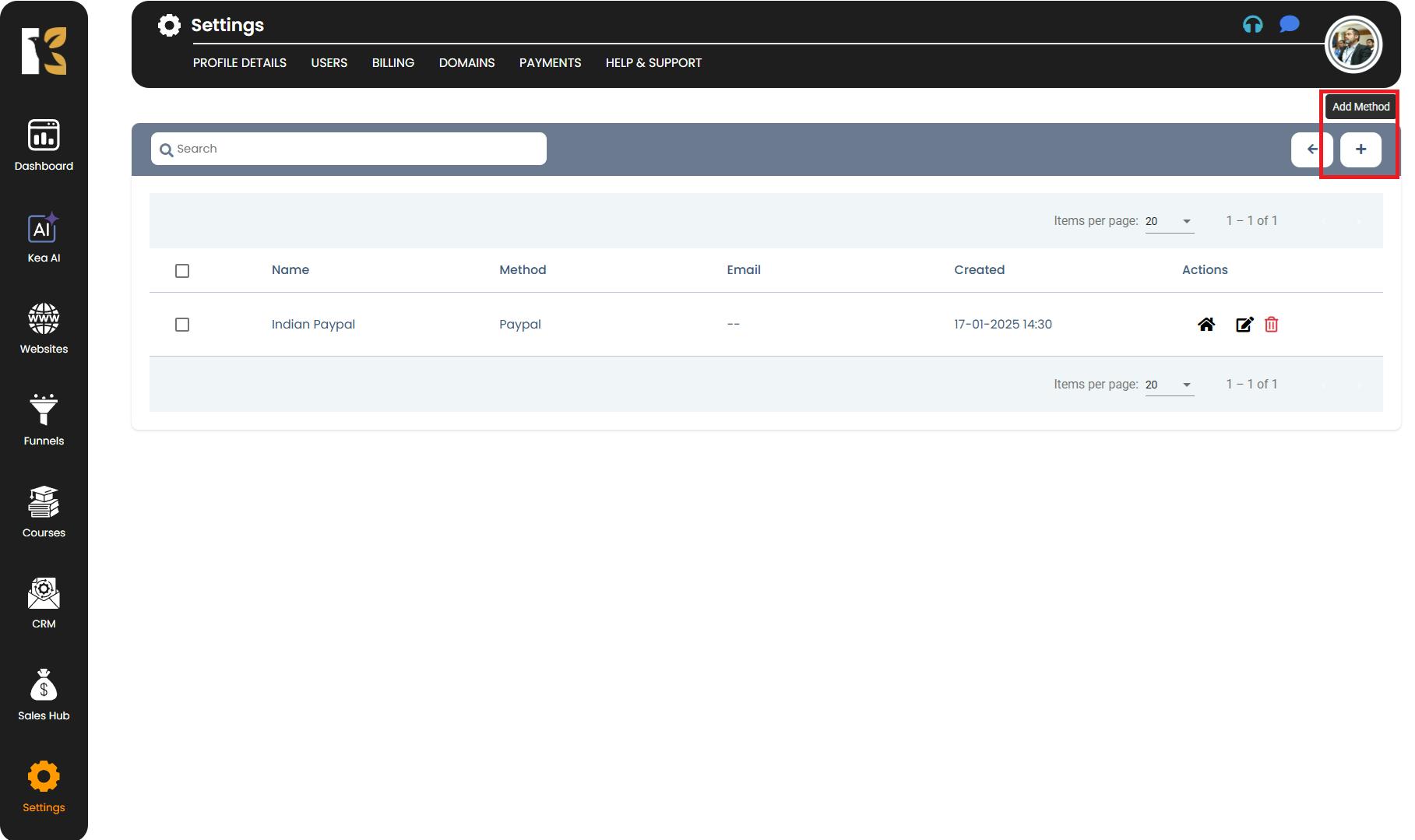
- A form will appear asking you to enter the following details from your PayPal account:
- Method Name (e.g., PayPal Business Account)
- PayPal Live Client ID
- PayPal Live Secret ID
- PayPal Test Client ID
- PayPal Test Secret ID
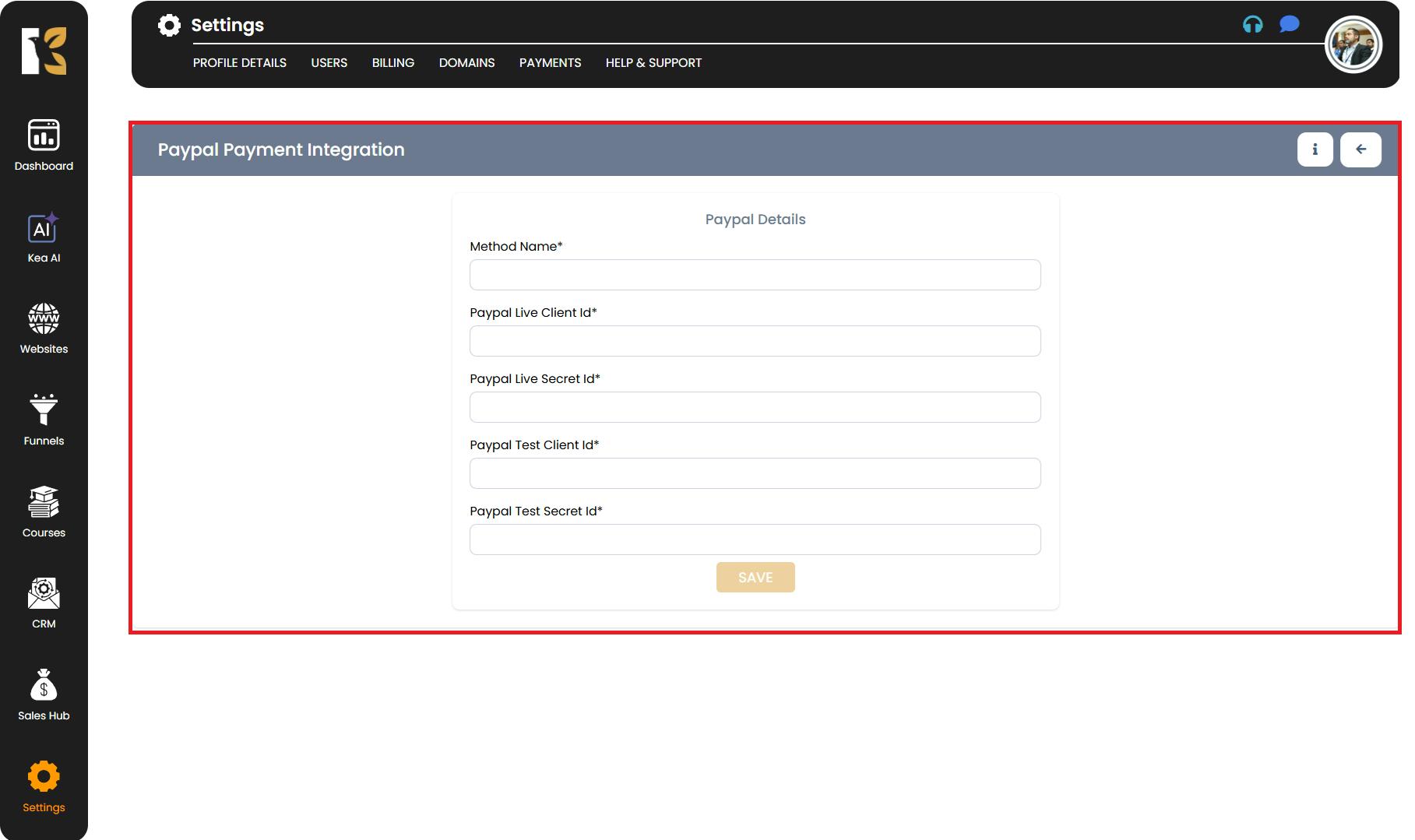
Save Your PayPal Details
- Click Save after entering the details.
- Your PayPal credentials will now be saved and visible on your Payment Gateway Integration Page in KeaBuilder.
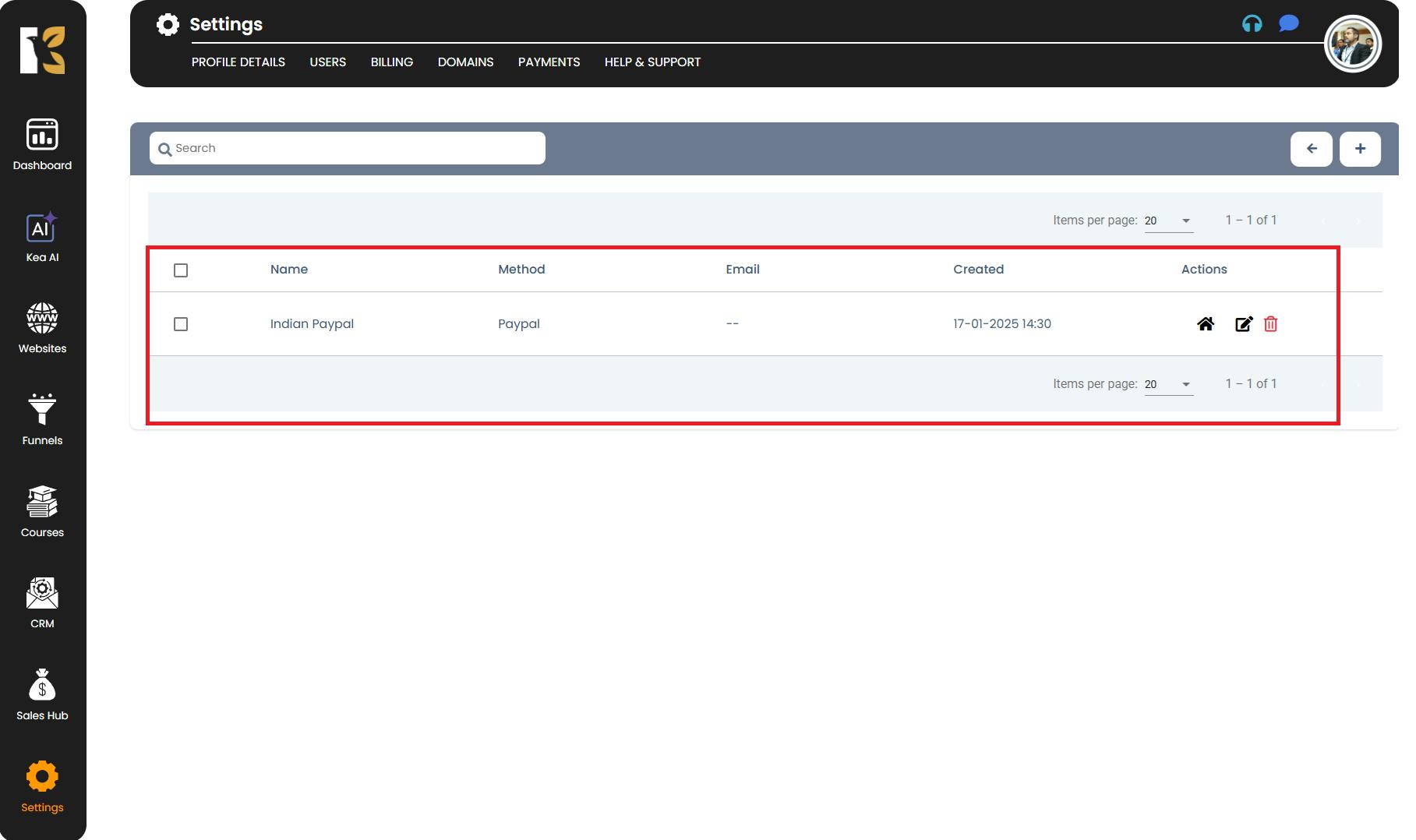
Connect Both Stripe and PayPal (Optional)
- KeaBuilder allows you to integrate both Stripe and PayPal simultaneously if required.
- This gives your customers multiple payment options, improving checkout flexibility.
Pro Tips for Adding Payment Gateways
- Use test keys/IDs first to ensure the integration works smoothly before switching to live keys/IDs.
- Always double-check your keys and credentials to prevent payment errors.
- Use a clear Method Name (like “Main Stripe” or “PayPal Primary”) for easy identification if you have multiple accounts.
- After setup, run a test transaction to confirm everything is working correctly.