How to View the List of Invoices in KeaBuilder
KeaBuilder makes it simple to track and manage all your invoices directly from your dashboard. Whether you want to review recent transactions, check pending payments, or access invoice details for record-keeping, you can easily view everything in one centralized location.
This feature is especially useful for business owners who need a clear overview of their sales and payment activities without navigating through multiple tools.
Step-by-Step Guide
Login to KeaBuilder
Start by logging into your KeaBuilder account using your registered credentials.
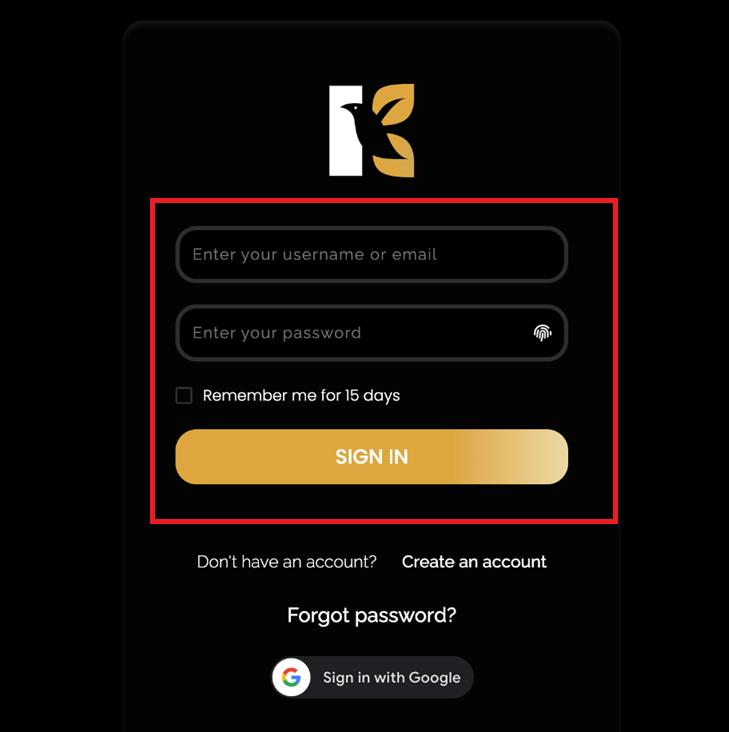
Once logged in, you’ll be directed to the Main Dashboard, which serves as the control center of your account — providing an overview of your activities and tools.
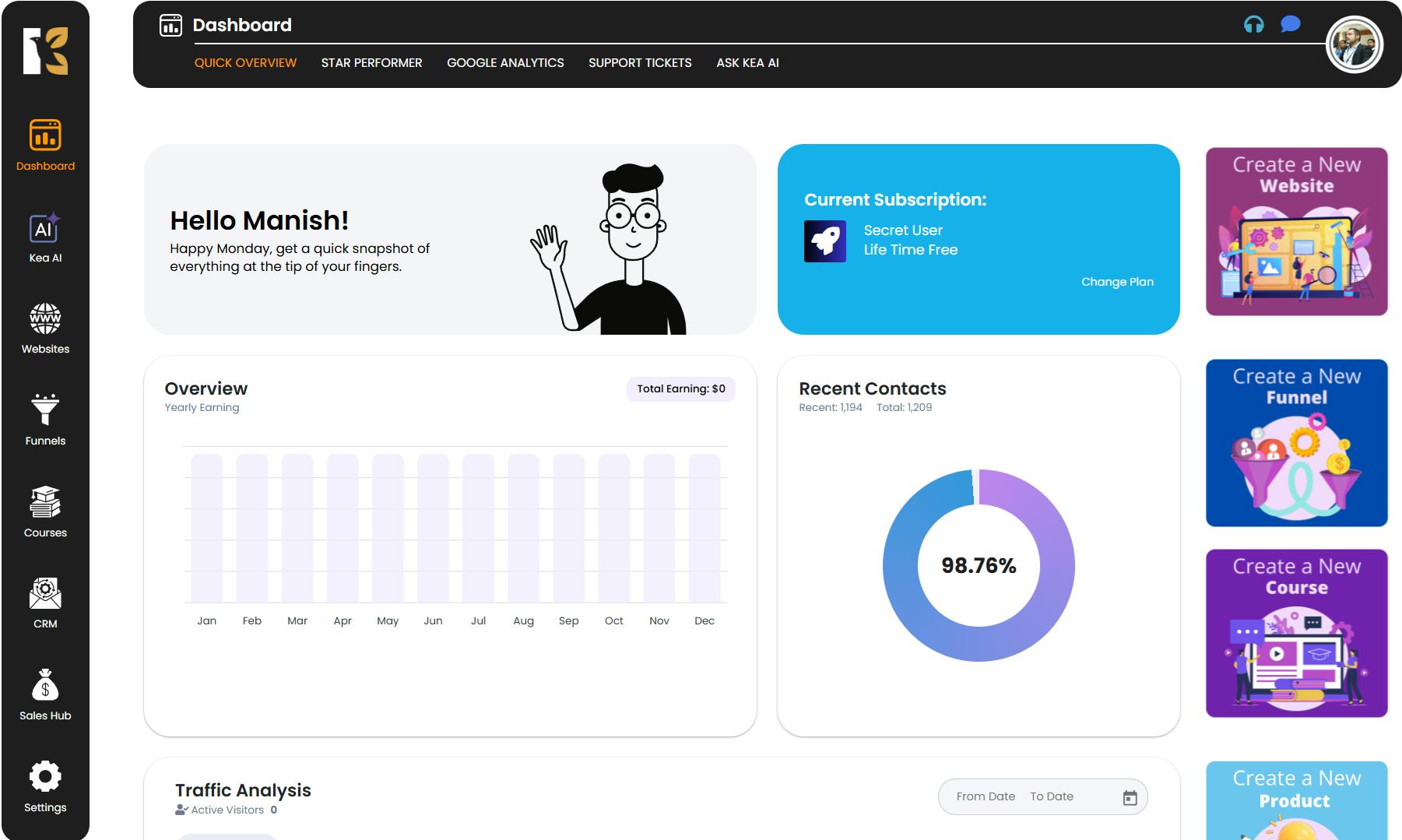
Access the Sales Hub
From the Vertical Menu located on the left-hand side, scroll down until you find the Sales Hub option.
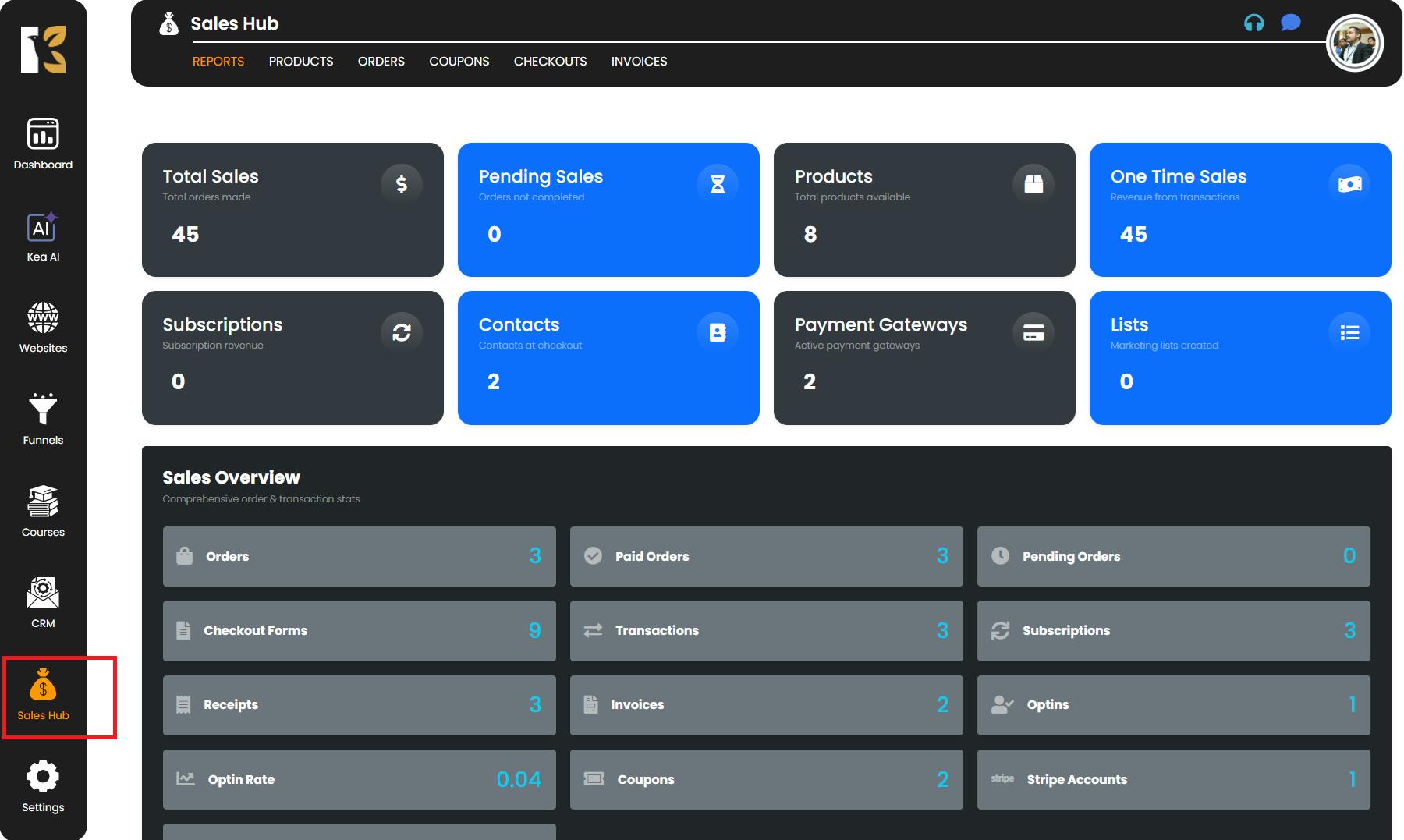
Click on it to open the sales management area of KeaBuilder.
The Sales Hub is designed to give you access to essential sales insights — including reports, subscriptions, one-time sales, and invoices — all organized under one hub.
View the Reports Section
After clicking on Sales Hub, you’ll be redirected to the Reports Section. Here, you’ll find an overview of your business performance, including:
- Total sales generated
- Active subscriptions
- One-time sales
- Pending transactions
- Product availability and performance summaries
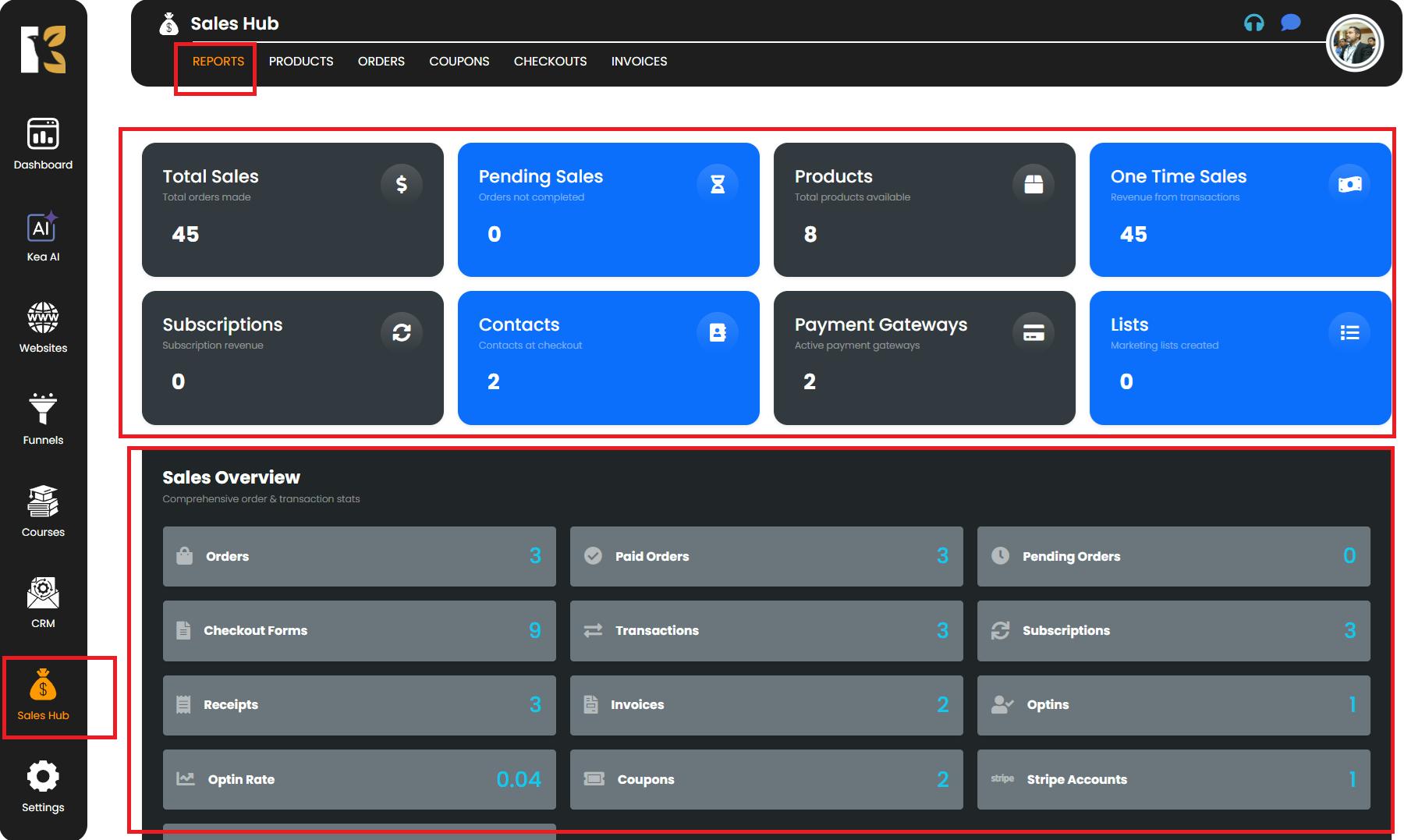
This section helps you understand your sales progress and provides quick insights into your revenue streams.
Navigate to the Invoices Page
Next to the Reports tab, you’ll see an option labeled Invoices. Click on Invoices to open the dedicated invoices page.
This section displays a complete list of all invoices you’ve created — including details such as:
- Invoice Number
- Customer Name
- Invoice Date
- Amount
- Item
- Actions
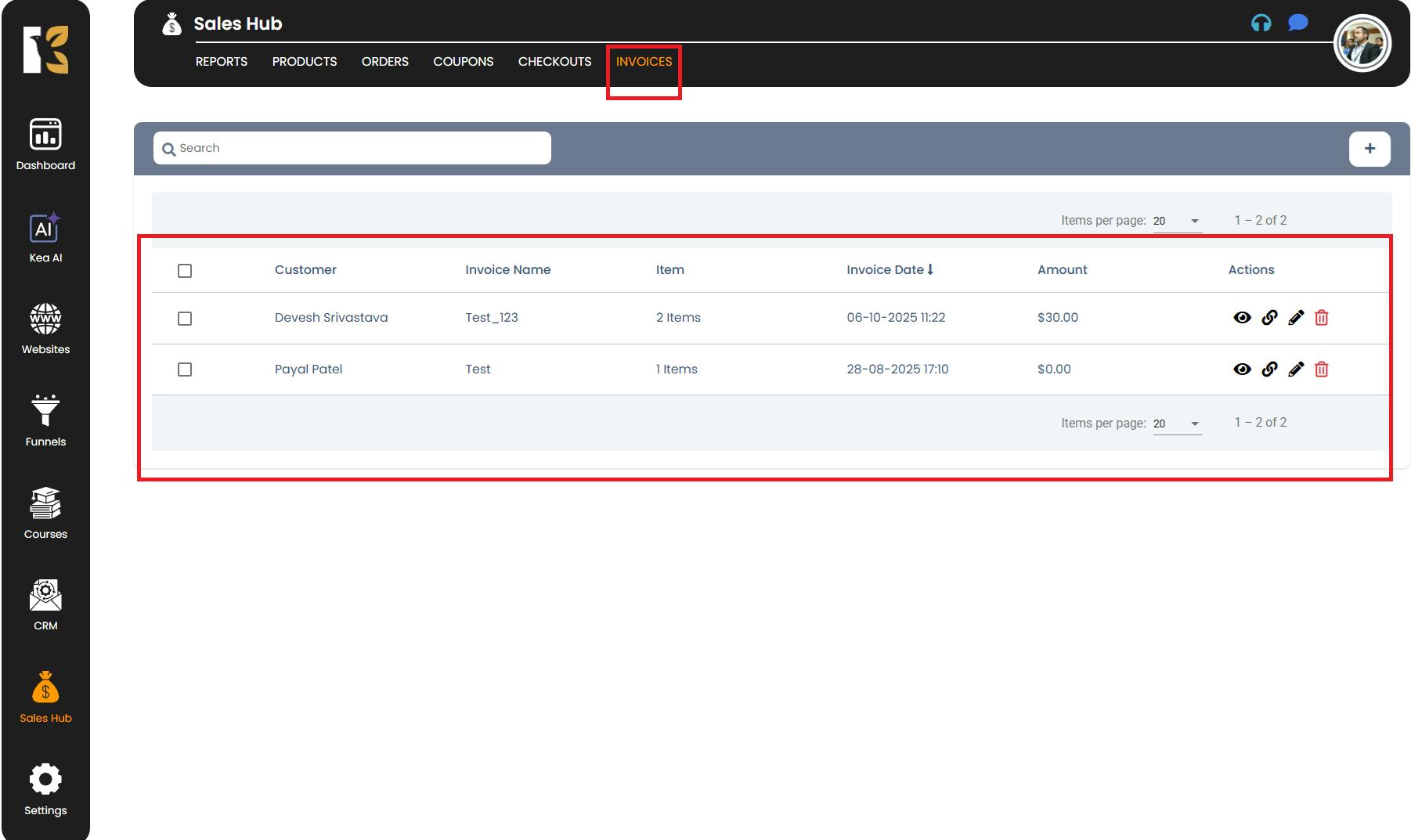
You can scroll through the list, search for specific invoices, or click on any invoice entry to view more details or download it for your records.
Pro Tips for Managing Invoices
- Keep your records organized: Regularly check and download invoices for bookkeeping and financial reporting.
- Use search & filters: Utilize the search bar to quickly find invoices by customer name, date, or invoice number.
- Monitor pending payments: Keep an eye on unpaid invoices to ensure timely follow-ups and smooth cash flow.
- Verify details before sending: Always confirm that client details and pricing information are accurate before generating invoices.
- Export invoices periodically: For tax or accounting purposes, export your invoices monthly to maintain compliance and avoid last-minute hassles.