How to Update (Set Default Page) for a Domain in KeaBuilder
When you connect a domain in KeaBuilder, you can assign it a default page. This means whenever someone visits your domain, they’ll automatically land on the page you set—whether it’s a Website Page , Funnel Page , or Membership Page. This feature is crucial for making sure your visitors reach the right content without needing to type full URLs.
Step-by-Step Guide
Login to KeaBuilder
- Log in to your KeaBuilder account.
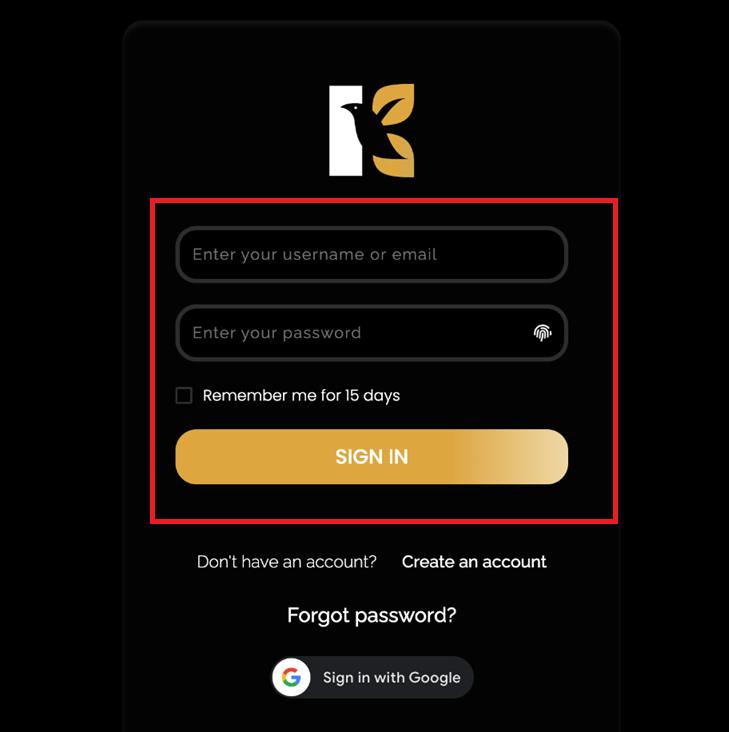
- You’ll land on the Main Dashboard.
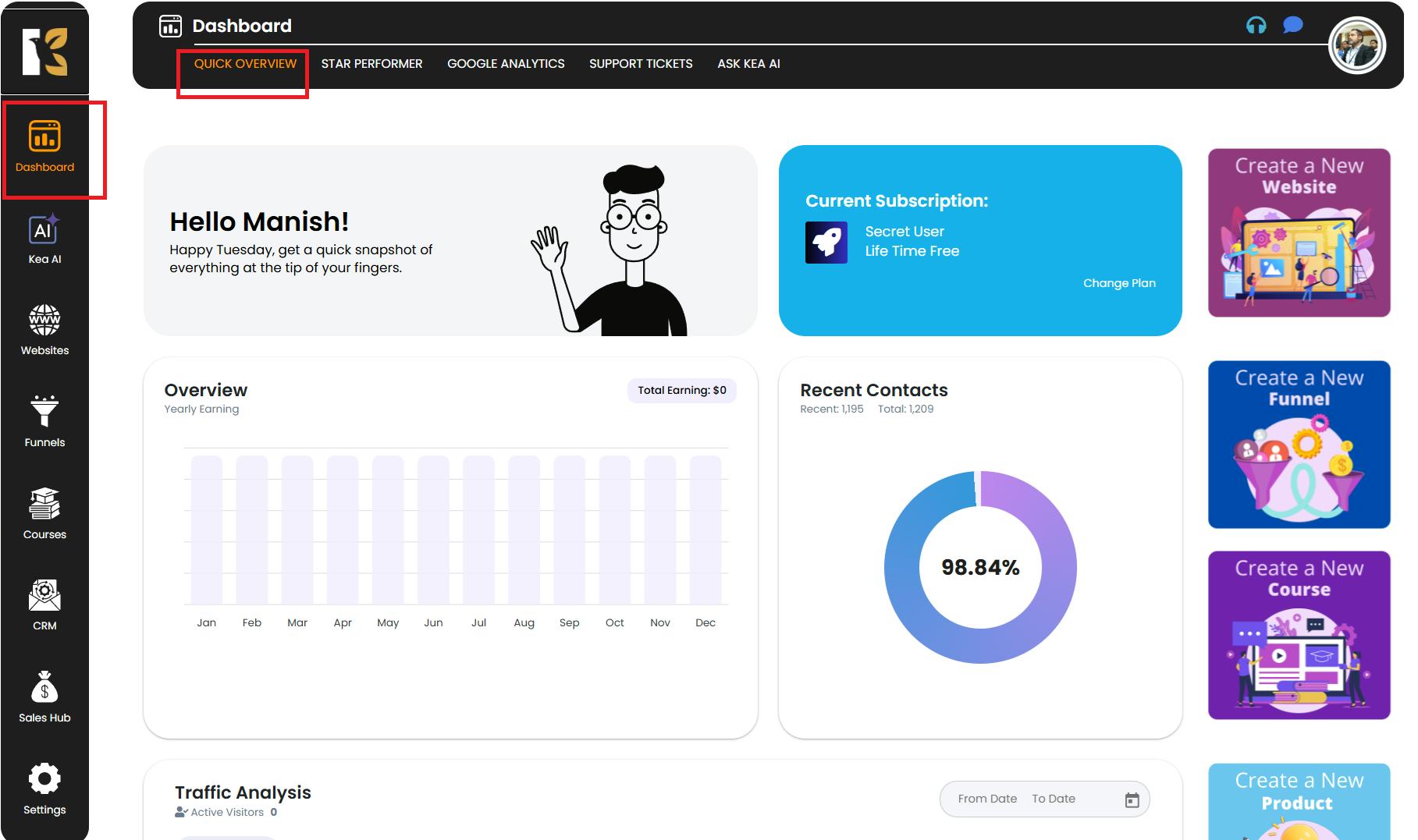
Go to Settings
- From the Vertical Menu & on the left, scroll down to Settings.
- Click on it to open the Profile Details & section, where you can view your user profile.
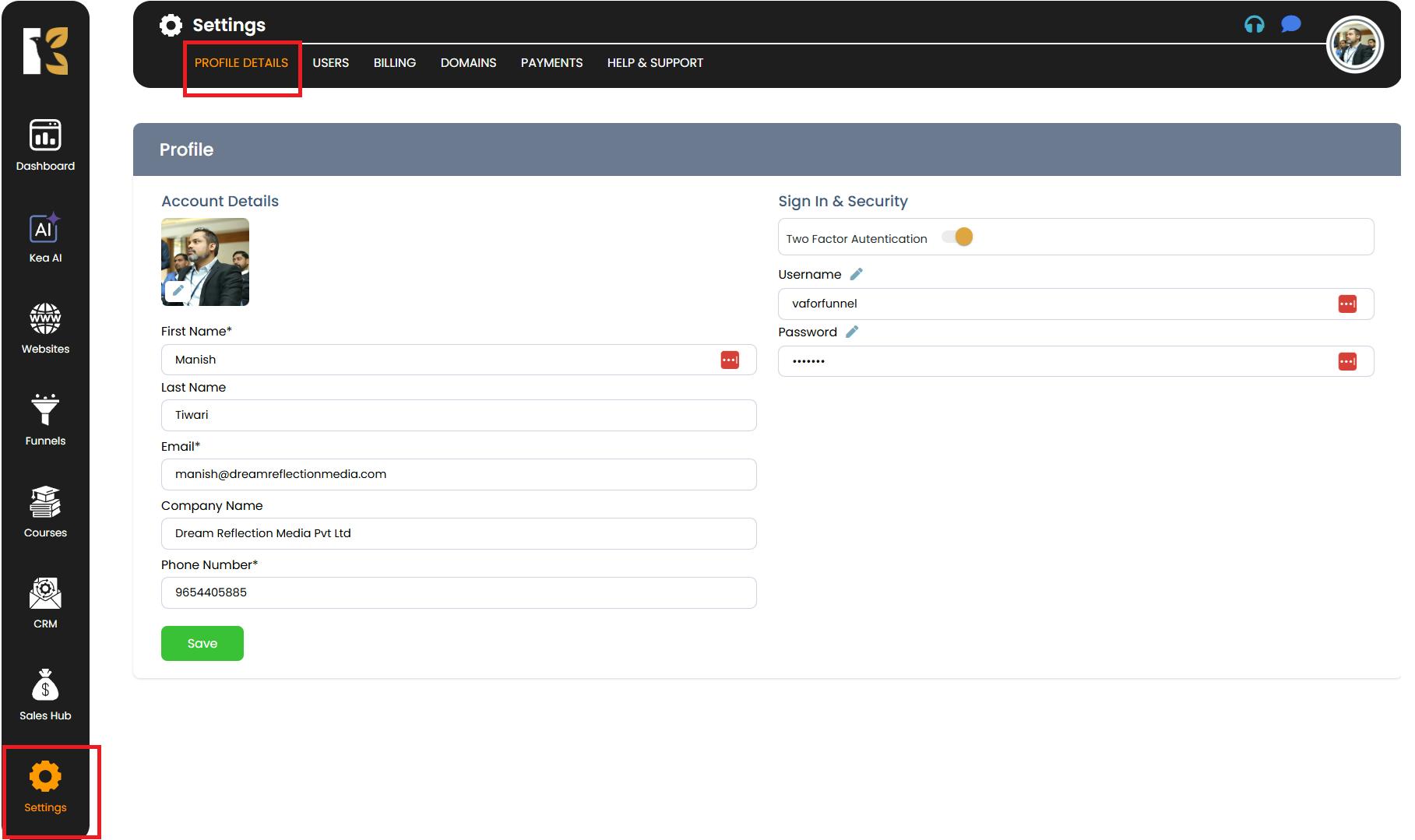
Open Domains Section
- From the Horizontal Menu & at the top, click on Domains.
- This will redirect you to the Domains Page , where you can view a list of all domains you’ve added.
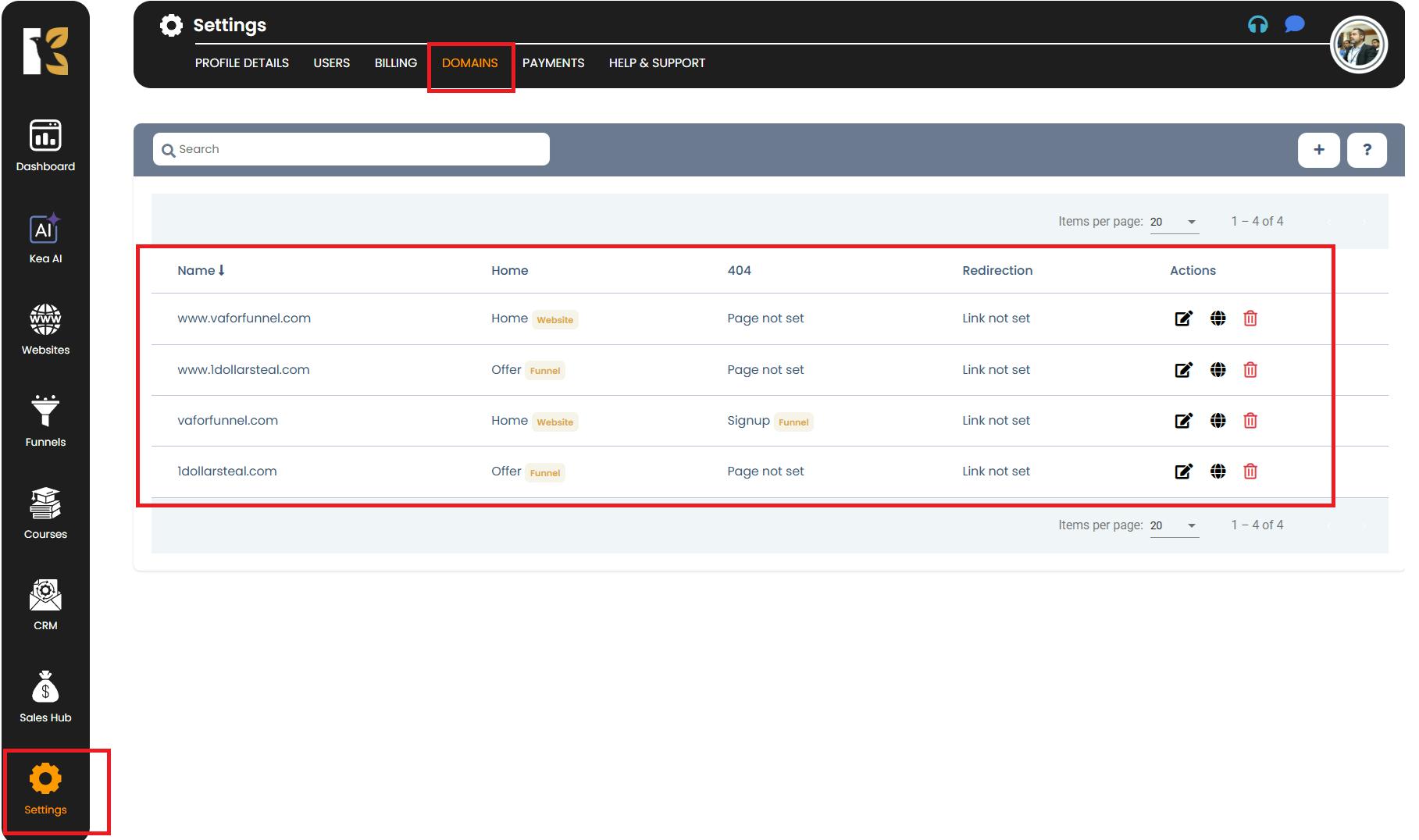
Select the Domain
- Locate the domain you want to update or set as default.
- Click on Set/Change as Default & to configure the default page for that domain.
- You will be redirected to the Domain Page & for that particular domain/URL.

Choose the Page Type
- On the extreme right, under Domain Connection , you’ll see the following options:
- a. Website
- b. Funnel
- c. Membership
- Select the option that corresponds to the type of page you want to link to this domain.
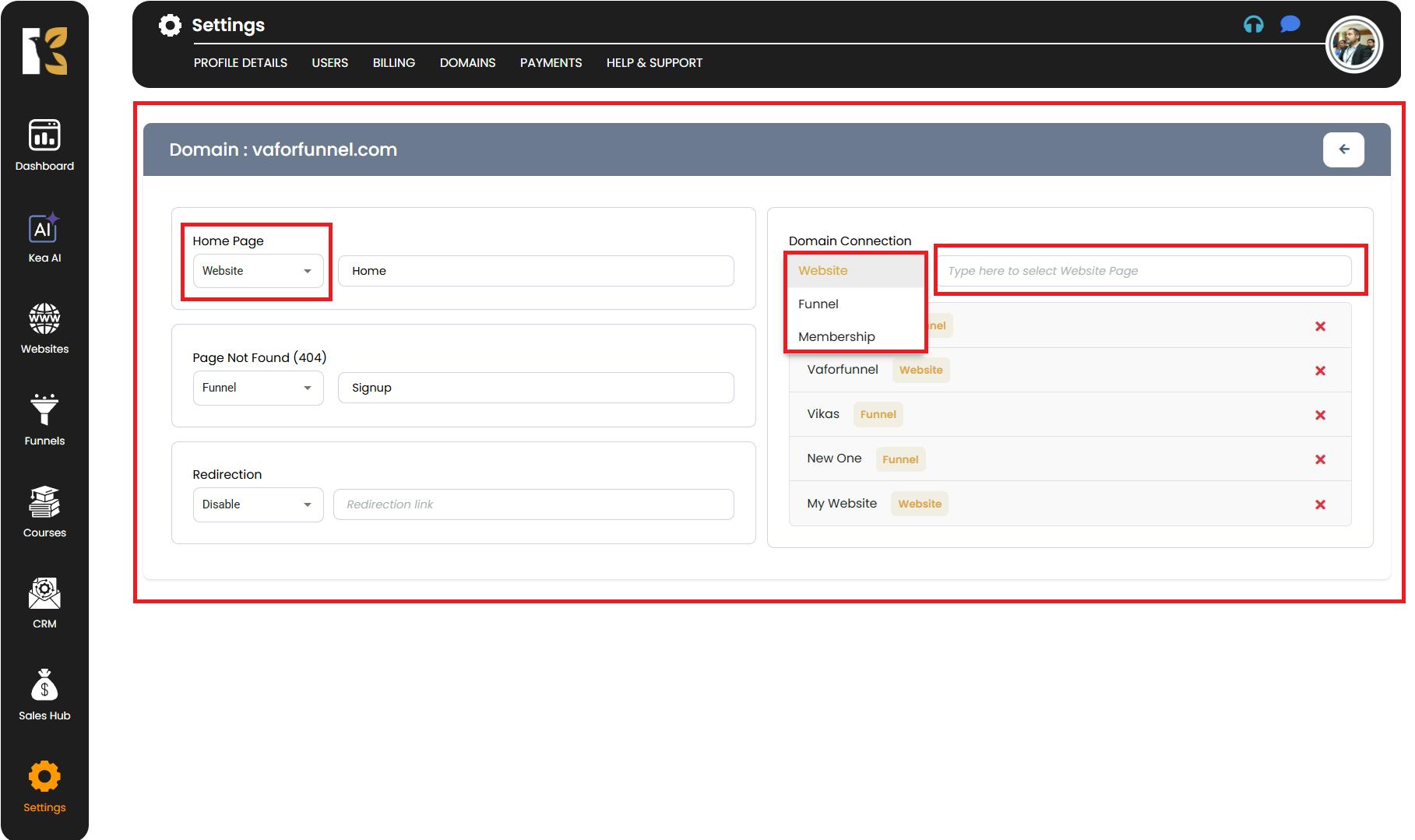
Assign the Actual Page
- Next to the selected option, a dropdown will appear with all the available pages (Website/Funnel/Membership) you’ve designed.
- Choose the actual Page Name & you want to assign as the default.
- Once selected, your domain will now automatically open this page by default.
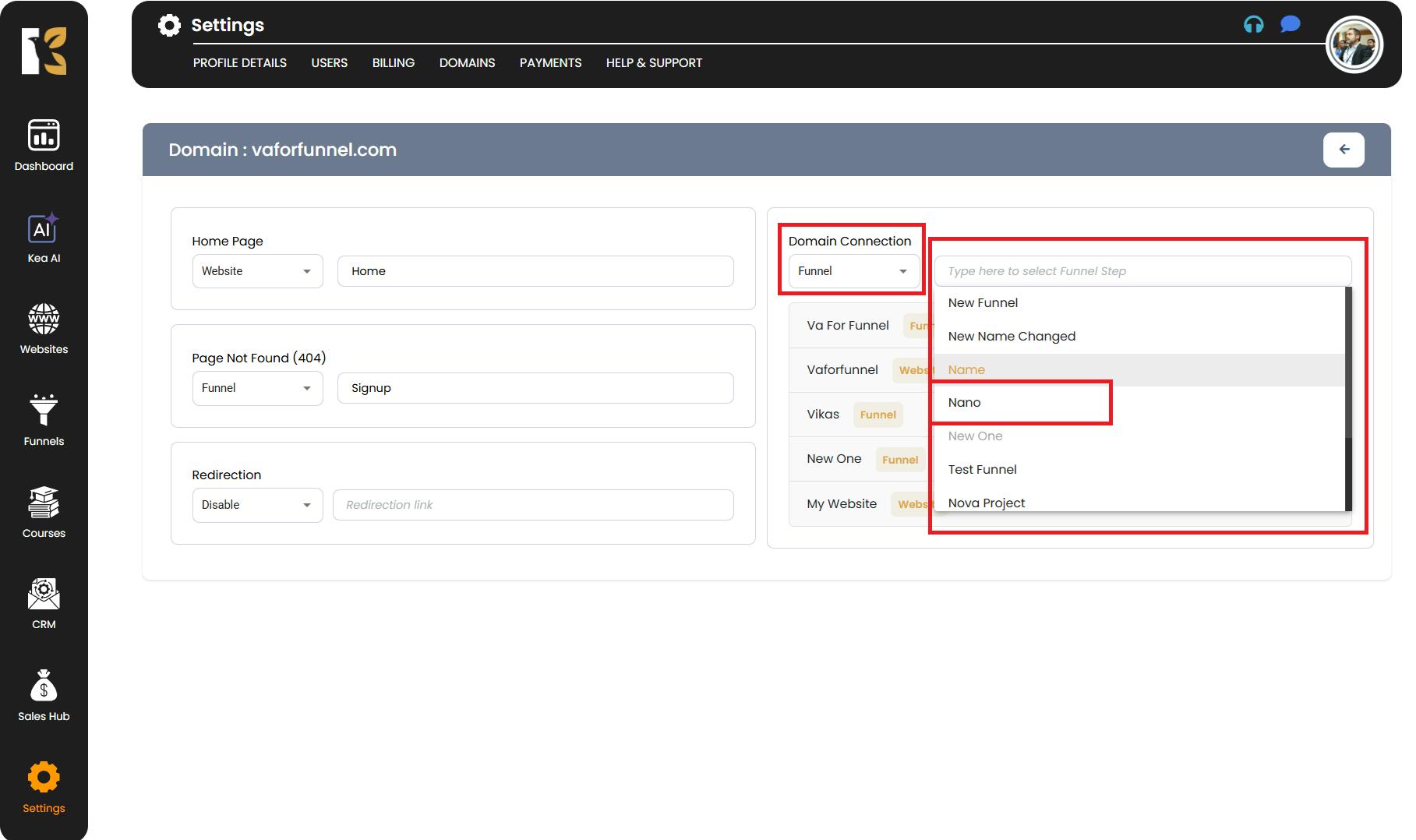
Pro Tips for Updating Domain Default Page
- Always double-check that the selected page is published & to ensure visitors can access it.
- If you’re running multiple funnels or websites, name your pages clearly (e.g., “Main Funnel Landing Page”) for easy identification.
- Updating a domain’s default page will take effect immediately—test your domain after saving changes to confirm it’s working.
- If a page isn’t showing, refresh the connection or clear your browser cache.