How to Duplicate a Menu in KeaBuilder
Duplicating a menu in KeaBuilder allows you to reuse an existing navigation structure without rebuilding it from scratch. This is especially helpful if you want to create similar menus for different websites, funnels, or versions of your site while saving time.
Step-by-Step Guide to Duplicating a Menu
- Login to Your KeaBuilder Account
- Open your browser and go to www.keabuilder.com.
- Click on the Login button and enter your Login ID & Password.
- You’ll be directed to your Main Dashboard.
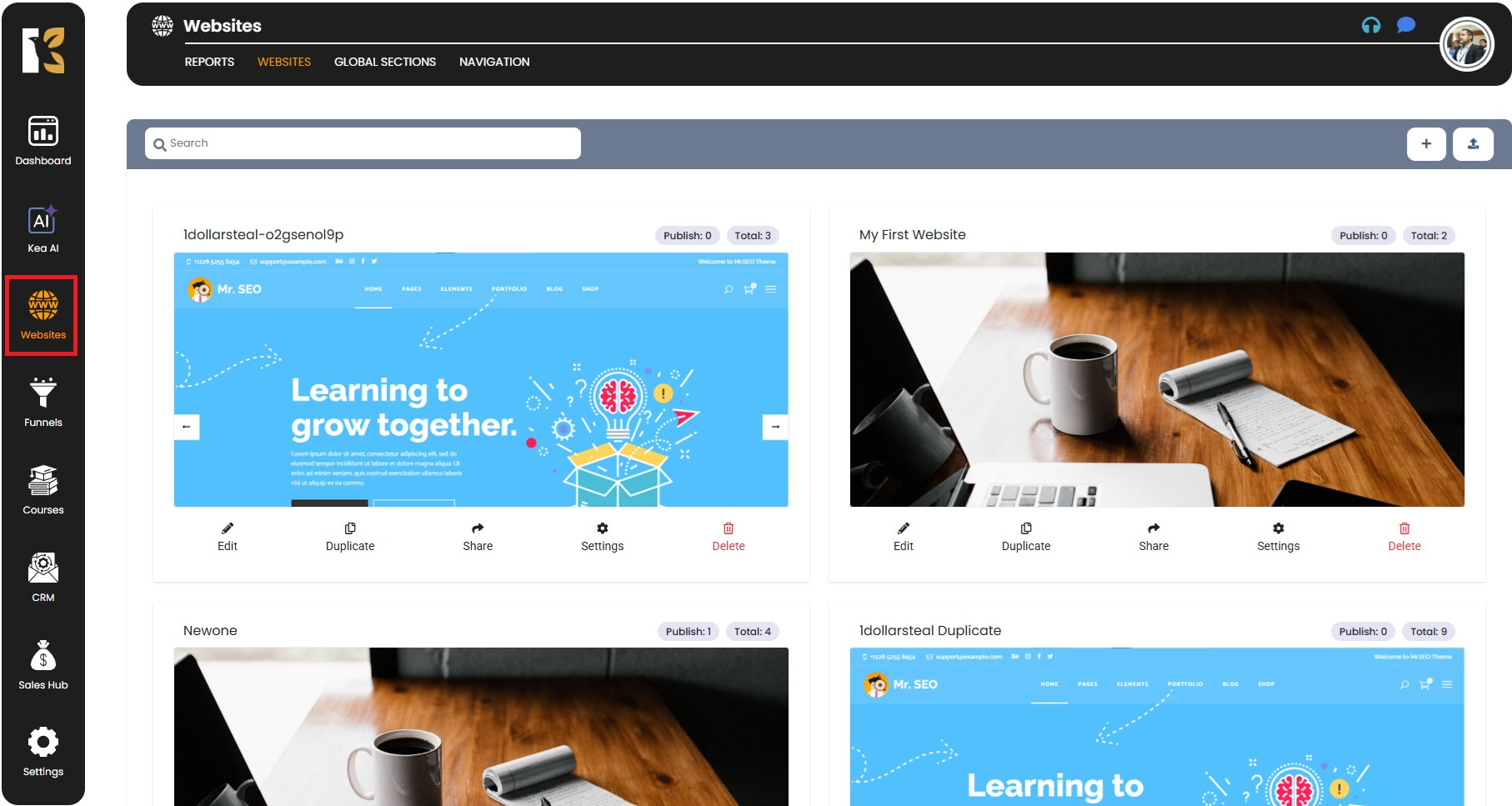
- Go to the Website Section
- From the Vertical Menu on the left-hand side, scroll down and click on Websites.
- You will be redirected to the Website Section, where you can see a list of all the websites you have created.
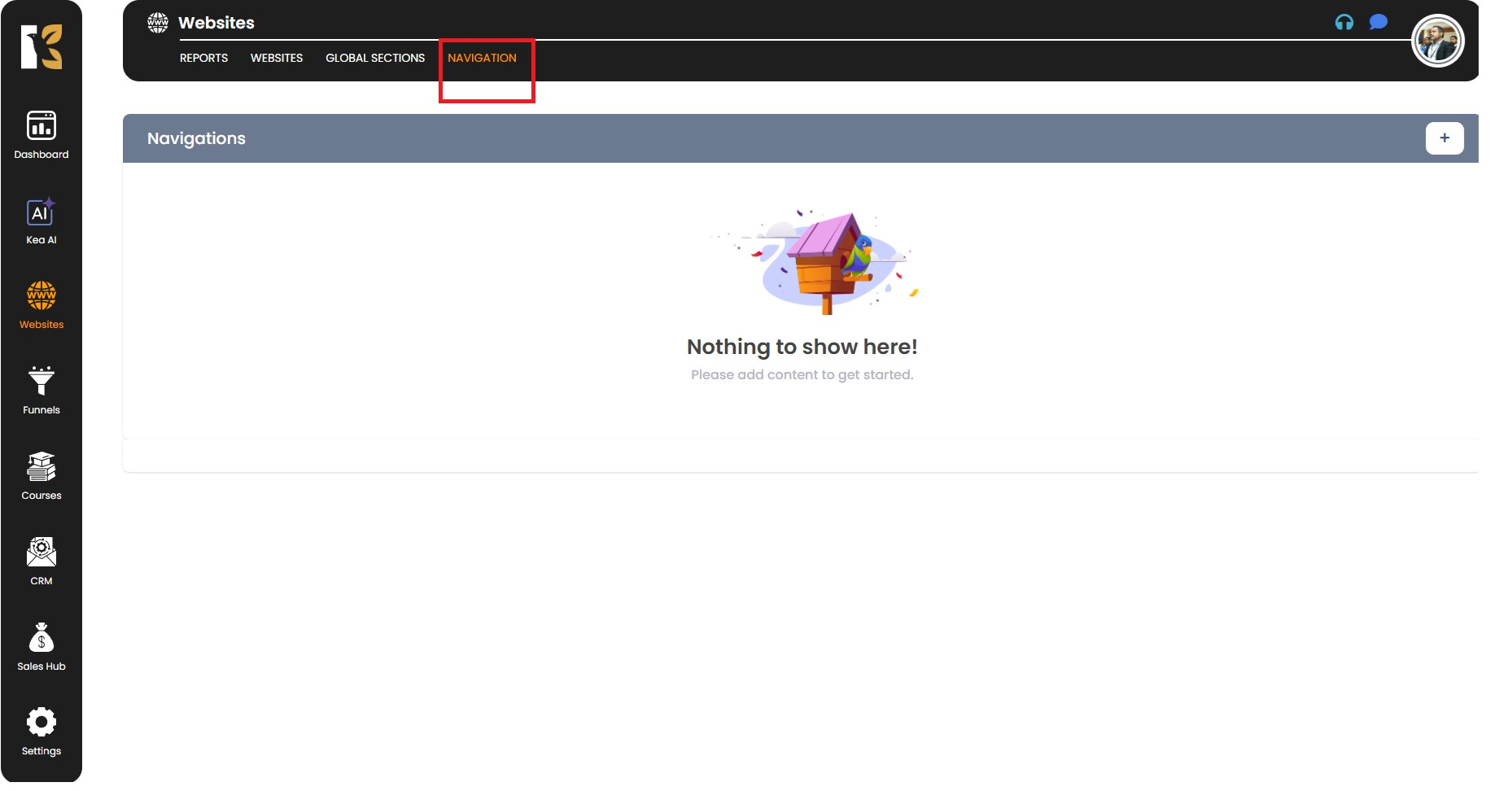
- Access the Navigation Page
- On the Horizontal Menu at the top, click on Navigation.
- You will be redirected to the Navigation Page, where all your existing menus are managed (if any).
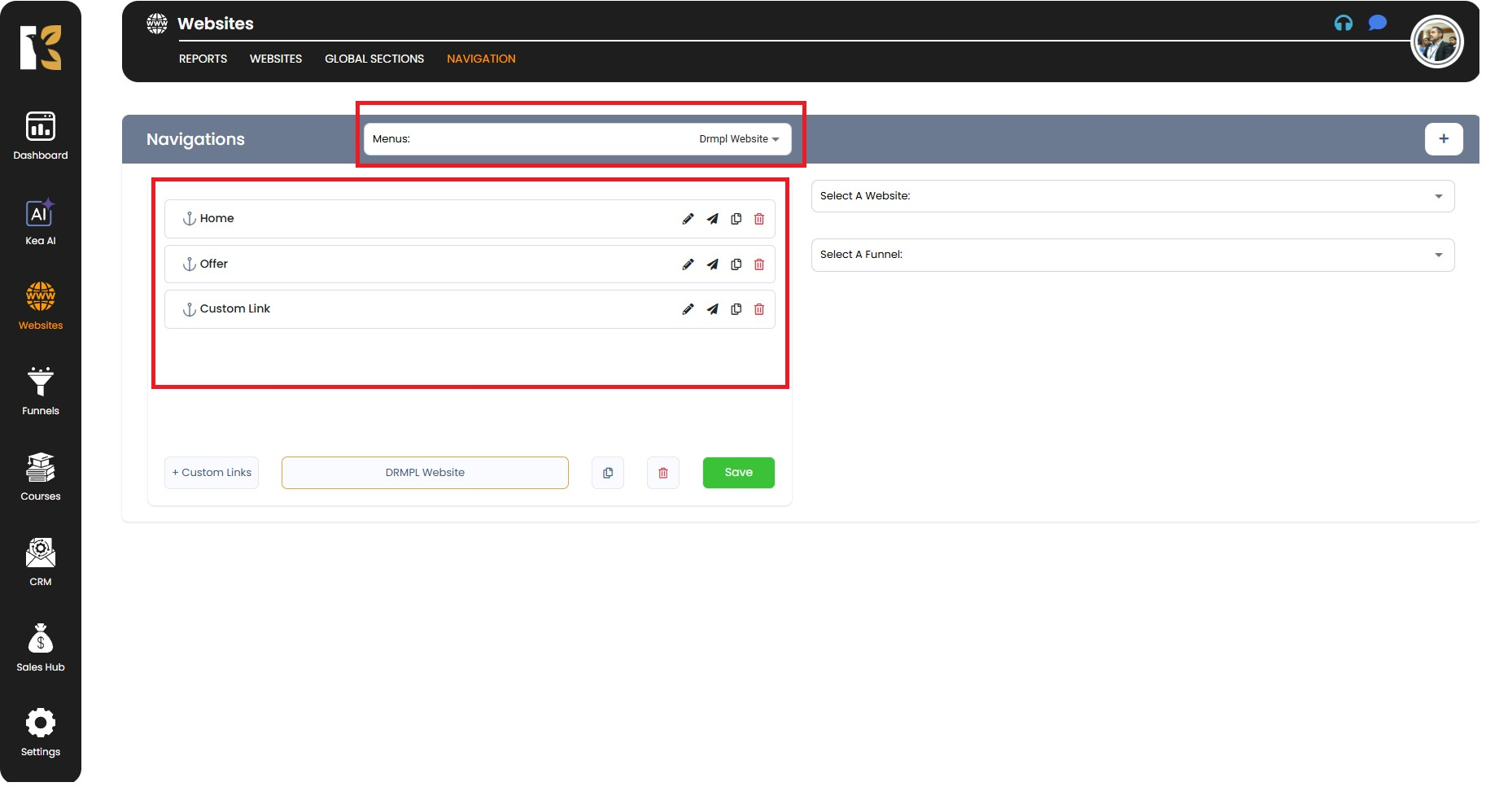
- View Your Existing Menus
- Underneath the horizontal menu, you’ll find a dropdown list showing the menus you’ve recently created.
- Select the menu you want to duplicate from the dropdown.
- Once selected, all the menu items associated with that menu (like Home, Offers, Services, Products, etc.) will be displayed.
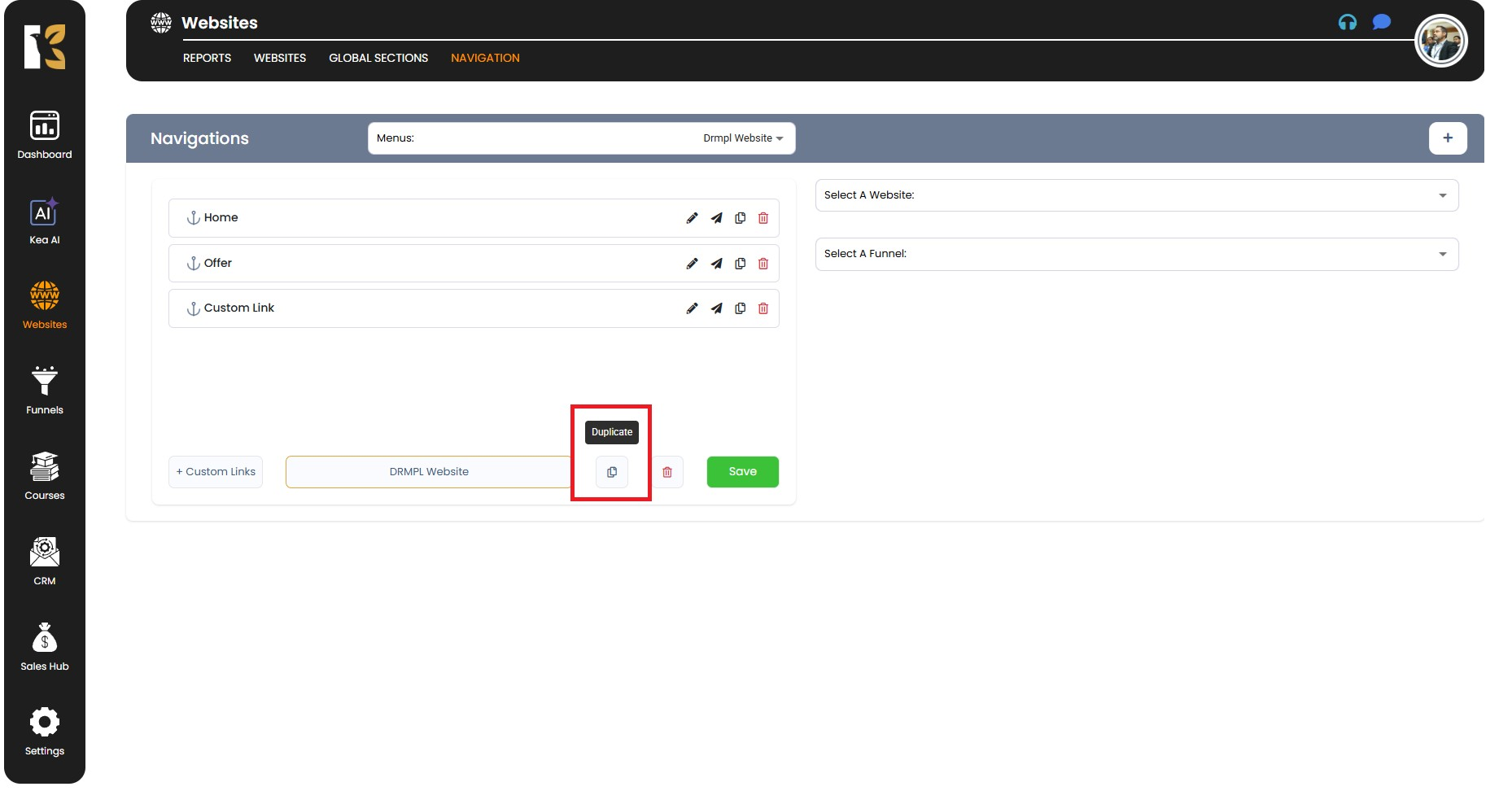
- Duplicate the Menu
- At the bottom of the panel (next to the Custom Link option), you’ll see the Duplicate Button.
- Click on Duplicate to instantly create a copy of the selected menu.
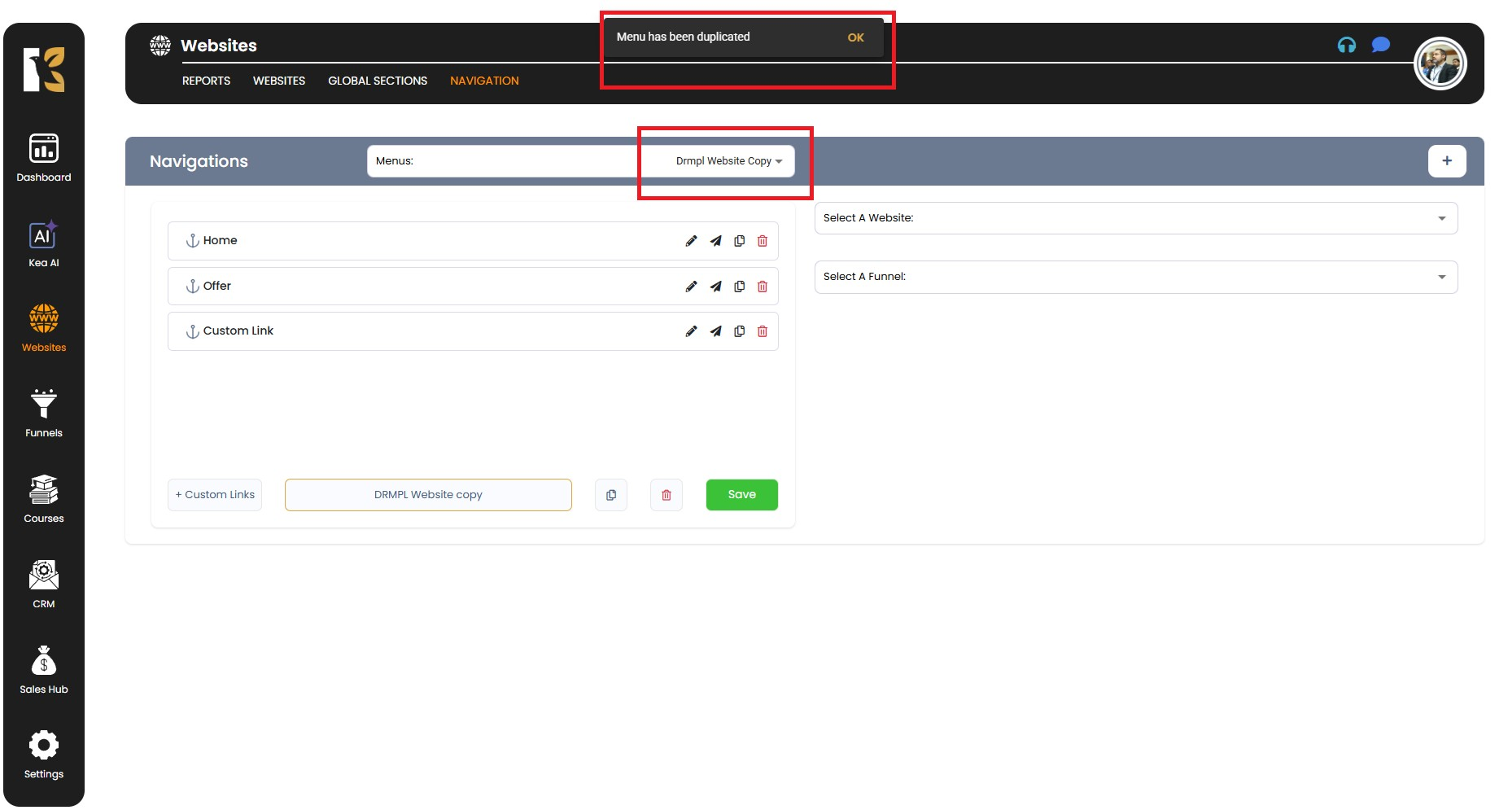
- Confirmation & New Menu Name
- After clicking Duplicate, a new menu will be automatically created.
- You’ll see a notification confirming that “Menu has been duplicated.”
- The new menu will also appear in your menu list with a default name.
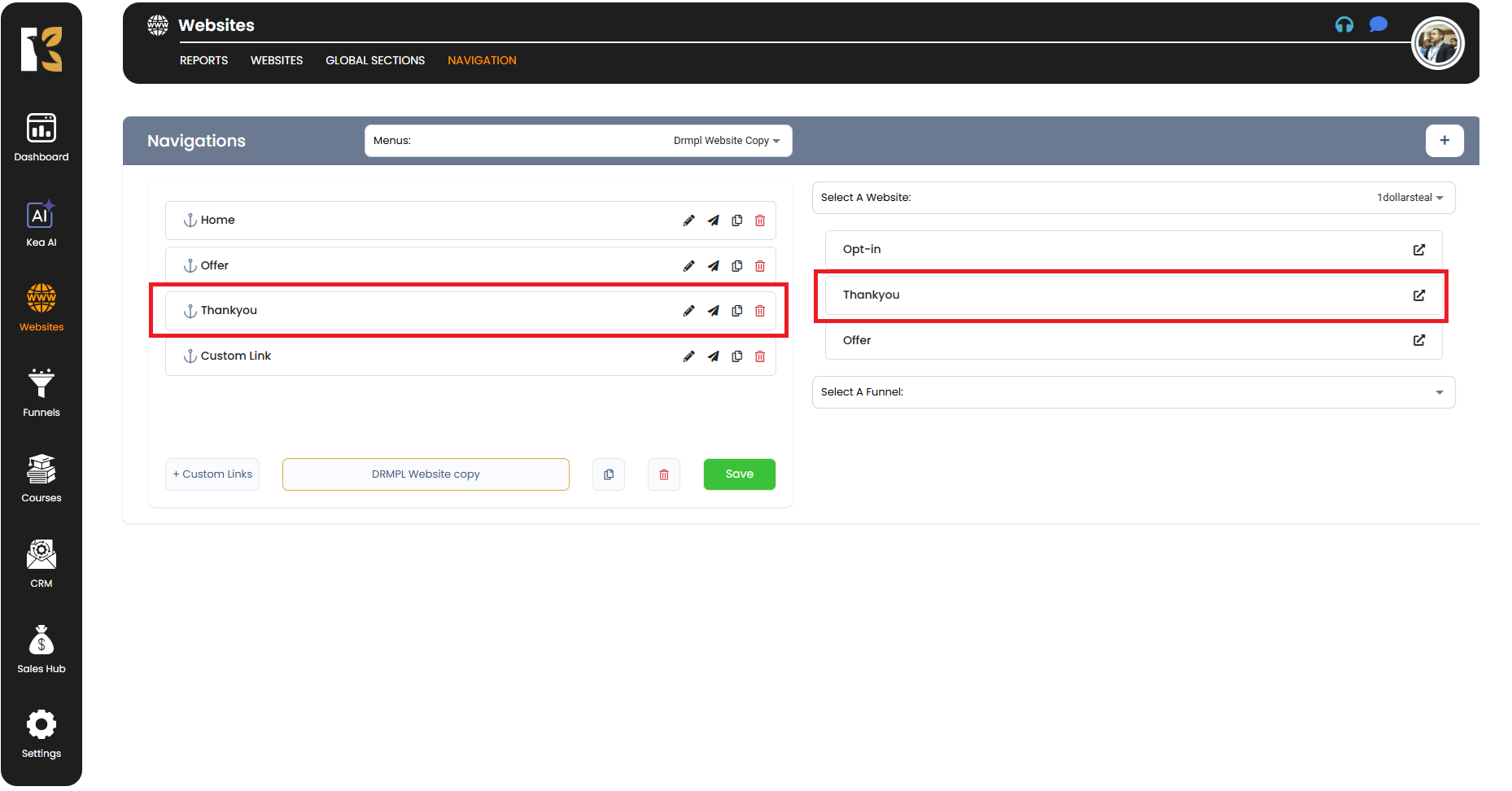
- Edit the Duplicated Menu
- You can now customize the duplicated menu as needed:
- Add new menu items by dragging them from the right-side panel.
- Remove or rearrange existing menu items to suit your new design.
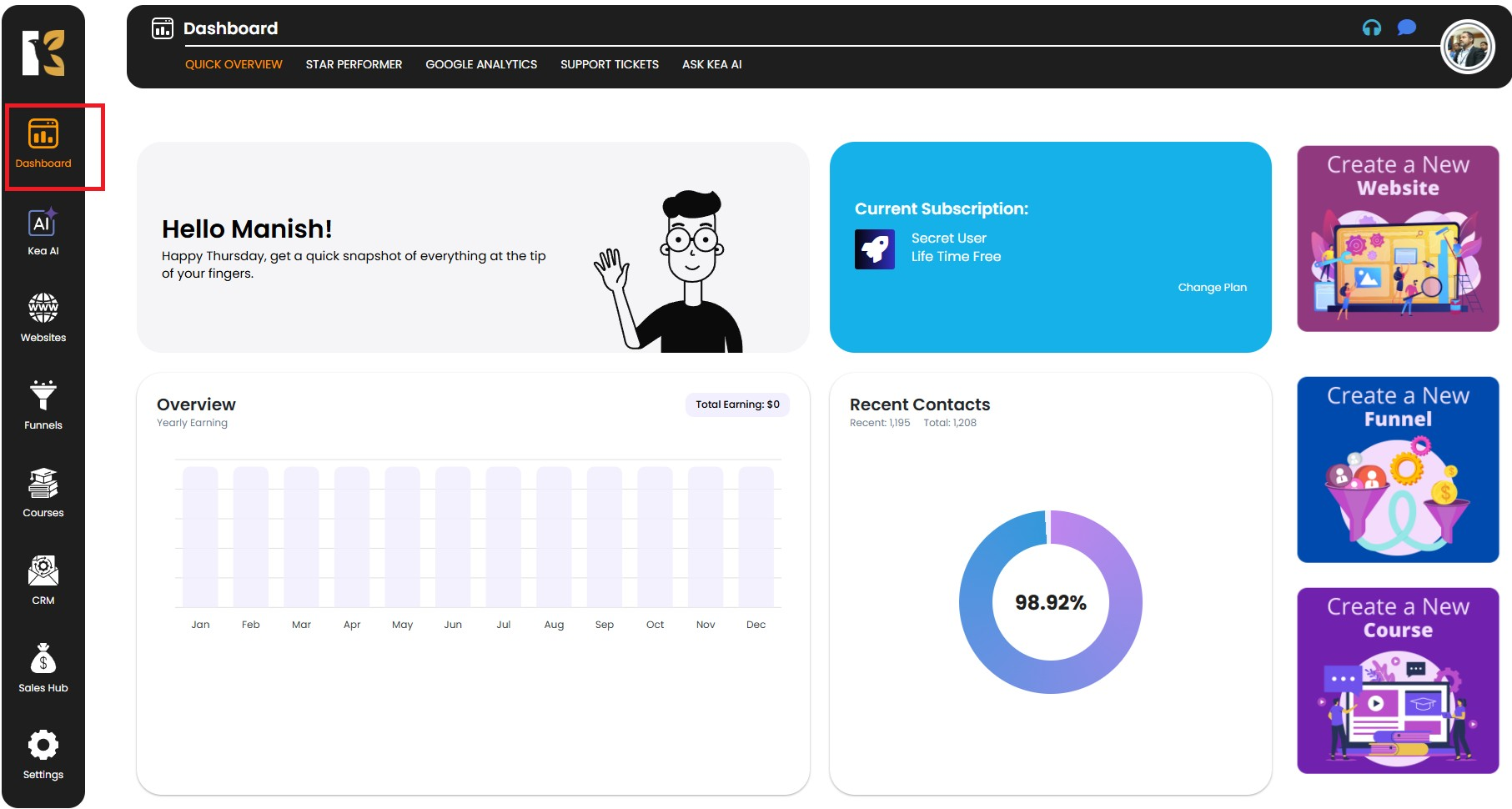
- Before saving, rename your new menu using the rename option at the bottom (next to Custom Link).
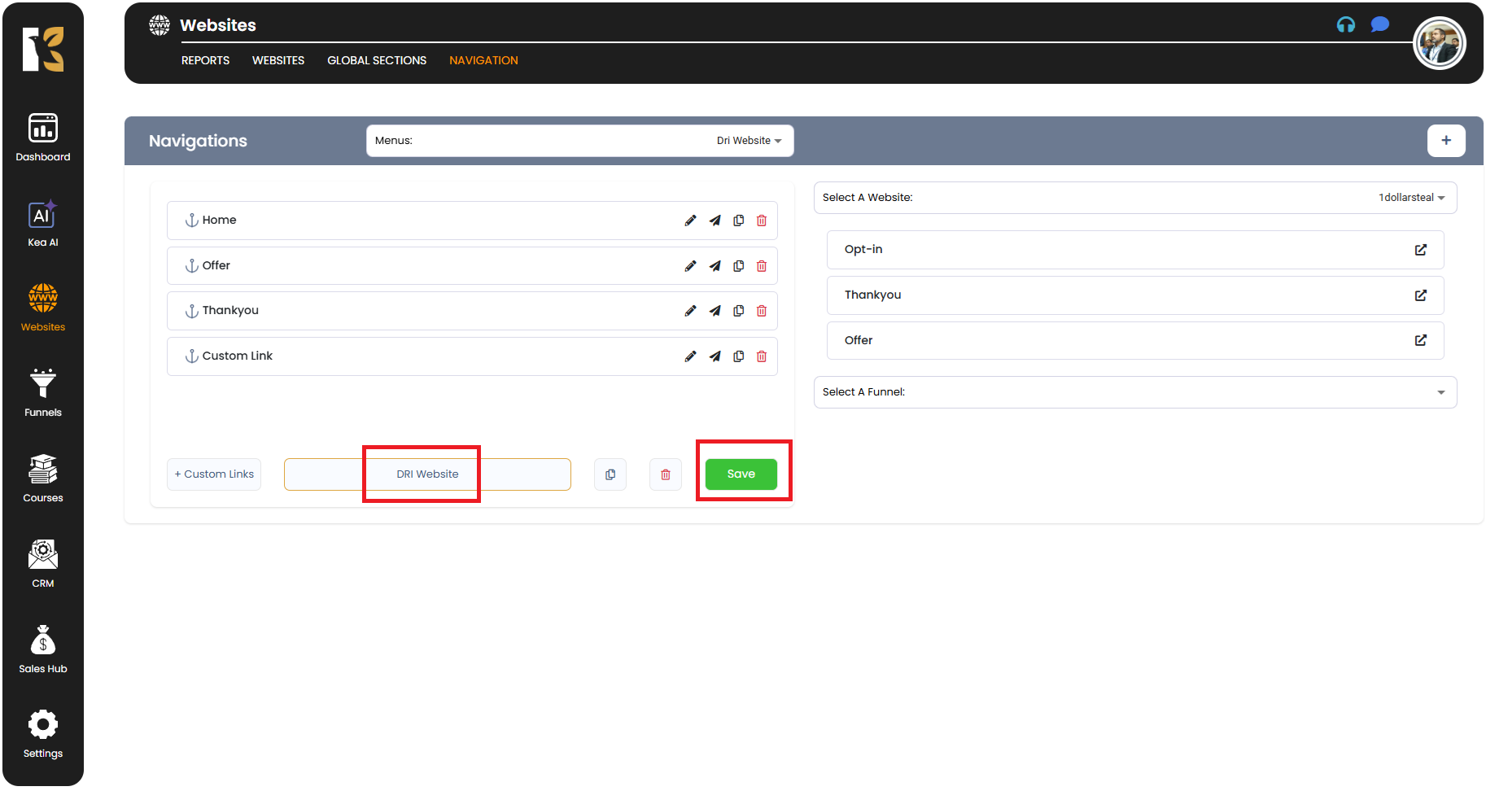
- You can now customize the duplicated menu as needed:
- Save Your Changes
- After making your adjustments, click on the Save Button to store the duplicated menu.
- Your duplicated menu is now ready to use across your website or funnel.
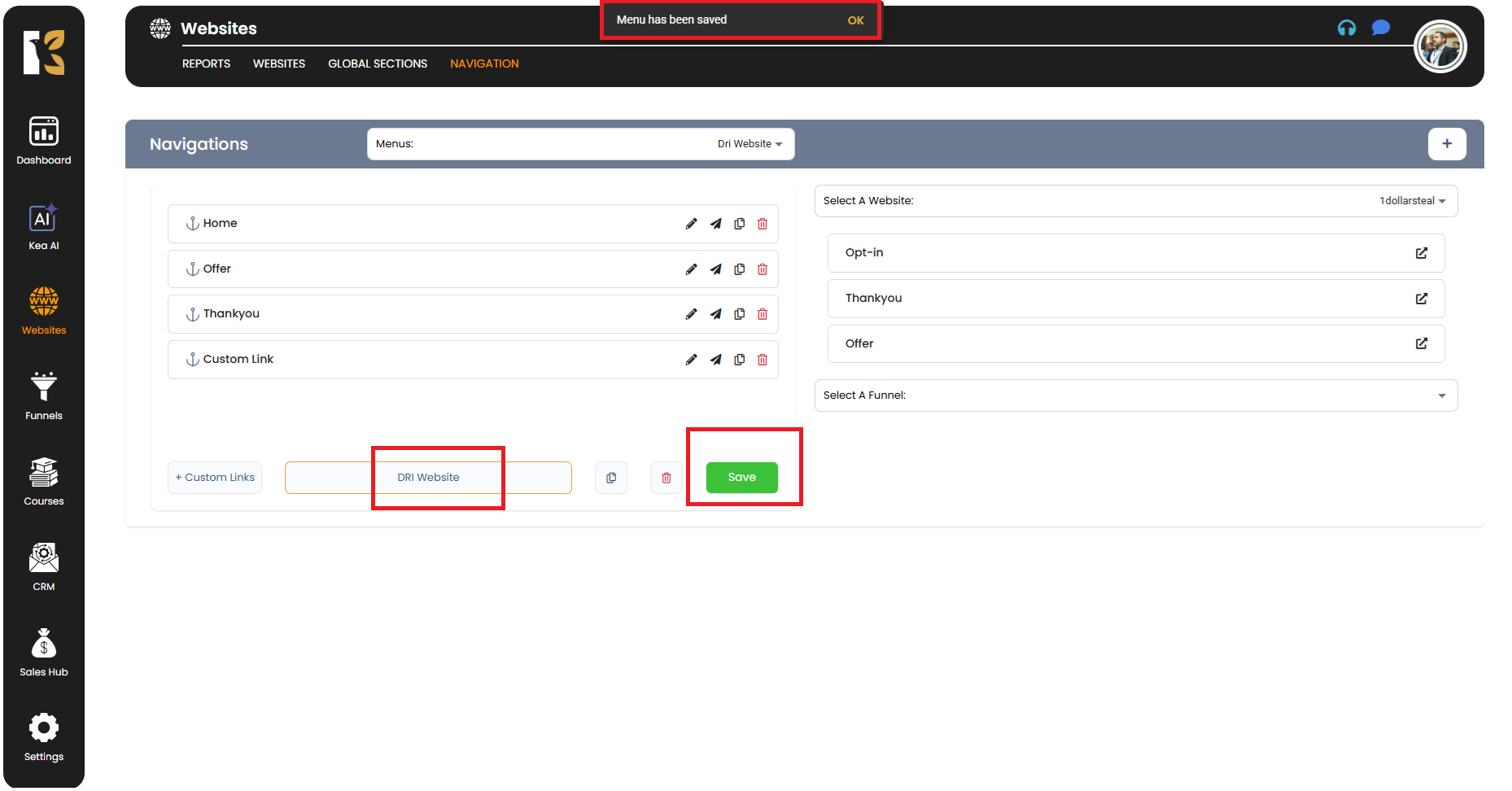
Pro Tips
- 💡 Efficiency – Use duplication when you need multiple similar menus for different pages or sections of your website.
- 🎨 Customization – After duplicating, you can completely customize the new menu without affecting the original one.
- 🔄 Quick Iterations – Perfect for testing different navigation styles or layouts without disrupting your live menu.