How to Manage Automations
Email automation streamlines communication by sending time-based or action-triggered emails to your contacts—allowing you to stay connected with your audience consistently and efficiently. Use the following steps to navigate and manage automations within Kea.
🚀 Steps to Manage Your Automations
✅ Step 1: Access CRM
From the side menu, click on the CRM option.
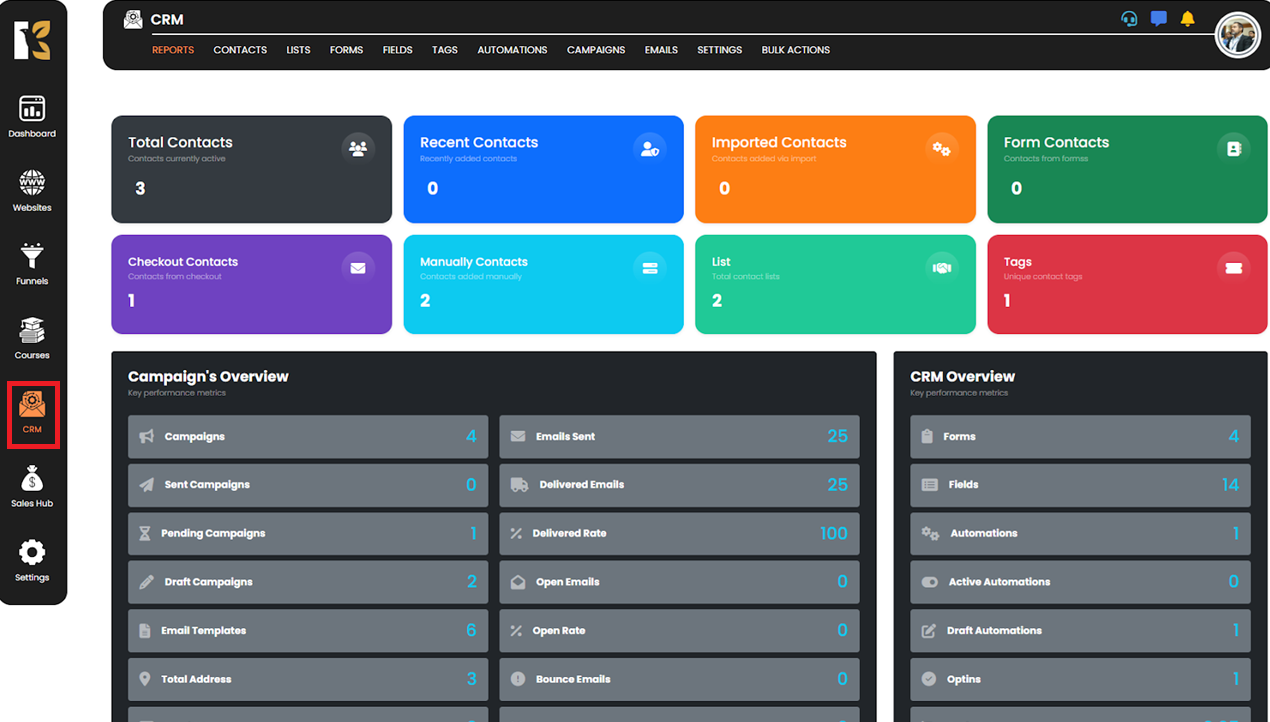
✅ Step 2: Open the CRM Panel
The CRM dashboard will open, displaying all CRM management tools.
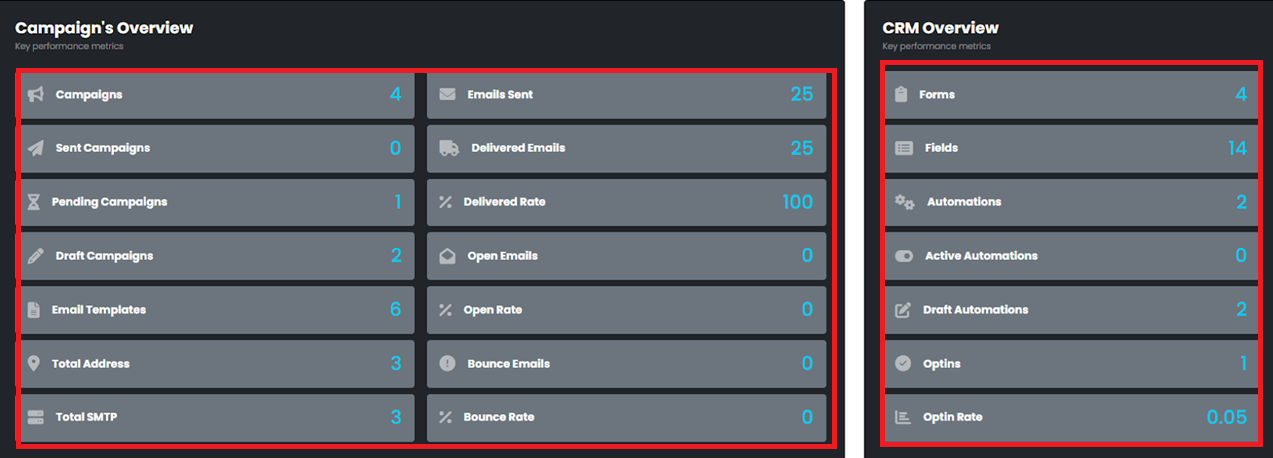
✅ Step 3: Navigate to Automation
Click on the Automation button from the options available within the CRM panel.

✅ Step 4: Access the Automation Panel
You’ll be redirected to the Automation panel, where all your existing automations are listed.
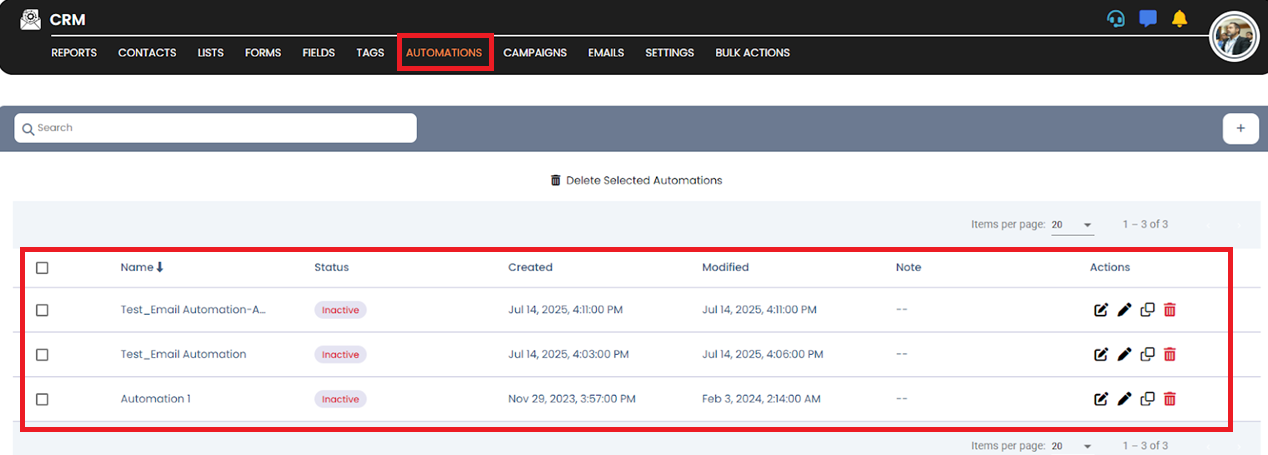
✅ Step 5: Create or Manage Automations
To create a new automation, click the "Create Automation" or similar button.

To manage existing automations, use the edit or settings icons to update workflows, triggers, or sequences.

🎯 You’re All Set!
You can now create, edit, or manage automated workflows tailored to your audience and business needs.
💡 Tip:
Use automation to welcome new subscribers, nurture leads, or re-engage inactive users—all on autopilot.