How to Delete a Course in KeaBuilder
If you no longer need a course in your account, KeaBuilder allows you to permanently delete it. Follow the steps below to safely remove any course from your dashboard.
Step-by-Step Guide to Deleting a Course
Login to Your KeaBuilder Account
- Visit www.keabuilder.com and click on Login.
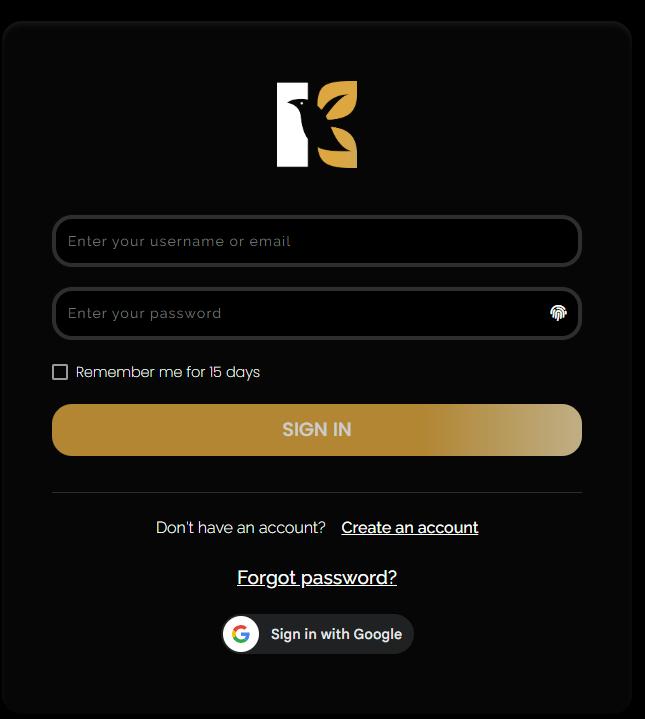
- Enter your credentials to access the Main Dashboard.
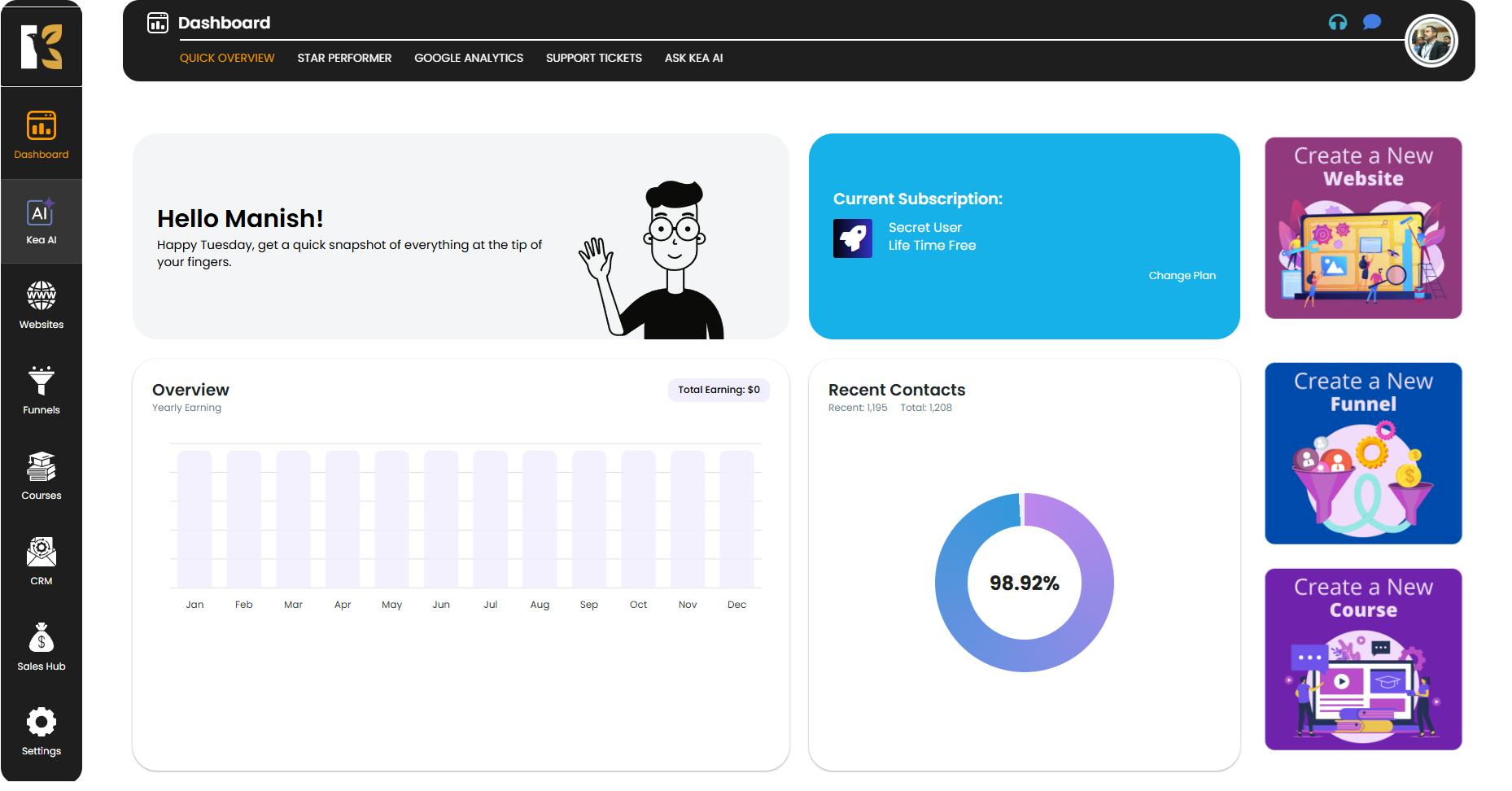
Navigate to the Courses Section
- In the Vertical Menu on the left-hand side, scroll down to Courses and click on it.
- You’ll first be redirected to the Memberships Section, where you can view all memberships you’ve created.
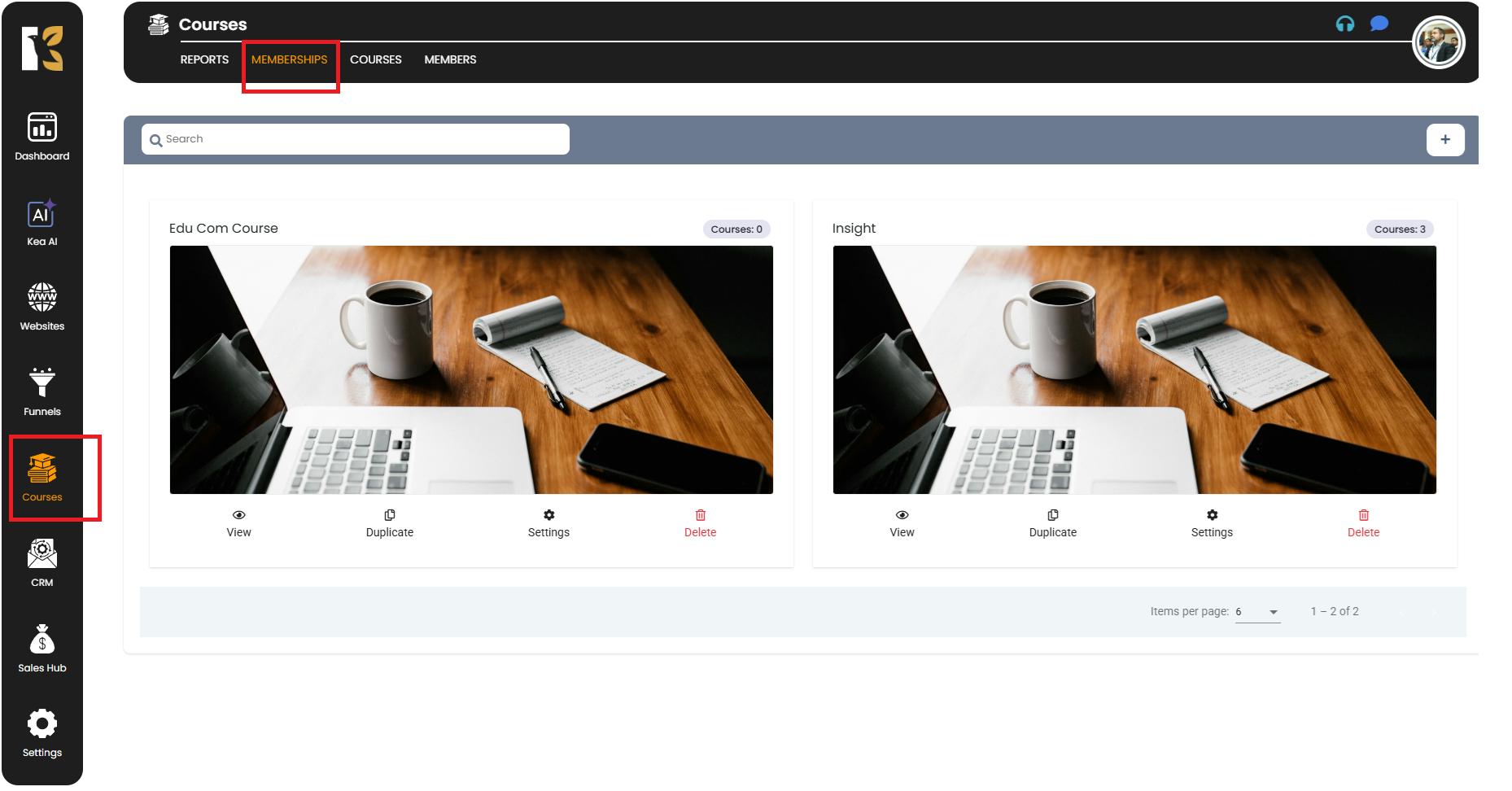
Open the Courses Page
- Next to Memberships, click on Courses
- You’ll now be redirected to the Courses Page, where you can see a list of all the courses you’ve created (if any).
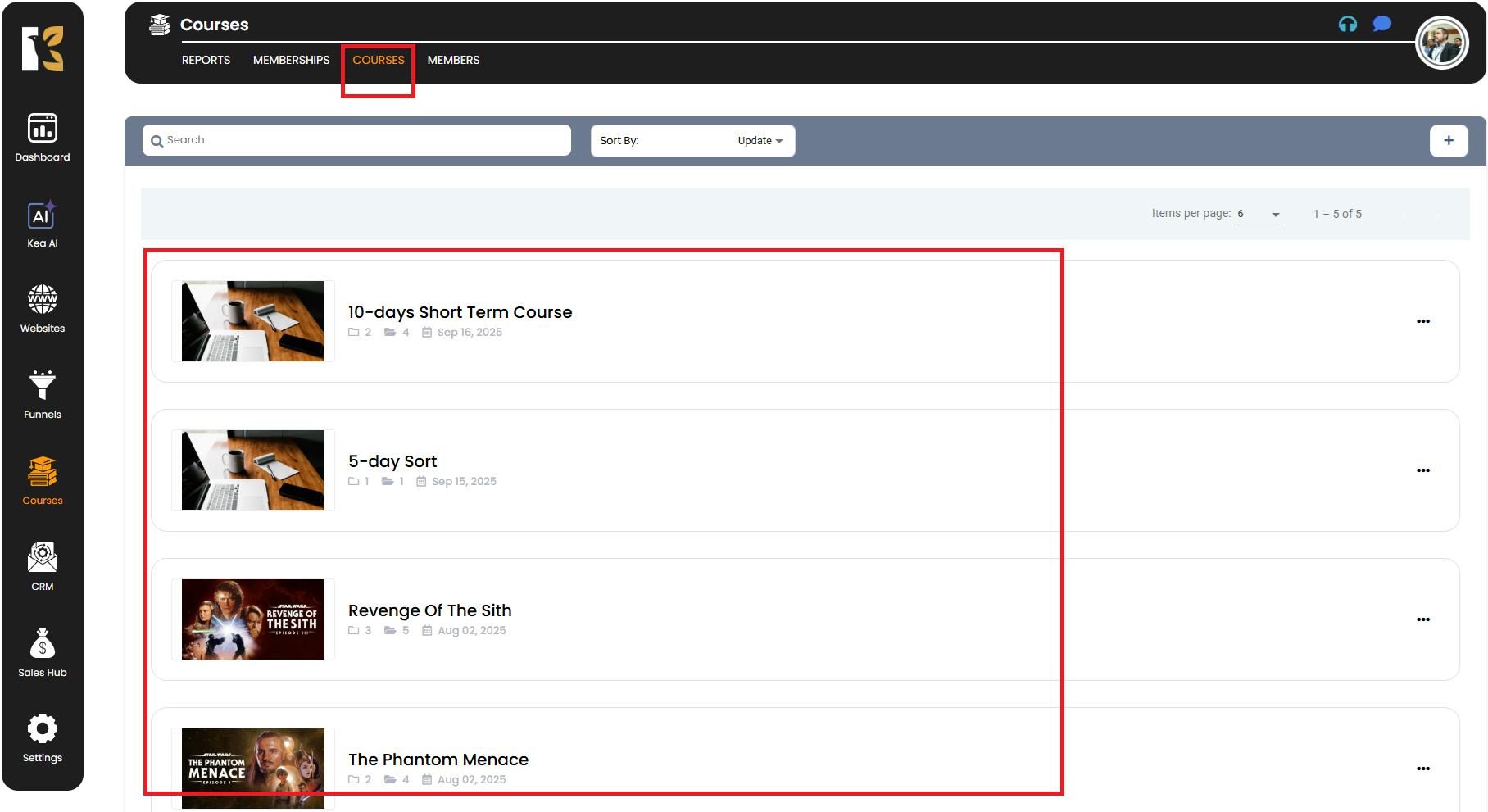
Locate the Course You Want to Delete
- On the Courses Page, at the far right of each course, you’ll see a three-dot menu (⋮).
- Click on this three-dot menu to open a drop-down list with multiple options like:
- View Course
- Duplicate
- Settings
- Delete
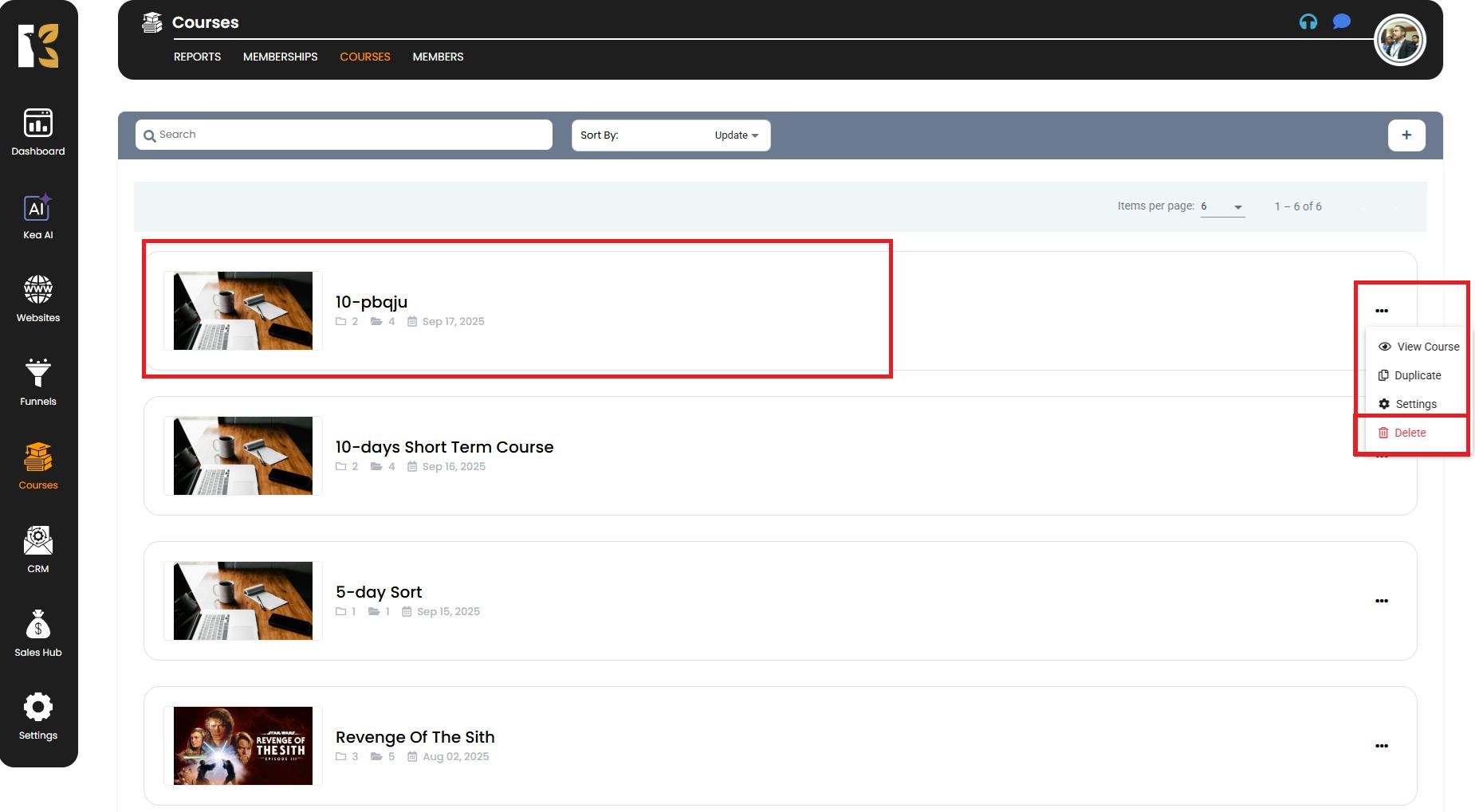
Delete the Course
- Click on Delete from the drop-down menu.
- A confirmation pop-up will appear asking you to confirm if you want to delete the course.
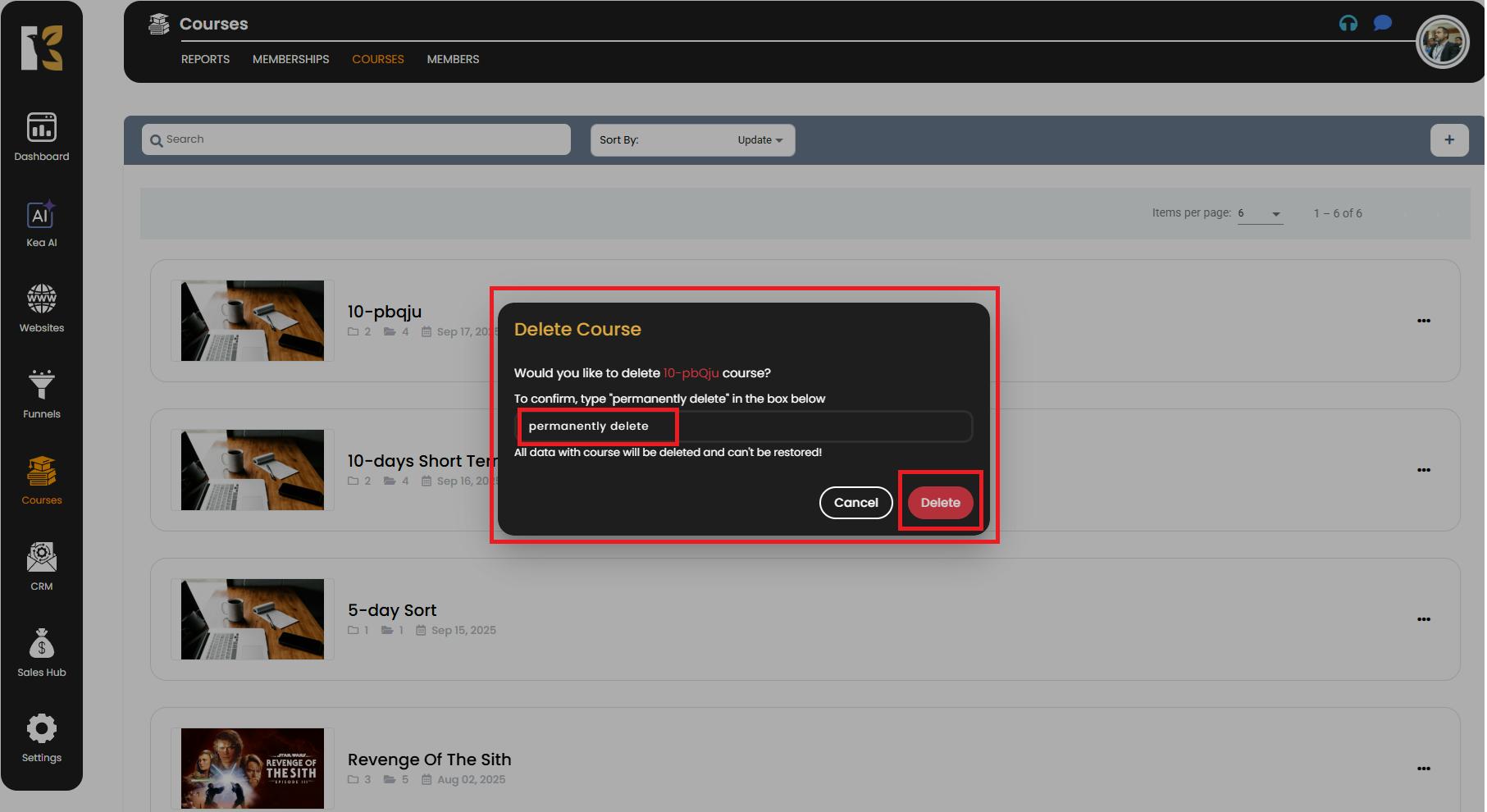
Confirm the Deletion
- Click Delete/Confirm in the pop-up to finalize the action.
- The selected course will be permanently removed from your Courses List.
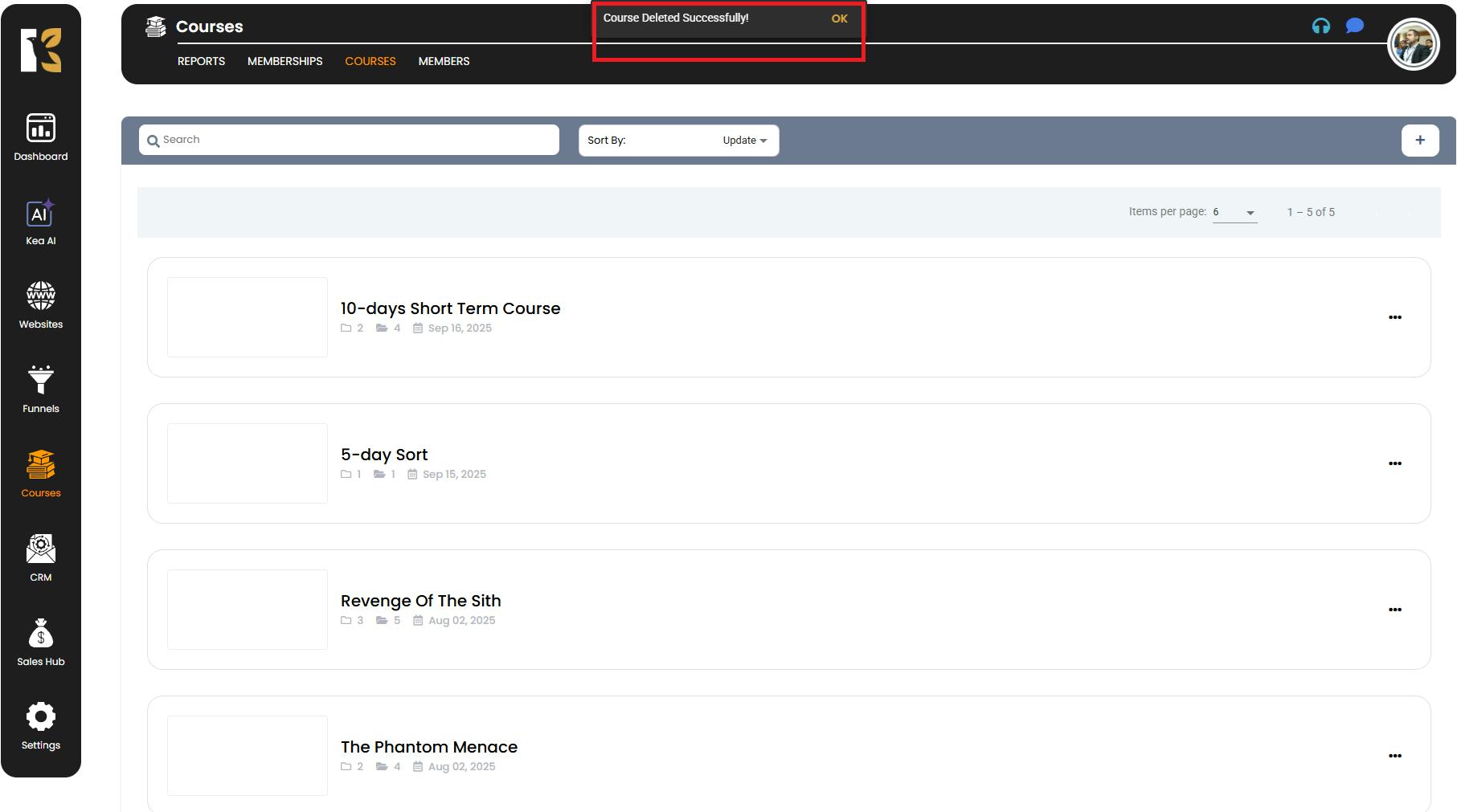
✅ Tip: Double-check before deleting a course, as this action is permanent and cannot be undone. If you simply want to make changes or reuse the content, consider using the Duplicate option instead.