How to Duplicate a Module in KeaBuilder
Duplicating a module in KeaBuilder is a time-saving feature that allows you to create an exact copy of an existing module. This is especially useful if you want to reuse the same content or structure in another part of your course without having to manually recreate it. By duplicating a module, you can maintain consistency and speed up the course-building process.
Step-by-Step Guide
Login to KeaBuilder
- Begin by entering your credentials to log in.
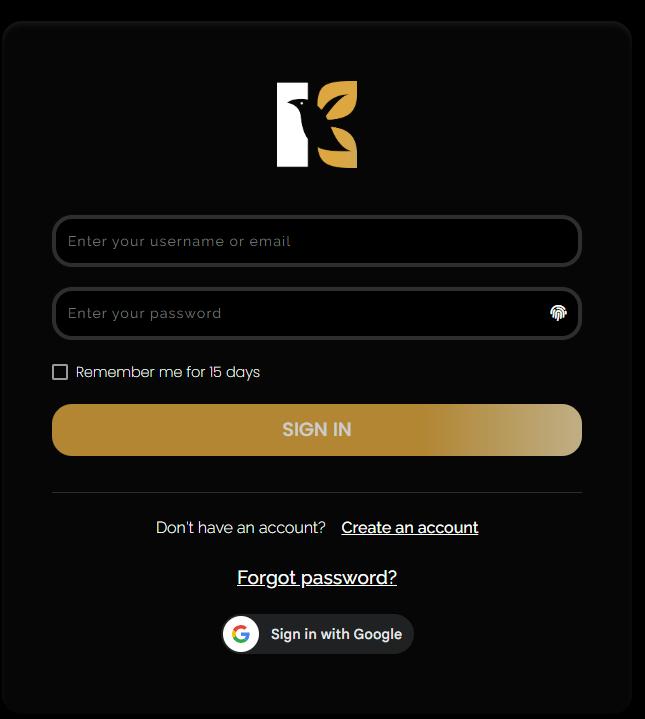
- Once logged in, you will land on the Main Dashboard, where you can access all the tools and sections of your account.
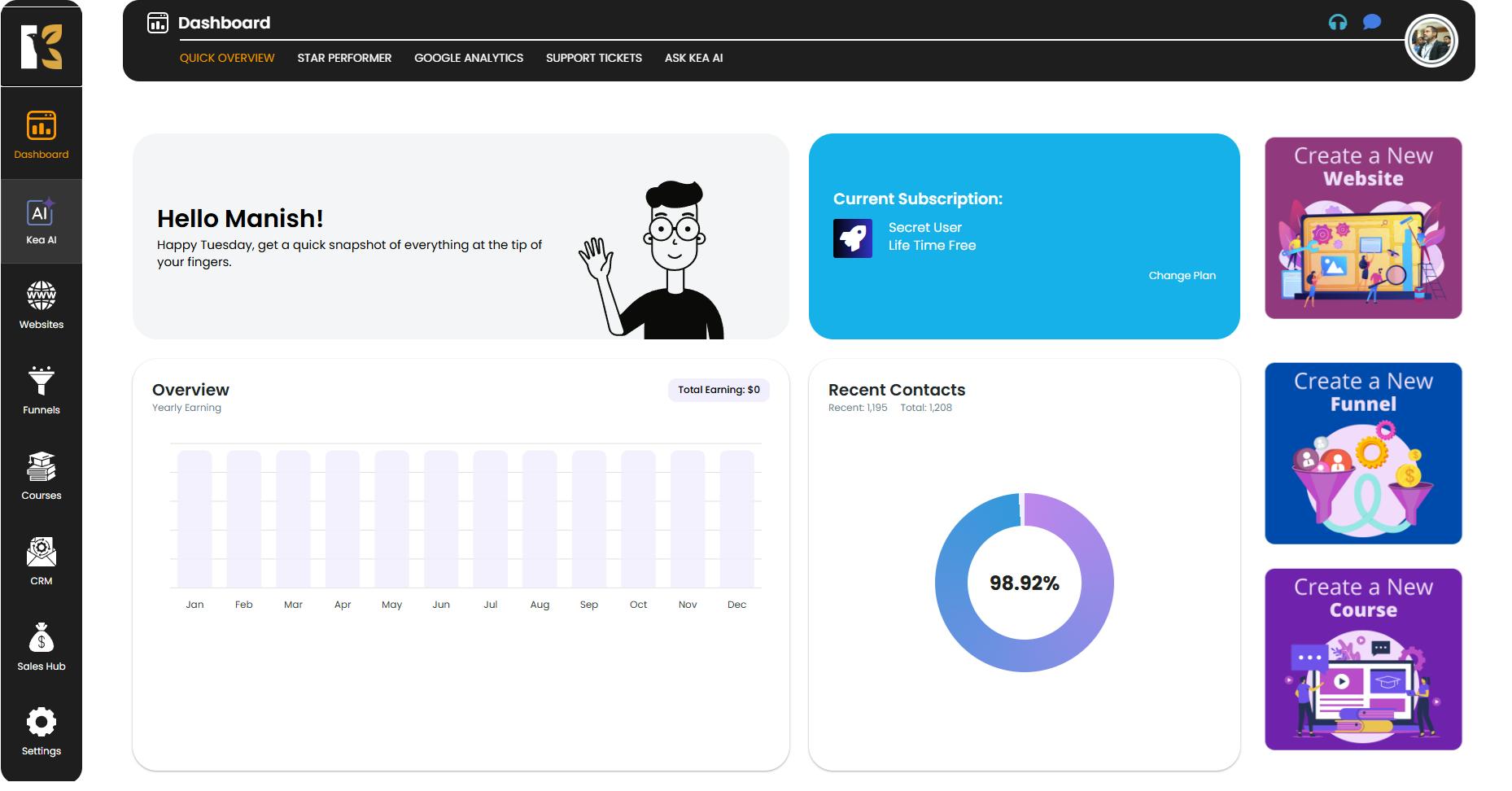
Navigate to the Courses Section
- From the Vertical Menu on the left-hand side, scroll down to find Courses and click on it.
- You’ll be redirected to the Memberships Section, which displays the memberships you’ve created (if any).
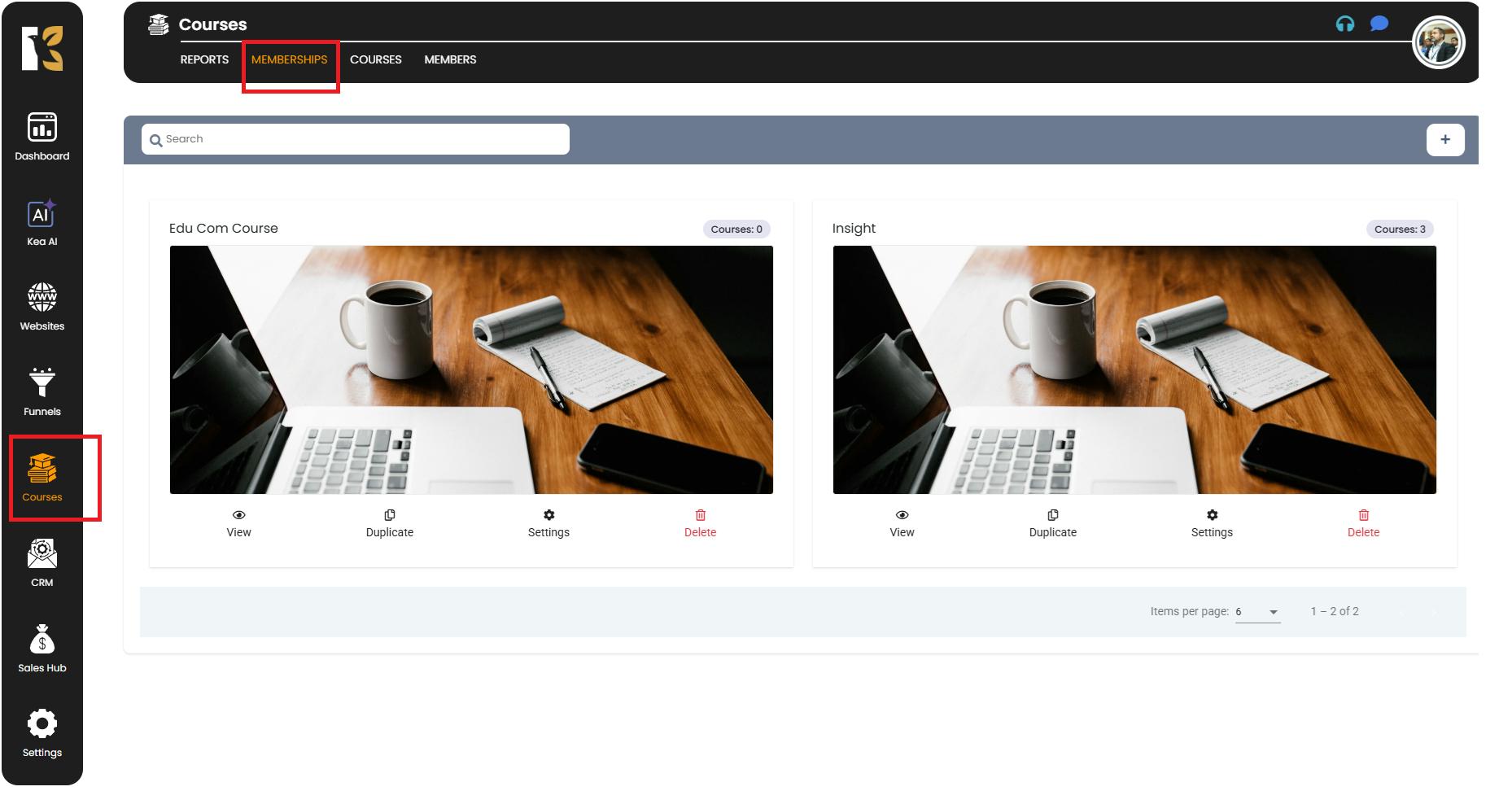
Access the Courses Page
- Next to the Memberships Tab, click on Courses.
- This will redirect you to the Courses Page, where you can see a list of all the courses you’ve created.
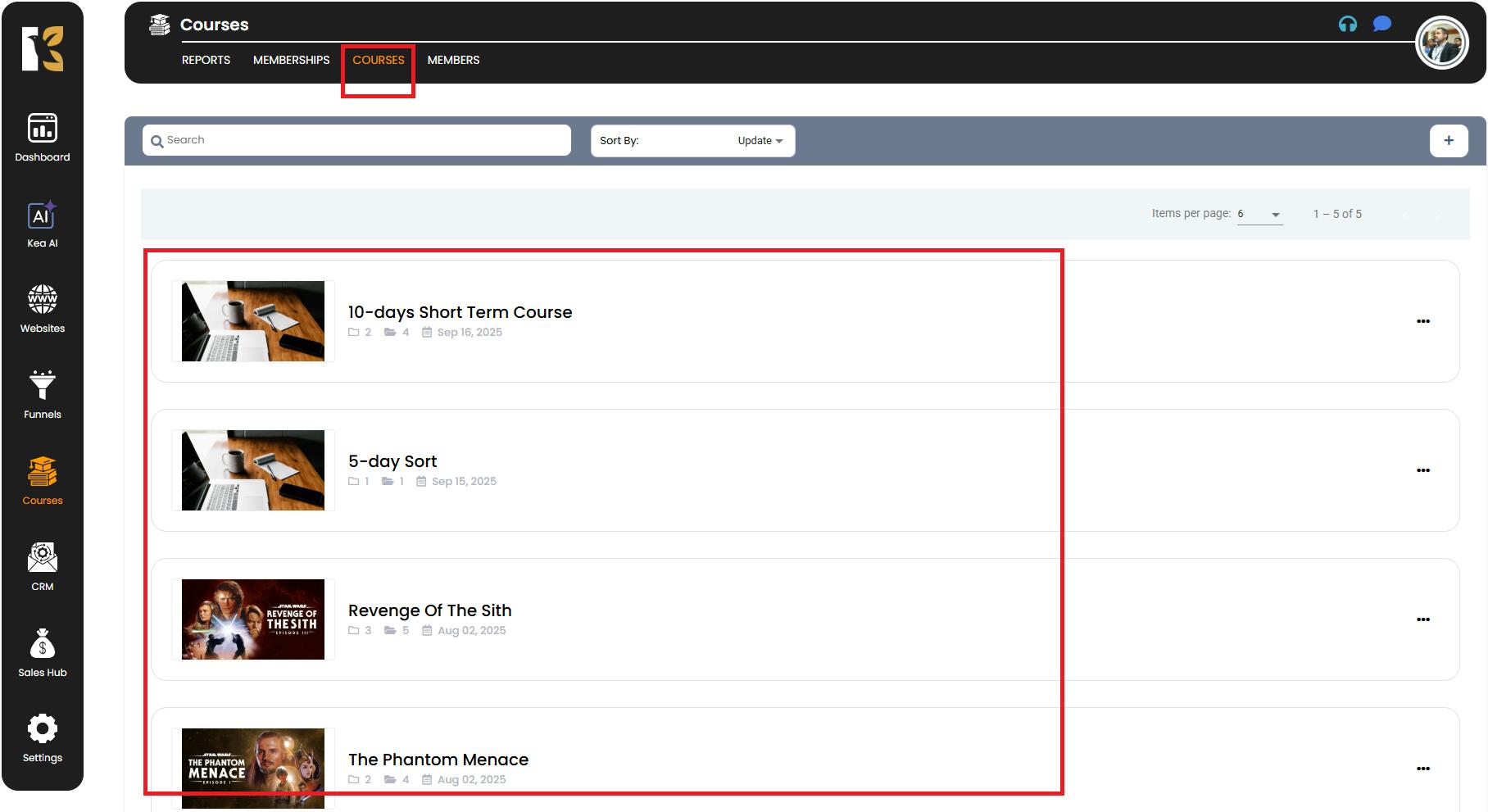
Select the Course
- Click on the course that contains the module you want to duplicate.
- You’ll be redirected to the Course Details Page, where all modules and lessons related to that course are displayed.
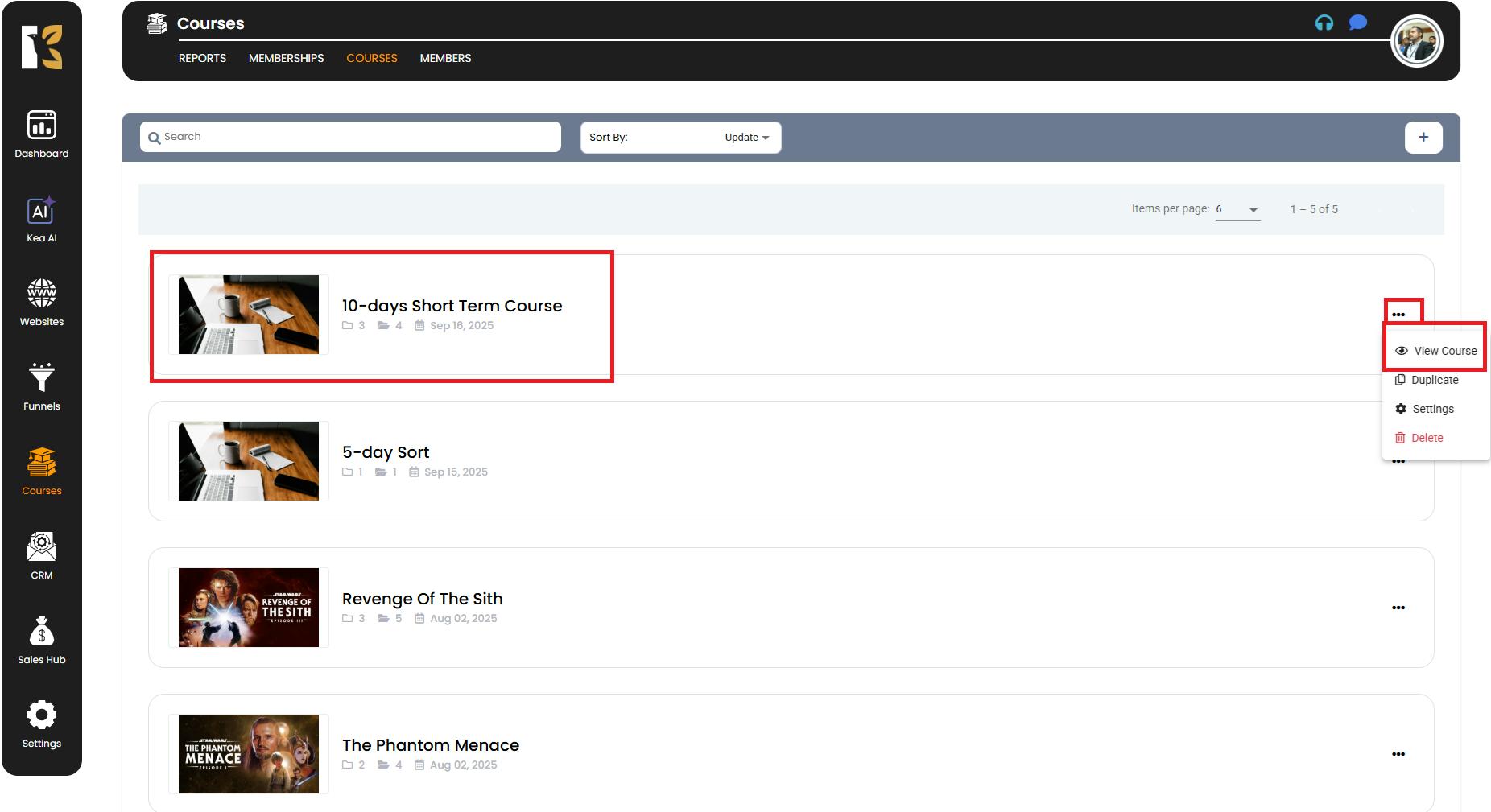
Locate the Module to Duplicate
- Scroll through the list of modules in the selected course.
- On the extreme right side of the module, locate the Duplicate Icon (copy icon).
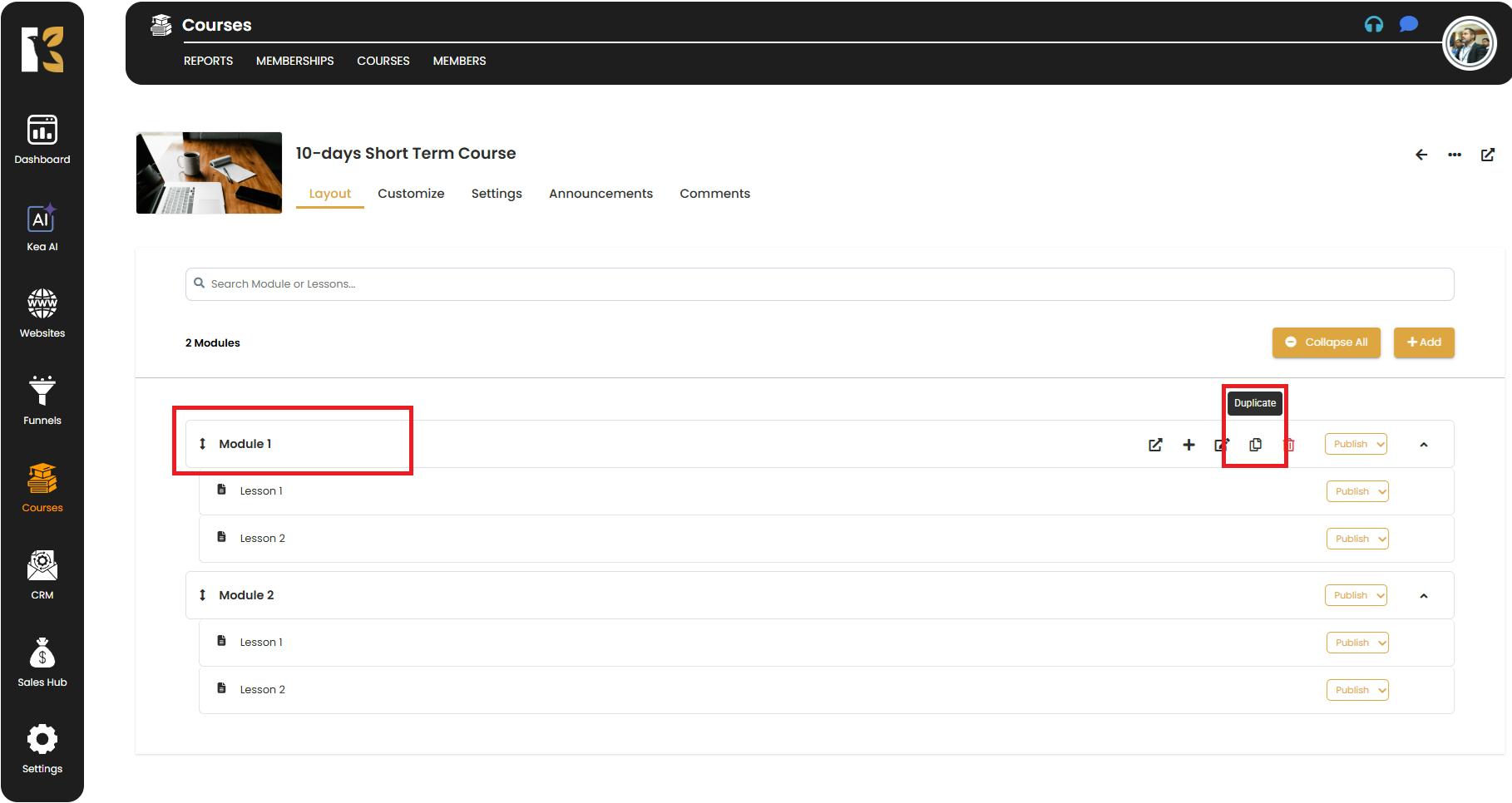
Duplicate the Module
- Click on the Duplicate Icon.
- A pop-up will appear asking you to confirm whether you want to duplicate the module. Also if you want to duplicate the lessons then tick mark the box, and it will duplicate the complete the Module along with lessons else it will only duplicate the Module only.
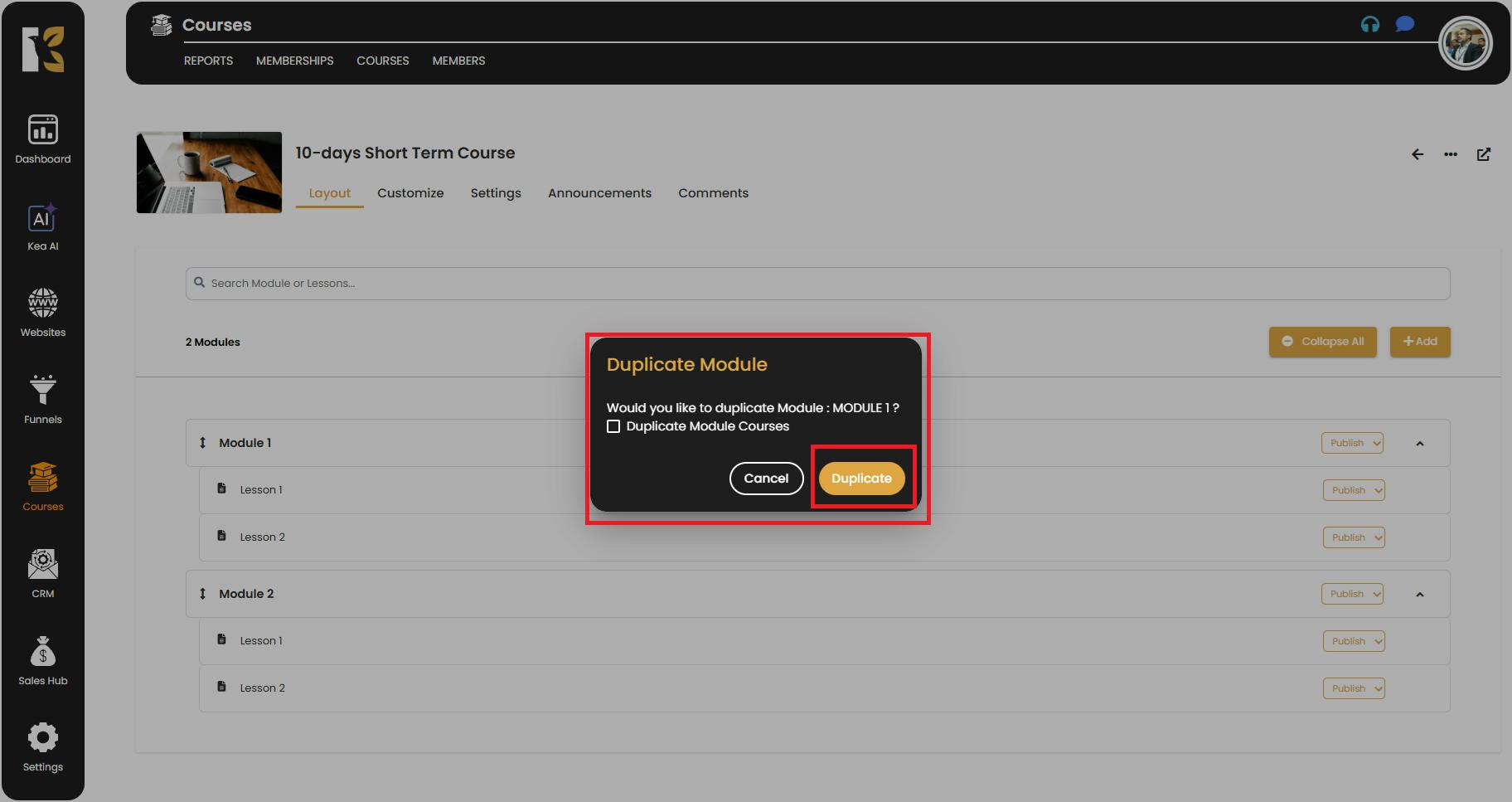
- After confirming, an exact copy of the module will be created and added to the list, typically at the bottom.
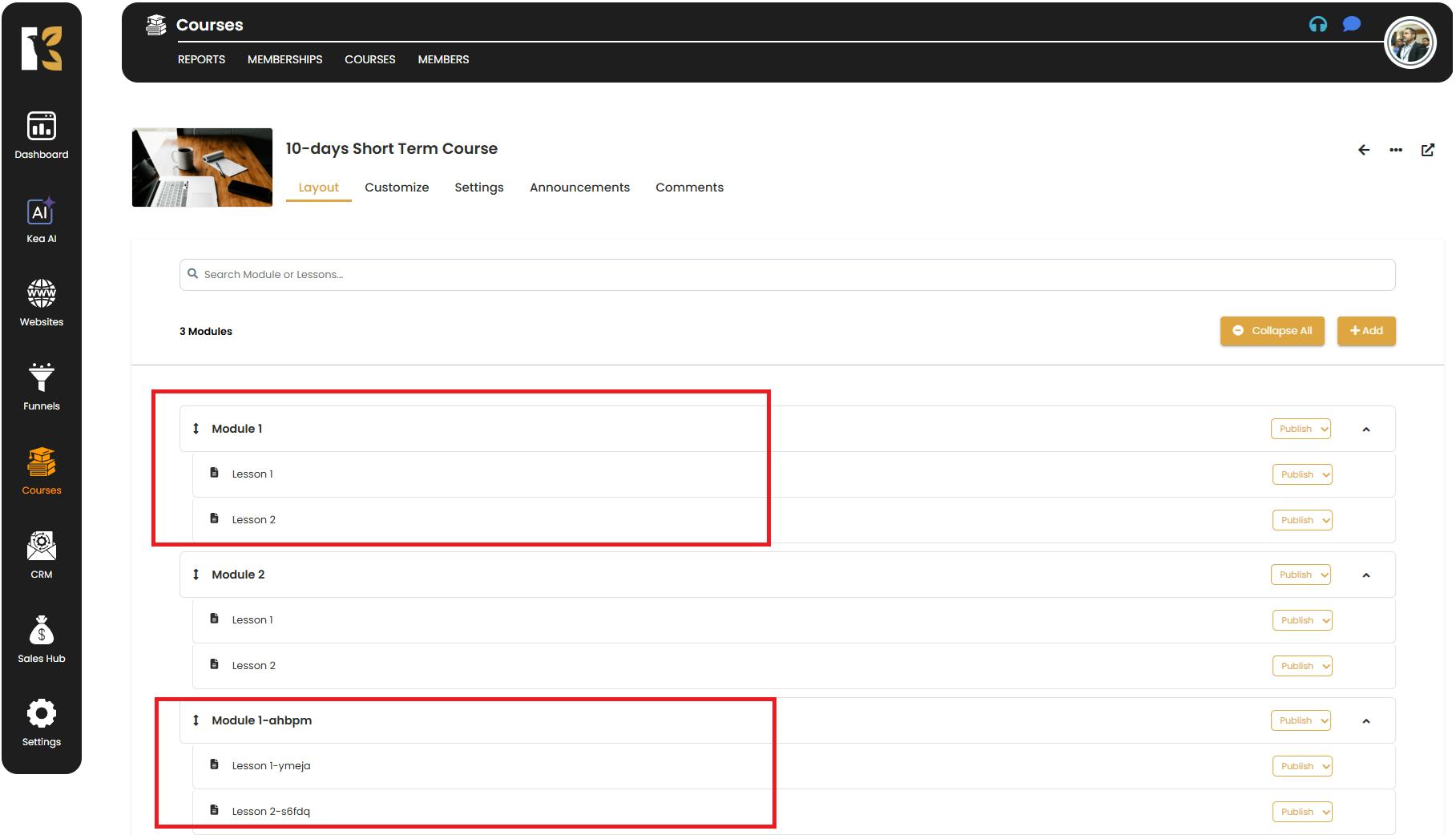
✅ Pro Tips for Duplicating Modules
- Ideal for Similar Content – Use duplication when creating similar modules with only minor changes to save time.
- Rename After Duplication – After duplicating a module, edit its title to avoid confusion with the original.
- Check the Placement – Newly duplicated modules usually appear at the bottom of the list, so scroll down to locate them.
- Update Content if Needed – Once duplicated, review and adjust content or images to tailor it for its new purpose.