How to Quick Edit a Lesson in KeaBuilder
Quick editing a lesson in KeaBuilder allows you to make small but important changes to your lessons—like updating the title, description, or thumbnail—without opening the full lesson editor. This is perfect when you need to make fast adjustments or correct mistakes on the go, ensuring your content always stays fresh and accurate.
Step-by-Step Guide
Login to KeaBuilder
- Enter your credentials and log in to your KeaBuilder account.
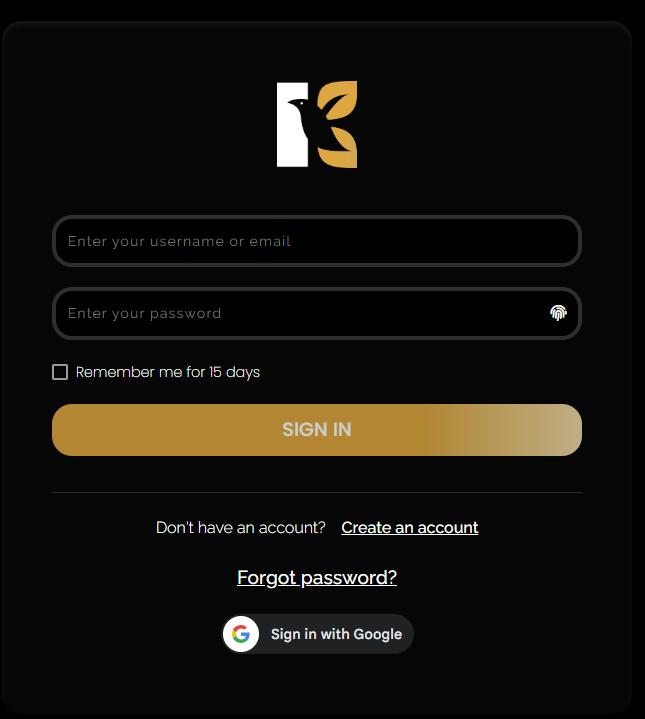
- After logging in, you’ll land on the Main Dashboard, where you can access and manage all your memberships, courses, modules, and lessons.
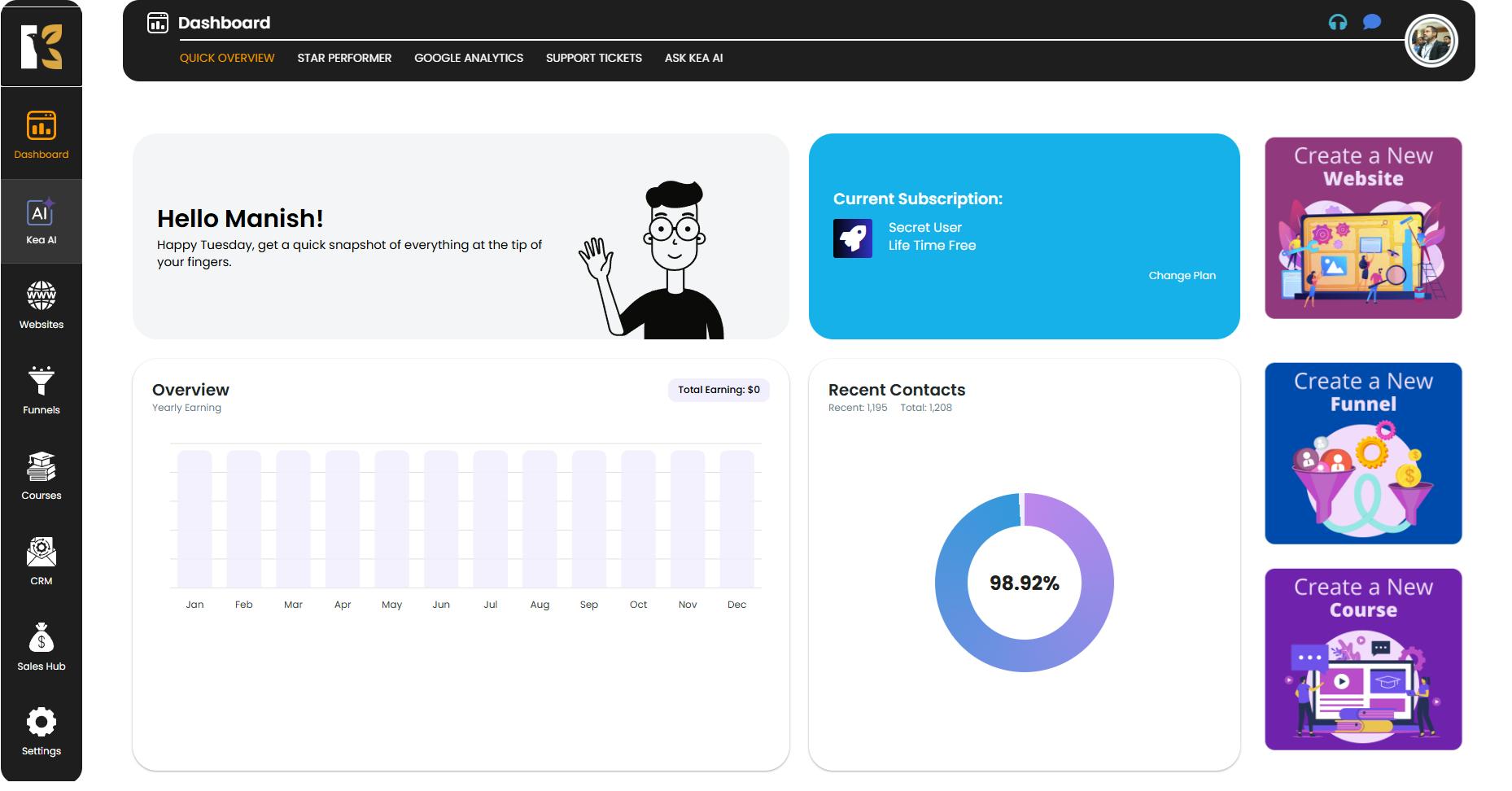
Go to the Courses Section
- From the Vertical Menu on the left-hand side, scroll down and click on Courses.
- You’ll be redirected to the Memberships Section, where you can see all the memberships you’ve created (if any).
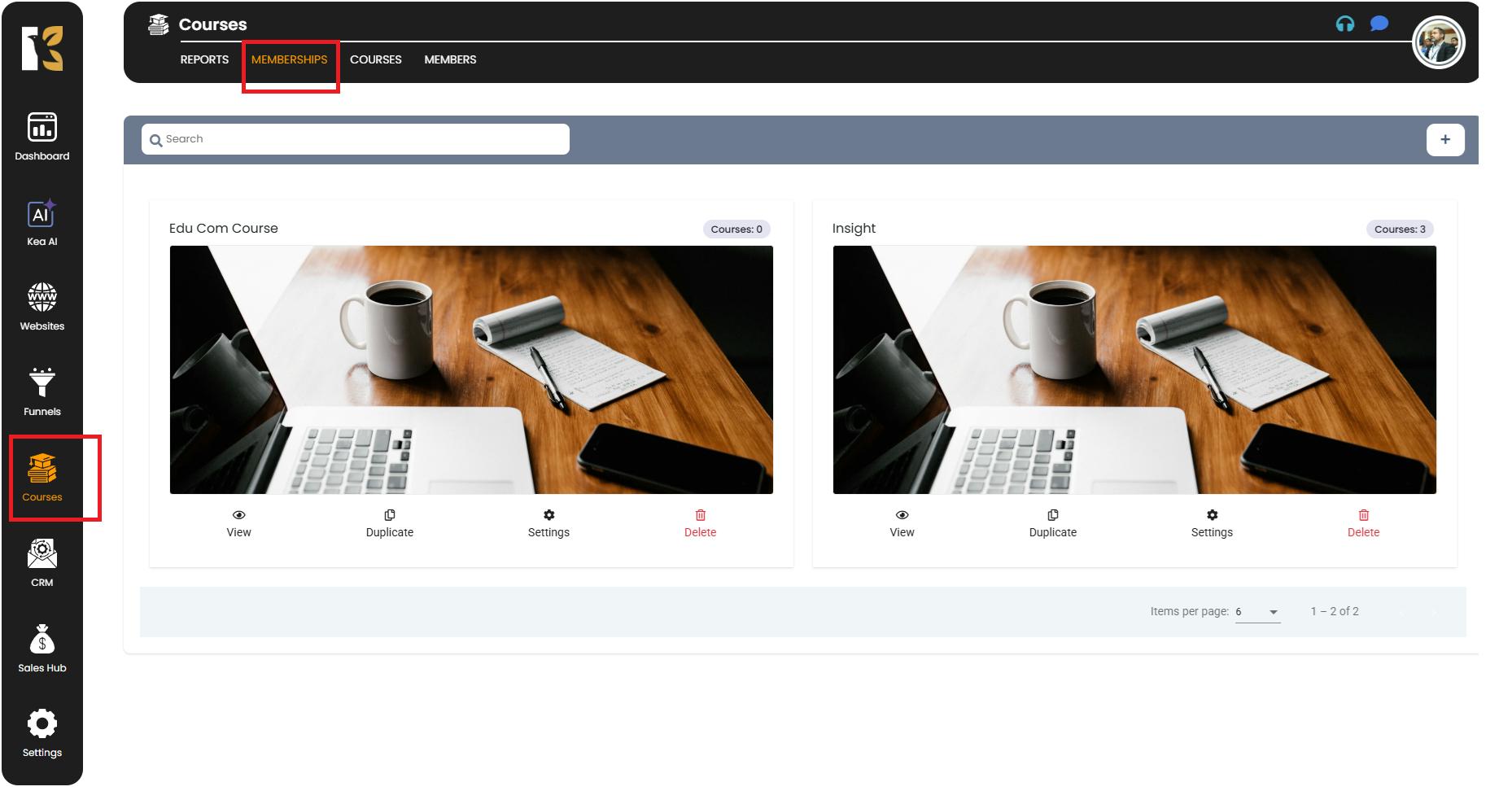
Access the Courses Page
- Next to Memberships, click on Courses.
- This will take you to the Courses Page, which displays all the courses you’ve created so far.
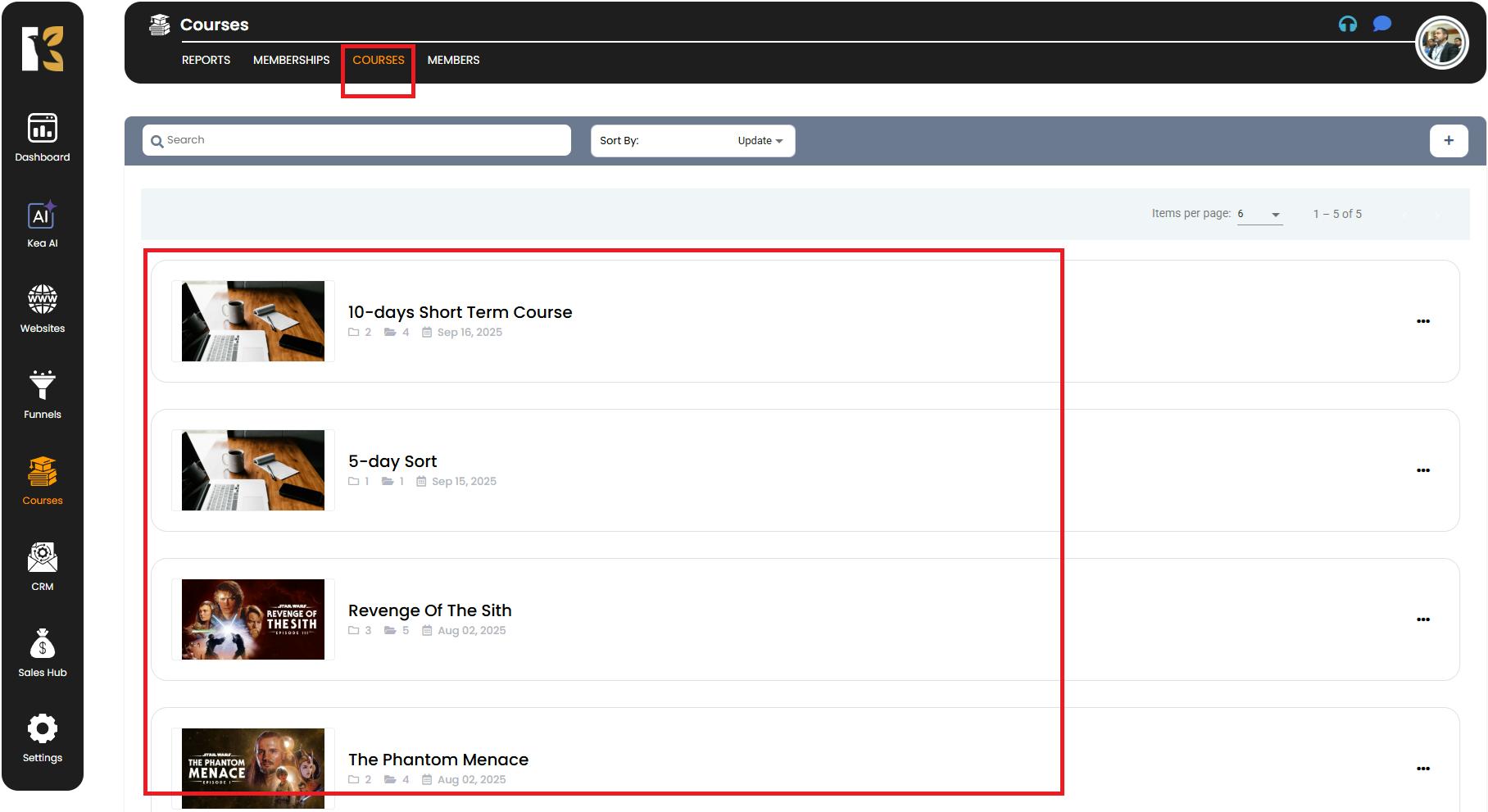
Select the Course
- Click on the course that contains the lesson you want to edit.
- You’ll be redirected to the Course Details Page, which displays all the modules and lessons within that course.
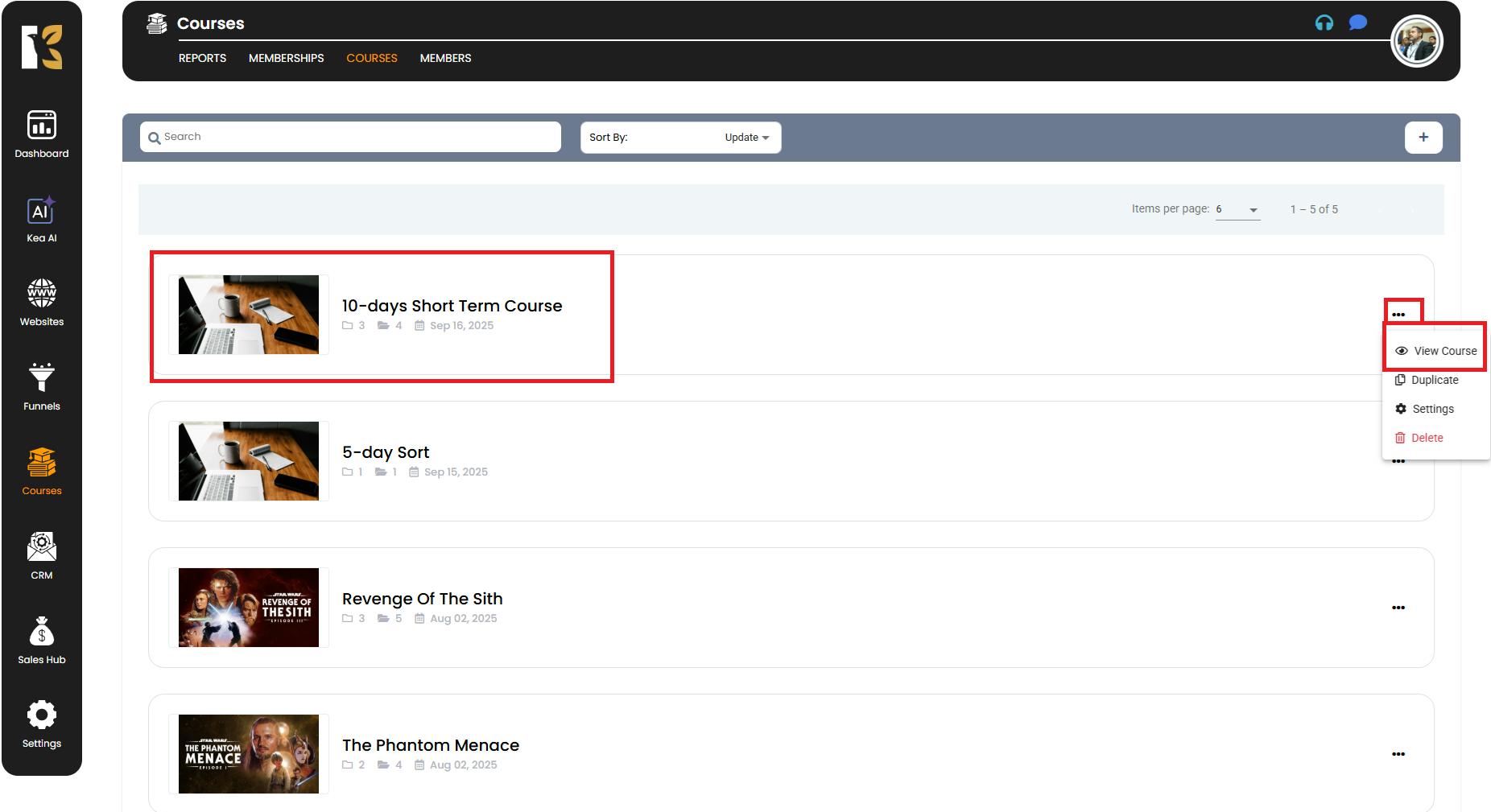
Choose the Lesson
- Browse the list of lessons under the relevant module.
- On the extreme right side of the lesson you want to edit, click the Quick Edit Icon (pencil icon).
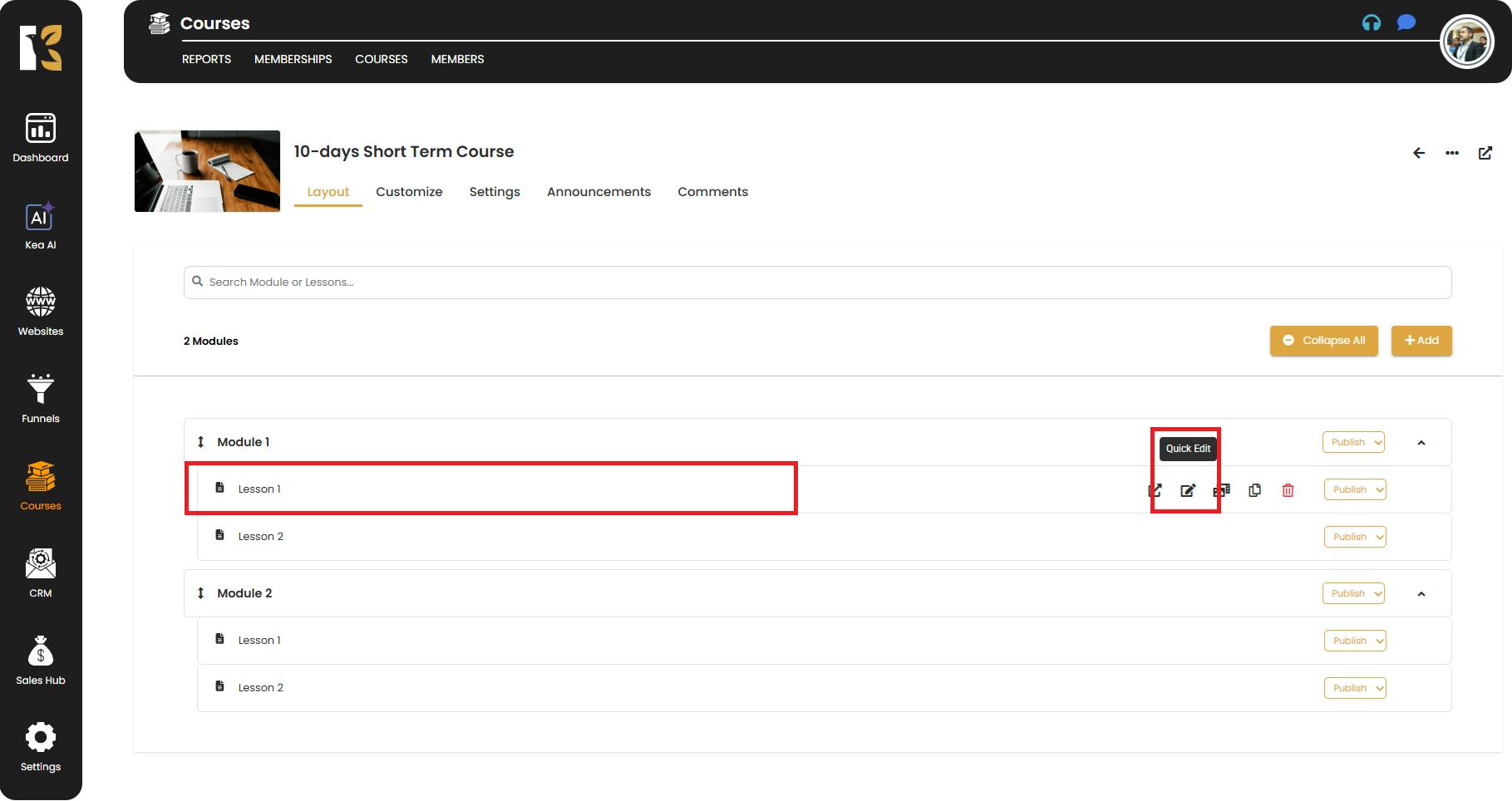
. Make Your Changes
- A pop-up window will appear where you can update details like:
- Title
- Description
- Thumbnail
- Once you’re done, click the Update button to save your changes.
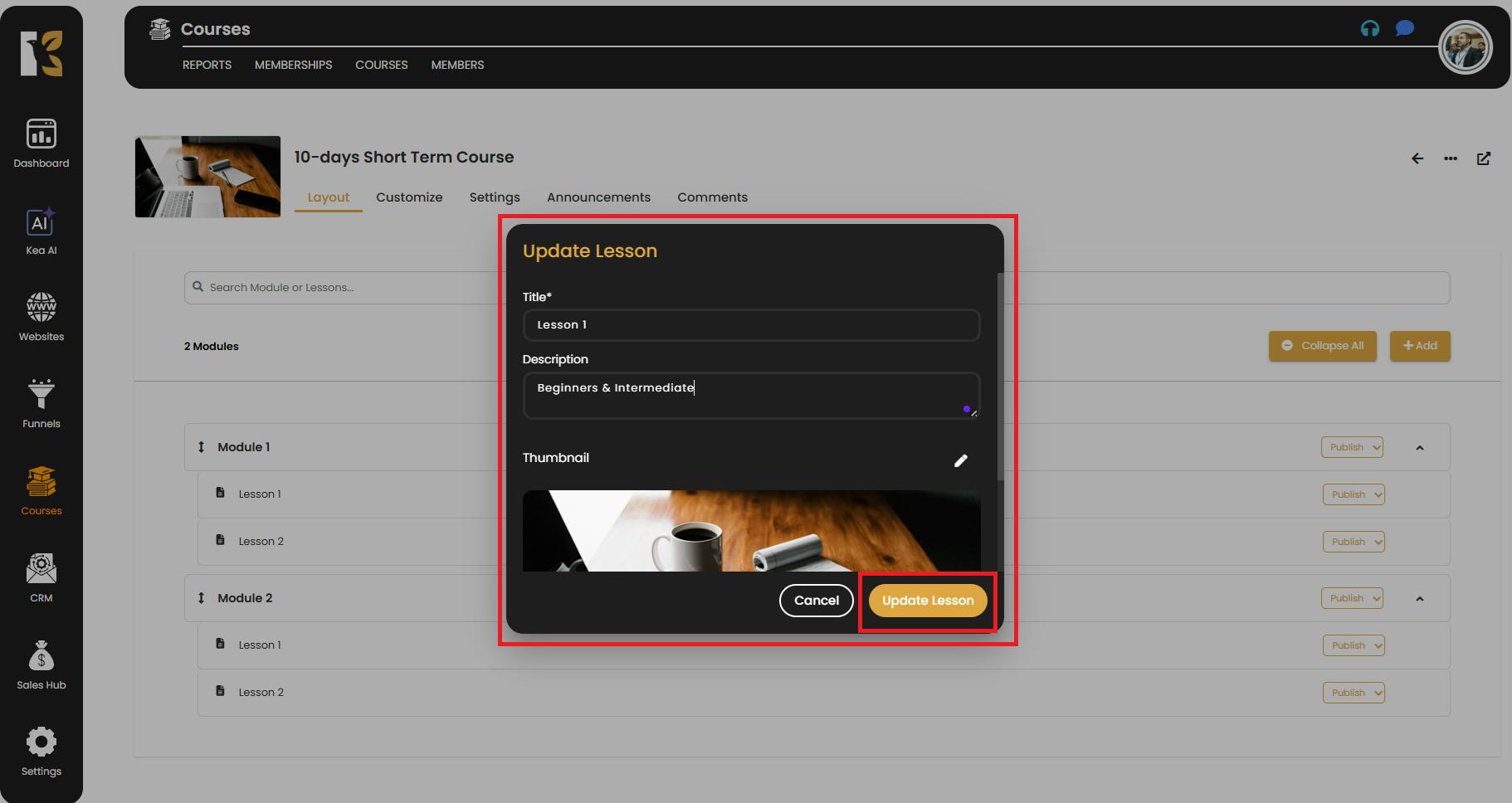
✅ Pro Tips for Quick Editing Lessons
- Use Quick Edit for Small Changes – It’s ideal for minor tweaks, but for major changes (like content inside the lesson), use the full editor.
- Preview After Editing – Always review the lesson from the learner’s perspective to ensure your updates look correct.
- Keep Thumbnails Consistent – Uniform thumbnails make your course look more professional and easy to navigate.
- Save Frequently – Even small changes matter; always click “Update” to ensure nothing is lost.