How to Search Comments in Your Courses
KeaBuilder makes it easy to search through comments in your courses so you can quickly find specific feedback, questions, or discussions posted by your members. This feature is especially helpful when managing large volumes of comments.
Step-by-Step Guide
Login to KeaBuilder
- Sign in to your KeaBuilder account.
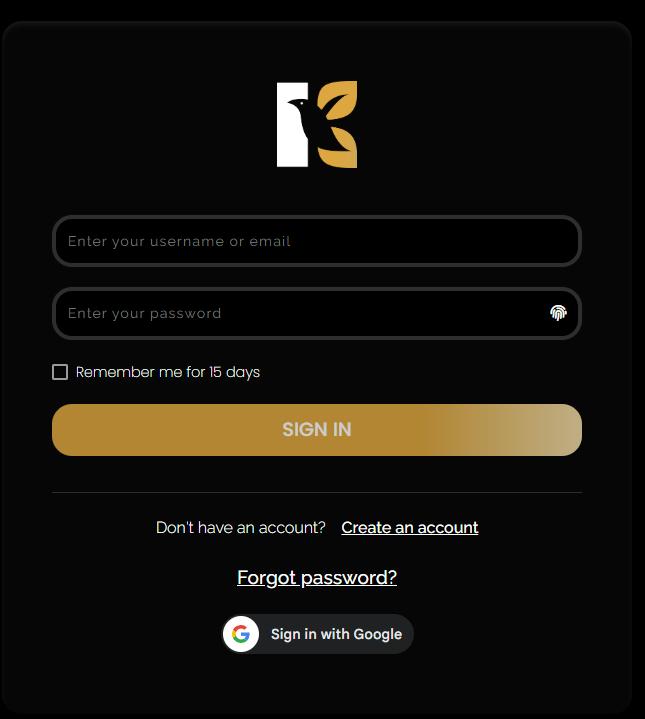
- Once logged in, you will land on the Main Dashboard.
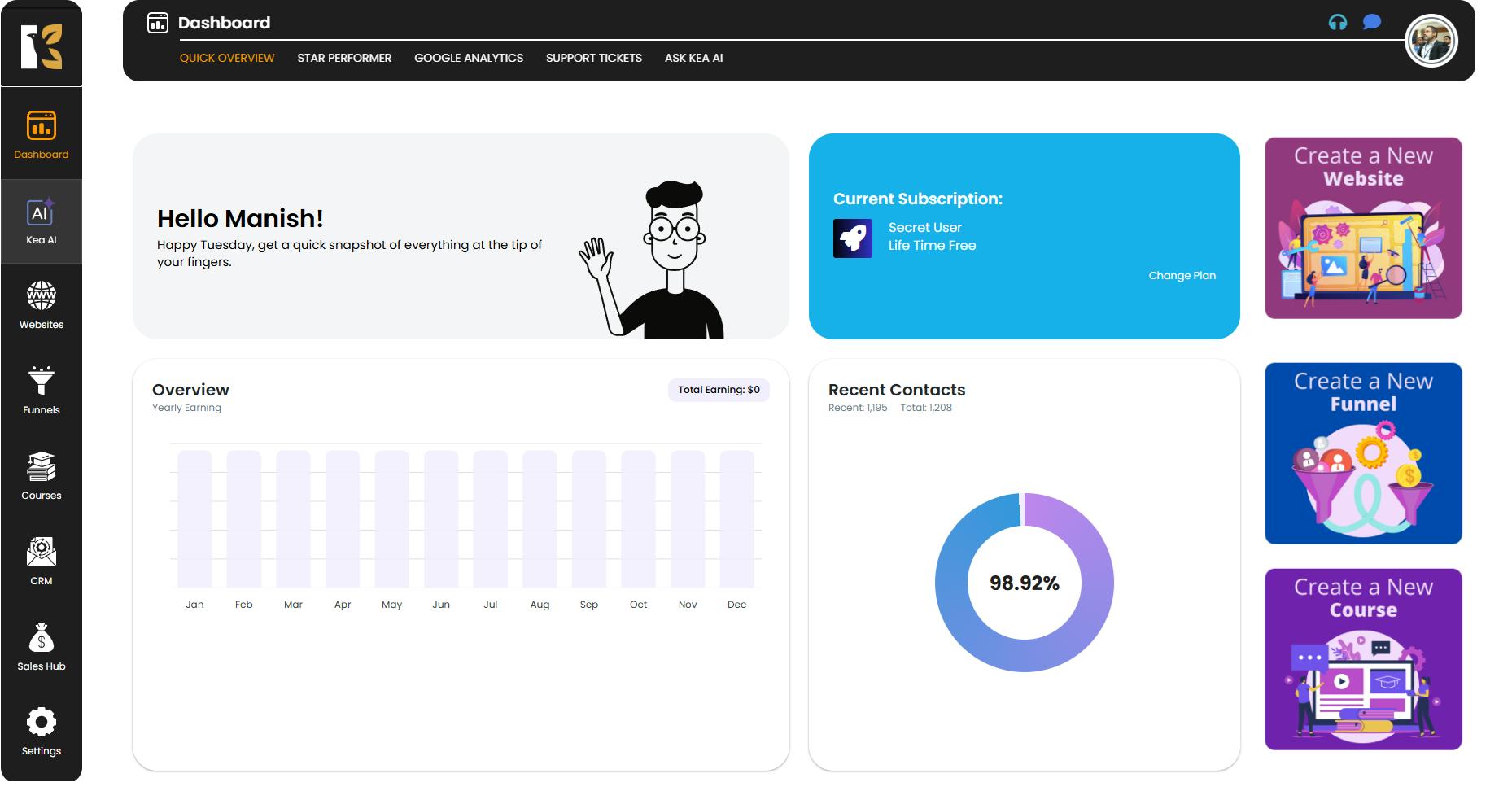
Access the Courses Section
- From the Vertical Menu on the left, scroll down to Courses and click on it.
- You’ll be redirected to the Memberships Section, where you can see all memberships you’ve created (if any).
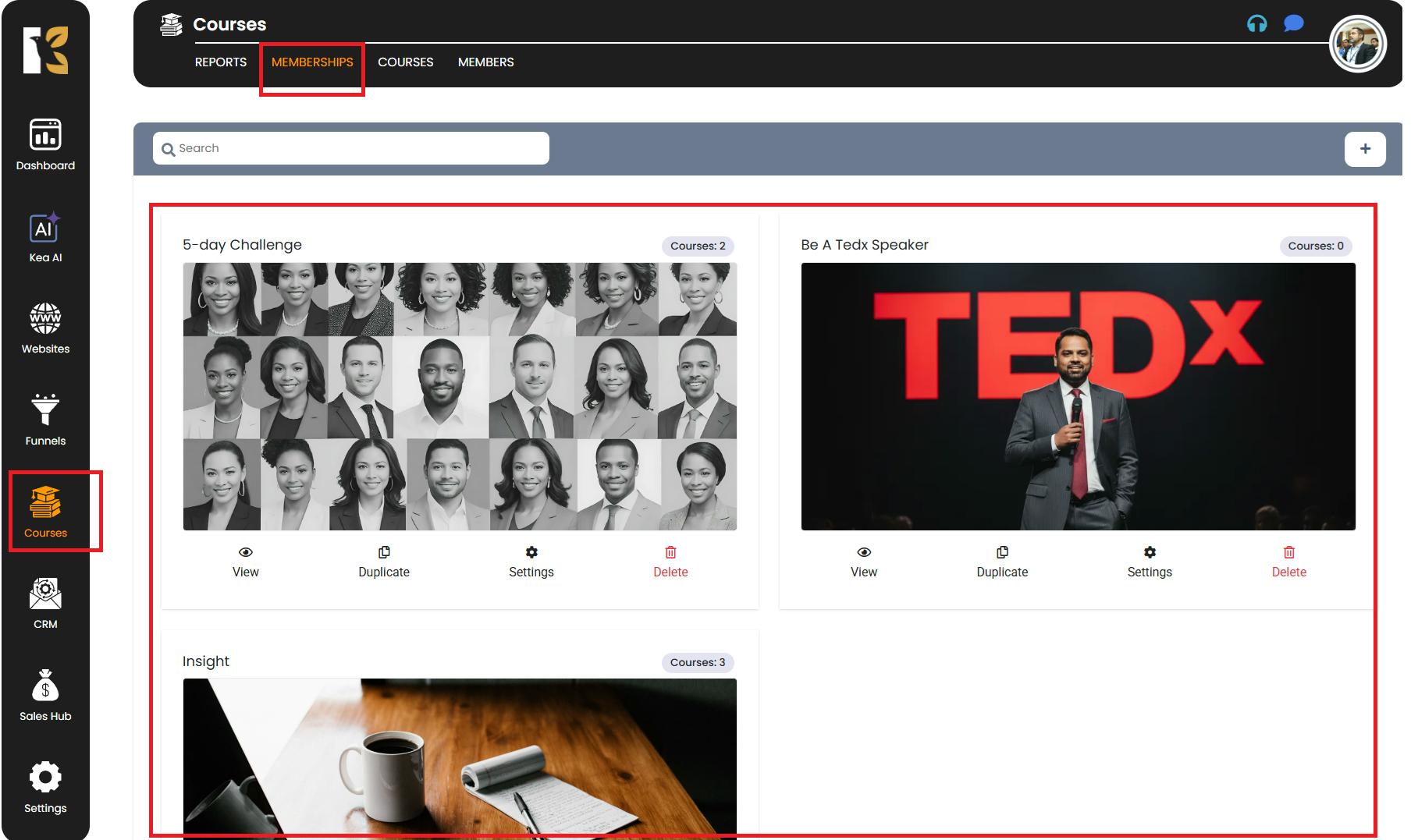
Select Your Course
- Next to Memberships, click on Courses to view the list of courses you’ve created.
- Choose the course where you want to search comments.
- Click on that course to open its details.
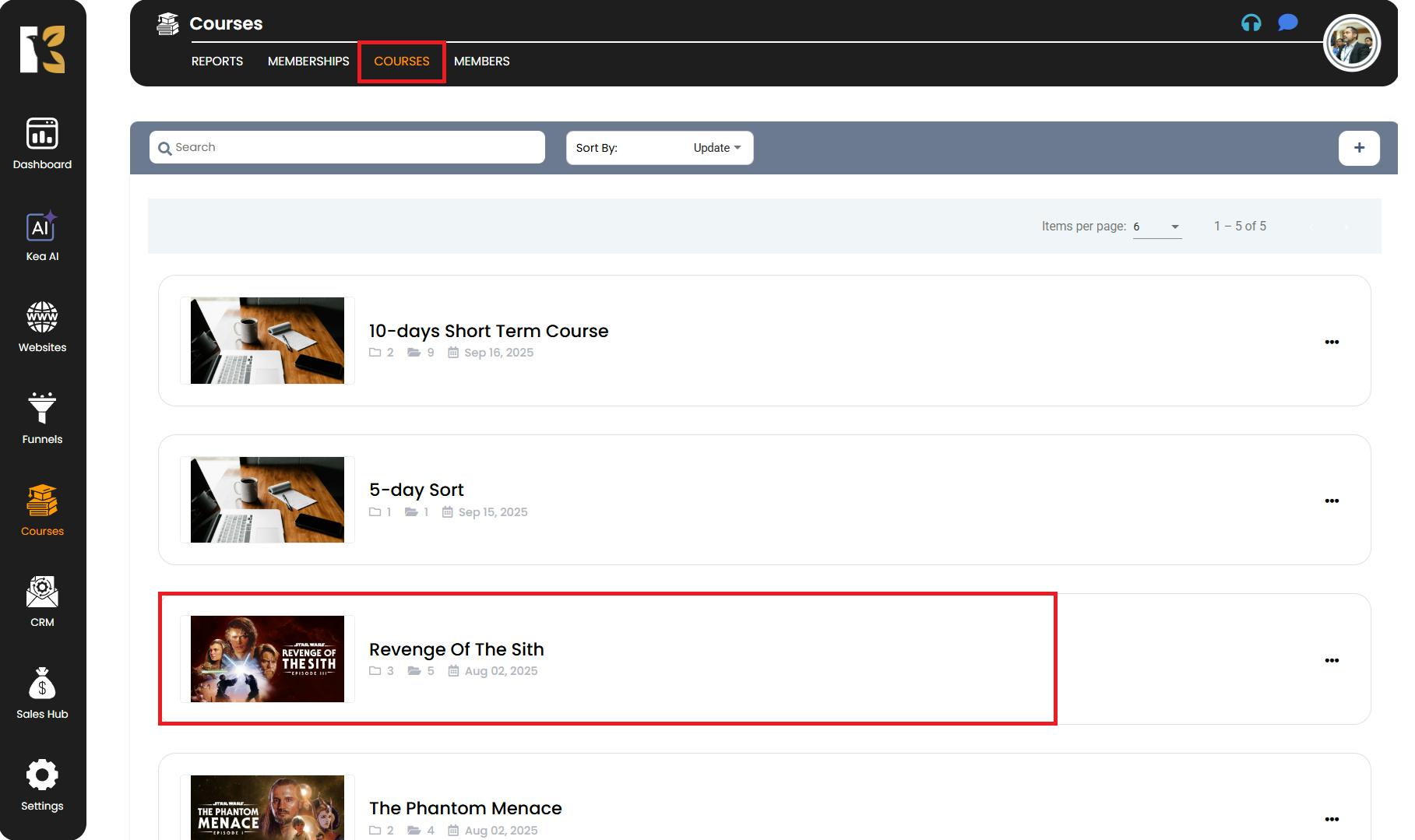
Open the Comments Section
- Inside the course insights page, you’ll find options like:
- Course Layout
- Customize
- Settings
- Announcements
- Comments

- Click on Comments to view all member comments for that course.
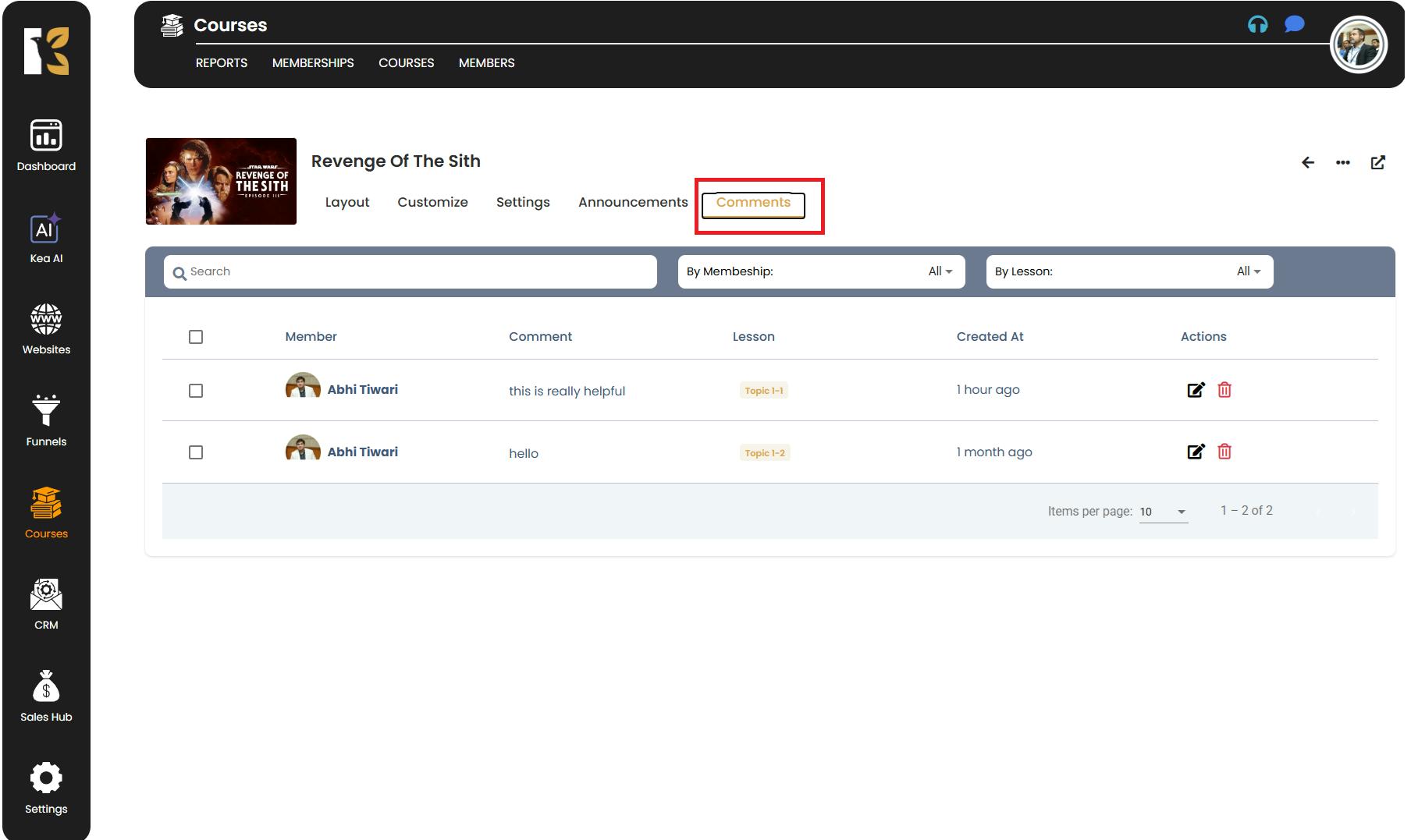
Search for Specific Comments
- Underneath the Horizontal Menu, you’ll see a Search Bar.
- Type the keyword or phrase you’re looking for, and KeaBuilder will highlight or filter comments matching your search.
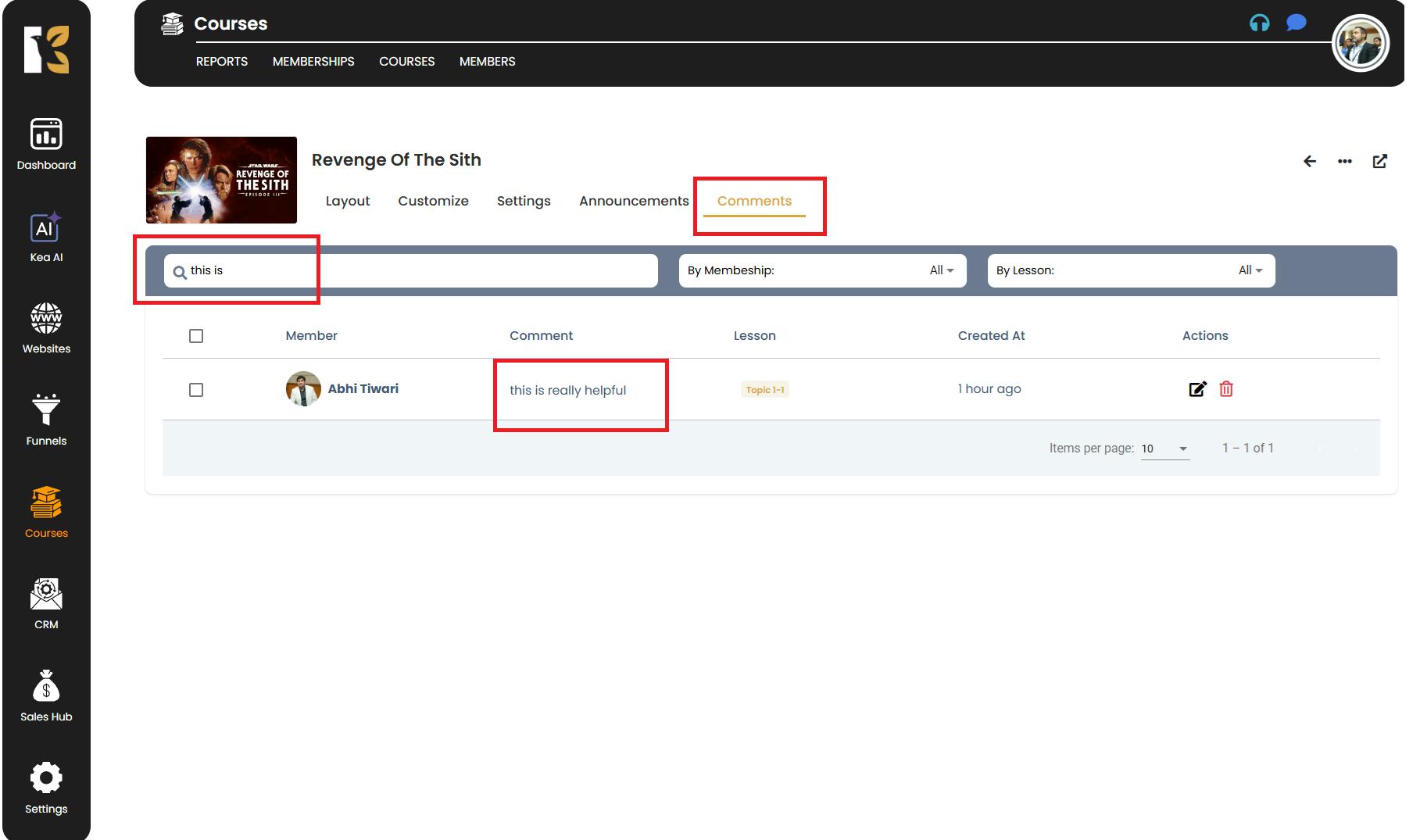
Pro Tips for Searching Comments
- Use specific keywords (names, topics, or phrases) to quickly locate relevant comments.
- Regularly search comments to identify patterns in feedback or questions raised by multiple members.
- Combine the search with comment management (like replying or moderating) for a smoother course experience.
- Keep track of frequently asked questions and consider updating your lessons or modules accordingly.