How to View the List of Products in the Sales Hub
The Products section inside the Sales Hub of KeaBuilder CRM is where you can manage and monitor all your products in one centralized place. Whether you’ve added digital products, physical items, subscriptions, or webinar access, the Products Dashboard allows you to view, manage, and organize them with ease.
Follow this step-by-step guide to learn how to view your list of products efficiently.
Step 1: Access the Sales Hub
- From the KeaBuilder CRM Dashboard, navigate to the left-side menu.
- Click on Sales Hub to open the dedicated space where all your product and sales-related settings are managed.
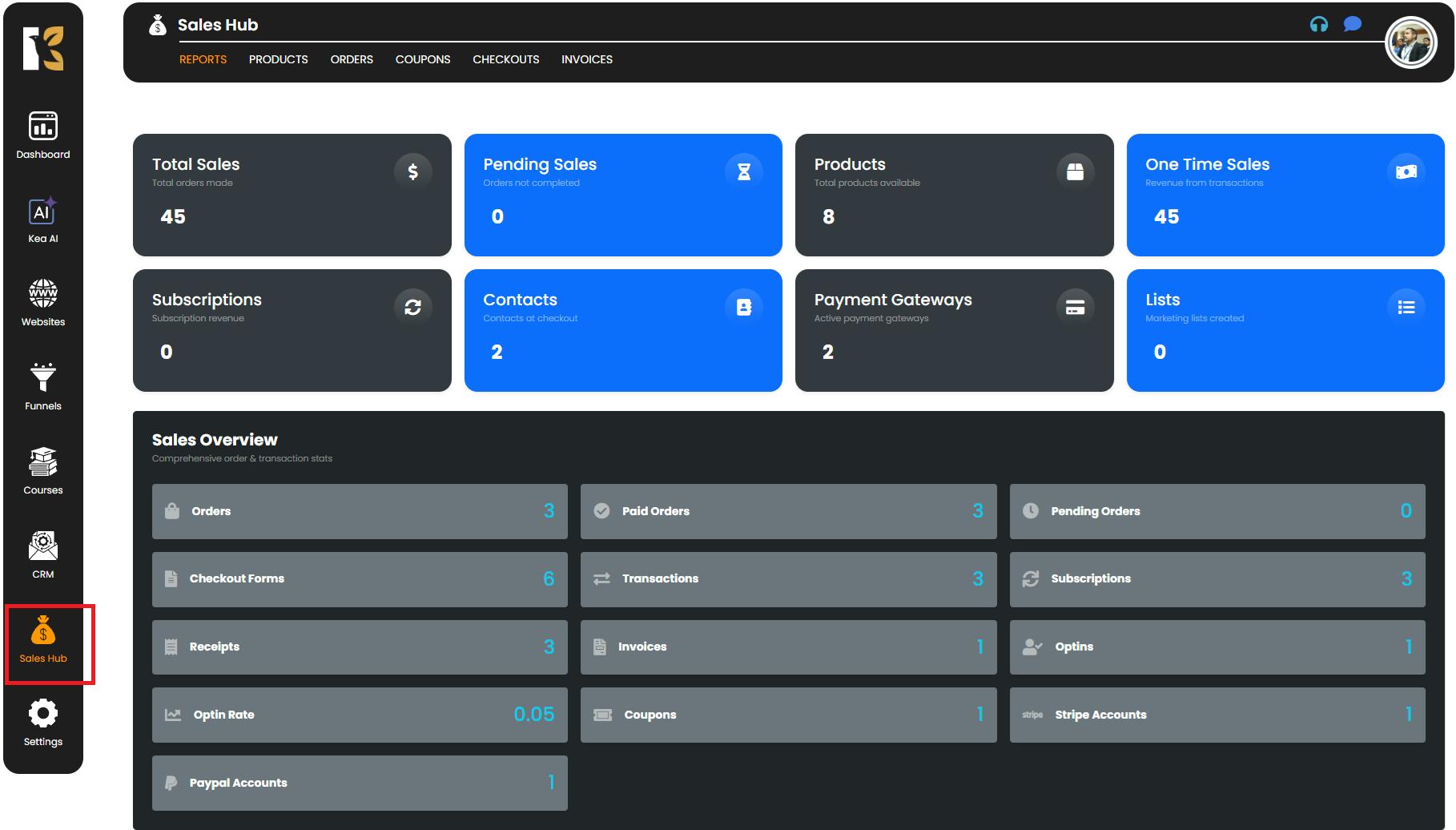
Step 2: Open the Products Section
- Inside the Sales Hub, click on the Products option from the top horizontal menu.
- You’ll be redirected to the Products Dashboard, where all your created products are displayed.
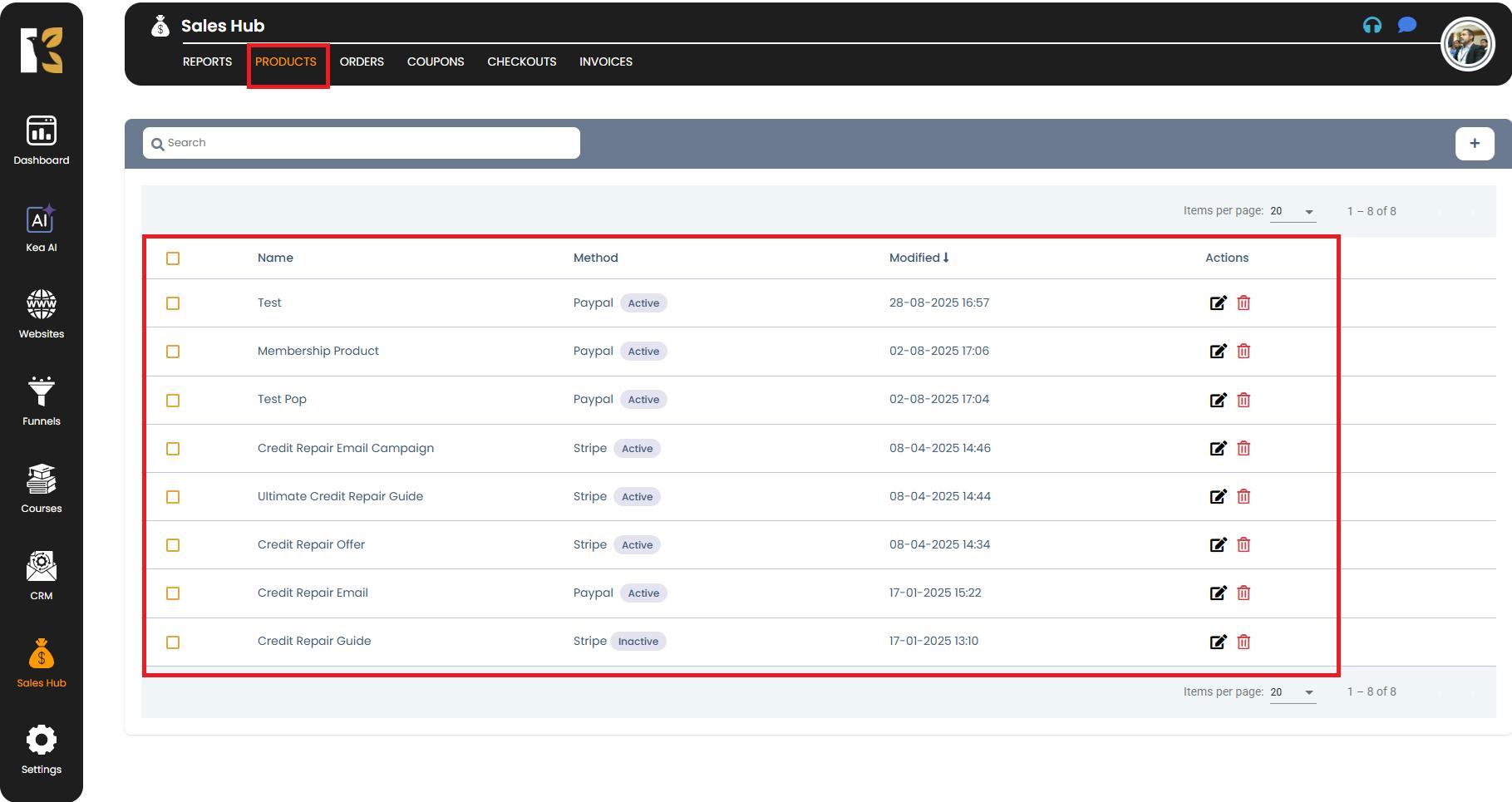
Step 3: View the List of Products
- On the Products Dashboard, you’ll see a complete list of products you have created.
- For each product, the dashboard typically displays:
- Product Name → The title of your product.
- Method → Stripe / PayPal.
- Modified → Modified Date.
- Actions → Edit, view, duplicate, or delete options.
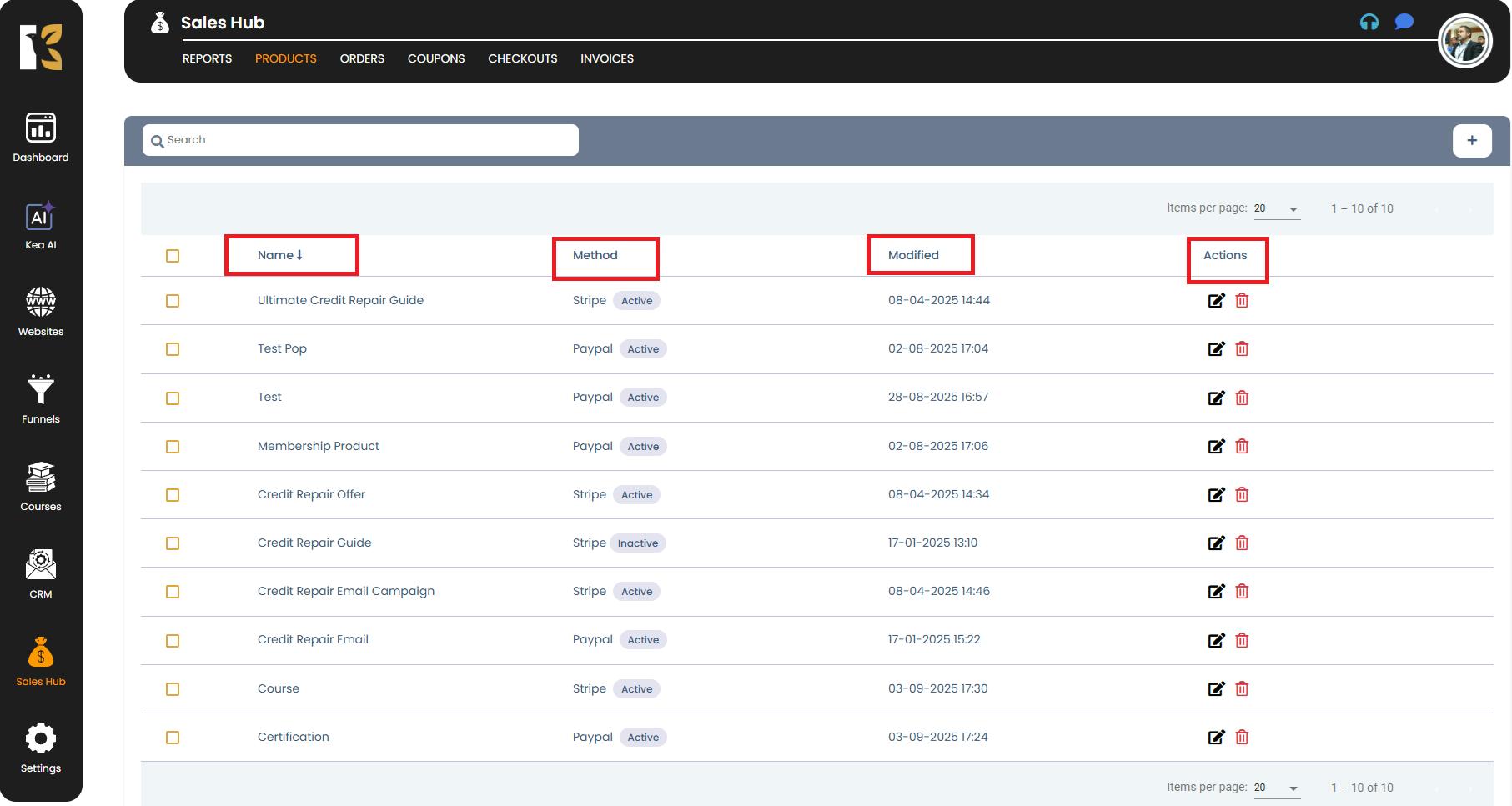
Step 4: Blank State for New Users
- If you haven’t created any products yet, the Products Dashboard will appear empty.
Summary
The Products Dashboard under the Sales Hub provides you with a comprehensive view of all your created products.
It acts as your central control panel where you can:
- Monitor existing products
- Organize pricing and details
- Quickly manage updates or changes
If no products exist yet, it’s also your starting point to create your first product and start setting up your offerings.