How to Delete a Menu in KeaBuilder
Managing your website navigation often requires removing outdated or unnecessary menus or sections. KeaBuilder makes it easy to delete either specific menu items or an entire menu in just a few clicks. Follow the steps below to delete menus safely.
Step-by-Step Guide to Deleting a Menu
- Login to Your KeaBuilder Account
- Go to www.keabuilder.com and log in using your credentials.
- Once logged in, you’ll arrive at the Main Dashboard, where you can access all your tools and websites.
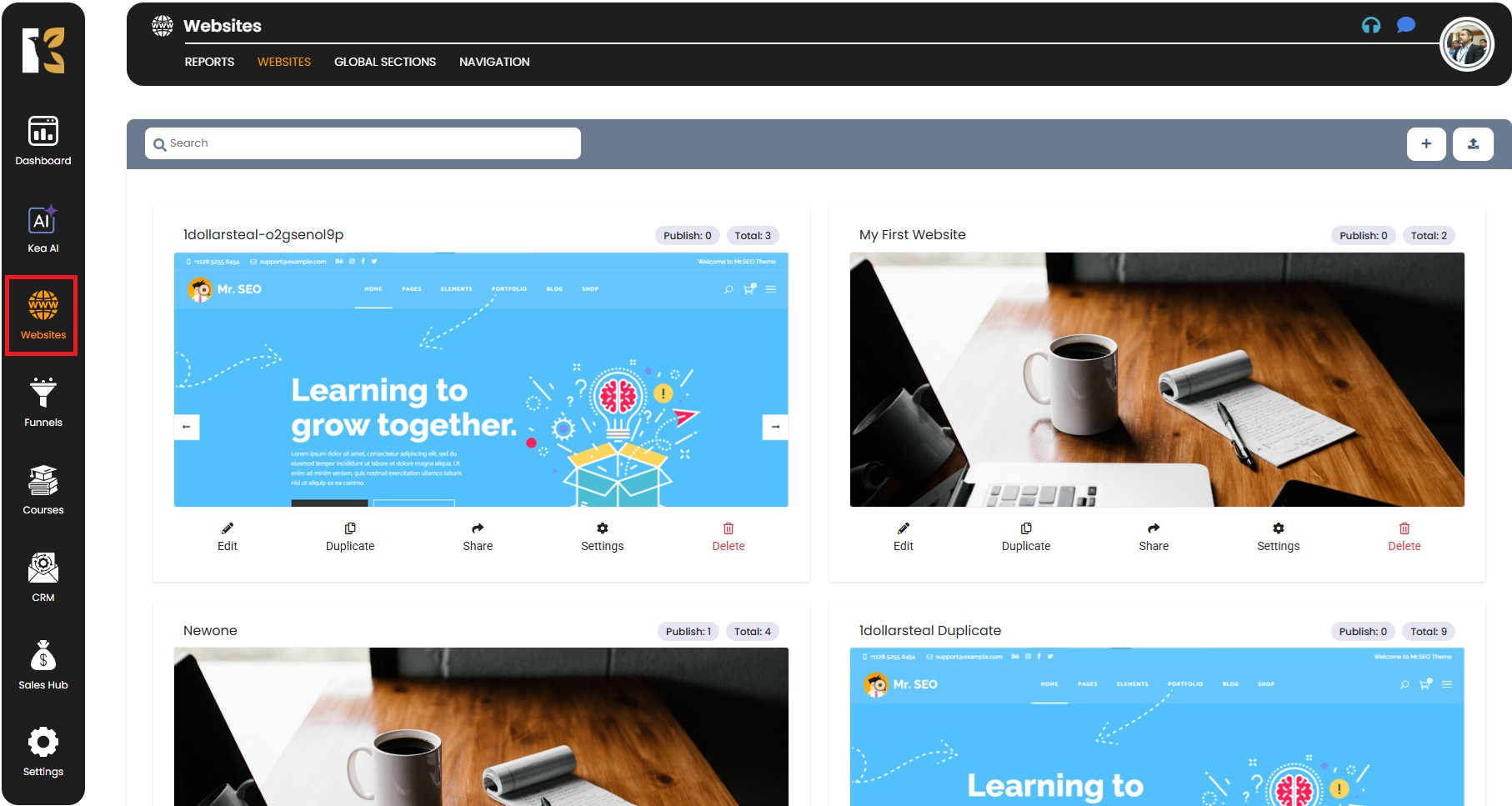
- Navigate to the Website Section
- From the Vertical Menu on the left-hand side, scroll down and click on Websites.
- You’ll be redirected to the Website Section, where all your websites are listed.
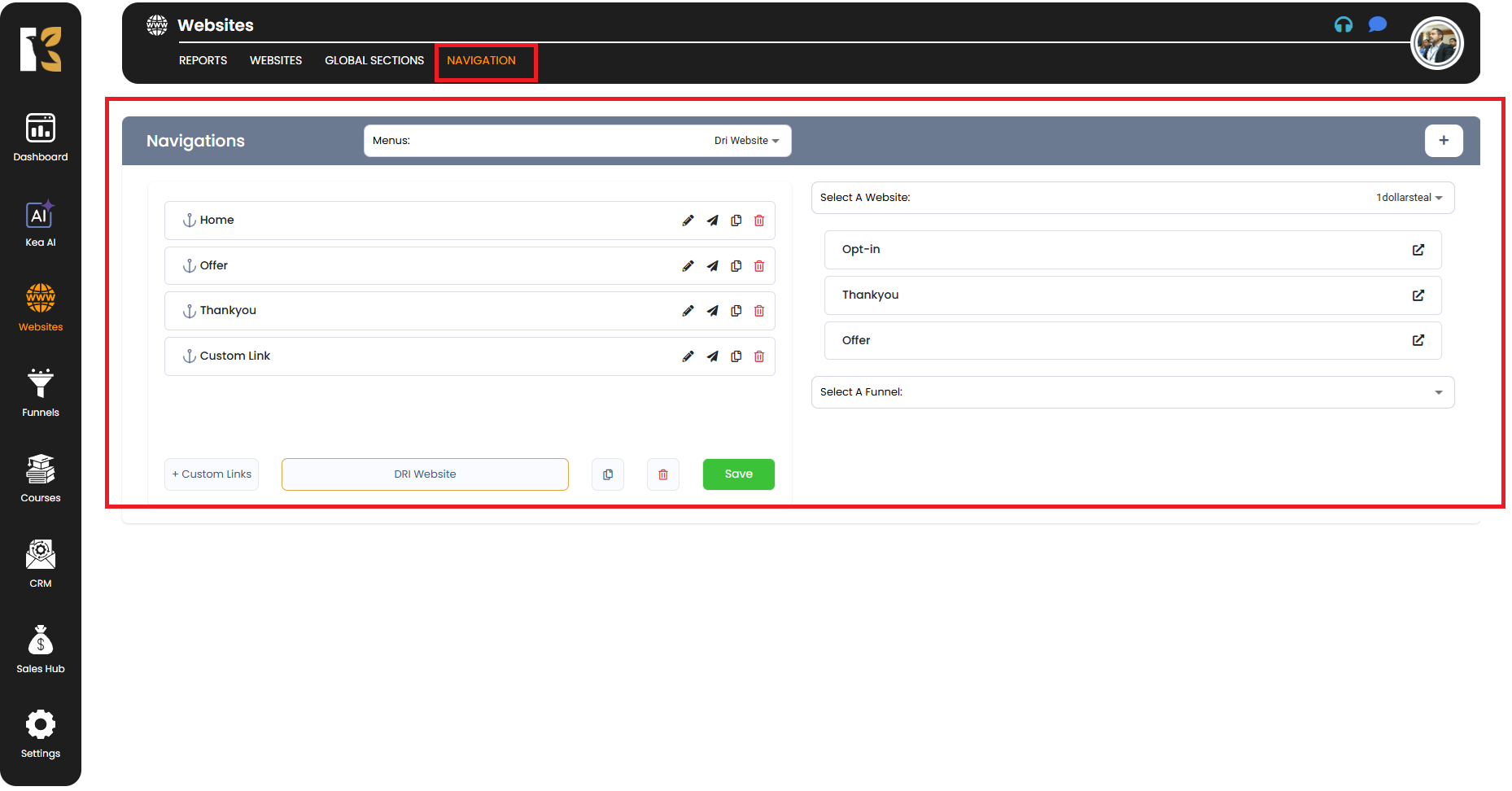
- Access the Navigation Page
- From the Horizontal Menu at the top of the selected website, click on Navigation.
- This will take you to the Navigation Page, where you manage all your menus.

- Locate the Menu to Delete
- Under the horizontal menu bar, you’ll see a dropdown list of menus you’ve recently created.
- Select the menu you want to delete from the dropdown.
- All the menu items (like Home, Offers, Services, Products, etc.) associated with that menu will be displayed.
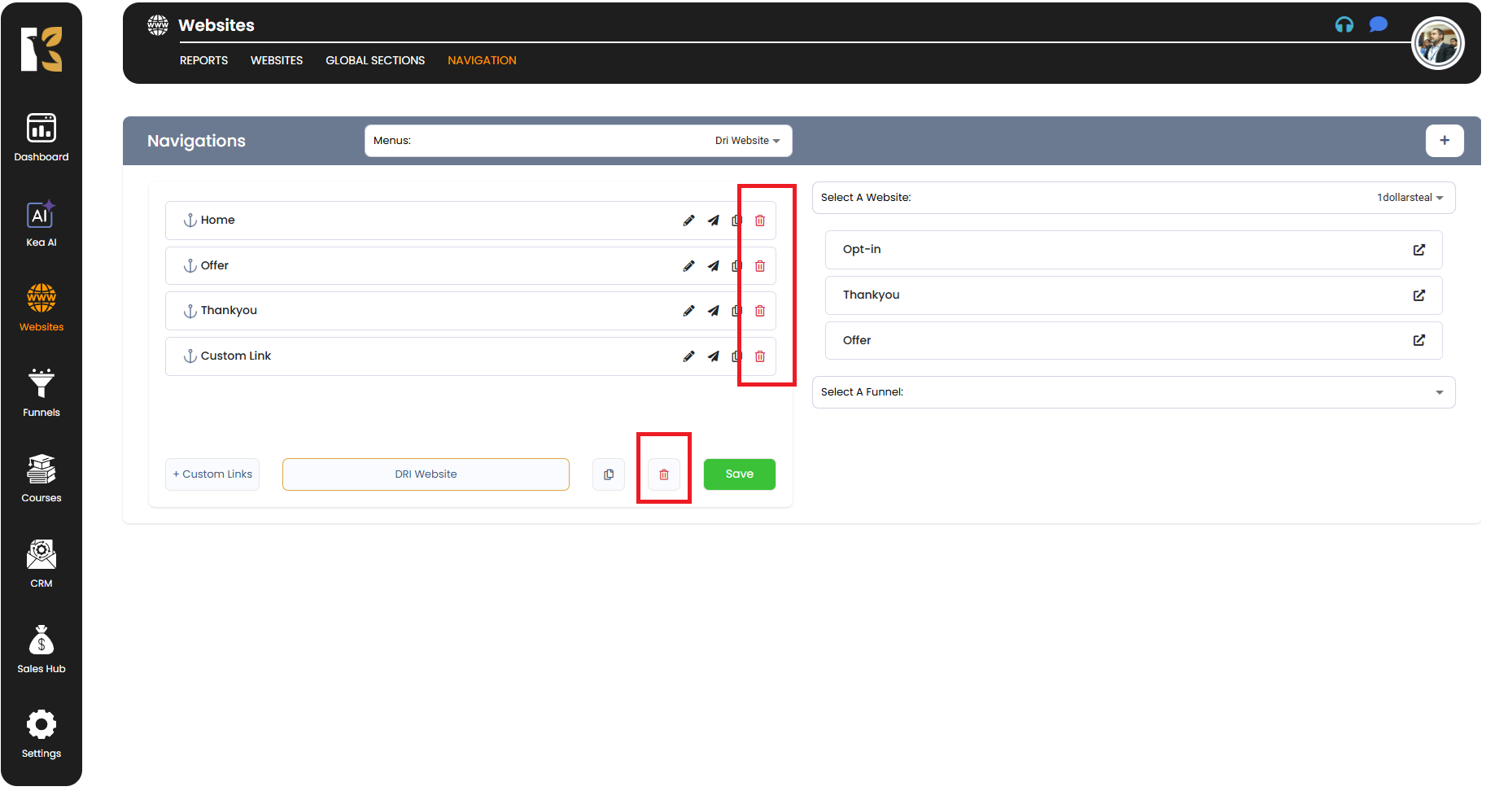
- Understand Your Deletion Options
- KeaBuilder gives you two deletion options:
- Deleting a Menu Section (individual items like Home, Offers, or Services).
- Deleting the Entire Menu (removing the full menu structure at once).
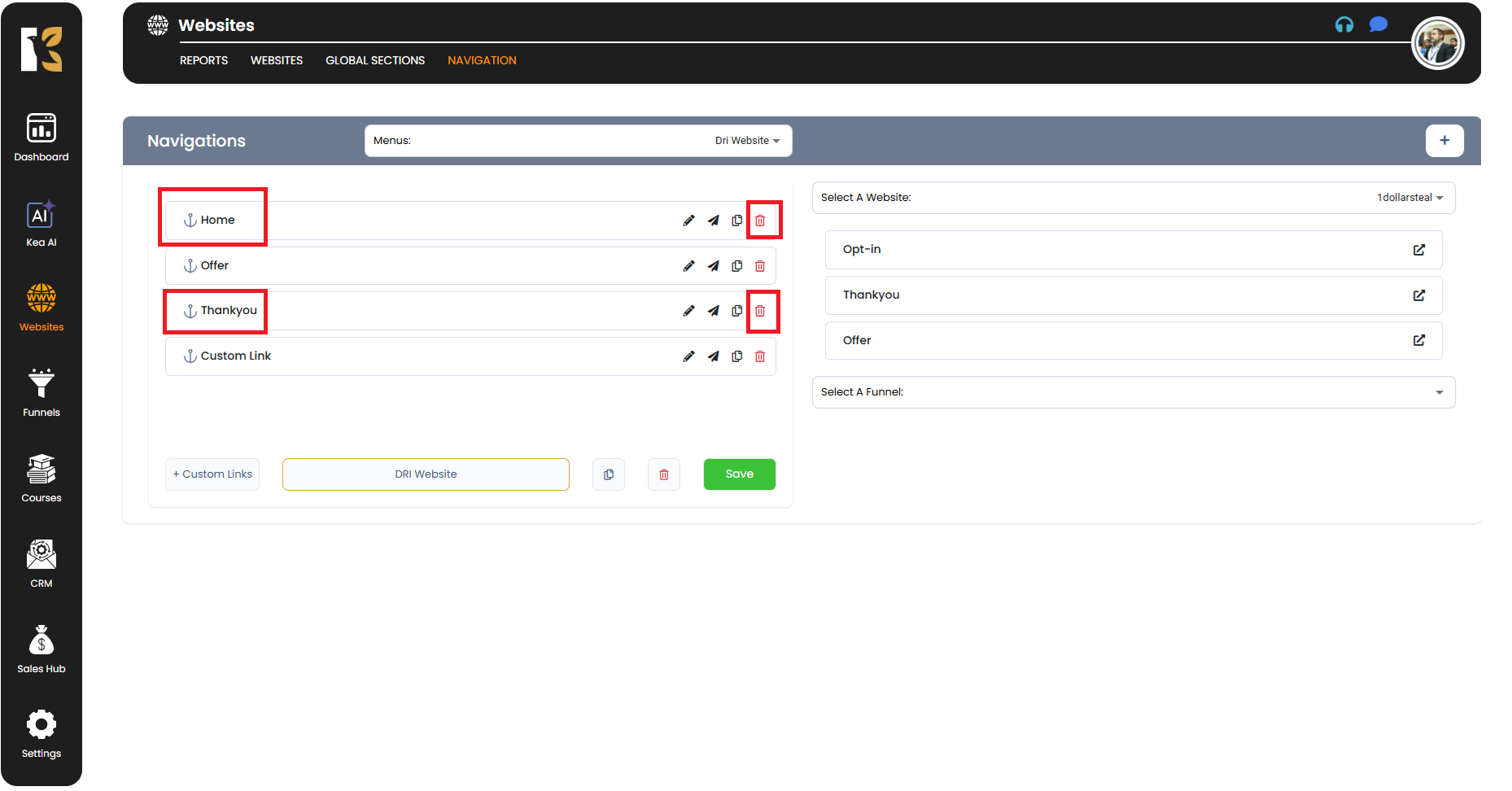
- KeaBuilder gives you two deletion options:
- To Delete a Specific Menu Section
- Locate the menu item you wish to remove within the selected menu.
- Click on the Delete Icon (Bin Button) next to that specific menu item.
- The item will be removed instantly without affecting other parts of the menu.
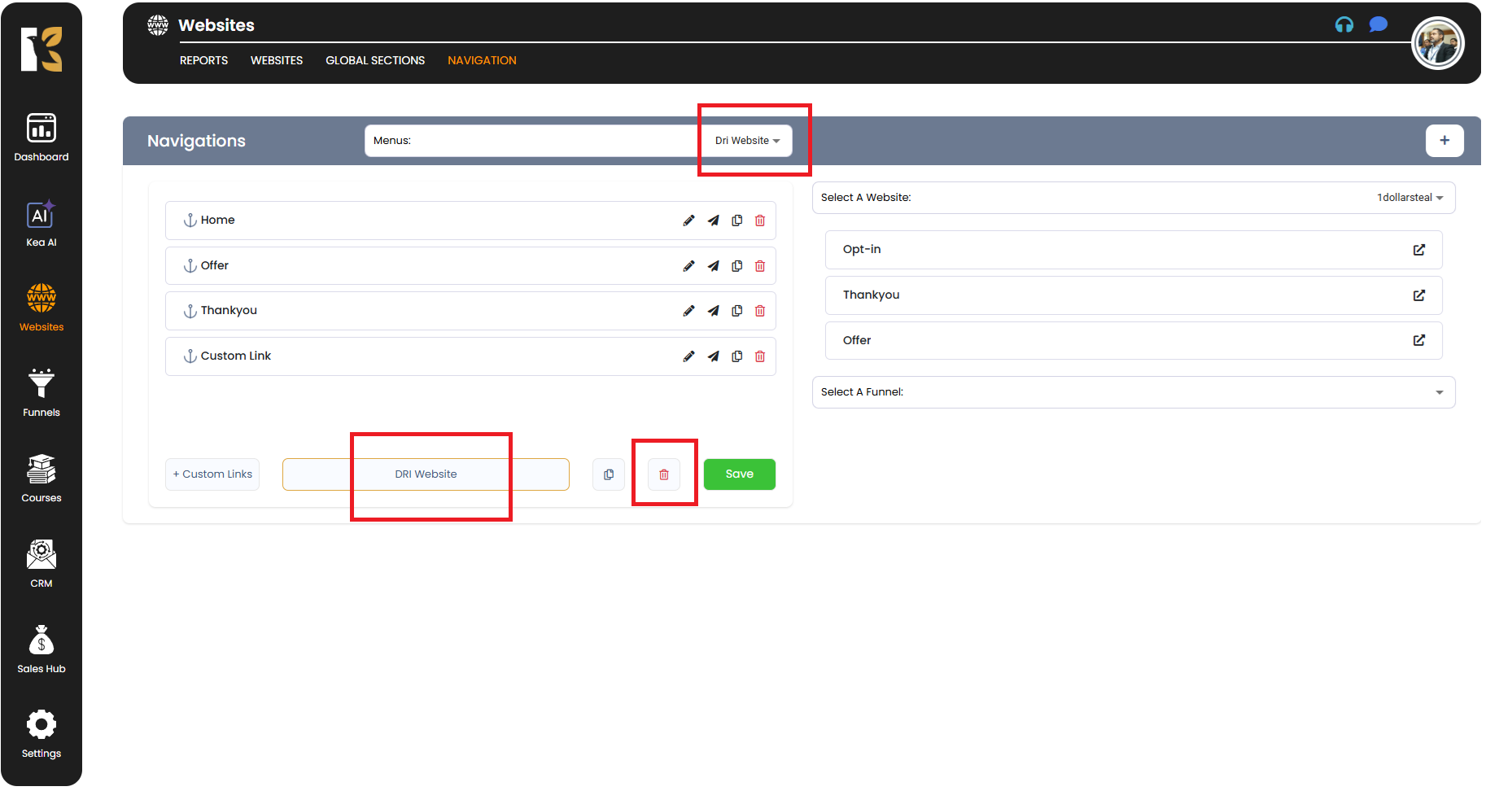
- To Delete the Entire Menu
- From the Navigation Dropdown, select the exact menu you want to remove completely.
- Scroll to the bottom of the page and click on the Delete Button.
- The entire menu will be deleted, and a confirmation notification will appear.
- Once deleted, the menu will no longer appear in your dropdown list.
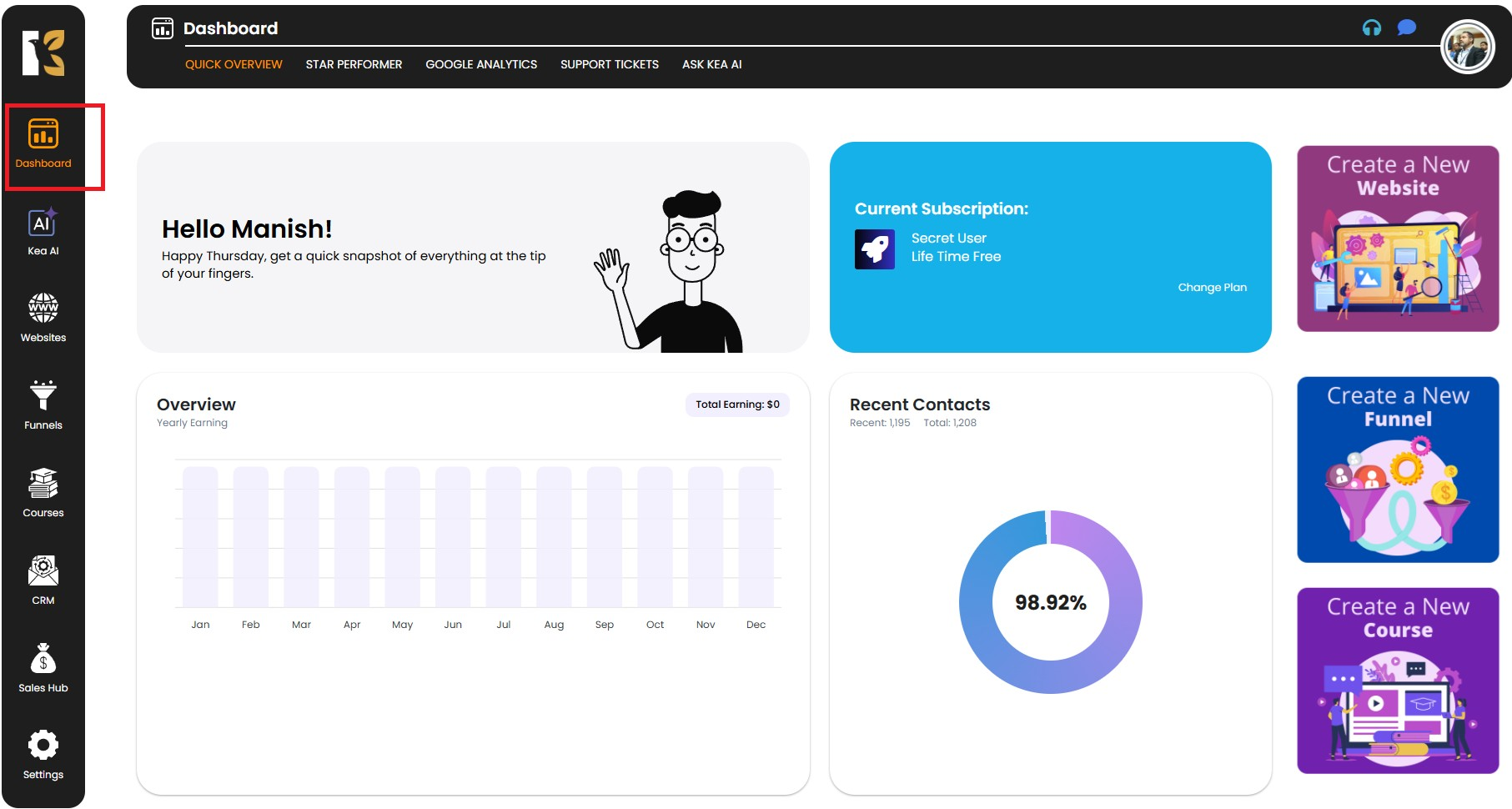
- Save & Confirm Changes
- After deletion, ensure you save your changes if prompted.
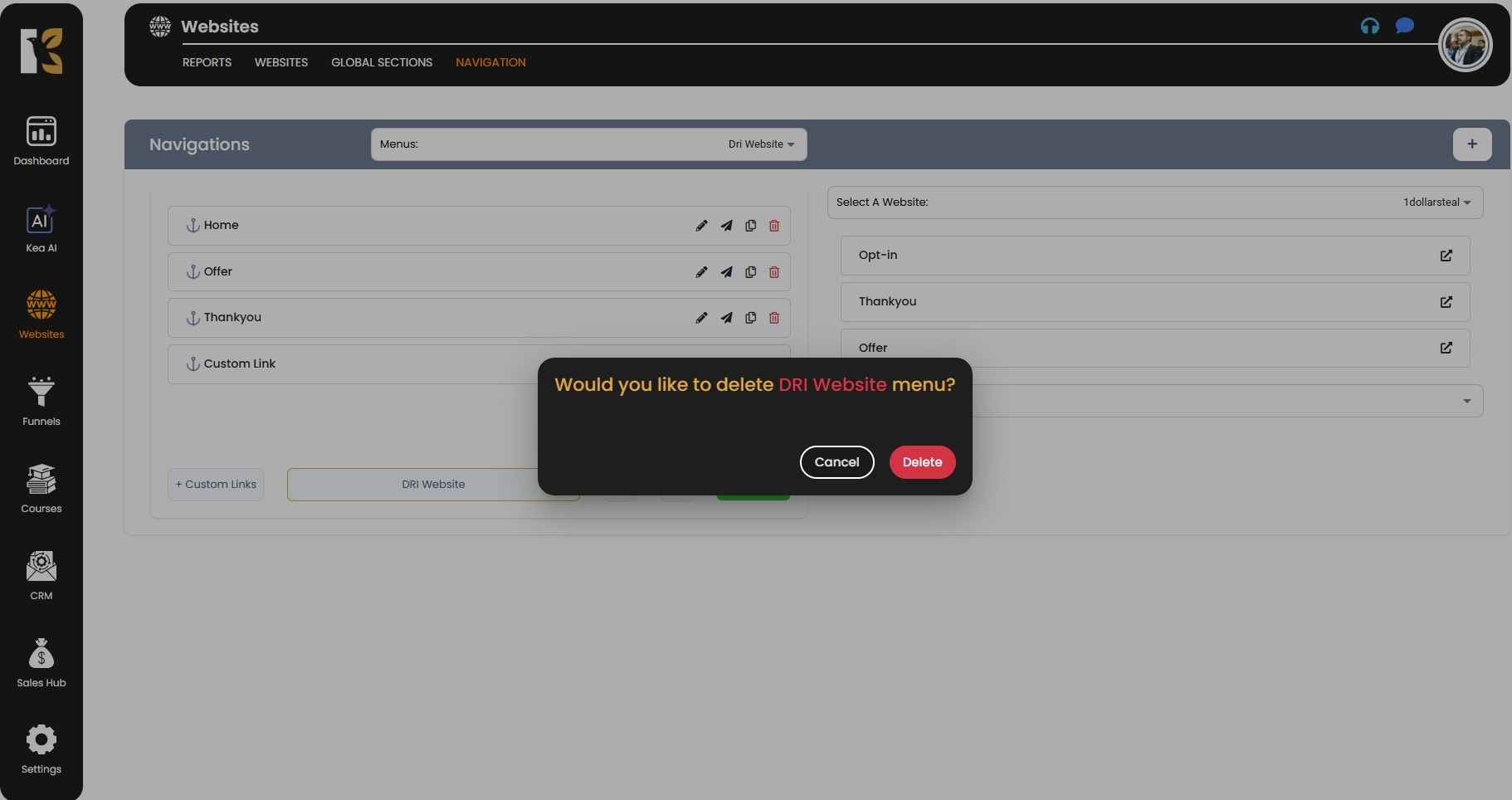
- Refresh the dropdown list to confirm that the menu or menu item has been successfully removed.
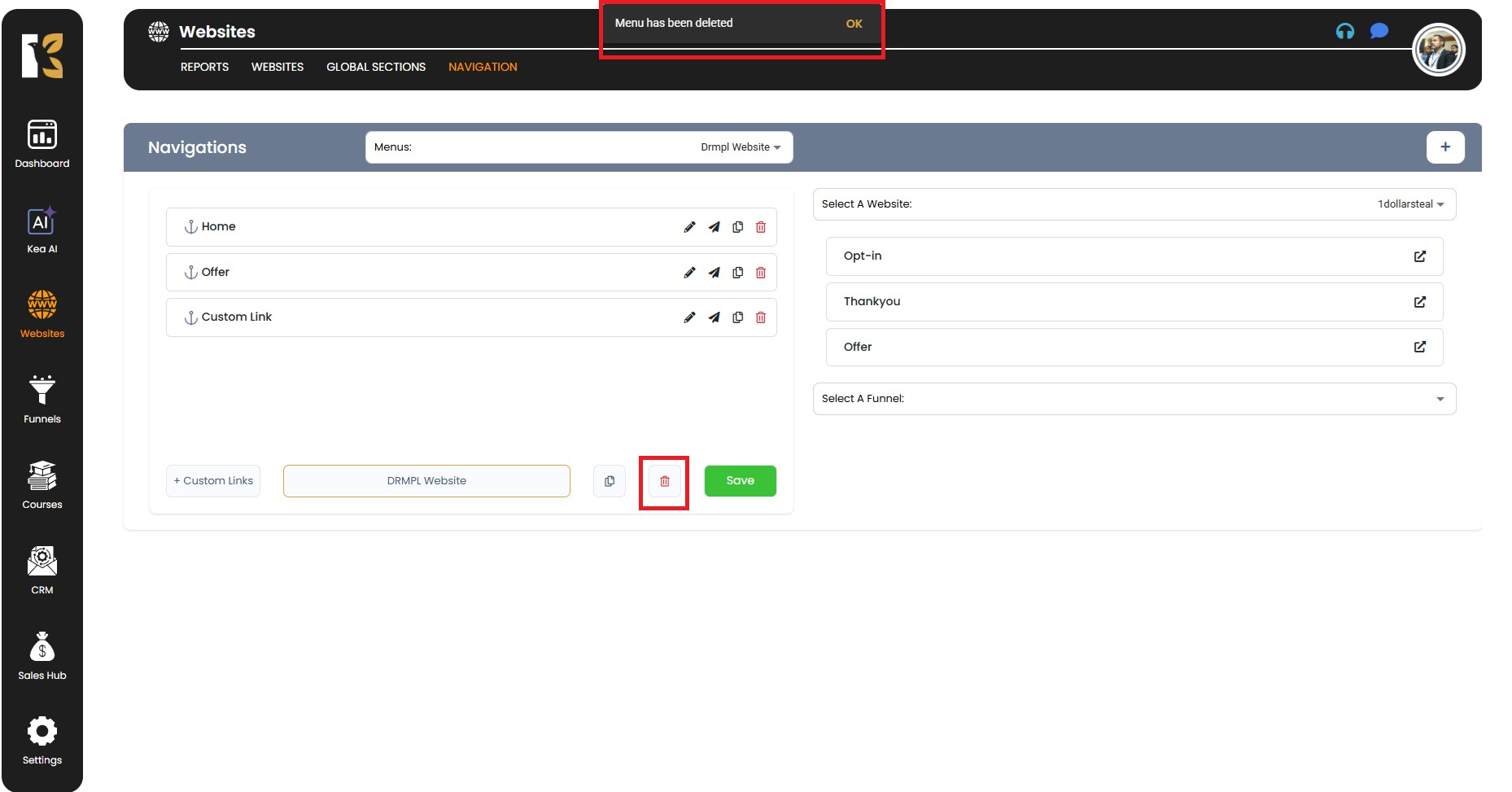
- After deletion, ensure you save your changes if prompted.
Pro Tips
- 🗑️ Double-Check Before Deleting – Deleting an entire menu will remove all associated menu items permanently. Make sure to duplicate or back up the menu if needed.
- ✏️ Edit Instead of Delete – If you only need to rename or rearrange items, use the edit options instead of deleting.
- 🔄 Recreate Quickly – If you delete a menu by mistake, you can easily recreate it by duplicating another similar menu or building it from scratch.