How to Quick Edit a Campaign in KeaBuilder
Managing your email campaigns effectively sometimes requires making quick adjustments without going through the full editing process. KeaBuilder’s Quick Edit feature allows you to instantly update essential campaign details like the Campaign Name and Notes in just a few clicks.
Follow the steps below to quickly edit a campaign:
Step 1: Open the Campaign Module
- From your CRM Panel, navigate to the left-hand sidebar menu.
- Click on Campaign to open the campaign management section.
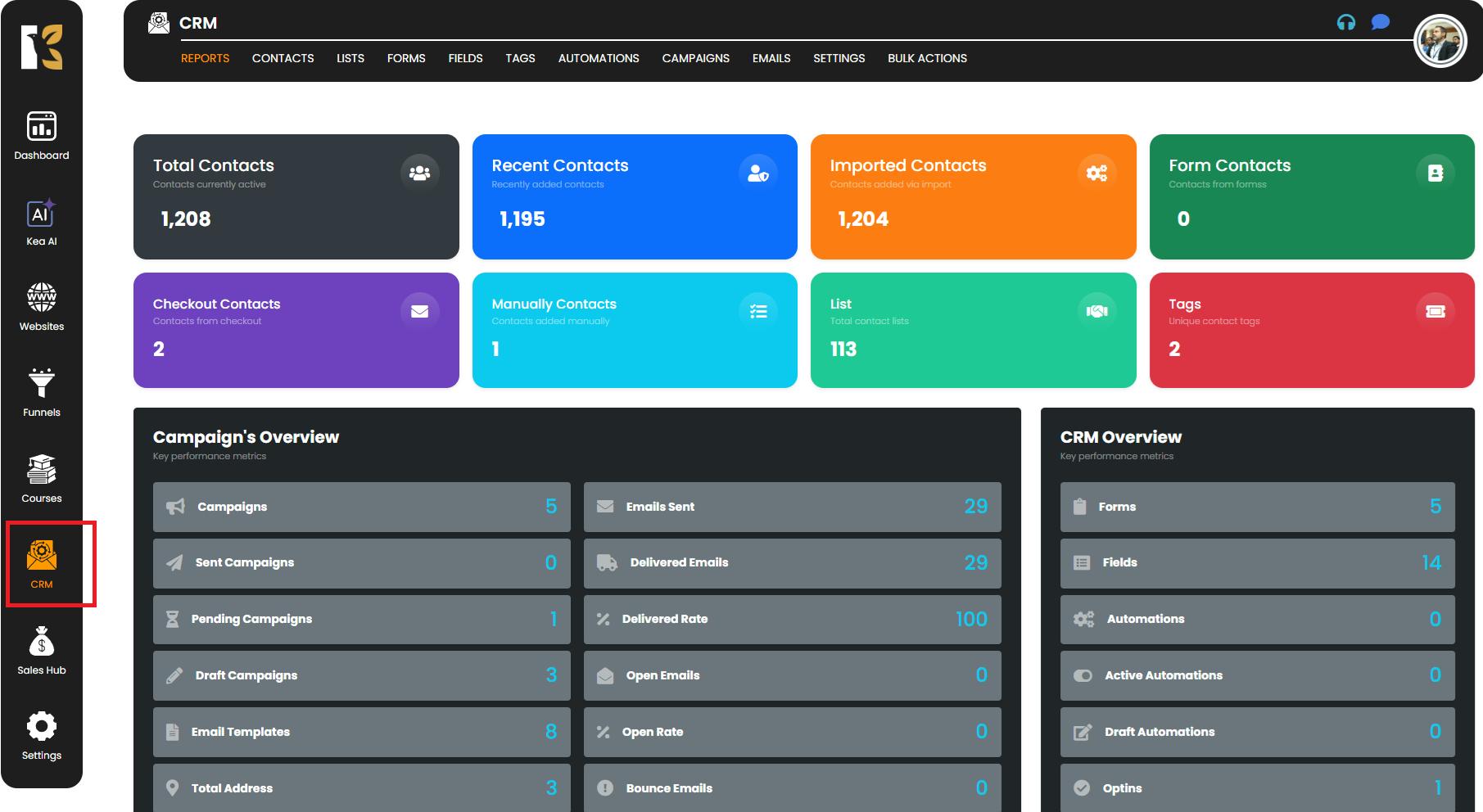
Step 2: Access the Campaign Dashboard
- Inside the campaign module, click on the Campaign Menu at the top.
- This will open your Campaign Dashboard, where you can view a complete list of your existing campaigns, along with their details like name, status, sent date, and actions.
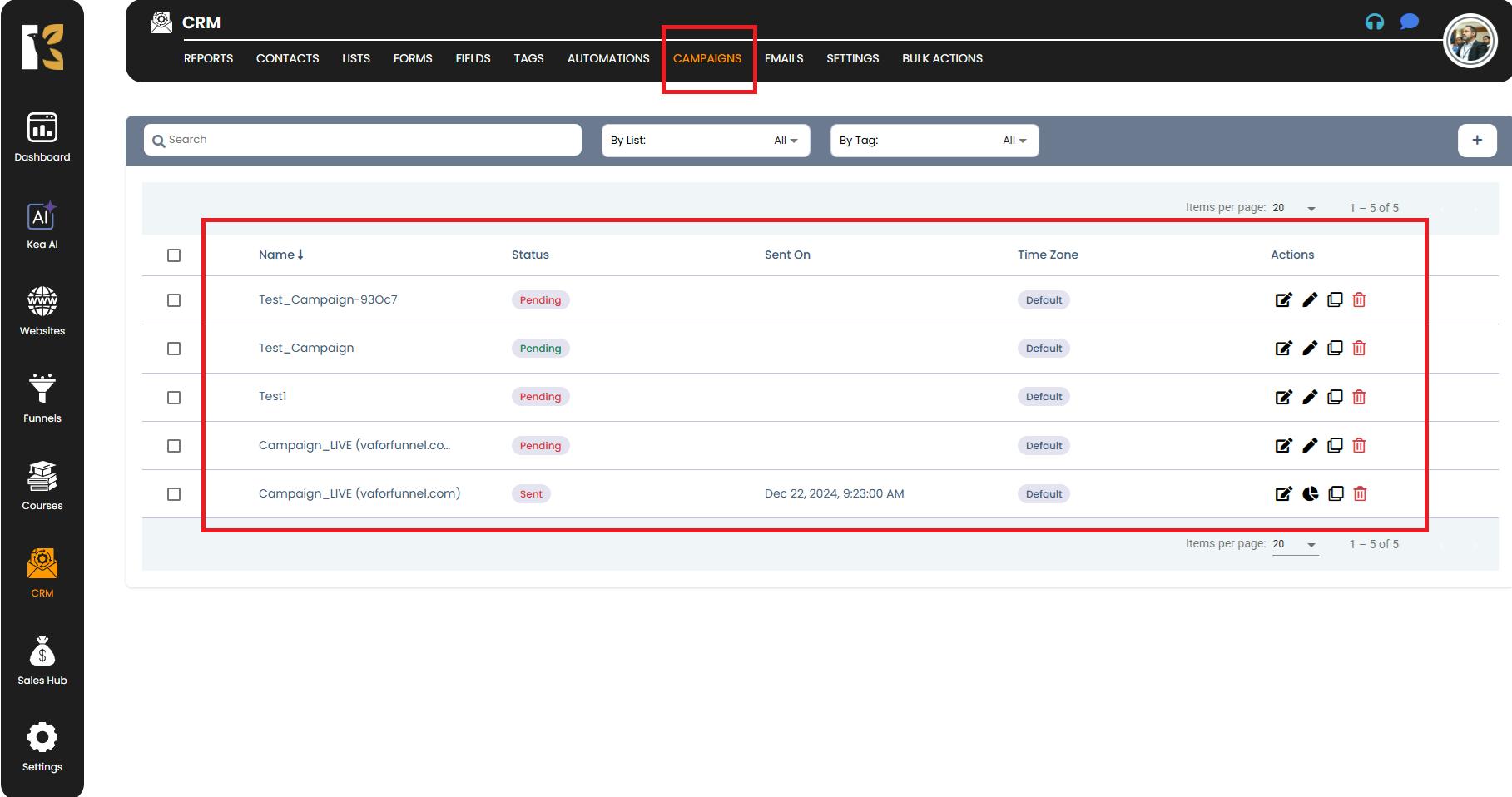
Step 3: Choose the Campaign to Quick Edit
- Locate the campaign you wish to modify from the campaign list.
- On the extreme right of the campaign row, you’ll see several icons under the Actions column.
- Click on the Quick Edit icon to begin making instant changes.
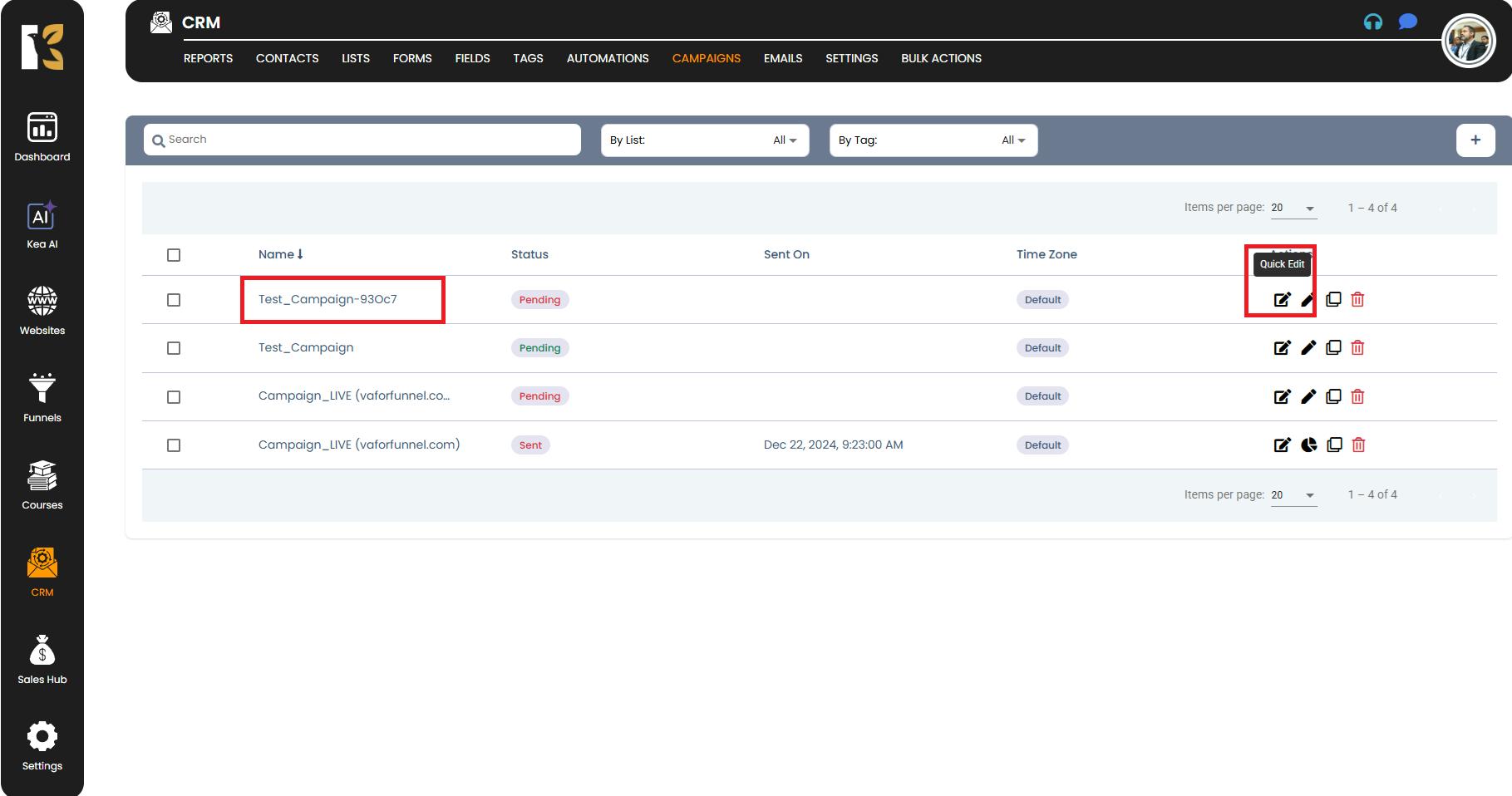
Step 4: Update Campaign Details
- A popup window will open, allowing you to make fast updates.
- In this popup, you can:
- Change the Campaign Name — update it to reflect its purpose better.
- Add or Modify Notes — include additional information or remarks related to the campaign for better tracking.
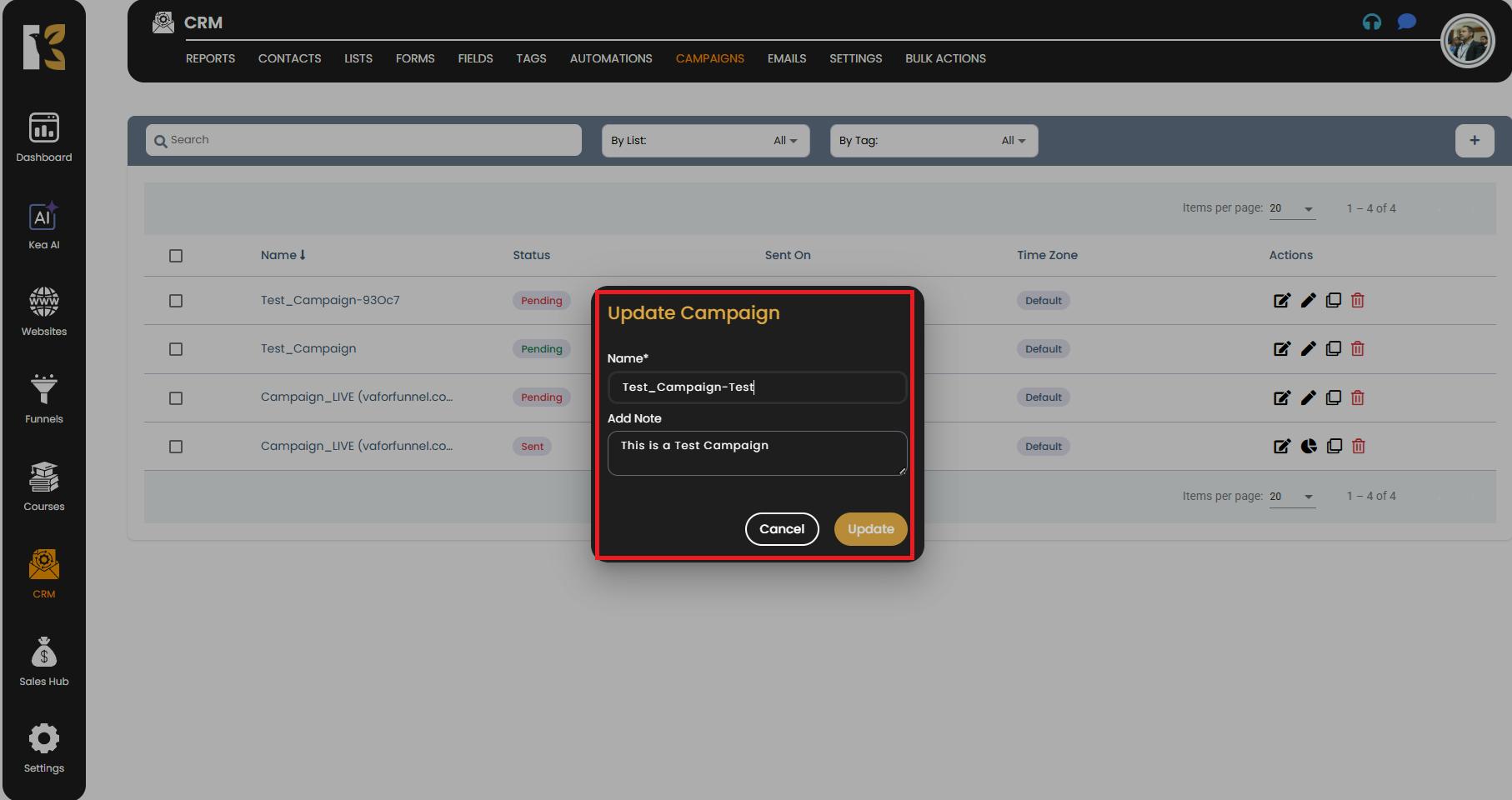
Step 5: Save Your Changes
- Once you’ve made the required updates, click on the Update button.
- The changes will be applied instantly, and your campaign details will be refreshed in the dashboard.
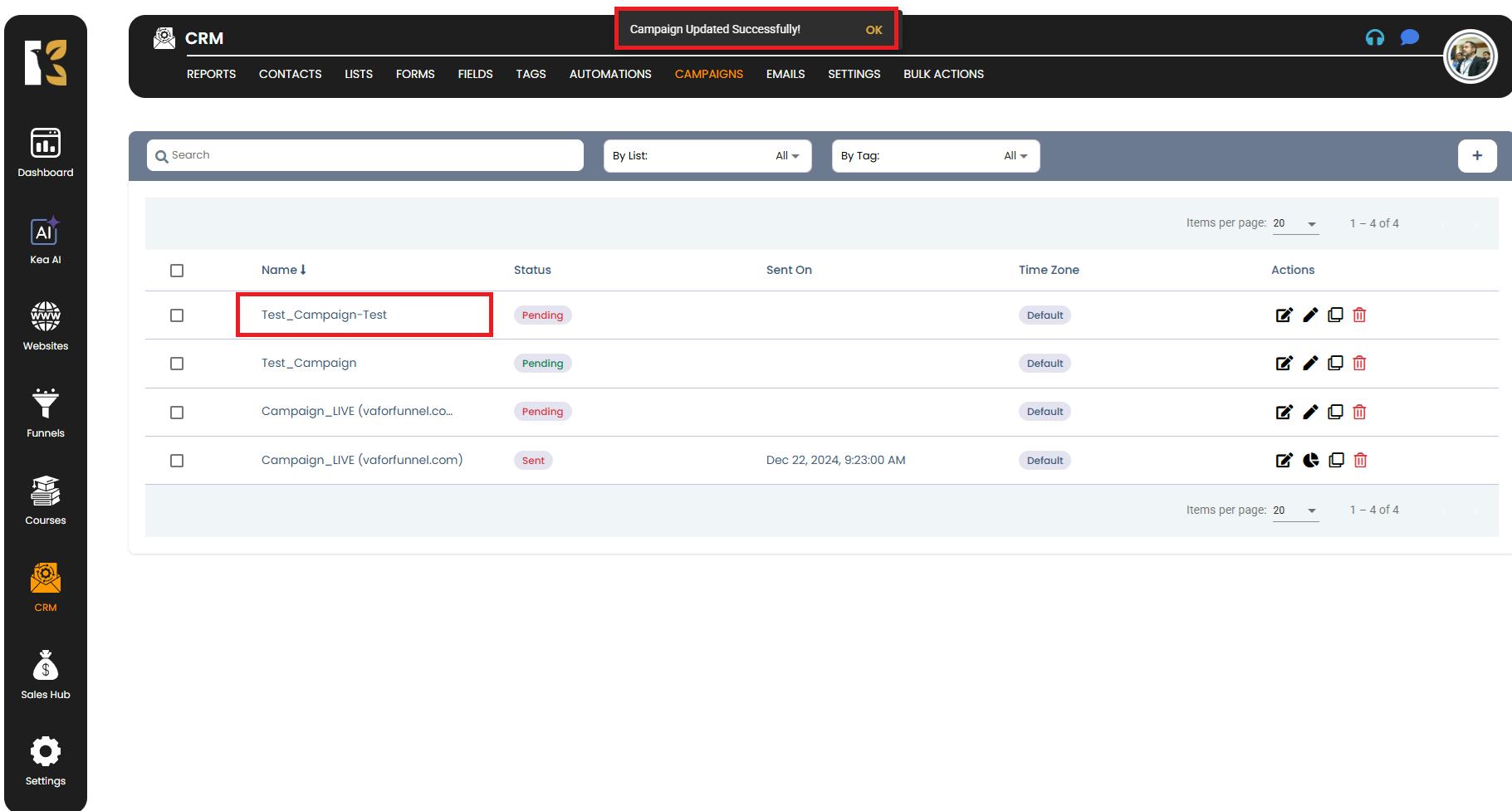
Pro Tips for Quick Editing
- Use Quick Edit when you only need to rename a campaign or add notes.
- For deeper changes, such as updating email templates or sending schedules, use the full edit option instead.
- Always review your updated details to avoid confusion when managing multiple campaigns.