How to Add or Manage Your Address Settings in KeaBuilder
Keeping your address details updated in KeaBuilder ensures smooth communication, accurate invoicing, and correct localization of your CRM activities. With the Address Settings feature, you can add multiple addresses, update existing ones, and even set a default address for convenience.
Step-by-Step Guide
Login to KeaBuilder
- Start by logging in to your KeaBuilder account.
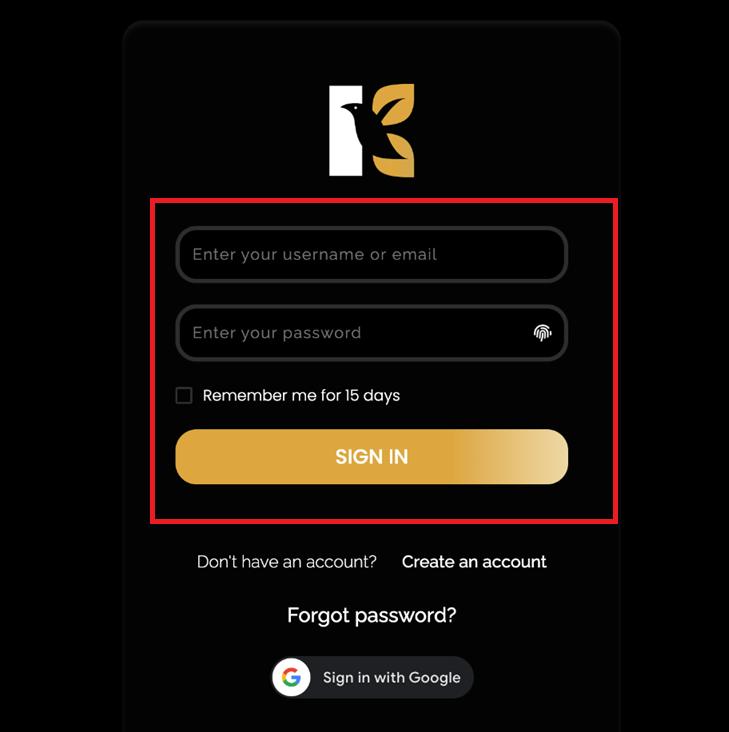
- Once logged in, you’ll land on the Main Dashboard where all your modules are accessible.
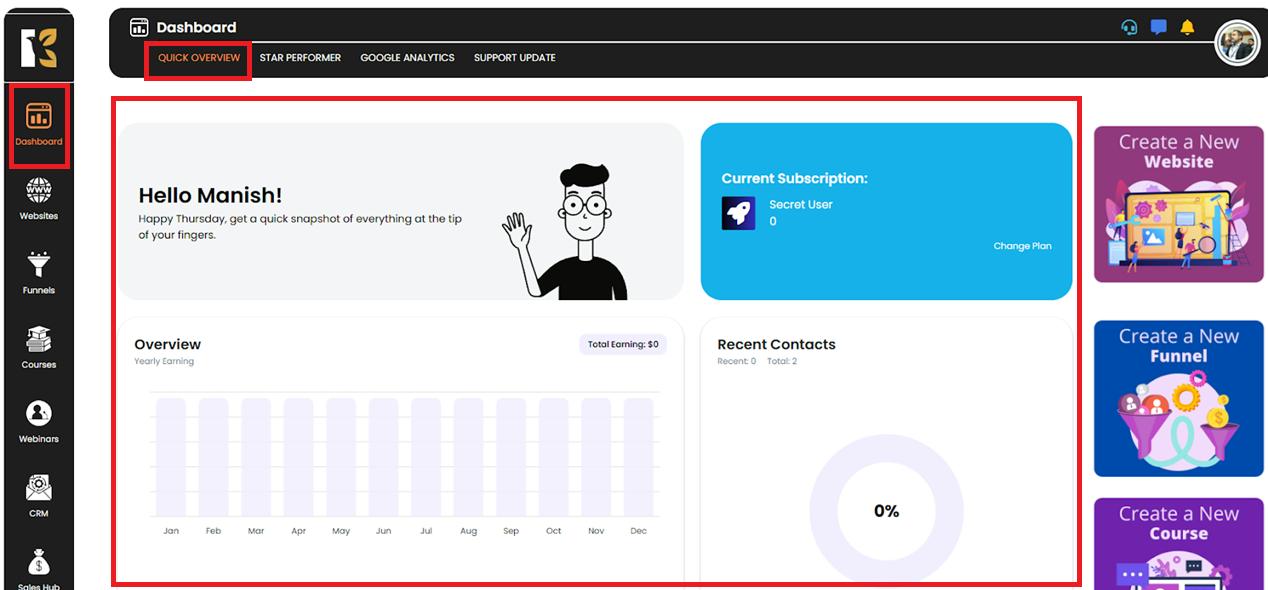
Access the CRM Dashboard
- From the Vertical Menu on the left-hand side, scroll down to CRM’s.
- Click on it to be redirected to the CRM Dashboard, where you can view overall reports related to the CRM.
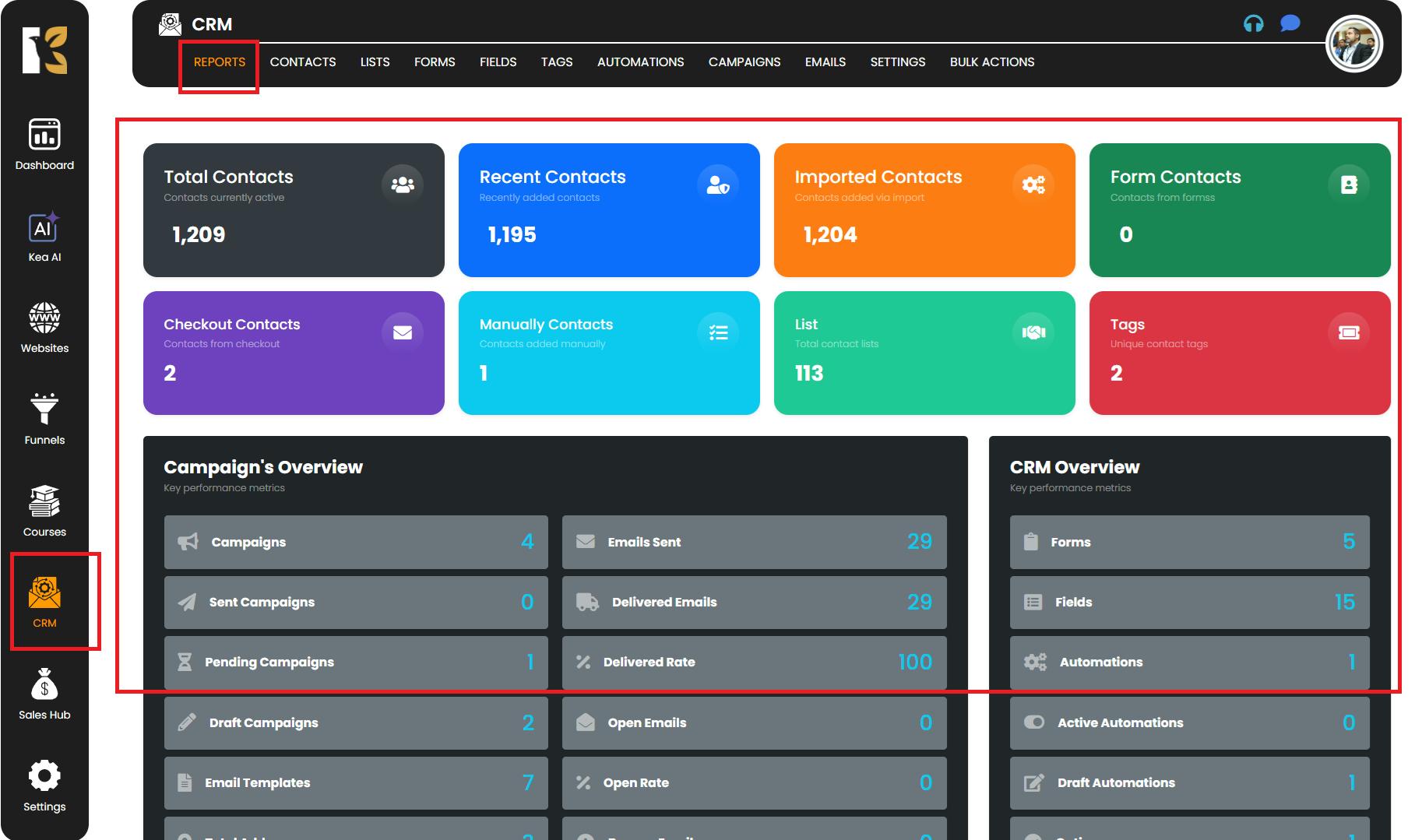
Open CRM Settings
- In the Horizontal Menu (at the top of the CRM Dashboard), locate Reports.
- Next to it, click on Settings.
- You’ll be redirected to the SMTP Settings Page, where you can view the SMTP servers you’ve connected (if any).
- For first-time users, the page may appear blank, which means you’ll need to set up your time zone first.
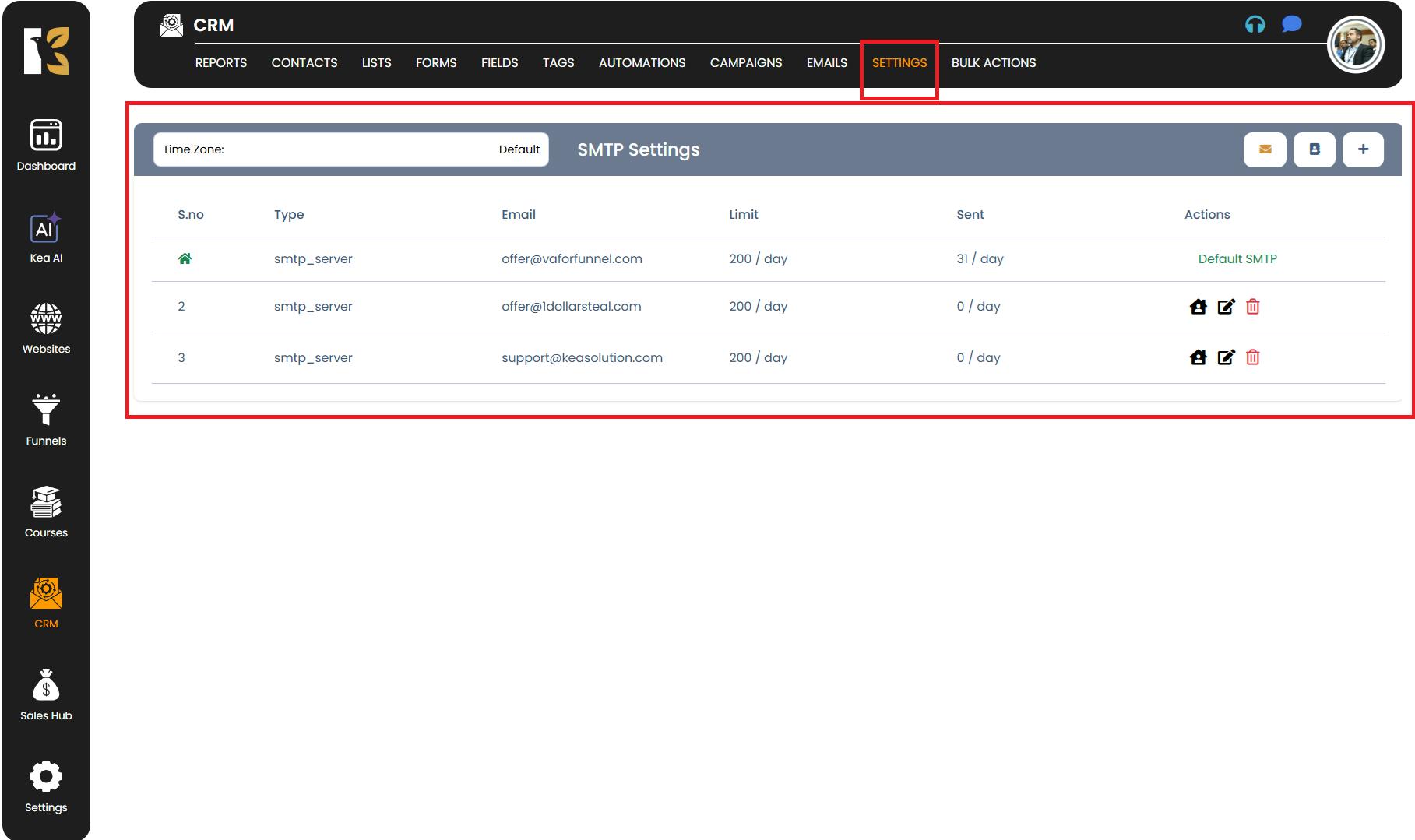
Locate the Address Settings Option
- Below the Horizontal Menu, you’ll find a Search Bar.
- On the far-right of this bar, you’ll see three options:
- SMTP Server Details
- Address Settings
- Add SMTP
- Click on Address Settings.
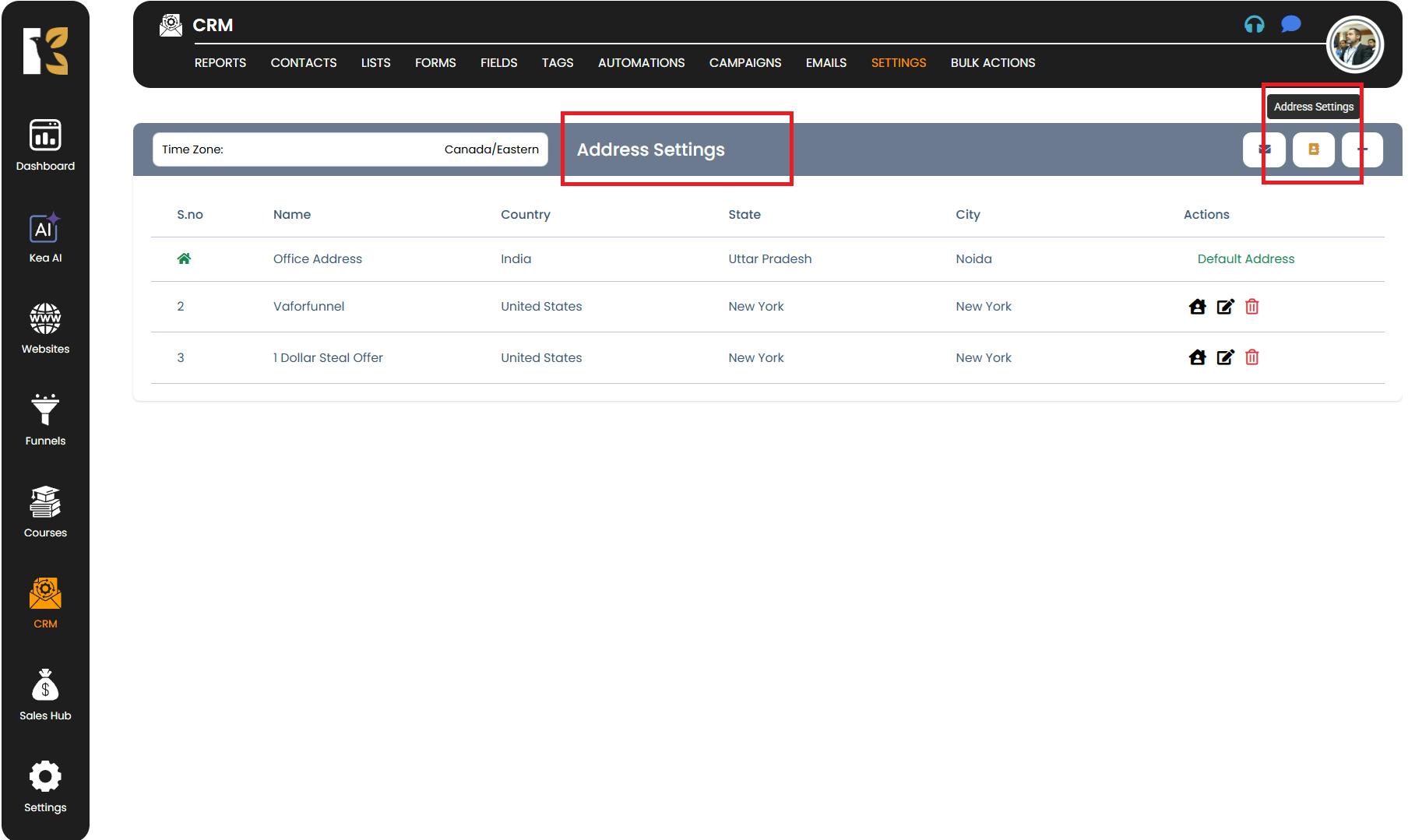
Add a New Address
- Next to Address Settings, click on the “+” (Add) button.
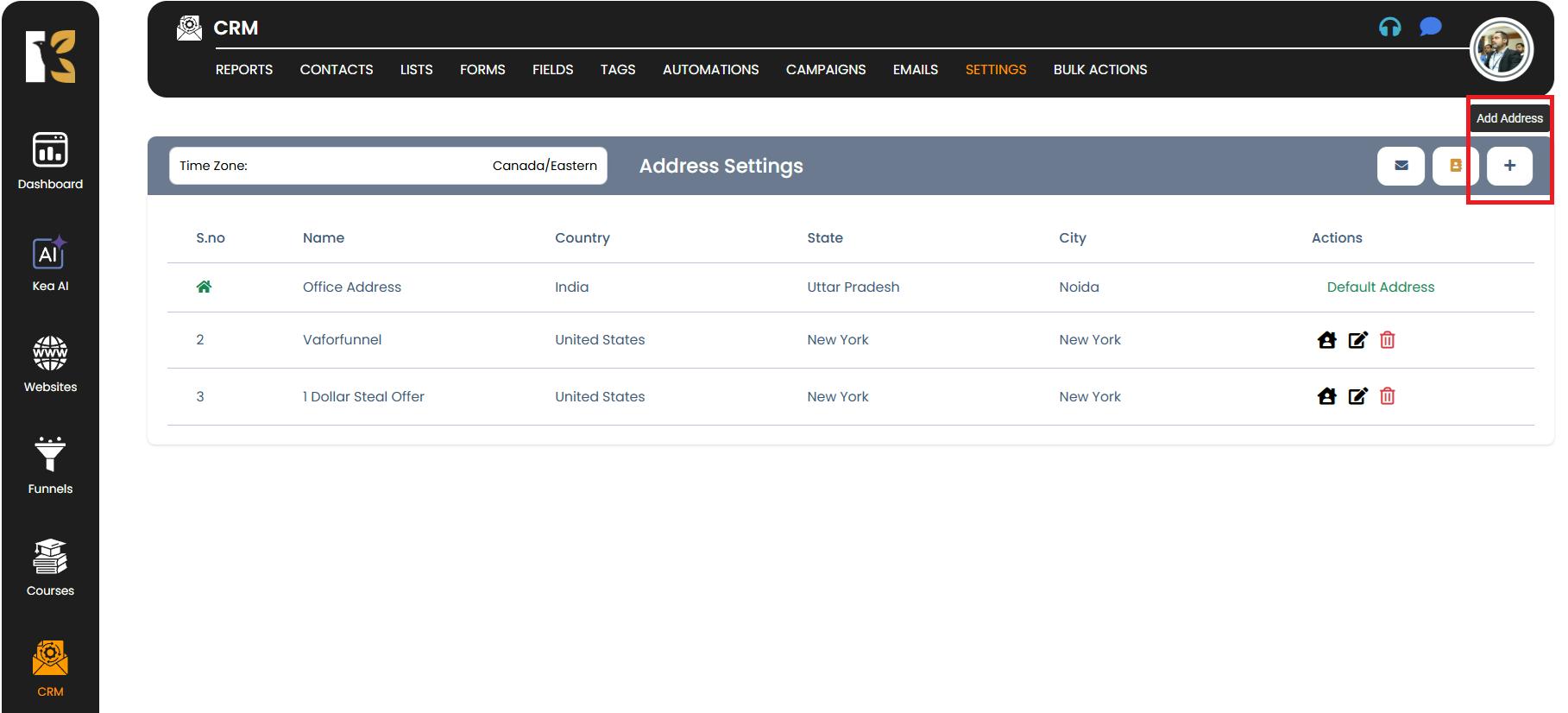
- A pop-up window will appear where you can fill in your address details:
- Address Title
- Country
- Company Name
- Address Line 1 & 2
- City
- State
- ZIP / Postal Code
- Make Default (tick this option if you want the address to be your default address)
- Once all fields are filled, click on the Add button at the bottom.
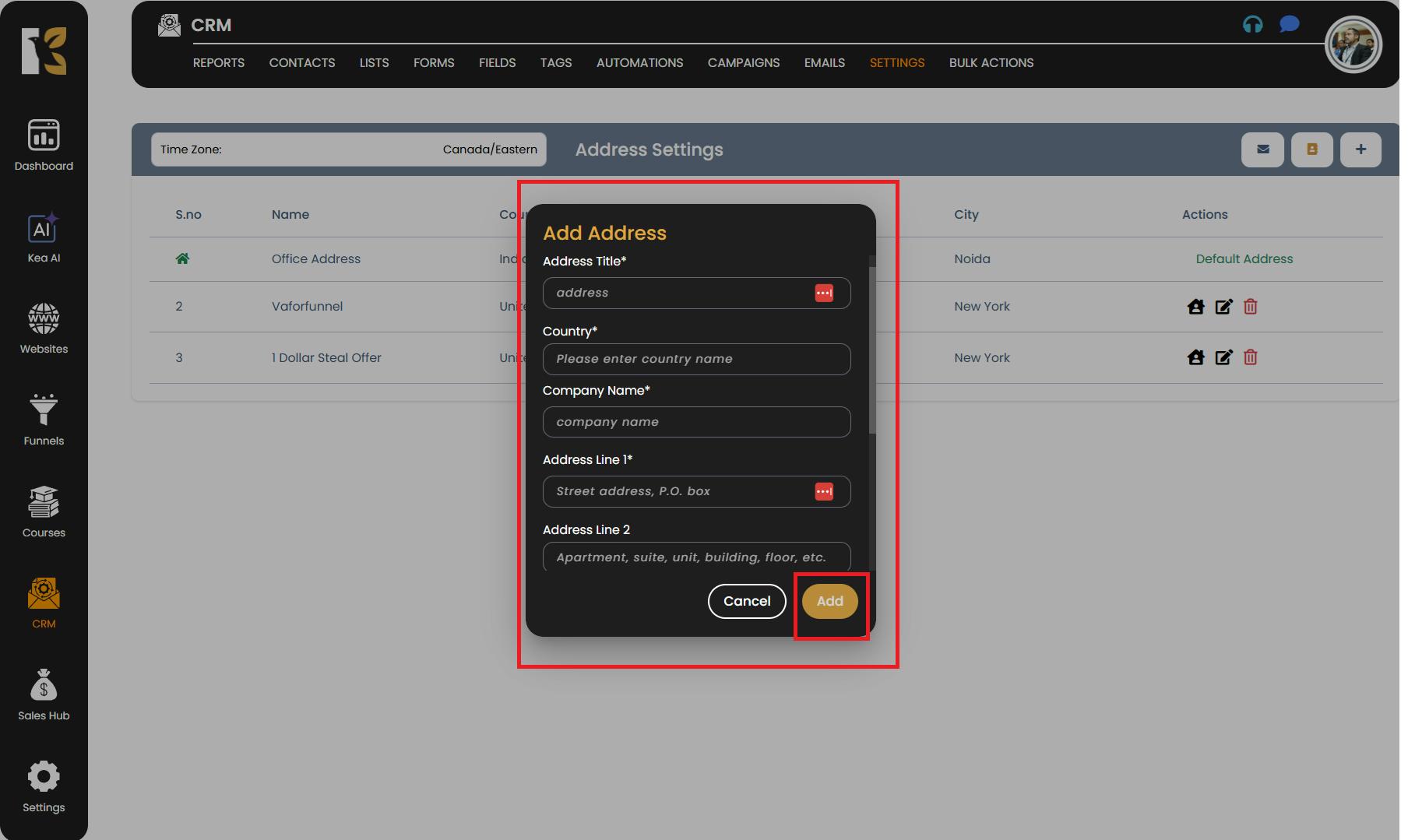
Save and View Your Address
- Your new address will now be saved.
- It will appear and be reflected on the Settings Dashboard under Address Settings.
Pro Tips for Address Settings
- Multiple Addresses: You can add multiple addresses for different offices or locations.
- Set a Default Address: Always mark your main address as default to save time during billing or CRM operations.
- Double-Check Details: Verify spelling and postal codes to avoid delivery or communication errors.
- Update Regularly: If your company relocates or changes office addresses, update the information immediately to keep records accurate.