How to Sort a Member in KeaBuilder
KeaBuilder makes it easy to organize and manage your members by sorting them based on various parameters such as name, email, membership, and more. Sorting helps you quickly locate specific members or view data in the order you prefer.
Step-by-Step Guide
Login to KeaBuilder
- Sign in to your KeaBuilder account.
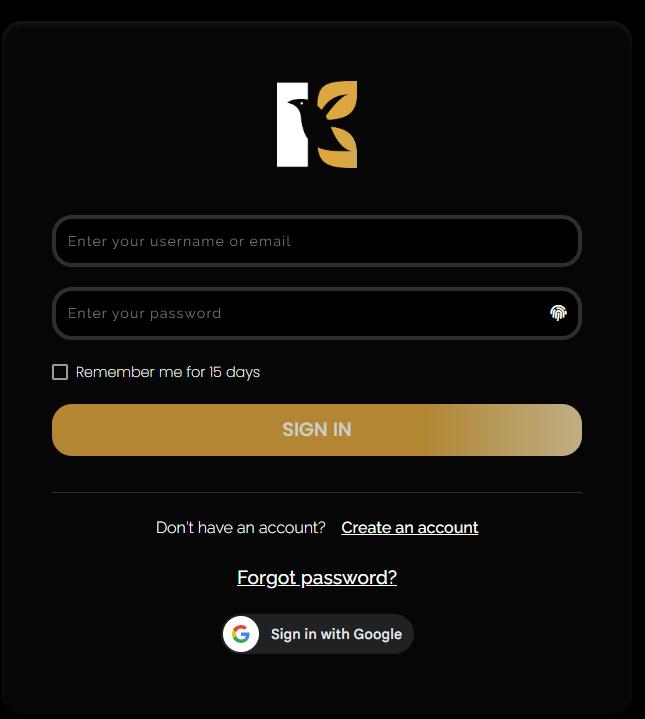
- Once logged in, you’ll arrive at the Main Dashboard.
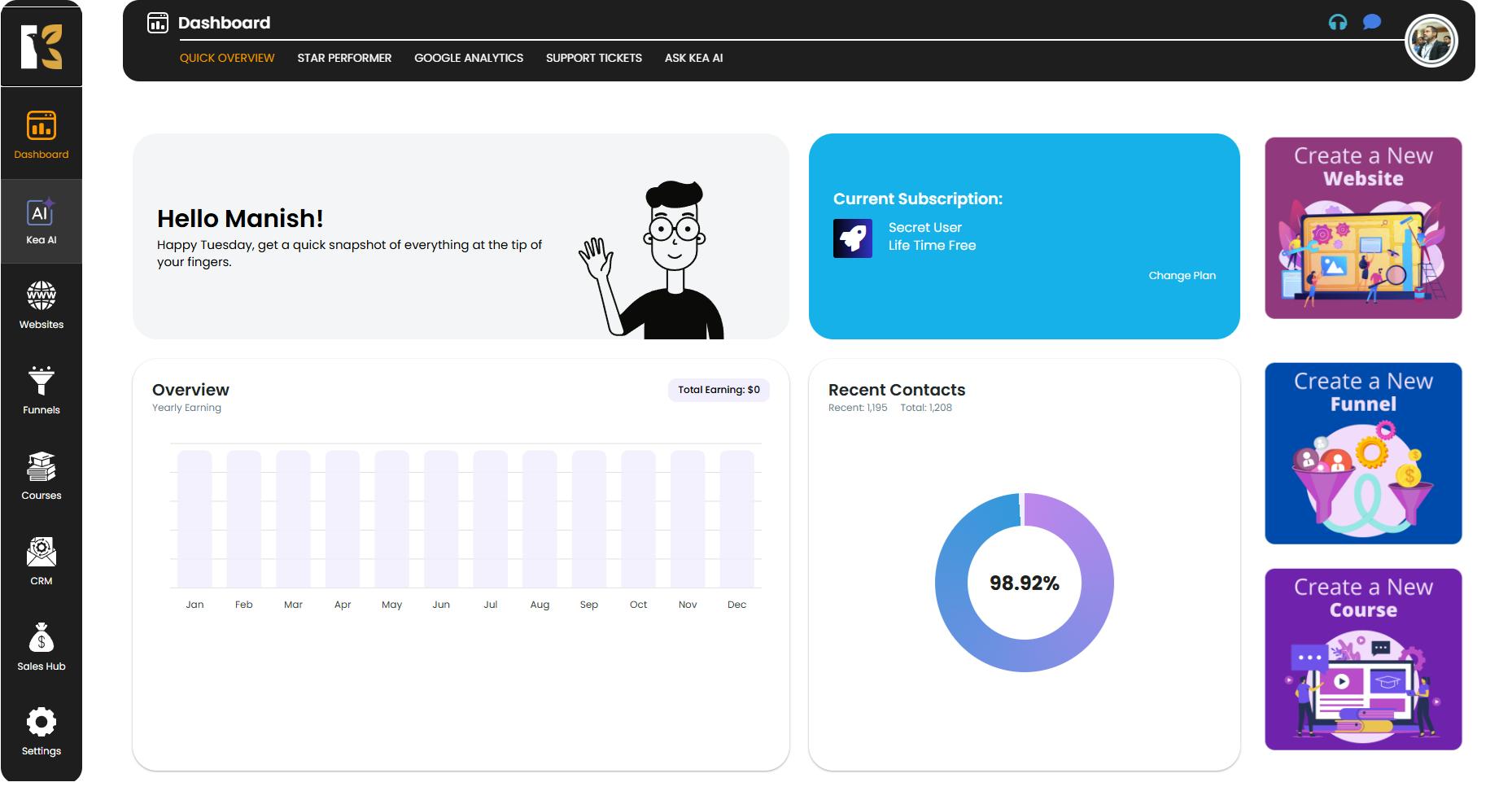
Access the Courses Section
- From the Vertical Menu on the left, scroll down to Courses and click on it.
- You’ll be redirected to the Memberships Section, where you can view all memberships you’ve created (if any).
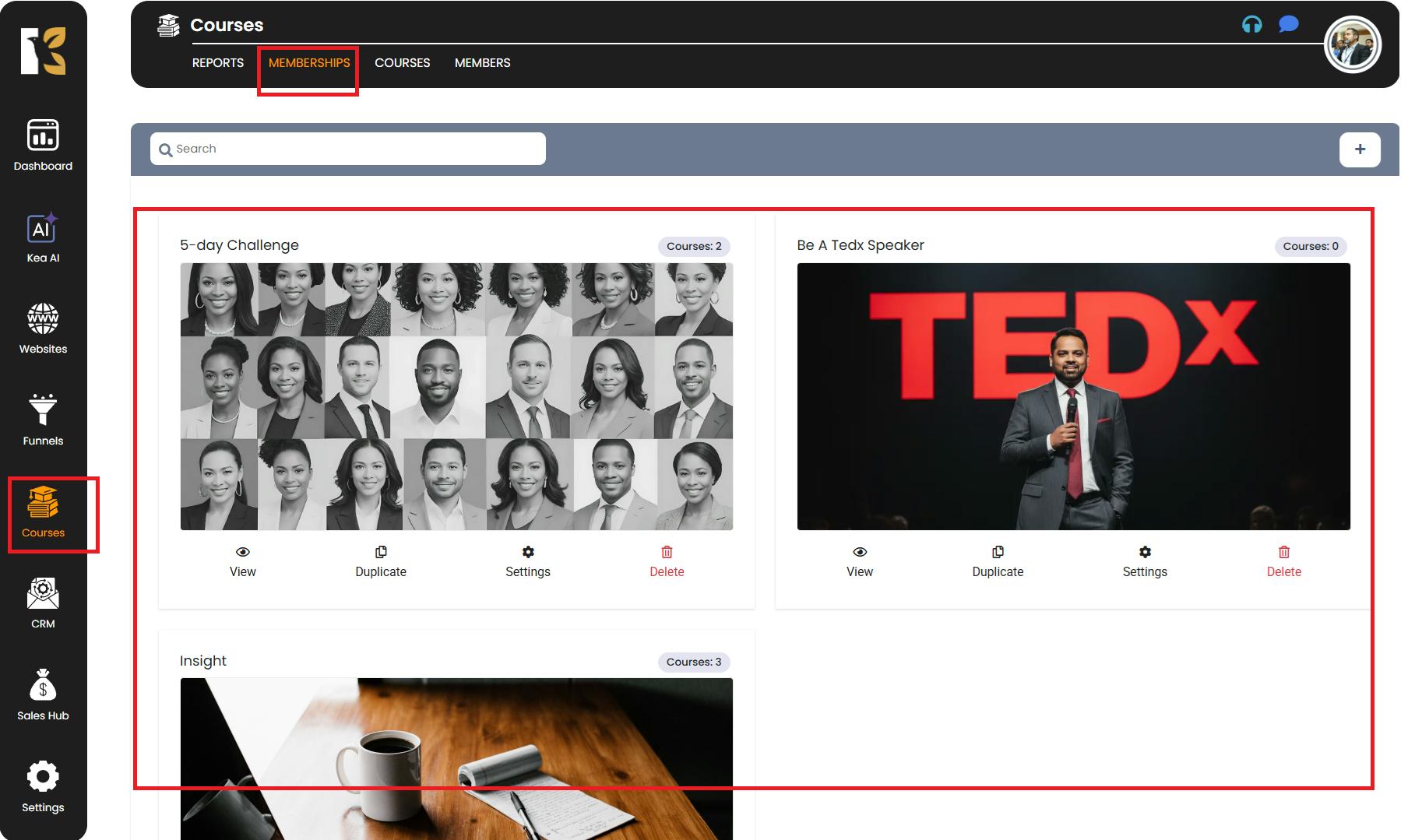
Navigate to the Members Page
- Next to Memberships, click on the Members option.
- This will take you to the Members Page, where you’ll see a list of all your members (if any).
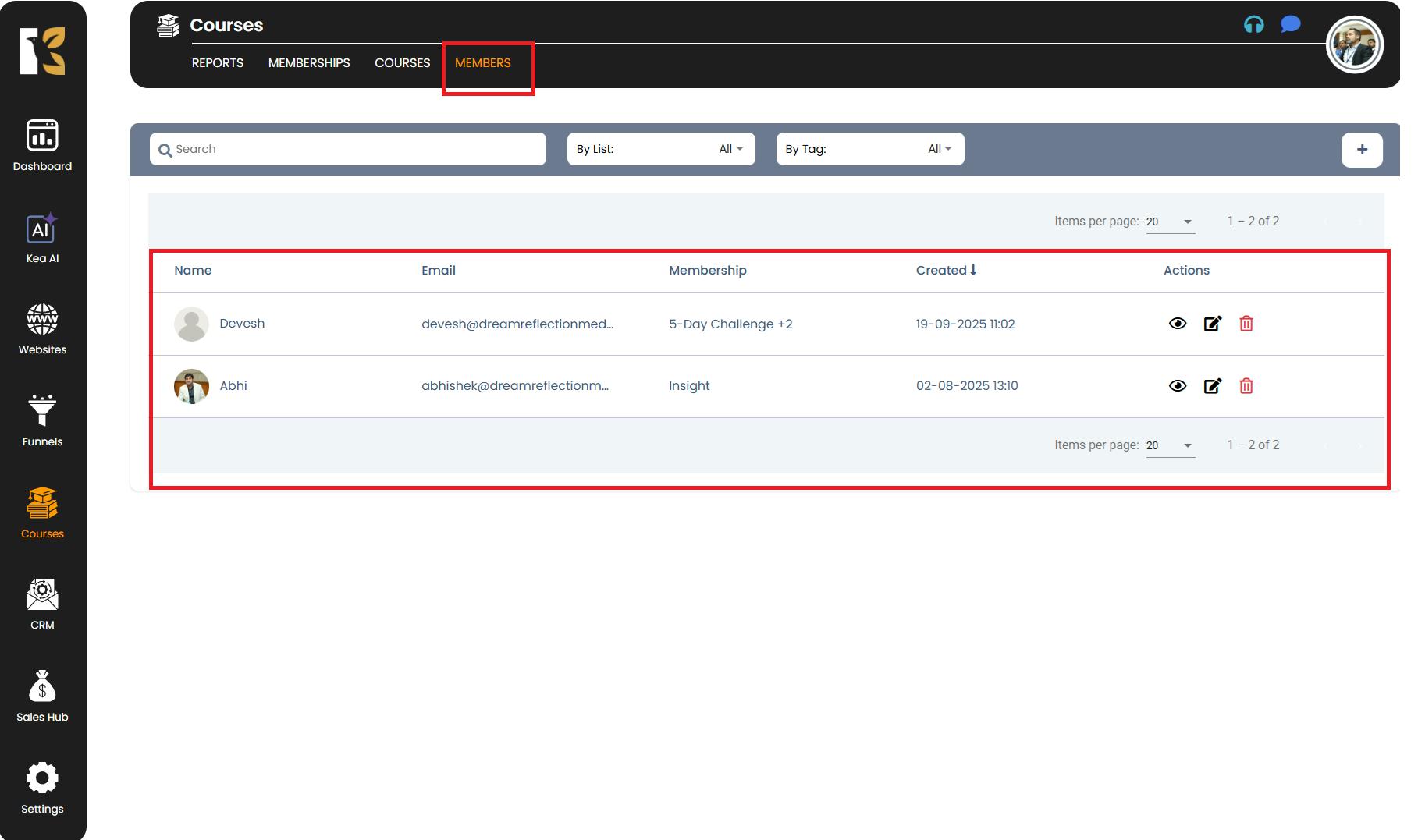
Sort Members Using Columns
- Underneath the Search Bar, you’ll find different columns such as:
- Name
- Membership
- Created
- Actions
- Click on the column you’d like to sort by (e.g., Name) to arrange the members in ascending or descending order.
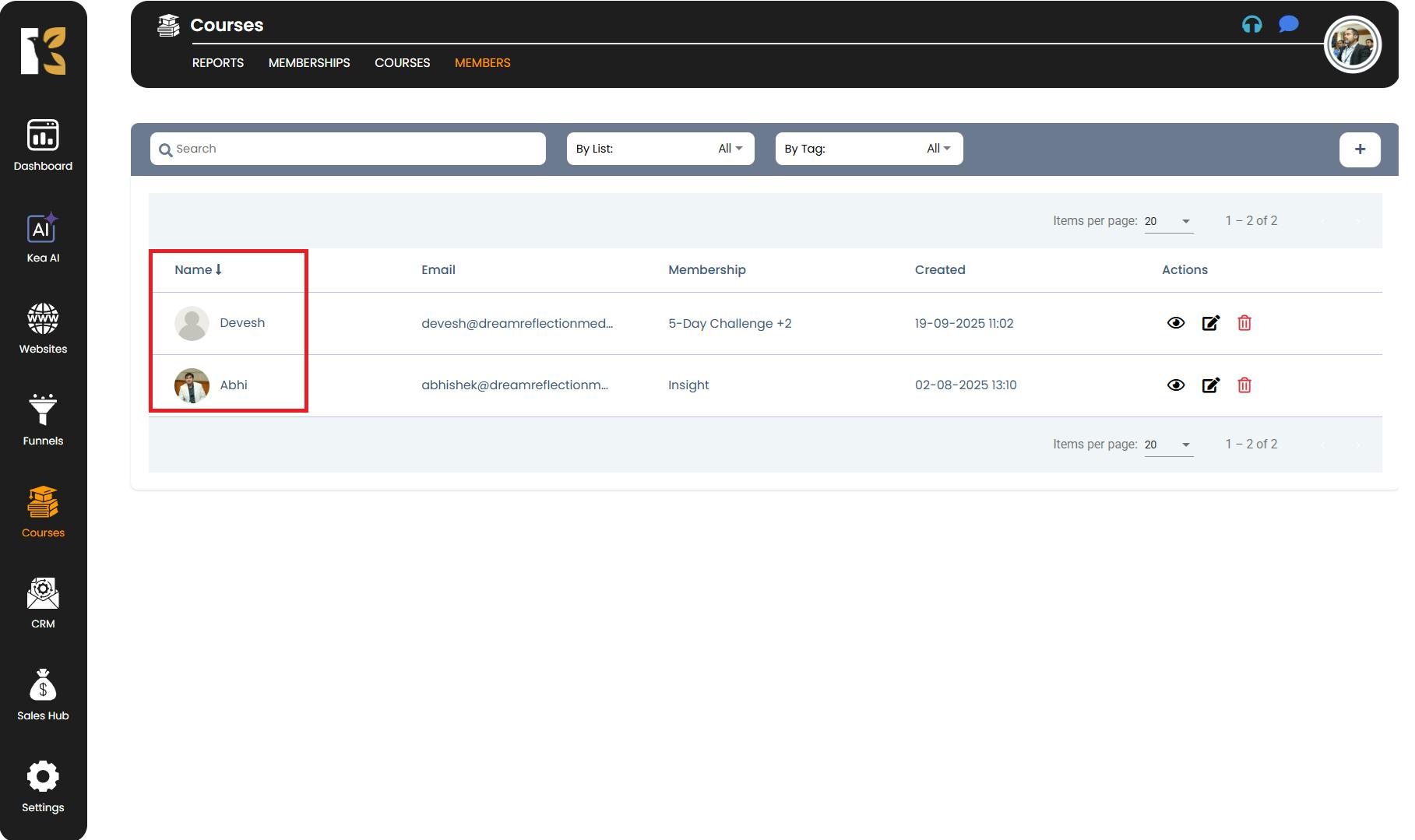
- Similarly, you can sort by Email, Membership, or Created Date to quickly organize your data as per your needs.
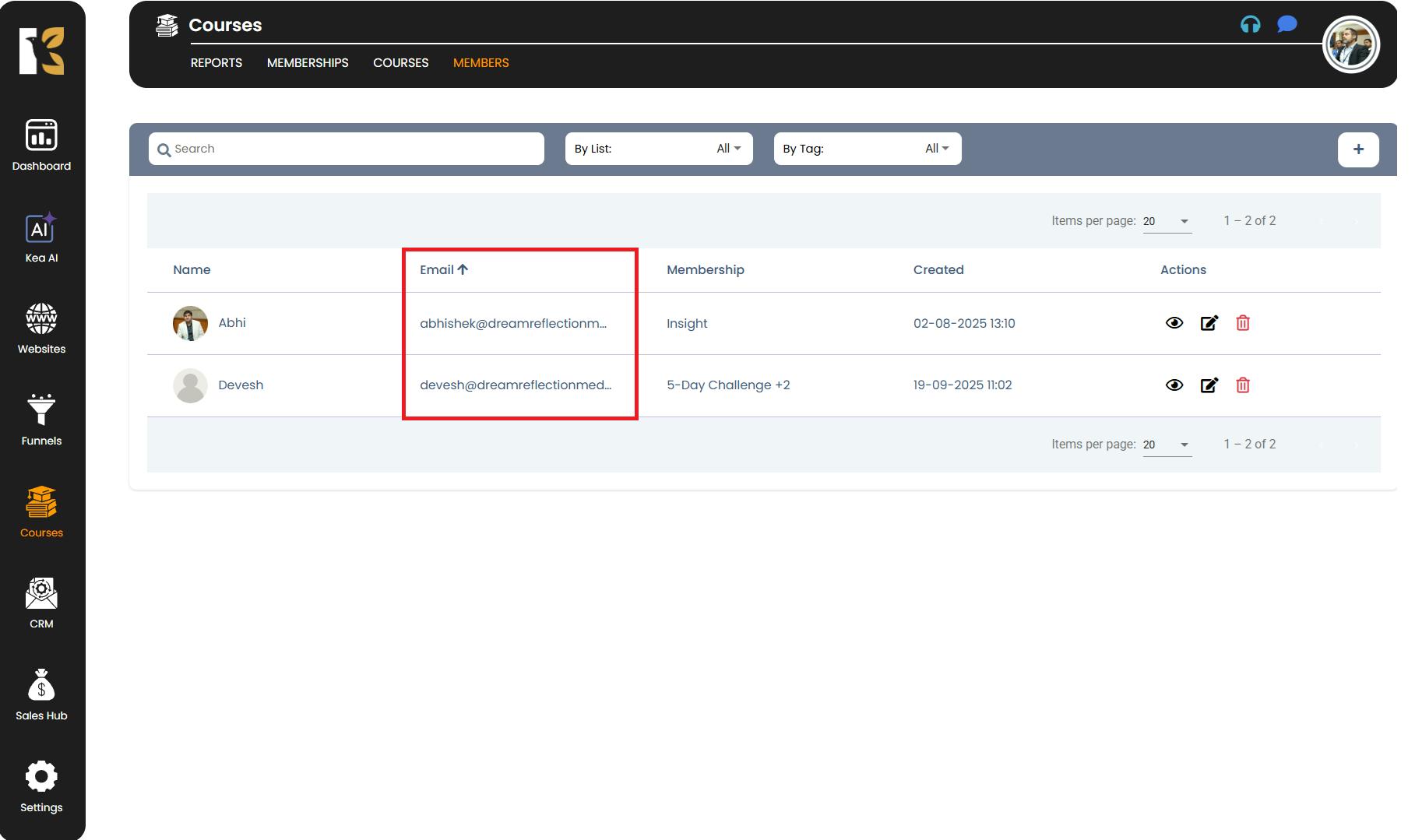
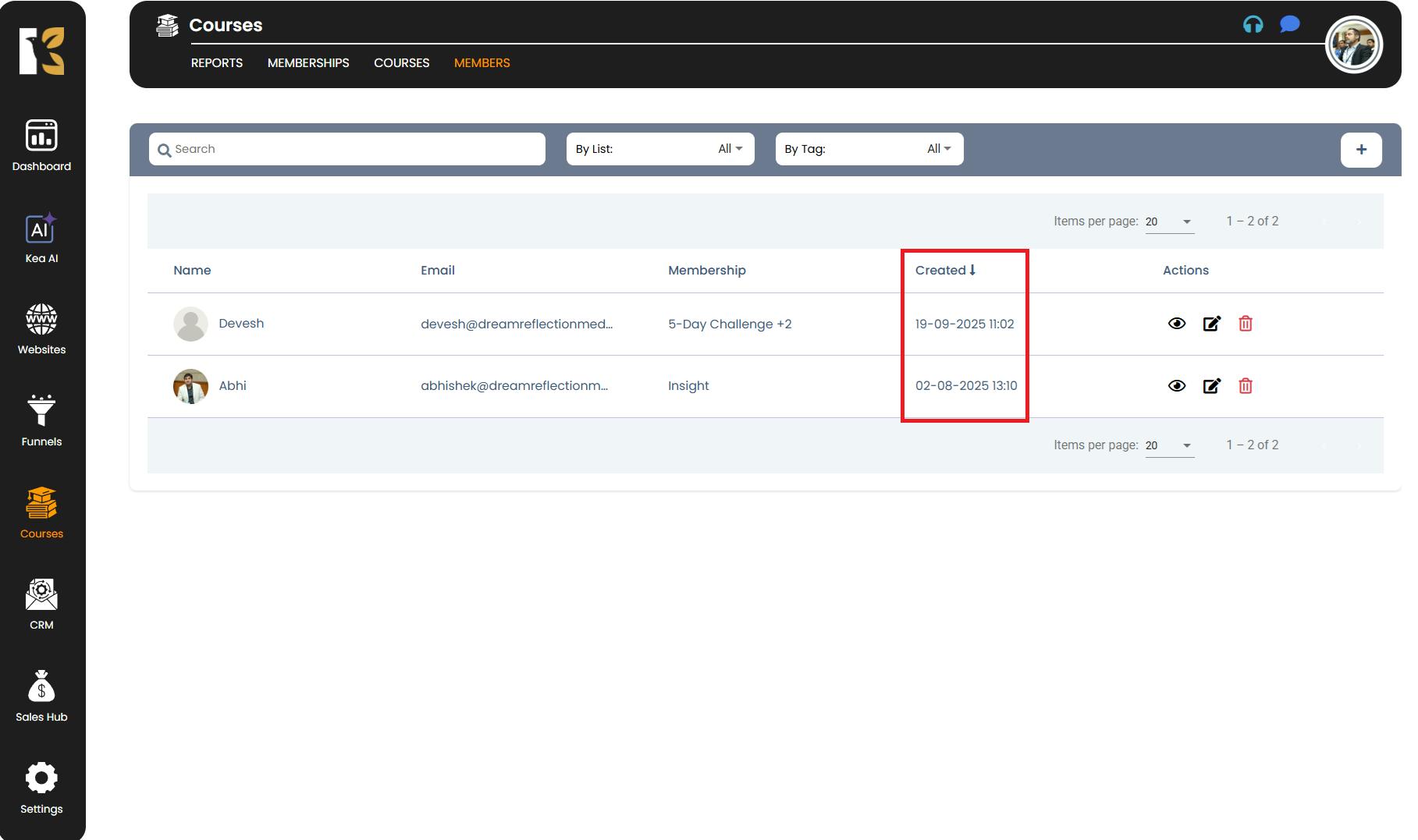
Pro Tips for Sorting Members
- Sorting can help you quickly find new members by using the Created Date column.
- Use the Search Bar along with sorting to narrow down results even faster.
- If you manage large member lists, sort by Membership first to group members under specific plans or products.
- Click the column header again to toggle between ascending and descending order for a better view.