How to View Invoices in KeaBuilder
KeaBuilder makes it easy to manage, track, and review all your invoices directly within the platform. Whether you’re verifying a payment, checking invoice details, or downloading a copy for your records, the Invoices section inside the Sales Hub provides you with a complete overview of all billing-related activities.
This feature helps business owners and service providers stay on top of their sales transactions, monitor payments, and maintain an organized billing history for better financial management.
Step-by-Step Guide
Login to KeaBuilder
- Start by logging into your KeaBuilder account with your registered credentials.
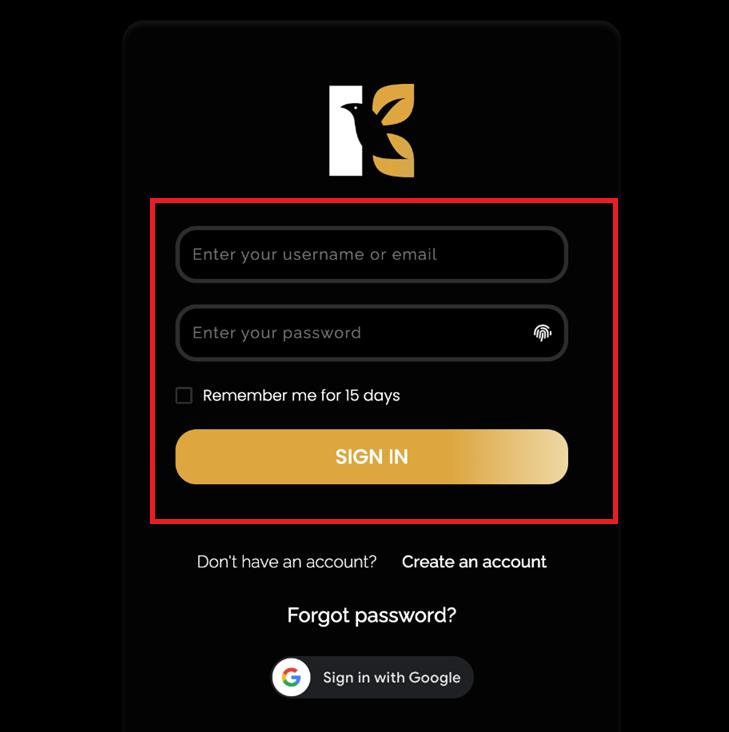
- Once successfully logged in, you’ll be redirected to the Main Dashboard, which provides a quick overview of your account activities and key metrics.
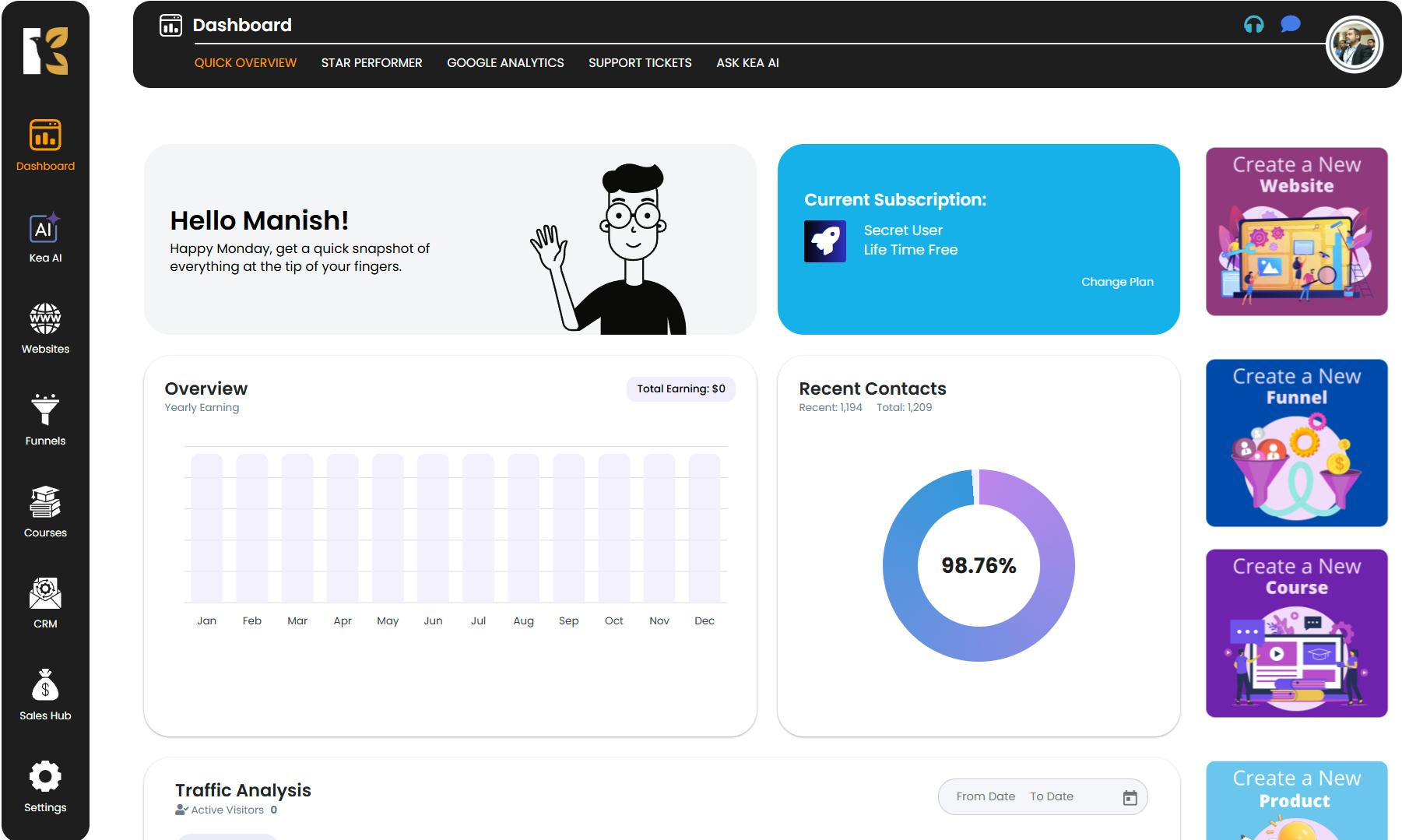
Access the Sales Hub
From the Vertical Menu on the left-hand side, scroll down until you find the Sales Hub option. Click on it to open the dedicated section that manages all your sales and billing data.
The Sales Hub is designed to give you access to various tools like Reports, Invoices, and other financial overviews, making it easy to monitor your business performance in one place.
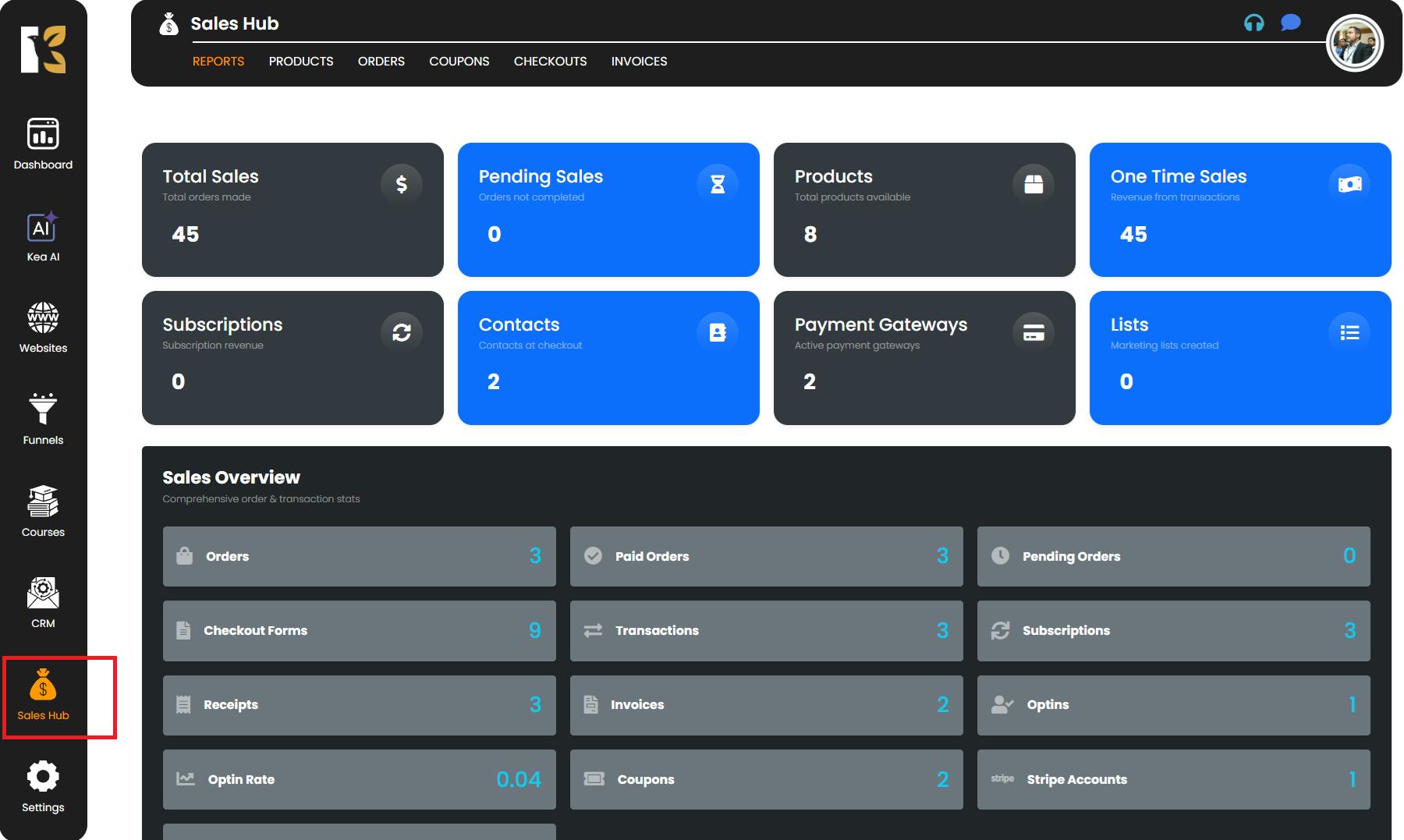
Explore the Reports Section
Upon clicking Sales Hub, you’ll be redirected to the Reports Section of KeaBuilder.Here, you can see a snapshot of your sales performance, including:
- Overall sales data
- Active subscriptions
- One-time purchases
- Pending sales
- Available products
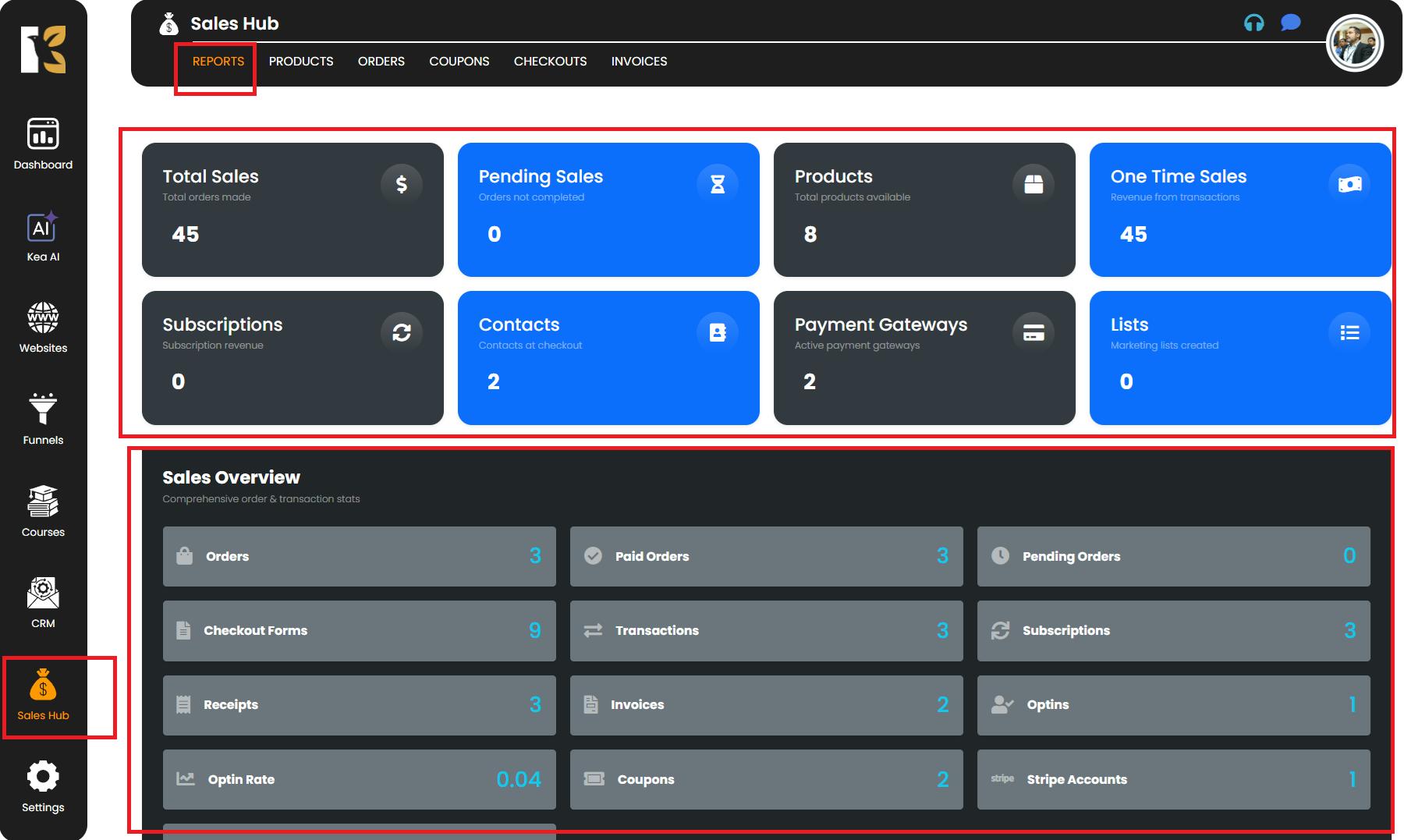
This section gives you a bird’s-eye view of your financial activities before diving into individual invoices.
Navigate to the Invoices Page
Next to Reports, you’ll find the Invoices tab. Click on it to access the Invoices List Page, where you can view all the invoices you’ve created through KeaBuilder.
The list displays key details such as:
- Invoice Number
- Customer Name
- Date of Issue
- Status (Paid / Pending)
- Amount
- Associated Product or Service
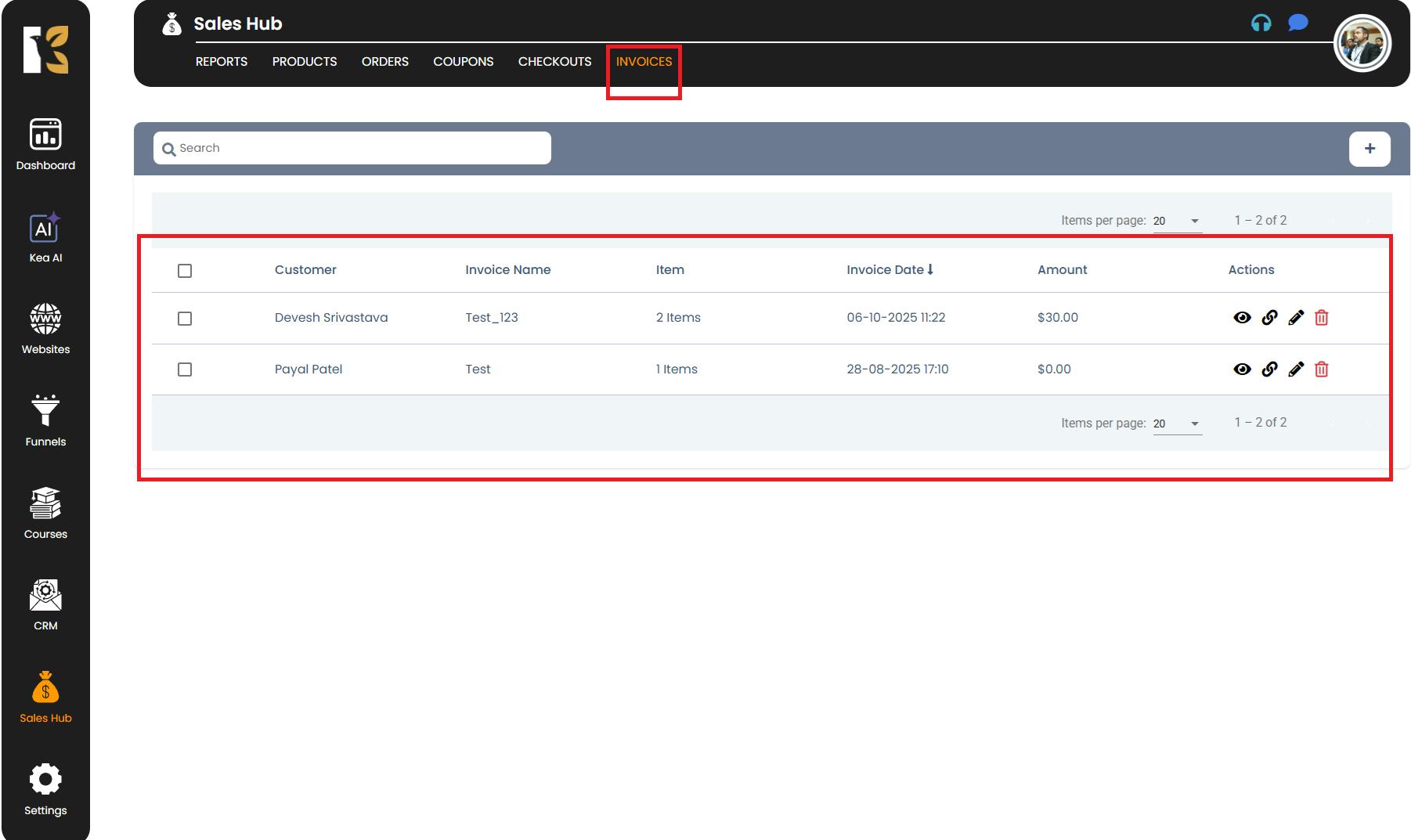
You can scroll through the list or use the search option to locate specific invoices quickly.
View a Specific Invoice
Once you find the invoice you wish to view, look towards the extreme right of that invoice row. Click on the Eye (👁️) Icon to open the detailed view of the selected invoice.
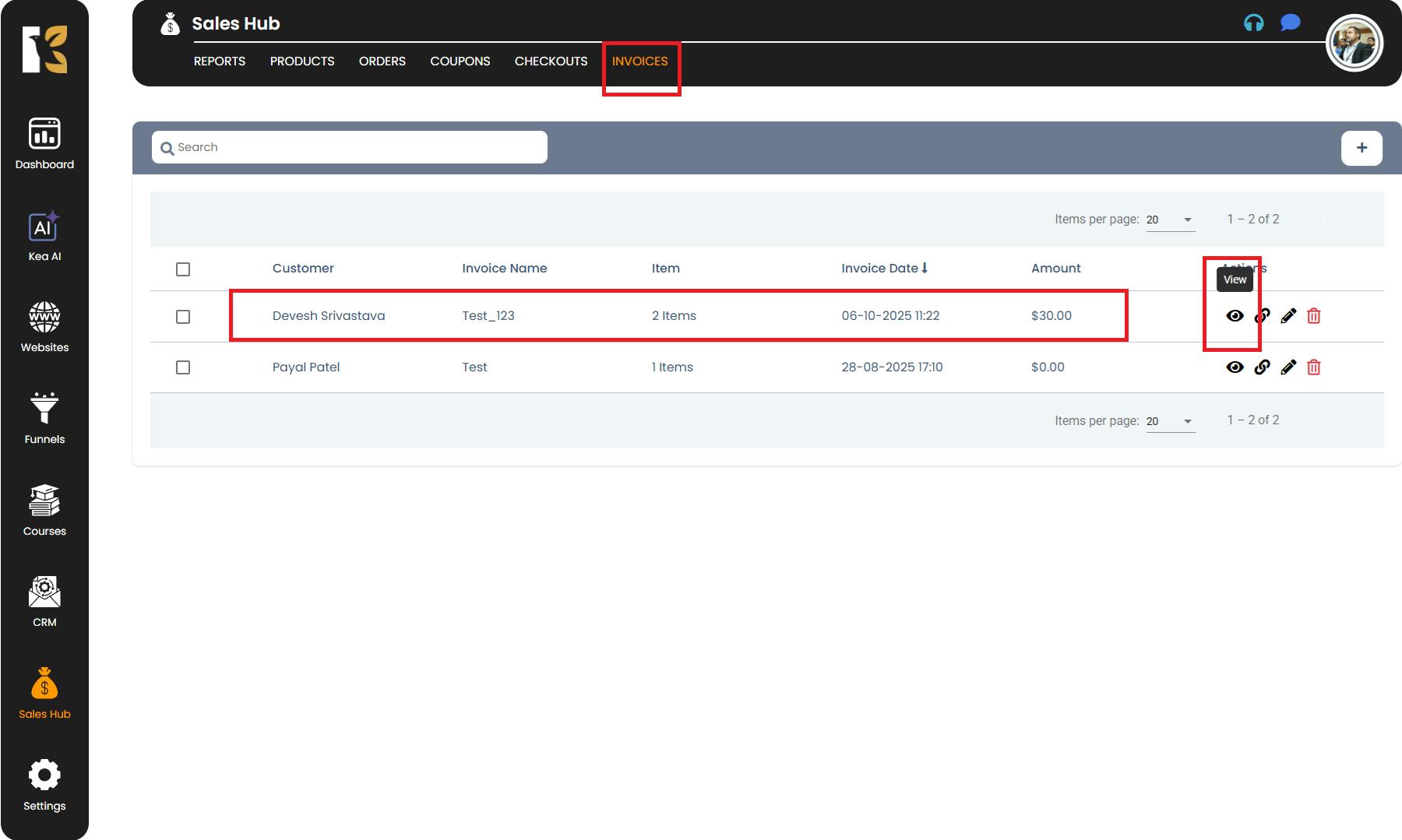
A new tab will open showing the complete invoice information, including:
- Billed To: Customer details (Name, Email, etc.)
- Invoice Number: Unique identifier for the invoice
- Items Listed: Product or service details included in the invoice
- Price and Quantity: Breakdown of costs and units
- Subtotal and Total: Calculation of the total payable amount
- Payment Option: Direct option to pay the invoice online (if applicable)
- Download Invoice: Option to download or save the invoice for your records
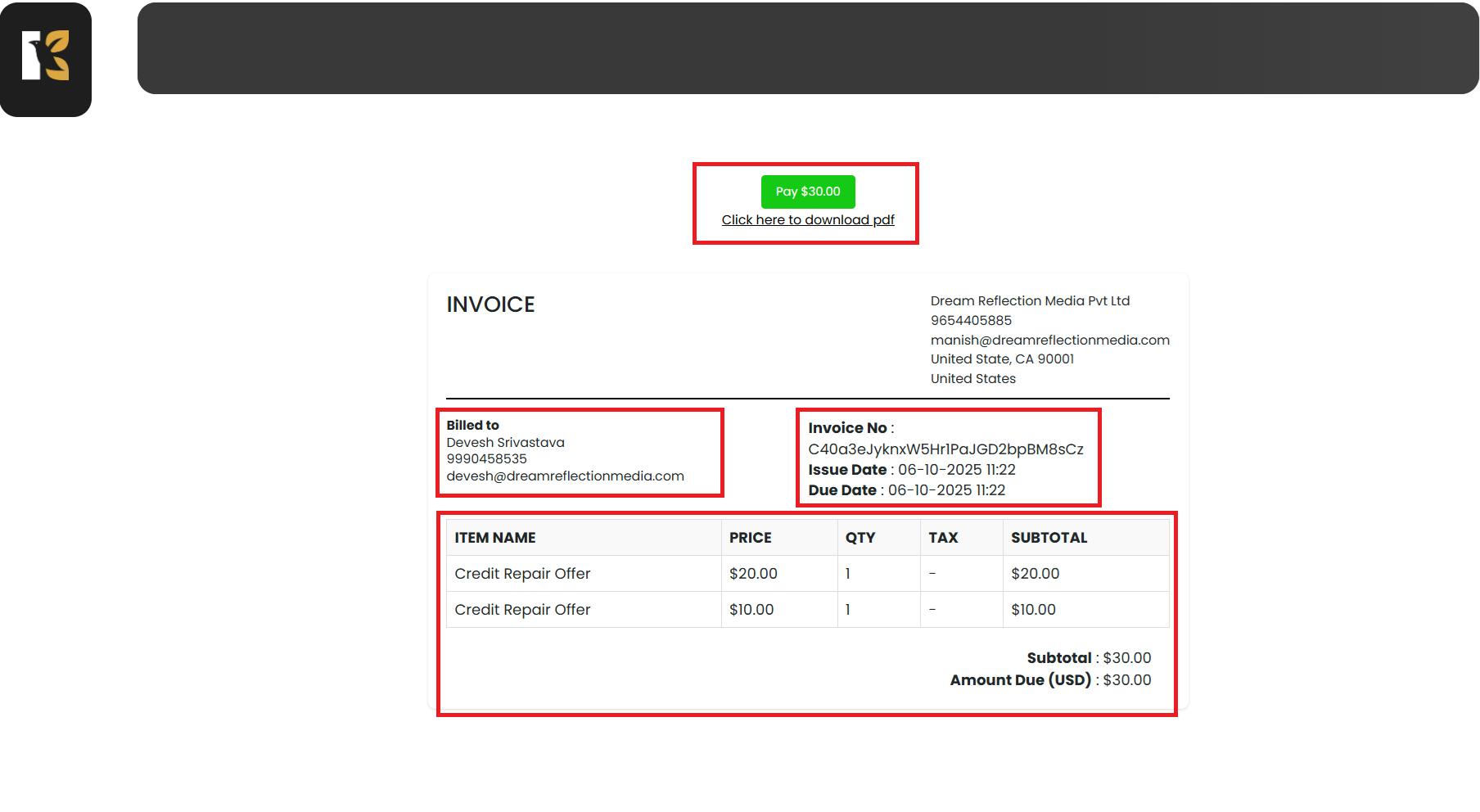
Pro Tips for Managing Invoices
- Review before sending: Always double-check invoice details like price, quantity, and client info before finalizing or sharing.
- Keep track of pending invoices: Regularly monitor unpaid invoices to ensure timely payments and follow-ups.
- Utilize filters & search: Use the search or sorting options to quickly locate older invoices or specific client records.
- Download invoices monthly: Export or download invoices periodically to maintain organized financial records for accounting or tax purposes.
- Check payment links: If payment options are enabled, verify that payment links are active and redirect correctly to avoid delays.