How to Connect a Domain to Your Website in KeaBuilder
Follow the steps below to connect an already-added domain to your website, funnel, or membership area.
Step 1: Log in to Your Dashboard
- Sign in to your KeaBuilder Dashboard.
- Click the Settings gear icon at the bottom left corner.
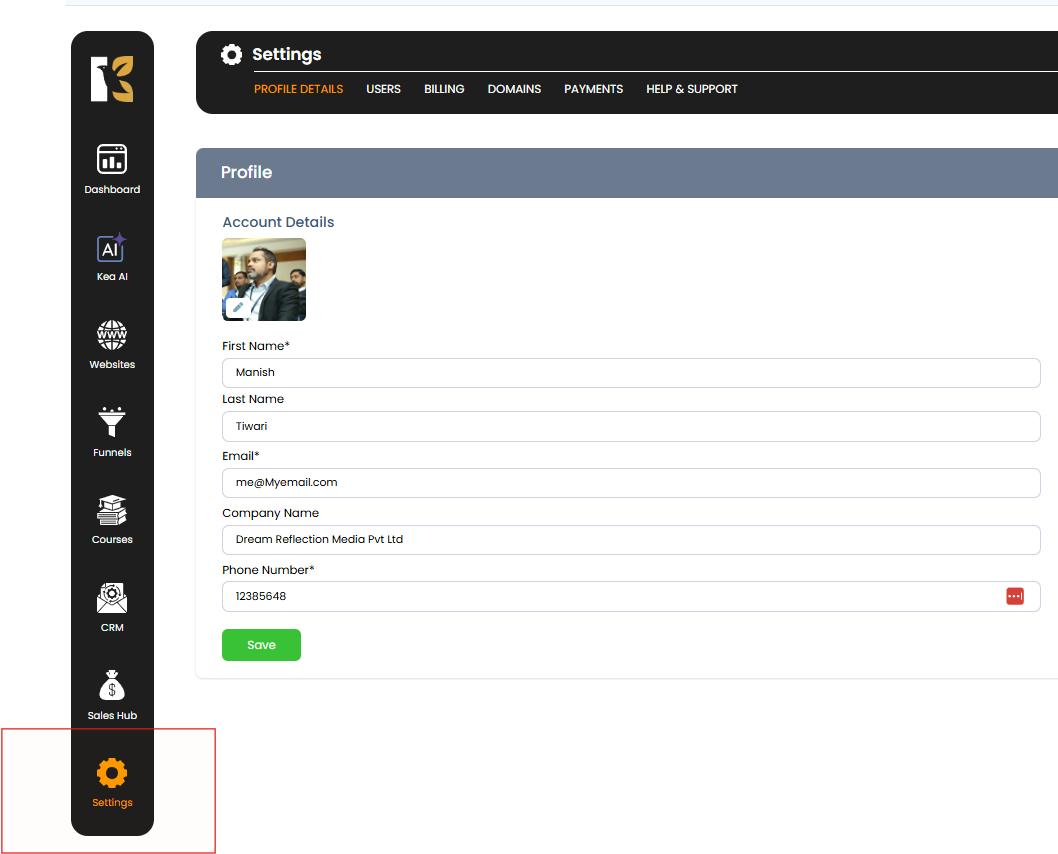
Step 2: Open Domain Settings
- From the settings menu, click Domains at the top.
- If you have not yet added a domain, please add it first (see: How to Add Your Domain to KeaBuilder).
- If your domain is already added, click the Edit button under the Actions column.
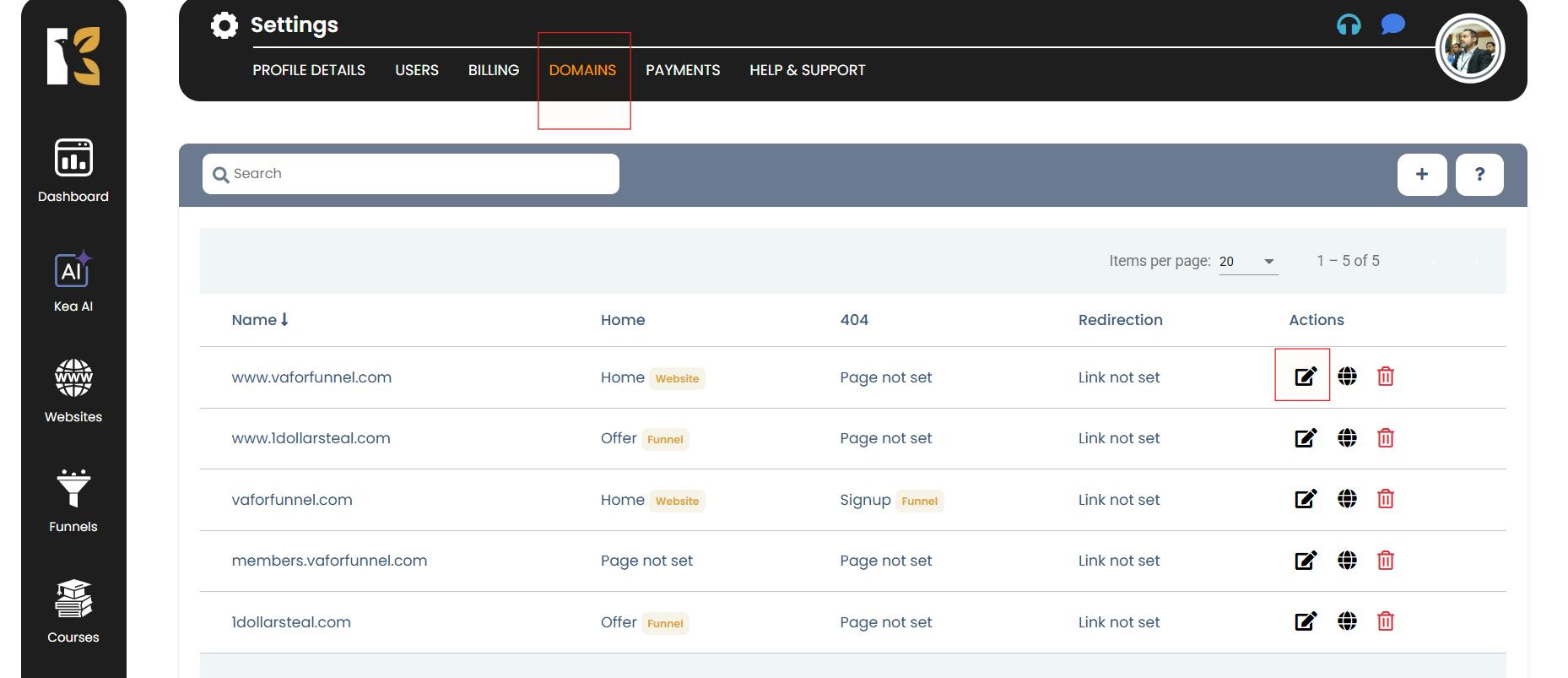
Step 3: Configure Domain Pages
- Choose the Website or Funnel where you want to connect the domain.
- Example: Select your website.
- Set the Home Page or Landing Page for the domain.
- Select a 404 Not Found Page.
- (Optional) Add a Redirection URL.
- Leave blank or disable if you don’t want redirection.
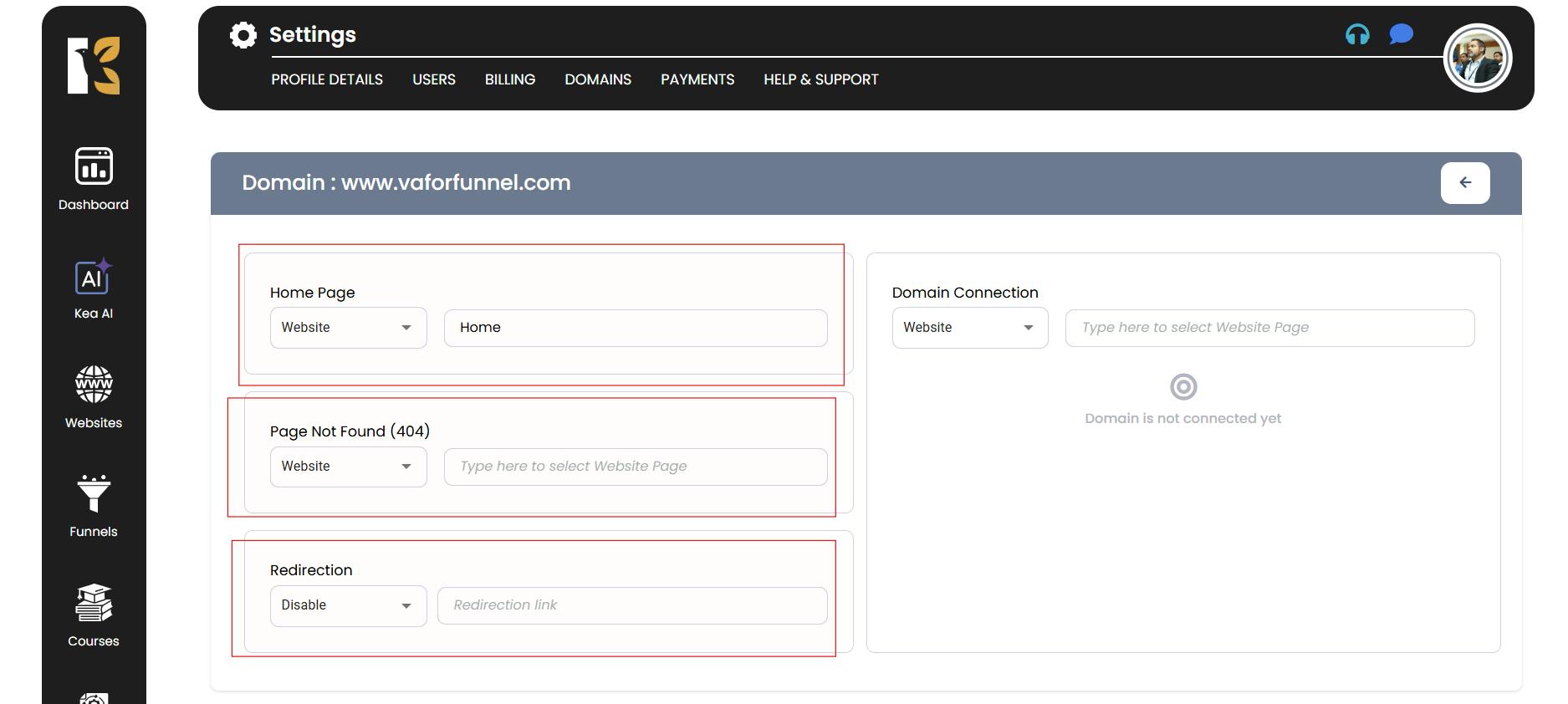
Step 4: Connect the Domain
- Scroll down and click on Domain Connection.
- Select the Website, Funnel, or Membership you want to connect with the domain.
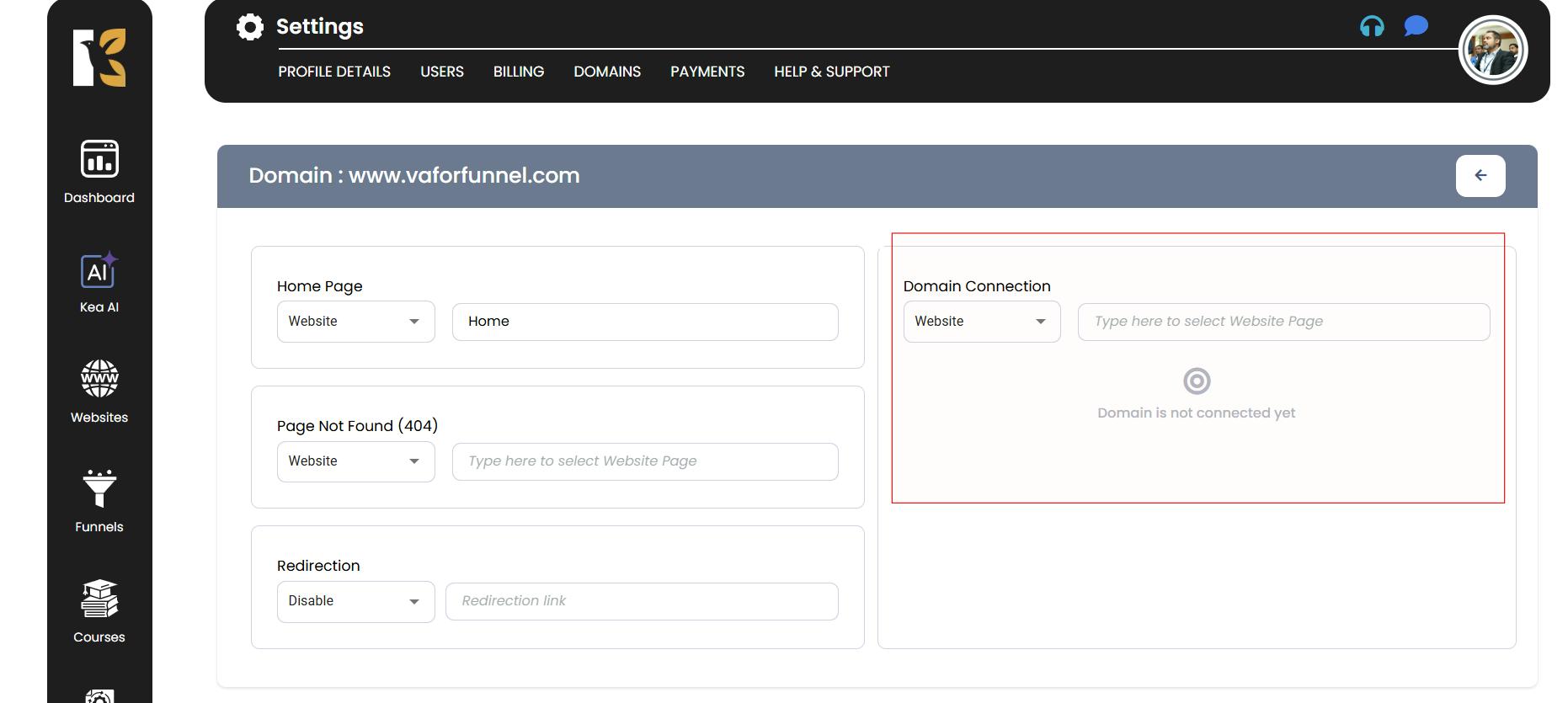
✅ That’s it! Your domain is now connected to your website in KeaBuilder.