How to Add Content to a Lesson in KeaBuilder
Adding content to a lesson in KeaBuilder allows you to create a complete and engaging learning experience for your members. You can add textual explanations, upload media such as audio or videos, enable downloads for supporting materials, and even manage comment access for interactive discussions. This feature helps you build a structured, professional, and easy-to-navigate course.
Step-by-Step Guide
Login to KeaBuilder
- Sign in to your KeaBuilder account using your credentials.
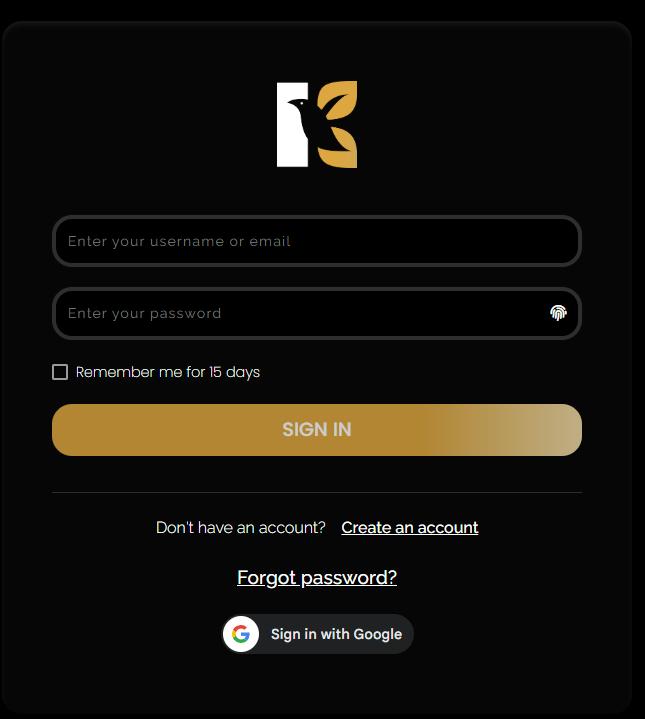
- Once logged in, you’ll land on the Main Dashboard, your hub for managing memberships, courses, and lessons.
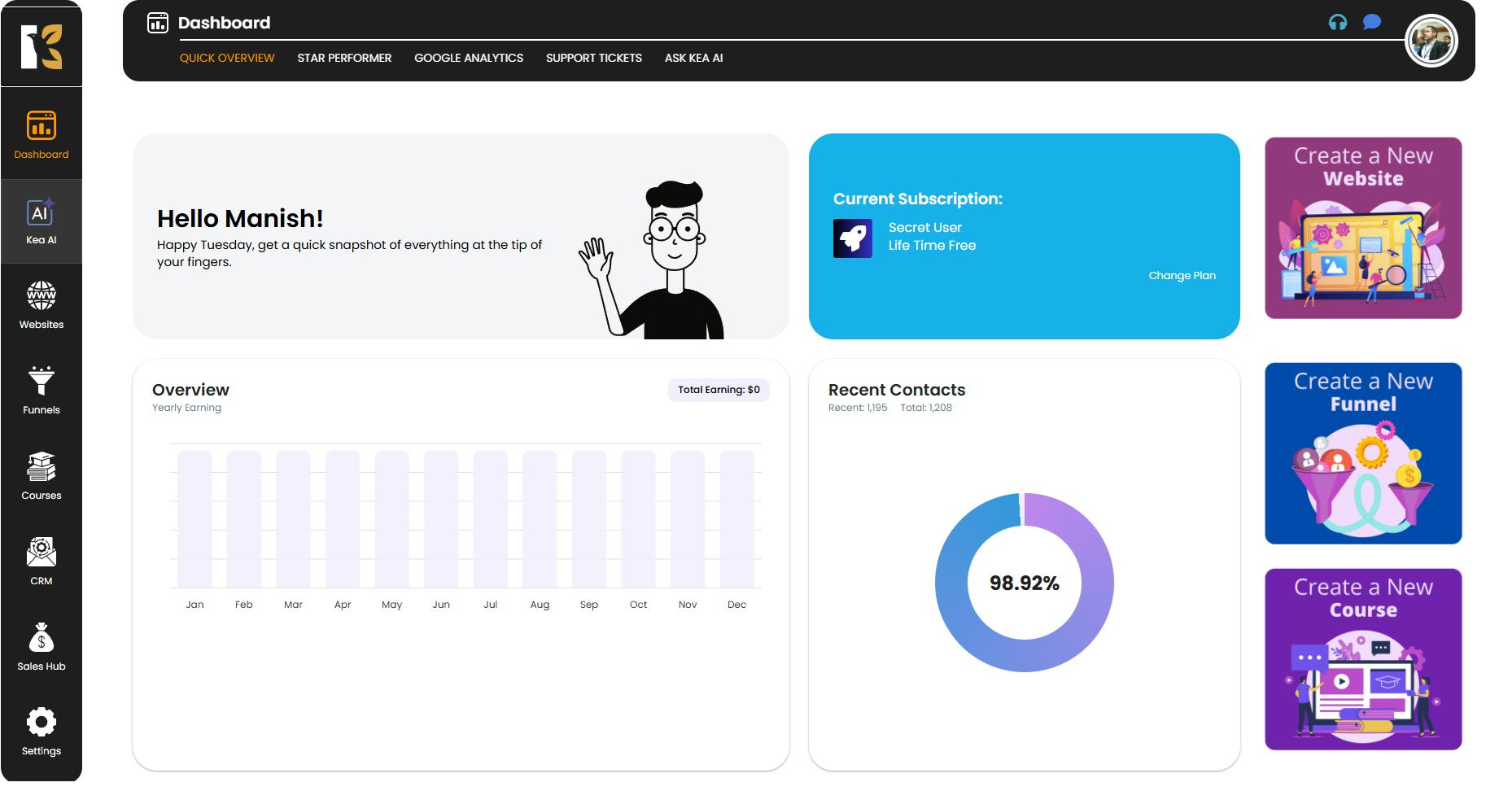
Navigate to Courses
- From the Vertical Menu on the left-hand side, scroll down and click on Courses.
- This will redirect you to the Memberships Section, where you’ll see all your memberships (if any).
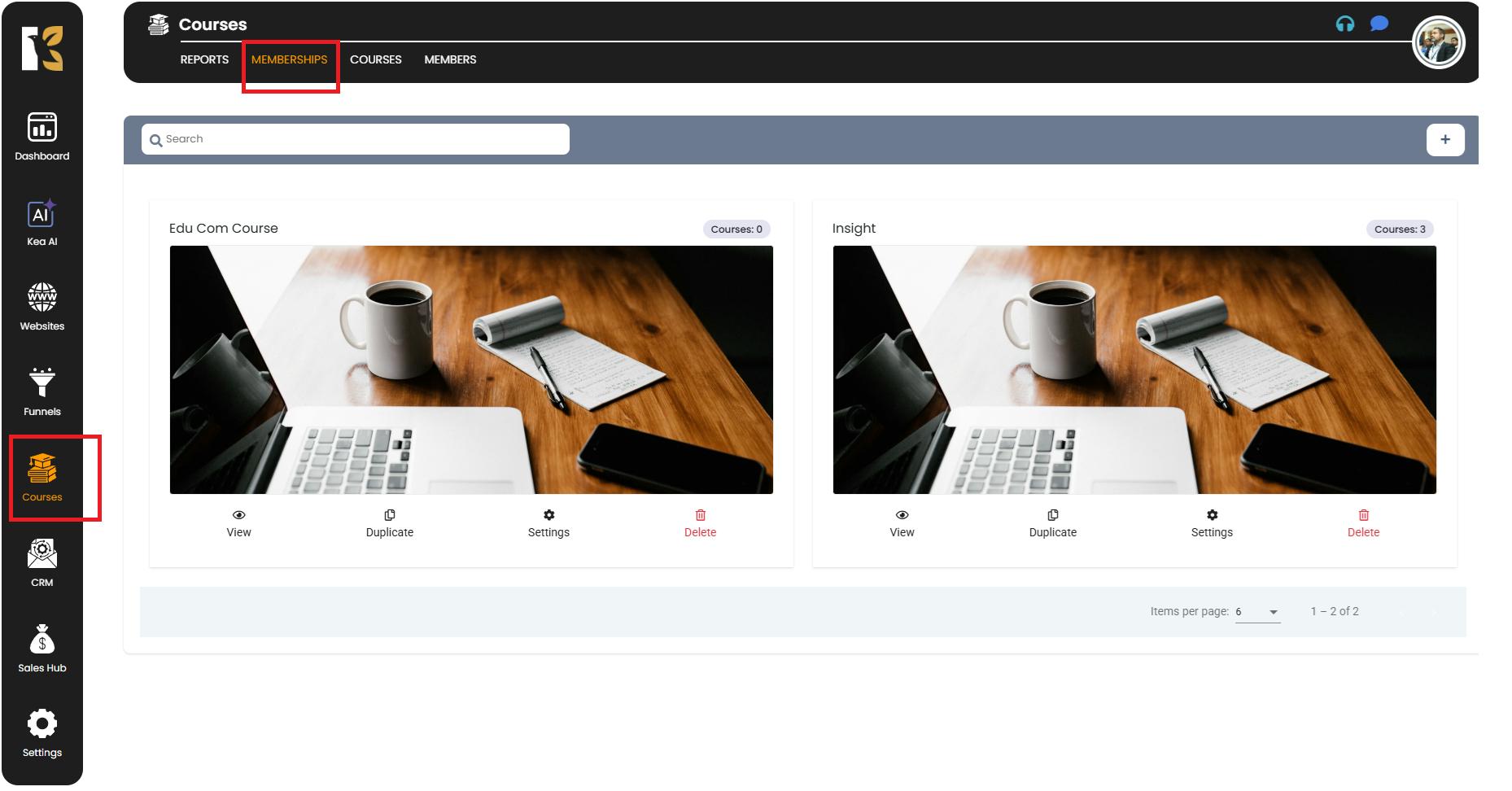
Open the Courses Page
- Next to Memberships, click on Courses.
- You’ll now be redirected to the Courses Page, where all your created courses are listed.
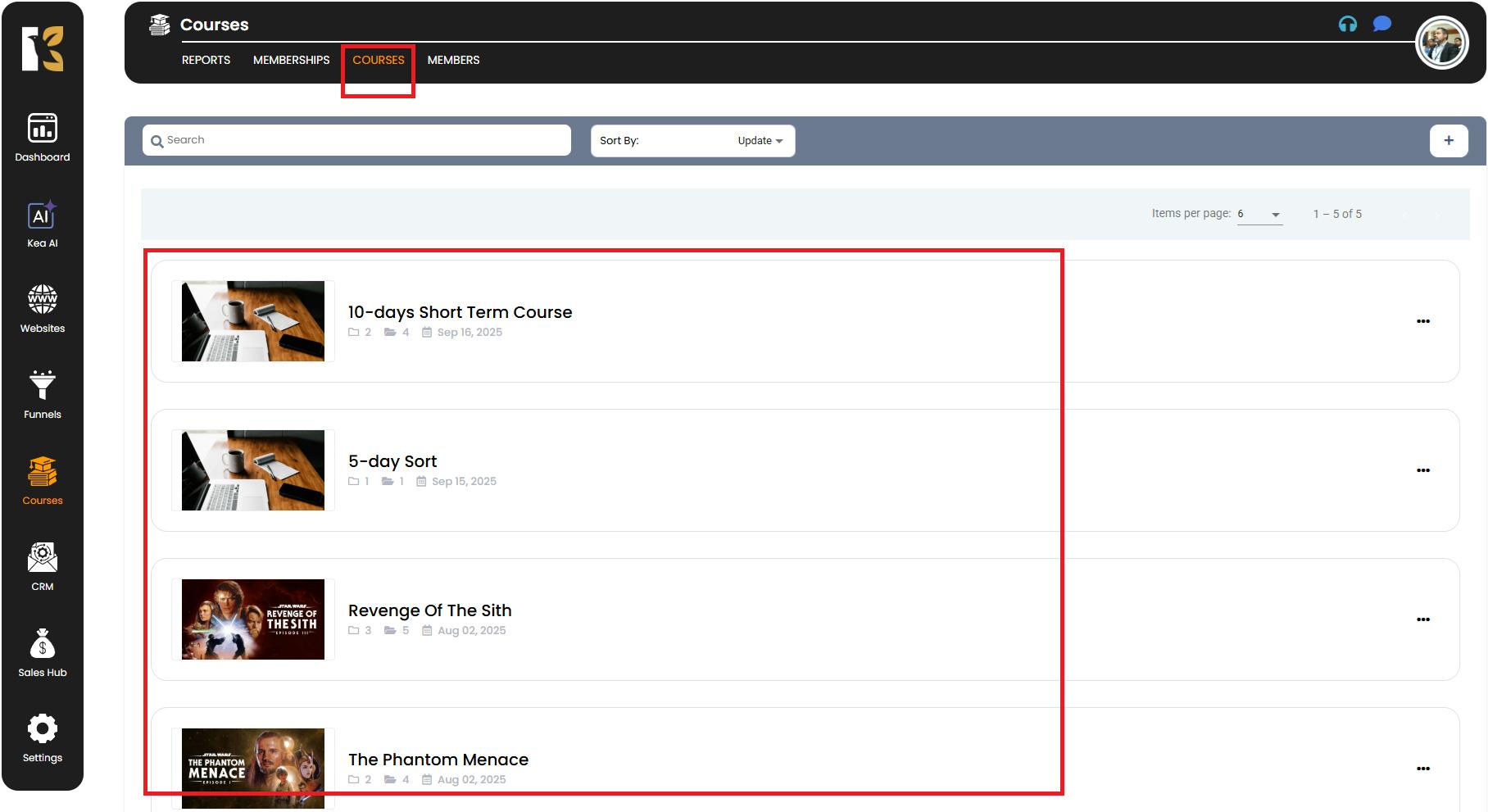
Select the Course
- Click on the course to which you want to add lesson content.
- This will redirect you to the Course Details Page, showing all the modules and lessons within that course.
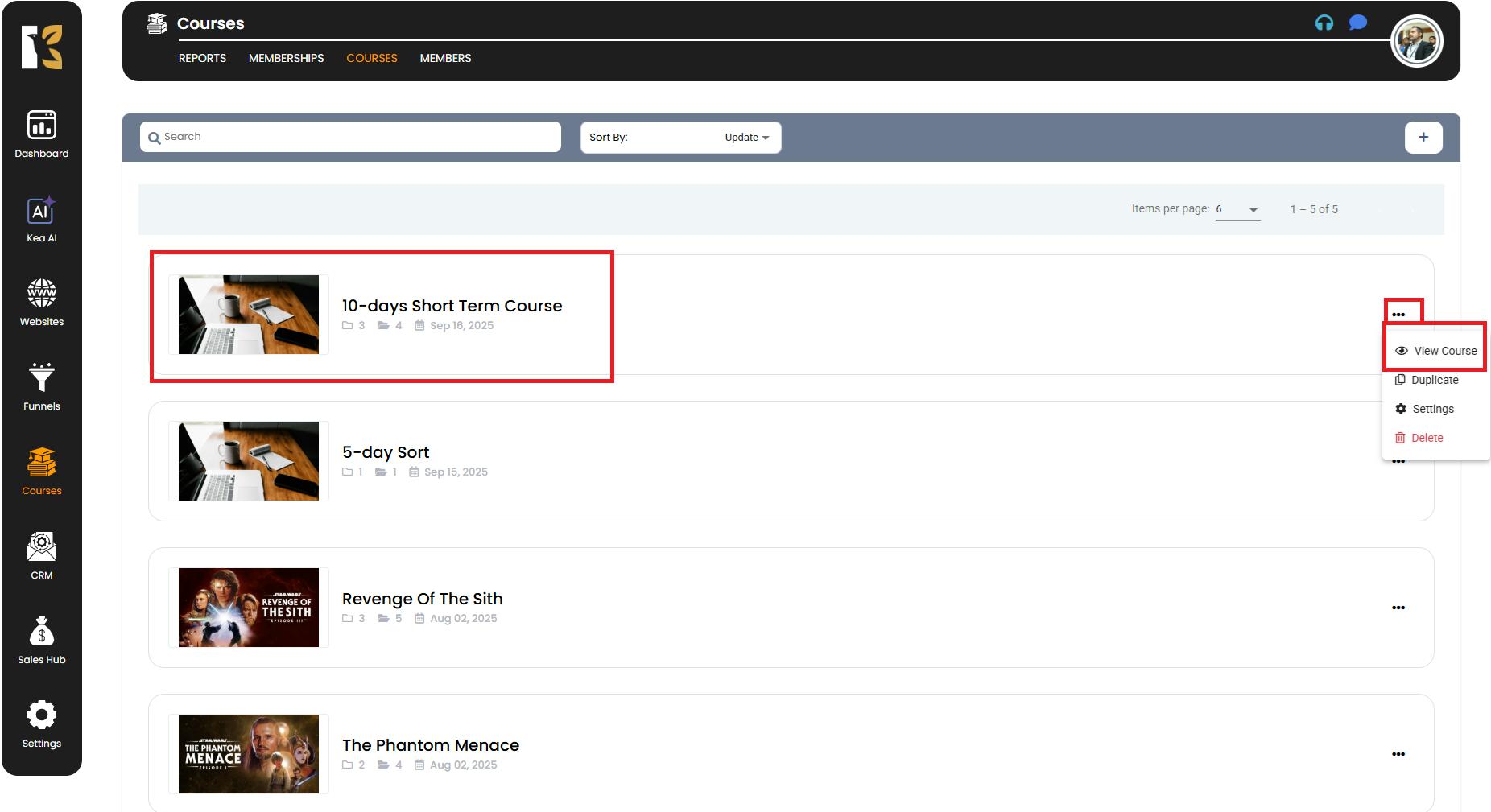
Choose the Lesson
- Click on the specific Lesson you want to add content to.
- You’ll be redirected to the Lesson Details Page, where you can customize various elements of the lesson.
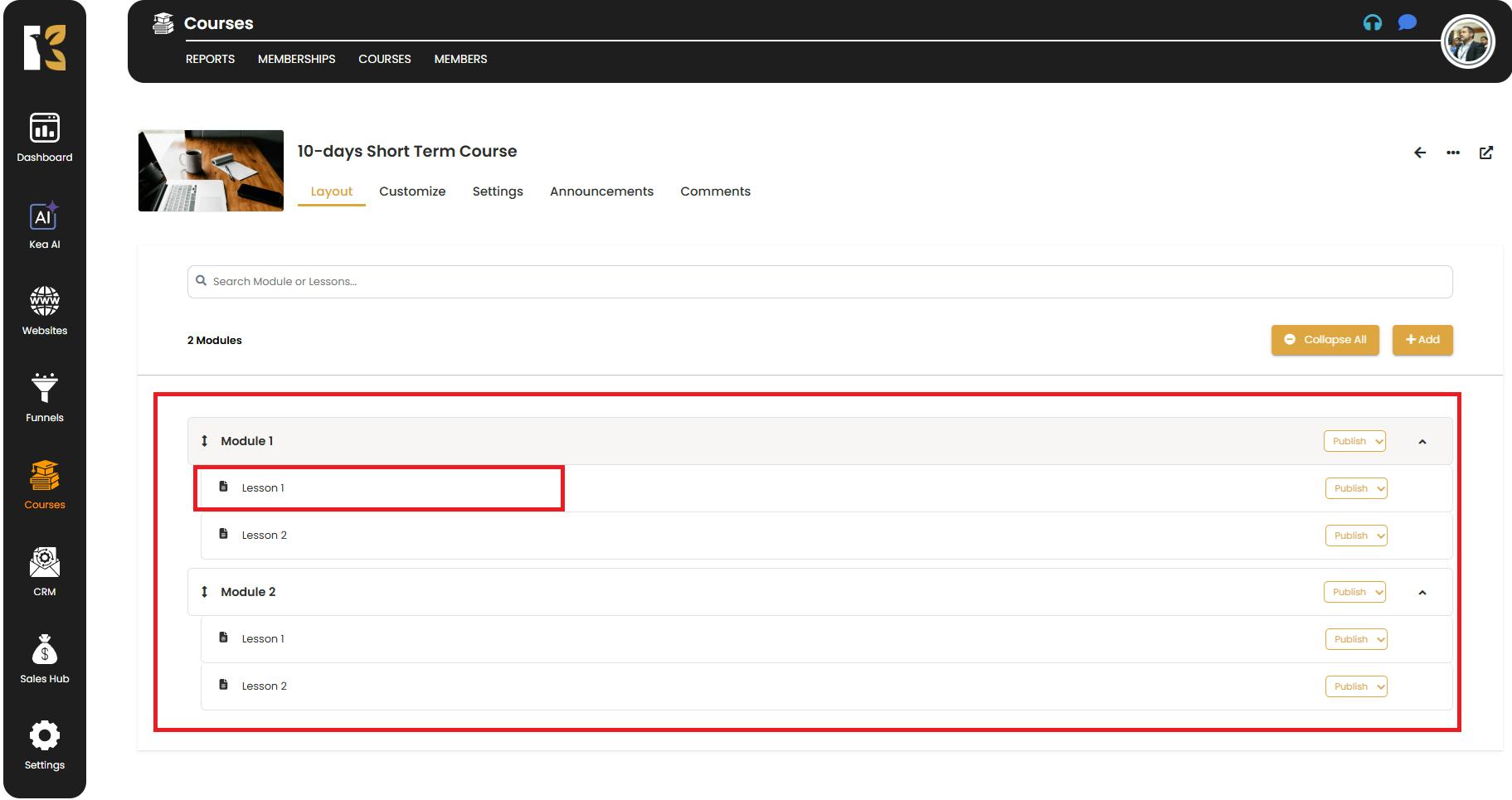
Add Content and Settings
On the Lesson Details Page, you’ll see multiple fields and options:
- Enter Lesson Title – Add or edit the title of the lesson.
- Select Module – Choose the module under which this lesson should be associated.
- Add Content (Textual) – Input your written content, instructions, or explanations for the lesson.
- Add Media (Audio/Video) – Upload any supporting media files to make the lesson engaging.
- Download Option – Upload files such as PDFs, DOCs, or other resources that members can download.
- Comments – Choose whether to allow members to post comments (enabled) or hide the comment option (disabled).
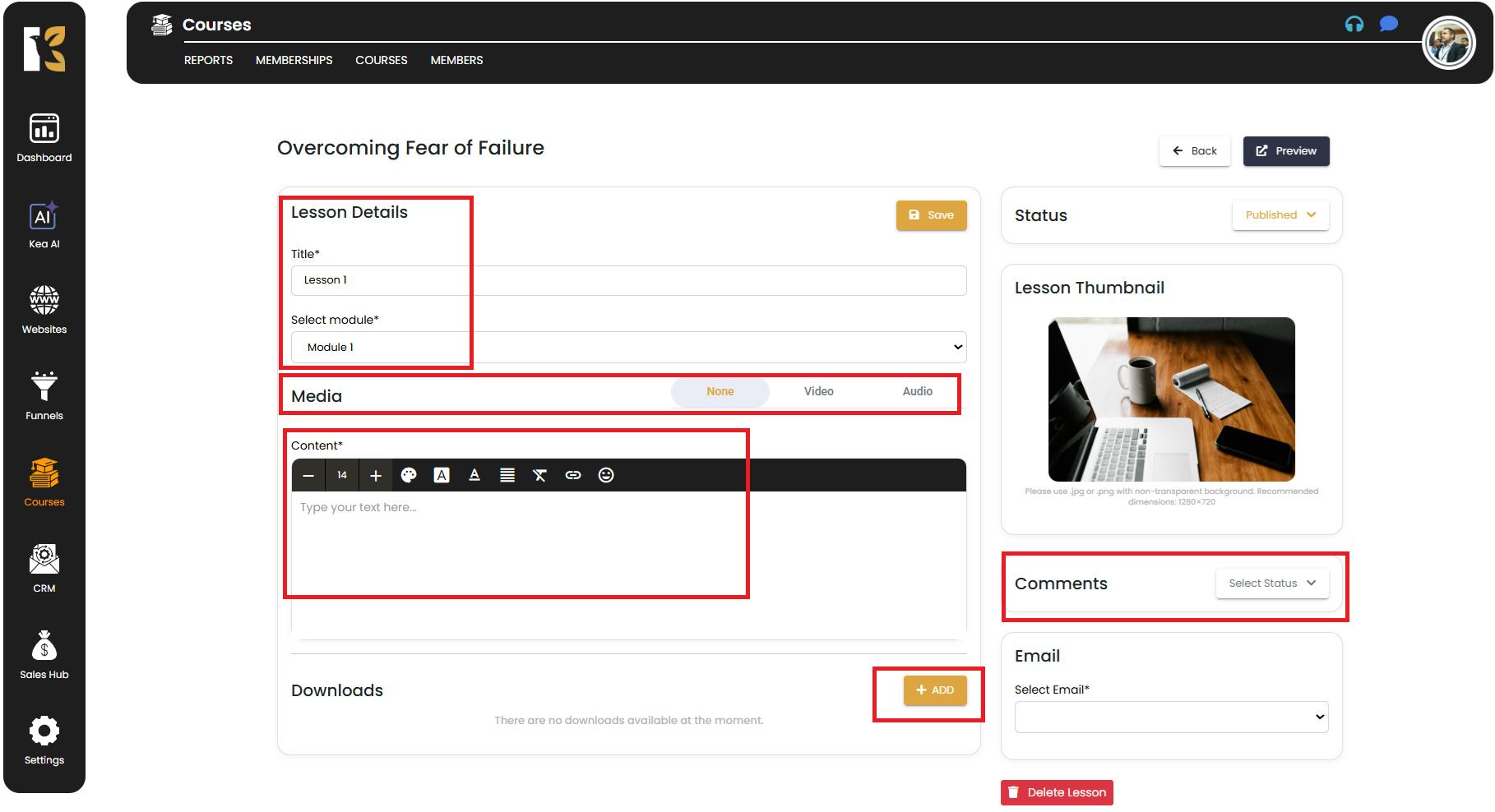
Preview and Save
- After entering all the necessary details, click Preview to see how the lesson will appear to your members.
- If everything looks good, click the Save Button at the top of the page to finalize your changes.
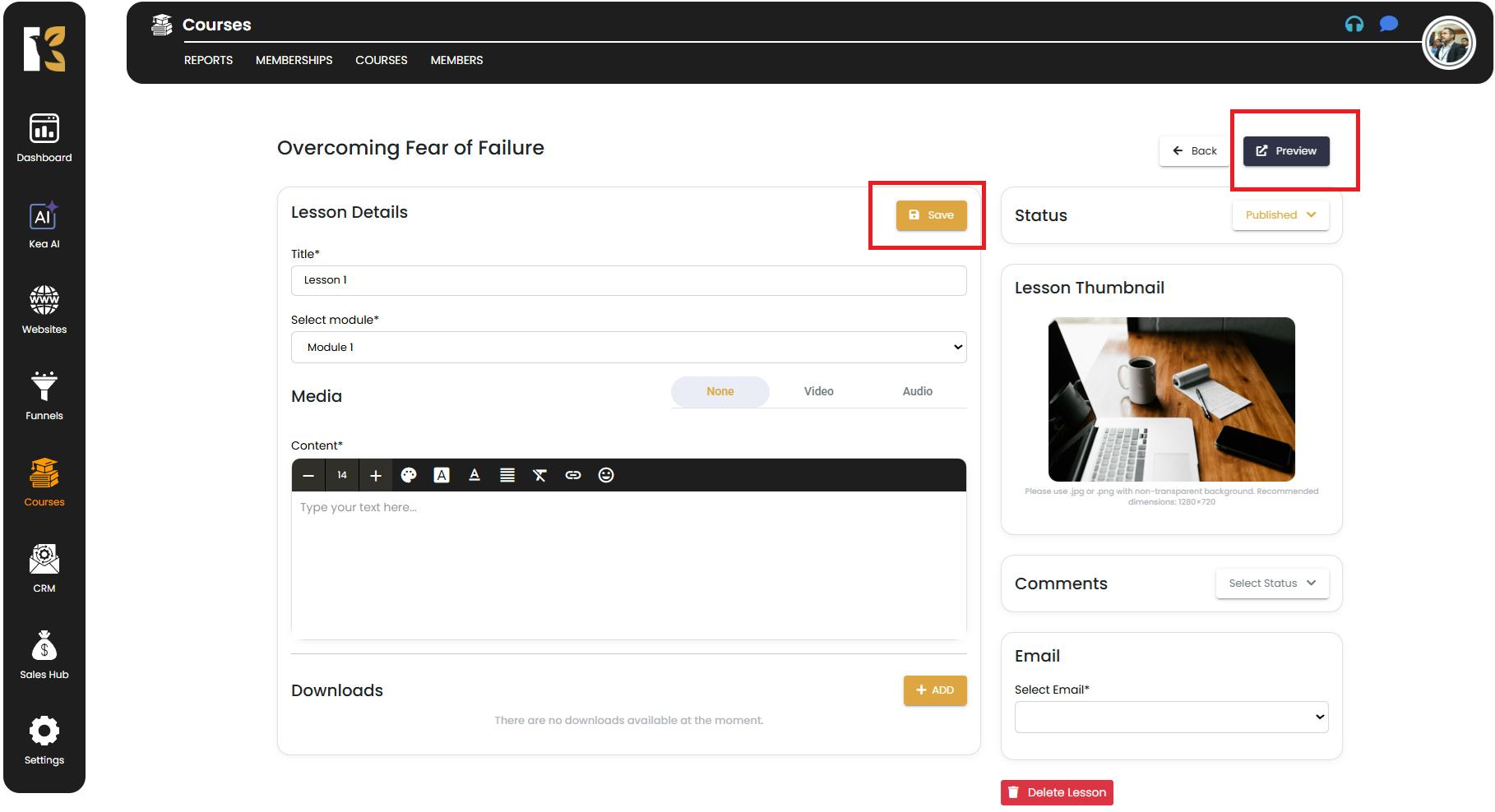
✅ Pro Tips for Adding Lesson Content
- Use Mixed Content – Combine text, videos, and downloads to make your lesson more interactive.
- Organize Content Clearly – Break long content into sections for easier readability.
- Enable Comments Strategically – Turn on comments only if you’re ready to moderate or encourage discussions.
- Preview Before Publishing – Always use the Preview option to ensure the formatting and content look professional before saving.