How to Edit Coupons in Sales Hub
Managing your coupons effectively ensures that your promotions remain relevant and accurate. If you need to make updates to an existing coupon — such as changing the discount amount, adjusting the validity period, or modifying usage limits — you can do so directly from the Sales Hub. Follow the steps below to edit any coupon seamlessly.
Step 1: Access the Coupons Section
- From your main dashboard, navigate to the Sales Hub.
- In the left-hand menu, click on Coupons.
- This will take you to the Coupons Dashboard, where all your existing coupons are listed.
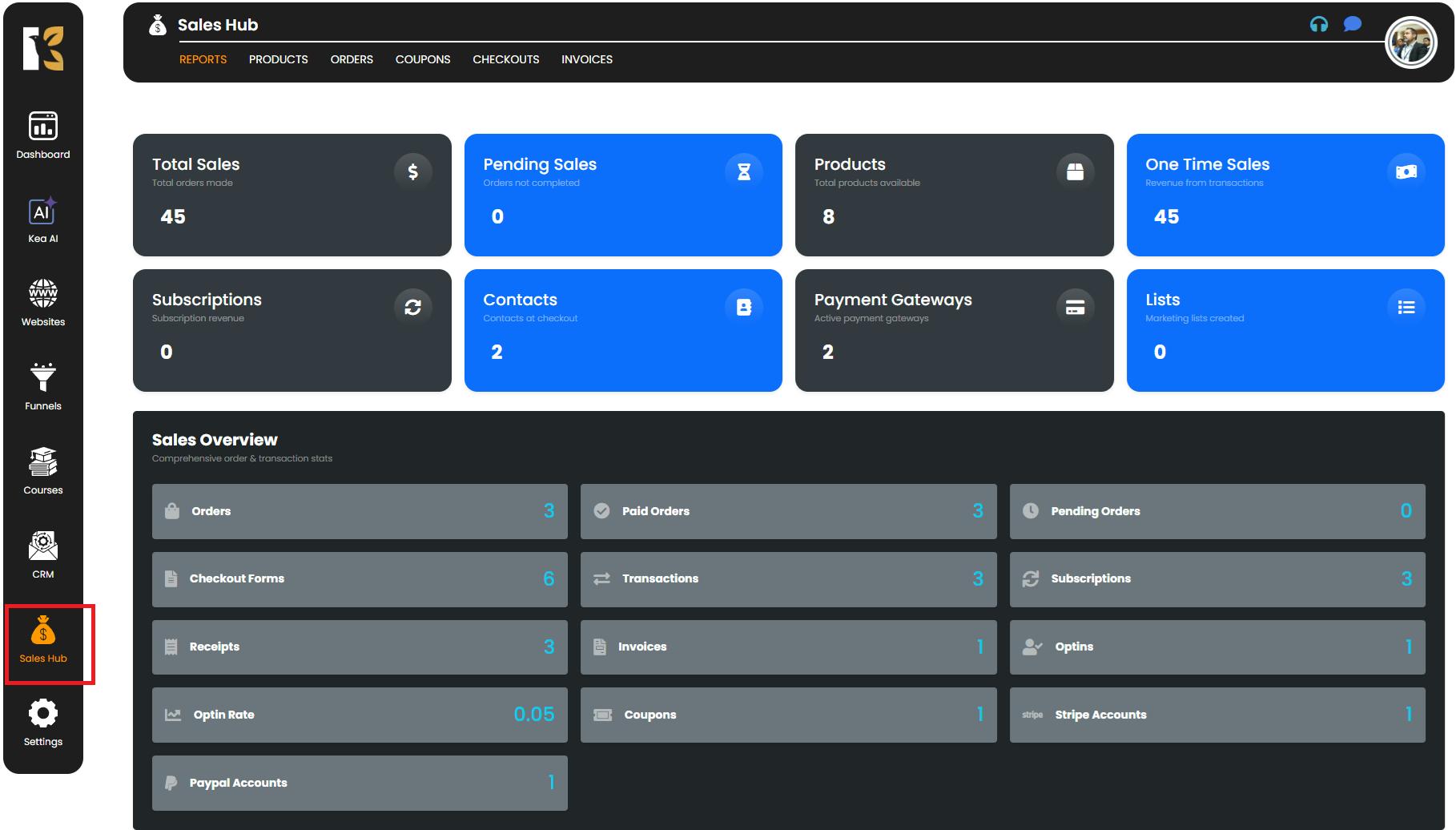
Step 2: Open the Coupons Dashboard
Once you’re on the Coupons Dashboard, you’ll see a complete list of all the coupons you’ve created so far.
- Each coupon entry will display important details like the Coupon Name, Coupon Code, Discount Type, Amount, Start and End Dates, and Status (Active/Expired).
- This dashboard allows you to quickly locate the coupon you want to update.
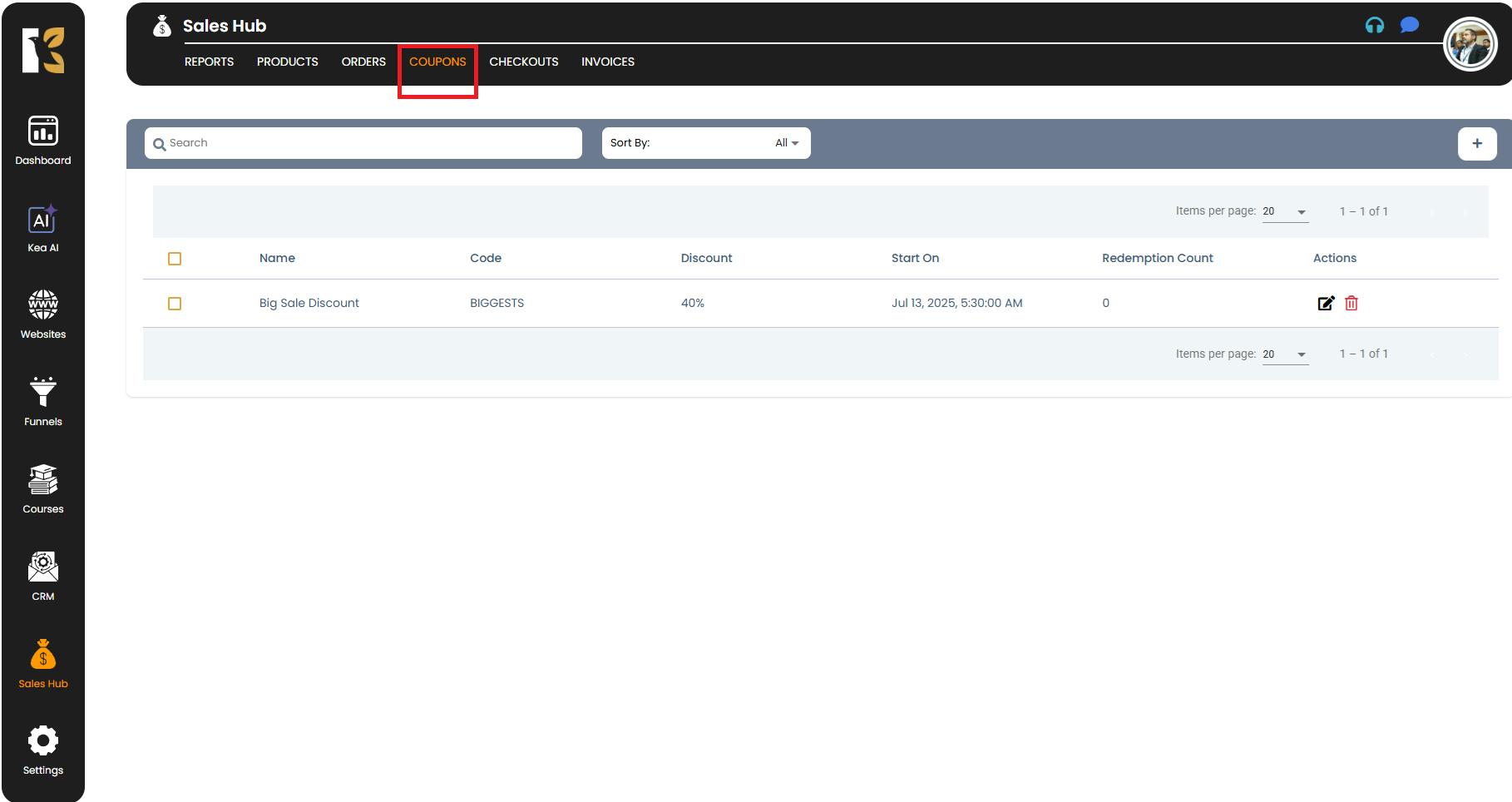
Step 3: Select the Coupon You Want to Edit
- Scroll through the list to find the specific coupon you wish to modify.
- On the far right-hand side of the coupon entry, you’ll see an Edit icon (represented by a pencil symbol).
- Click on this icon to open the Coupon Details Page.
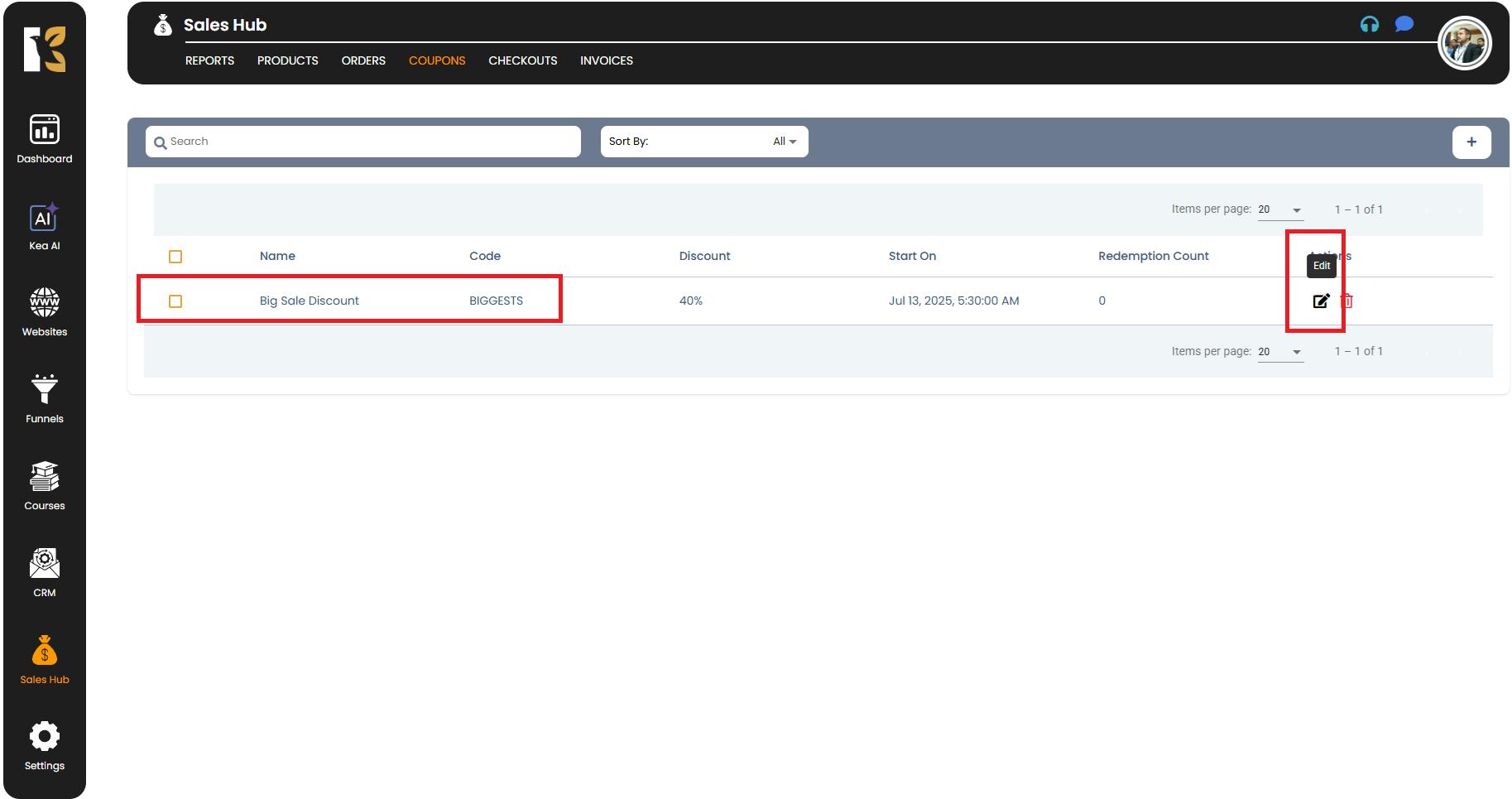
Step 4: Update the Coupon Details
On the Coupon Details Page, you can make changes to any of the coupon’s settings. Editable fields include:
- Coupon Name – Change the display name of the coupon if needed.
- Coupon Code – Update the code customers will use at checkout.
- Coupon Type – Switch between discount types (e.g., percentage-based, fixed amount, free shipping).
- Discount Amount – Adjust the value of the discount.
- Start & End Dates/Times – Modify the coupon’s validity period to extend or shorten its availability.
- Limitations & Restrictions – Update coupon rules, such as:
- Maximum redemption limit
- Restricting usage to specific products
- Enabling or disabling single-use options
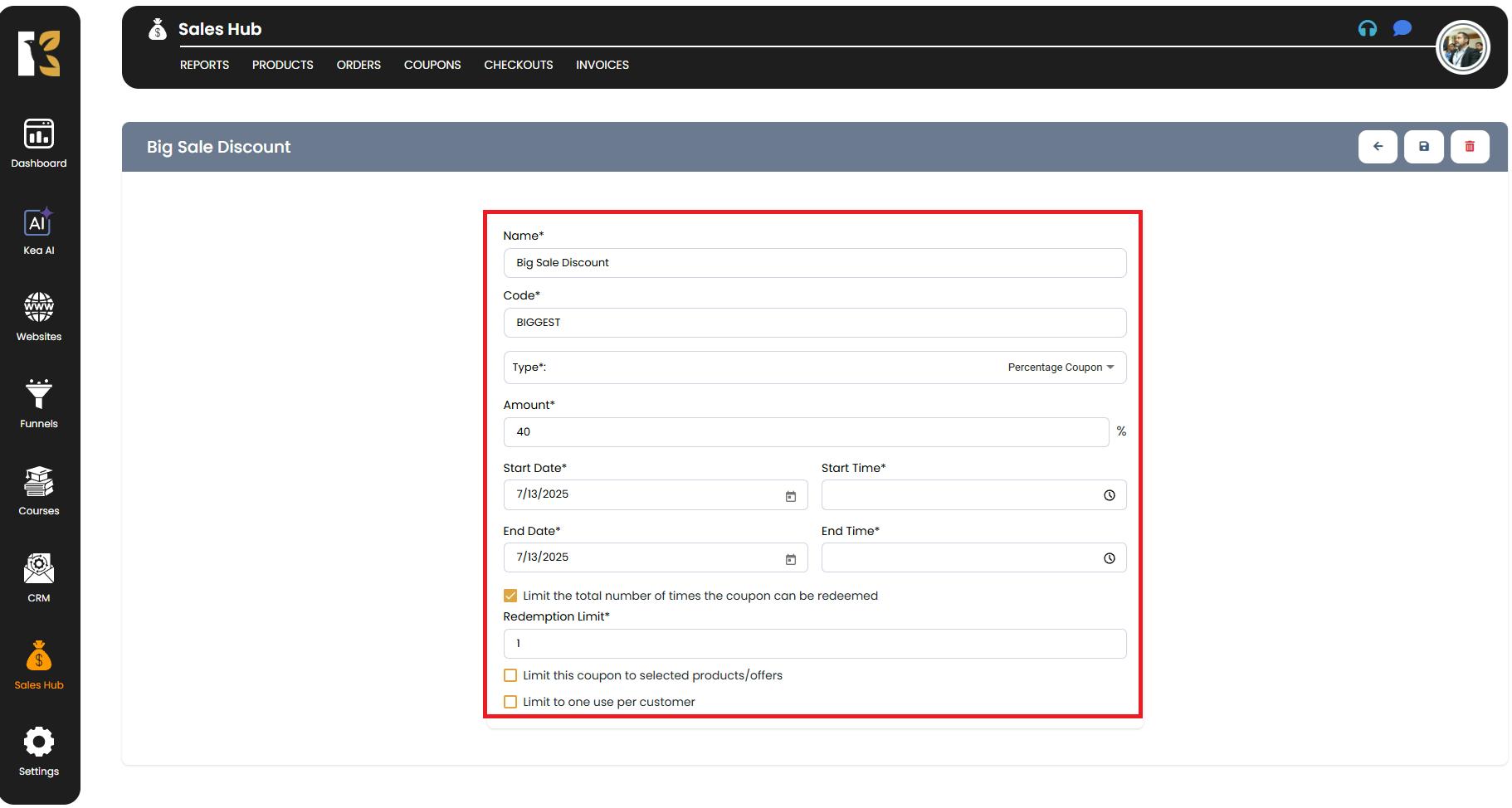
Make sure to review your changes carefully to ensure accuracy.
Step 5: Save the Updated Coupon
- After making the necessary modifications, scroll to the bottom or right-hand side of the page.
- Click the Update button to save your changes.
- Once updated, the coupon will immediately reflect the new settings in your Coupons Dashboard.
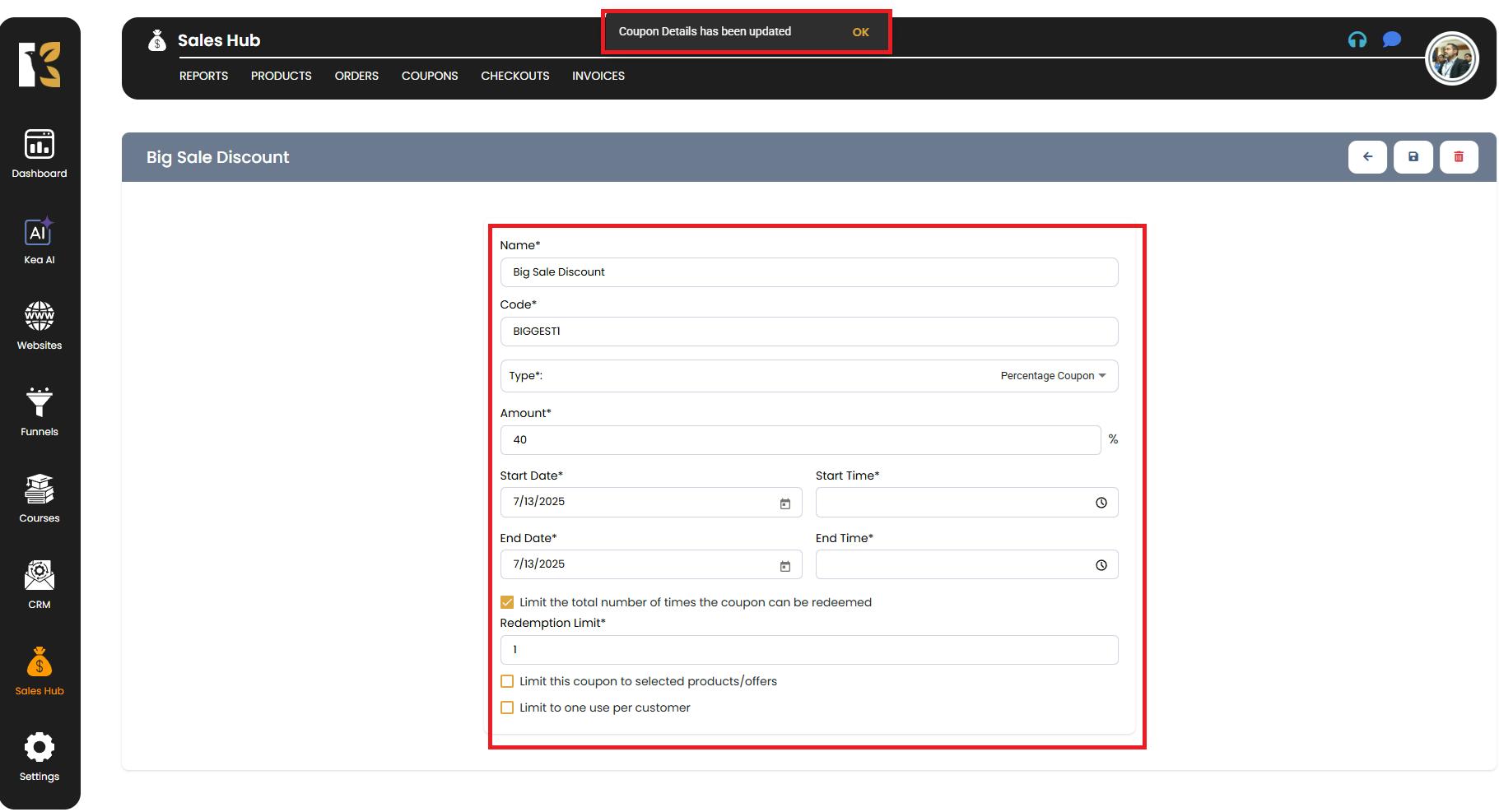
Step 6: Verify the Changes
After updating the coupon, return to the Coupons Dashboard to double-check the details:
- Confirm that the changes have been applied successfully.
- If necessary, test the coupon in a sample transaction to ensure it works as intended.
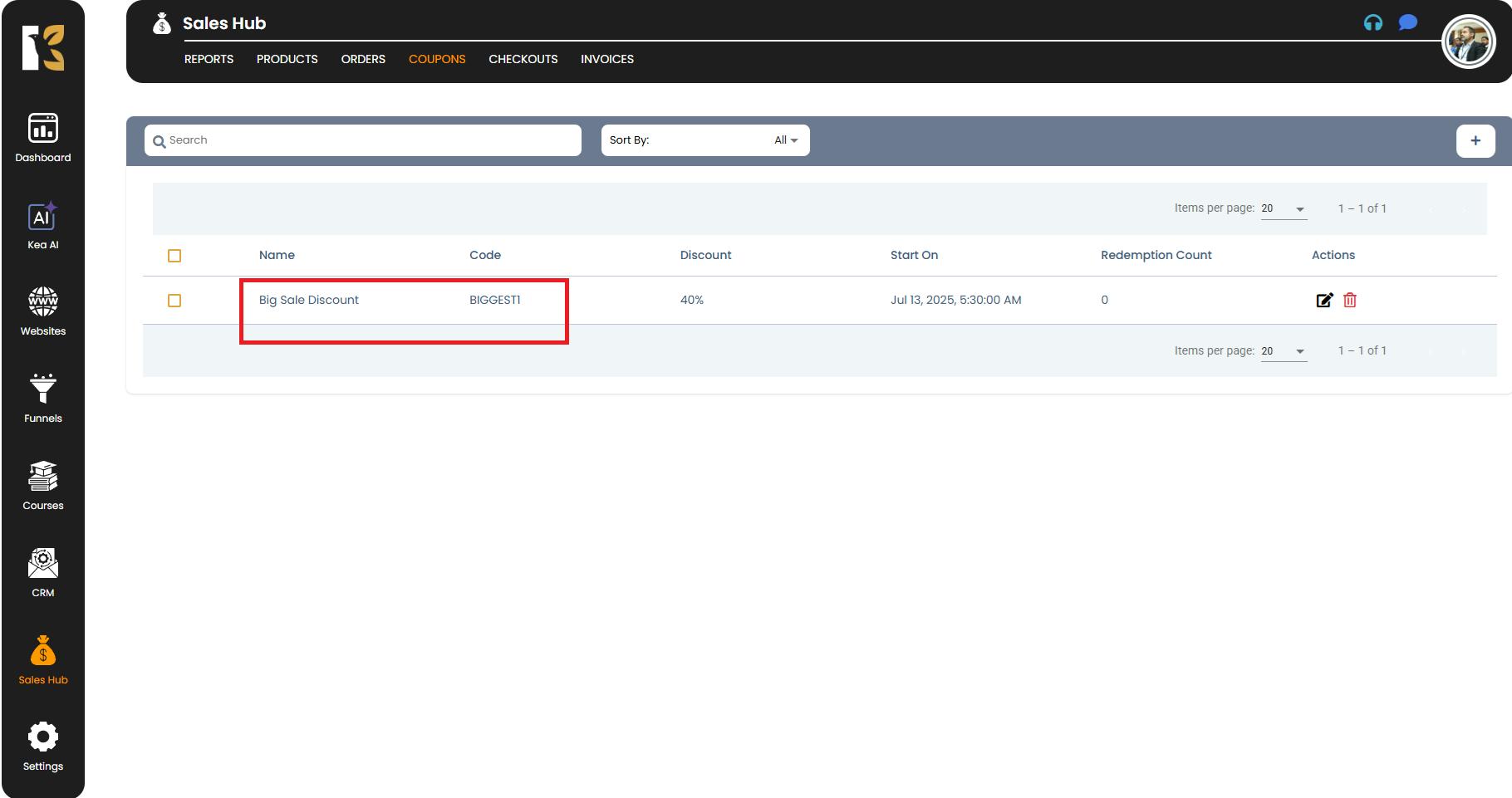
Conclusion
Editing coupons in the Sales Hub is simple and efficient. Whether you need to update the discount amount, change the coupon code, adjust validity dates, or modify limitations, the intuitive dashboard allows you to make changes instantly without disrupting your ongoing promotions.