How to Edit a Member in KeaBuilder
KeaBuilder allows you to easily manage and edit your members’ details from within the platform. Whether you want to update their personal information, change their password, or grant them access to a membership product, everything can be done in just a few clicks.
Step-by-Step Guide
Login to KeaBuilder
- Sign in to your KeaBuilder account.
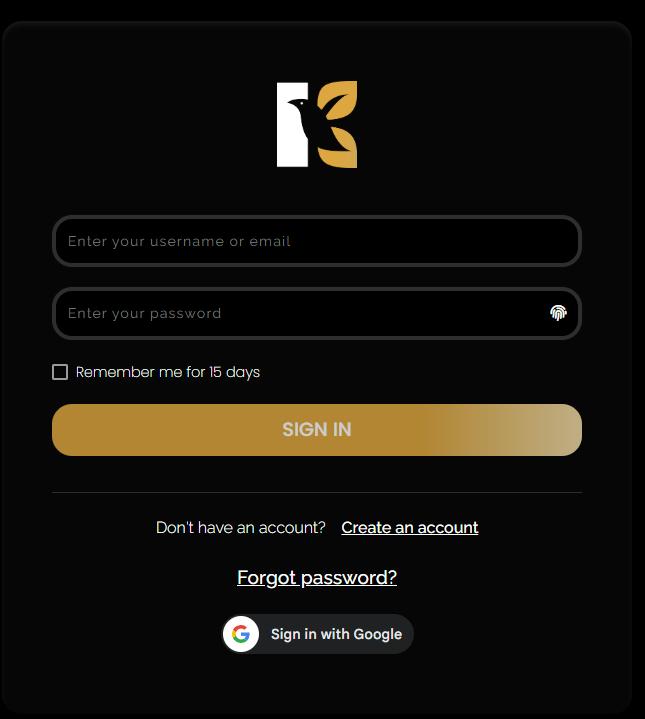
- Once logged in, you’ll be directed to the Main Dashboard.
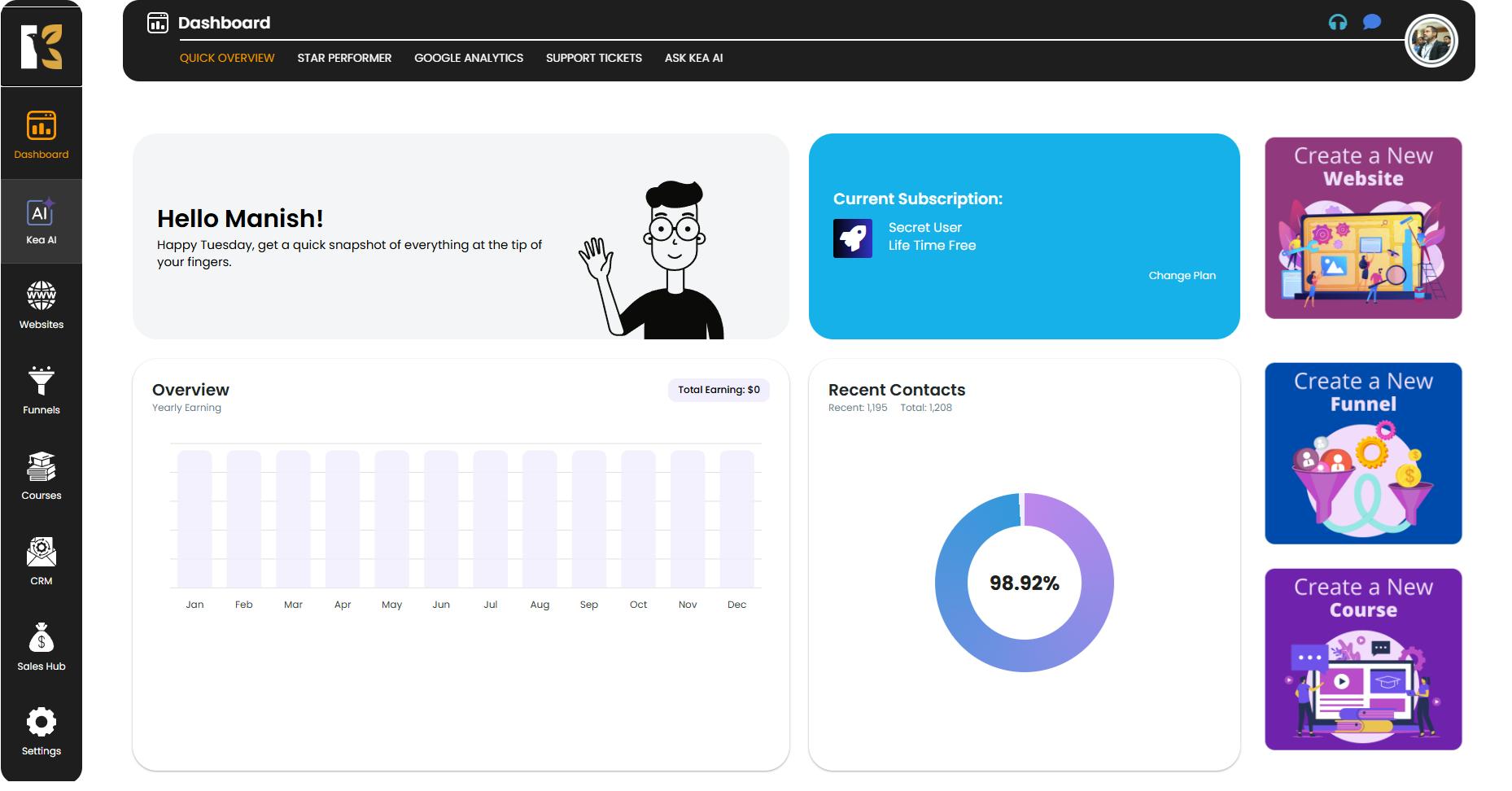
Access the Courses Section
- From the Vertical Menu on the left-hand side, scroll down to Courses and click on it.
- You’ll be redirected to the Memberships Section, where you can see the list of all memberships you’ve created (if any).
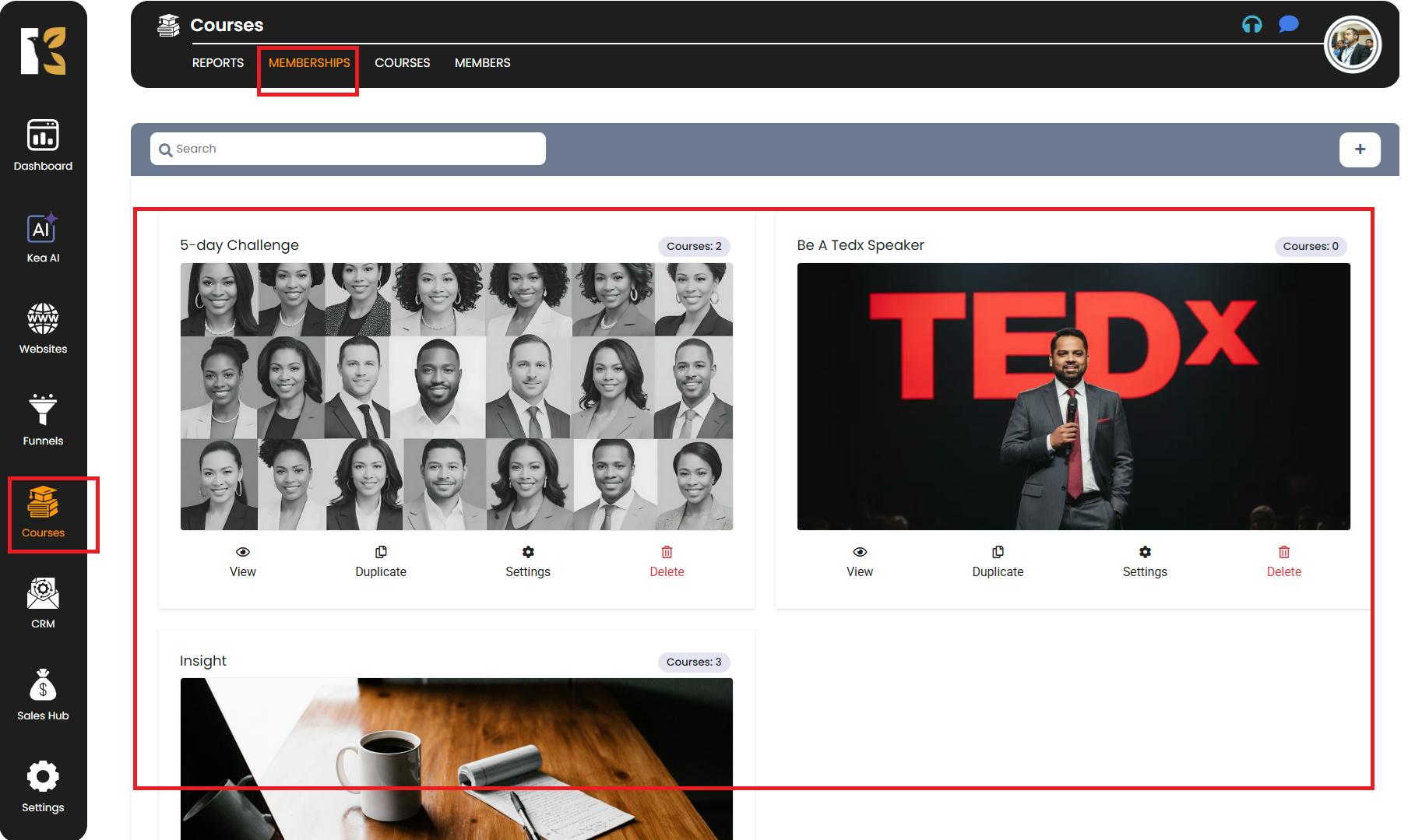
Navigate to the Members Page
- Next to Memberships, you’ll find the Members option.
- Click on it to open the Members Page, where you can view a list of all the members (if any).
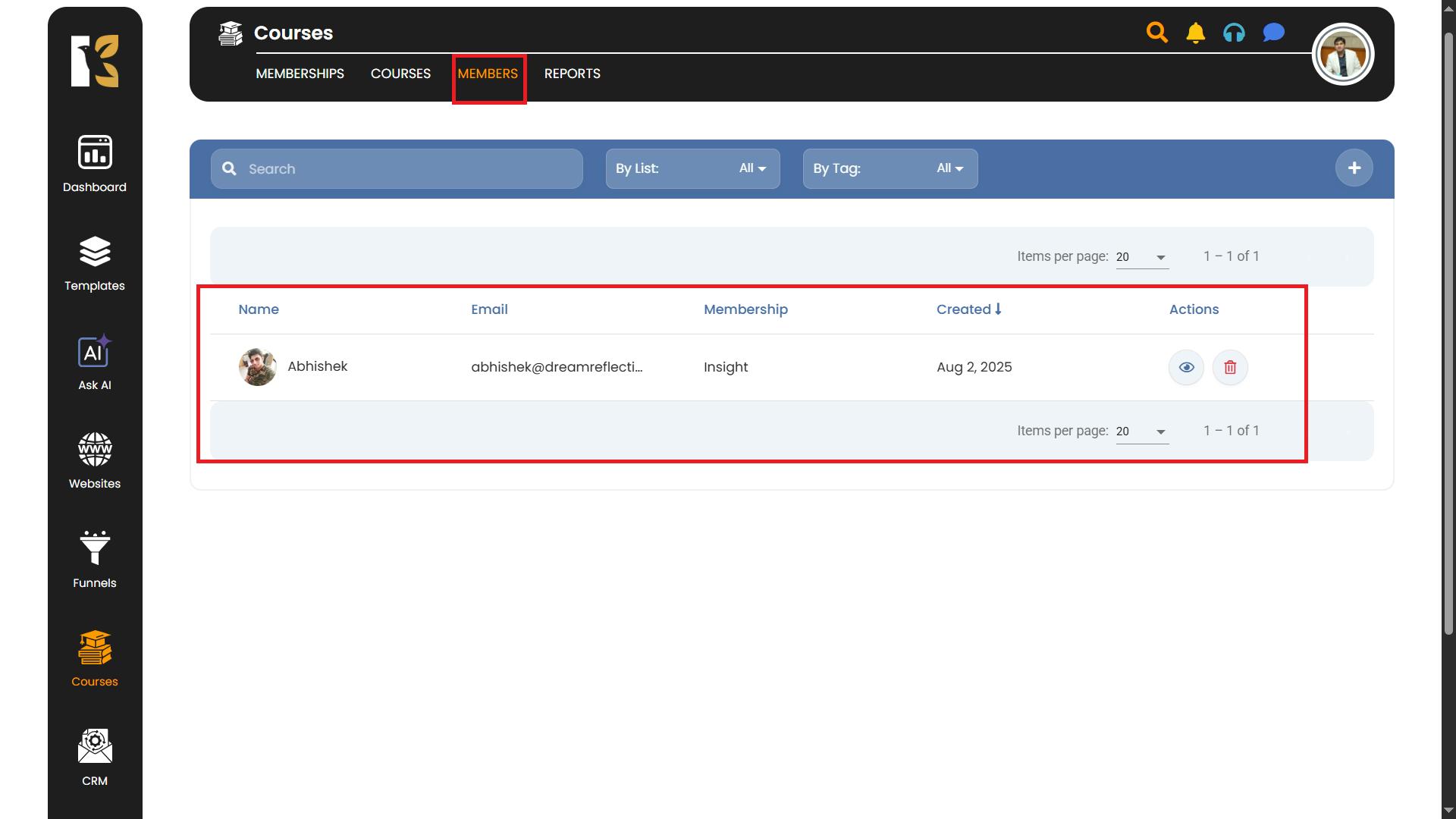
Select the Member to Edit
- Locate the member you want to edit.
- On the extreme right of that member’s row, click the View (Eye) Icon.
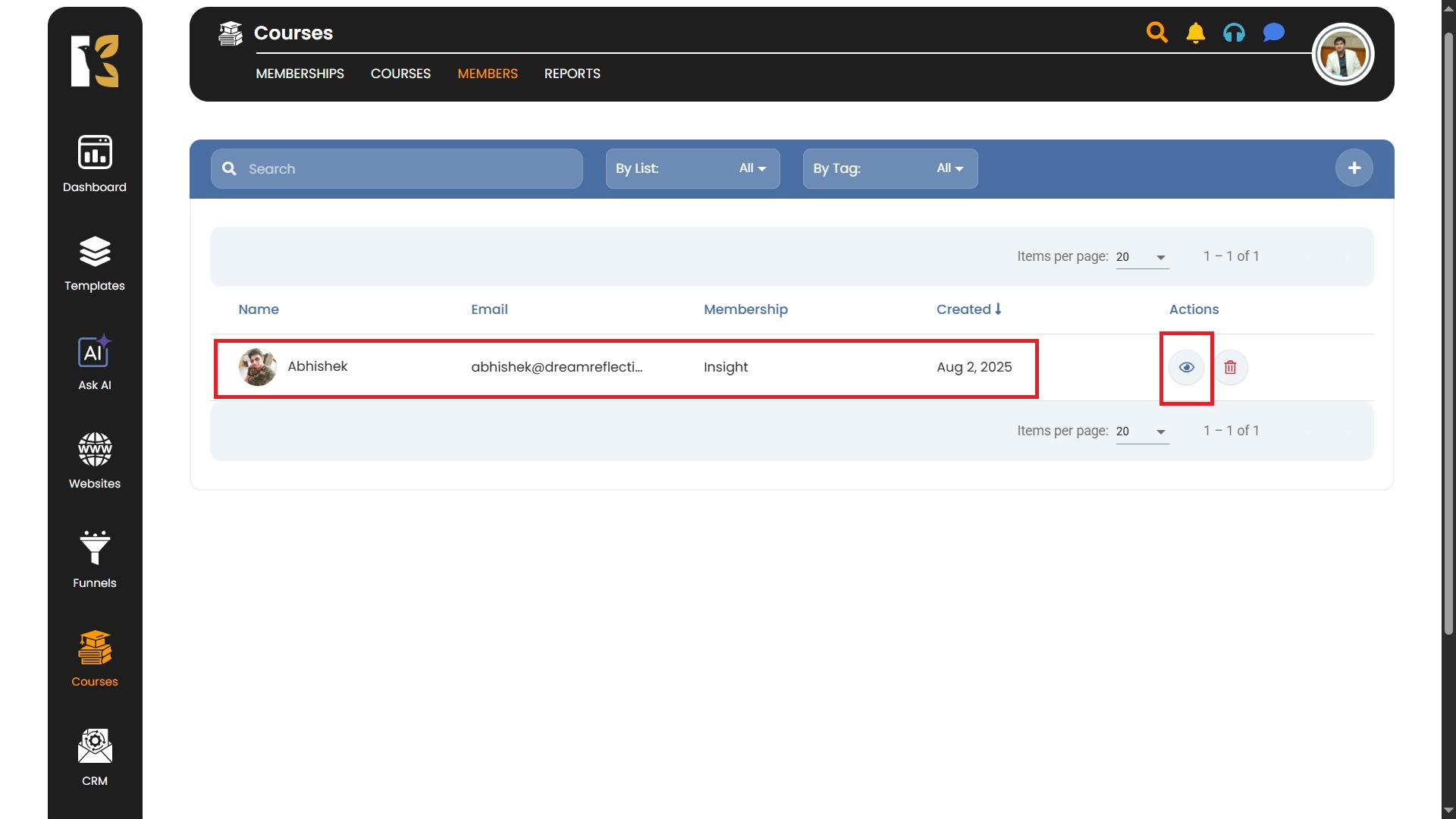
- You’ll be redirected to the Member Insights Page, where you can see details such as:
- Membership details
- Subscribed products
- Updated date
- Actions (Edit Icon & Unsubscribe Option)
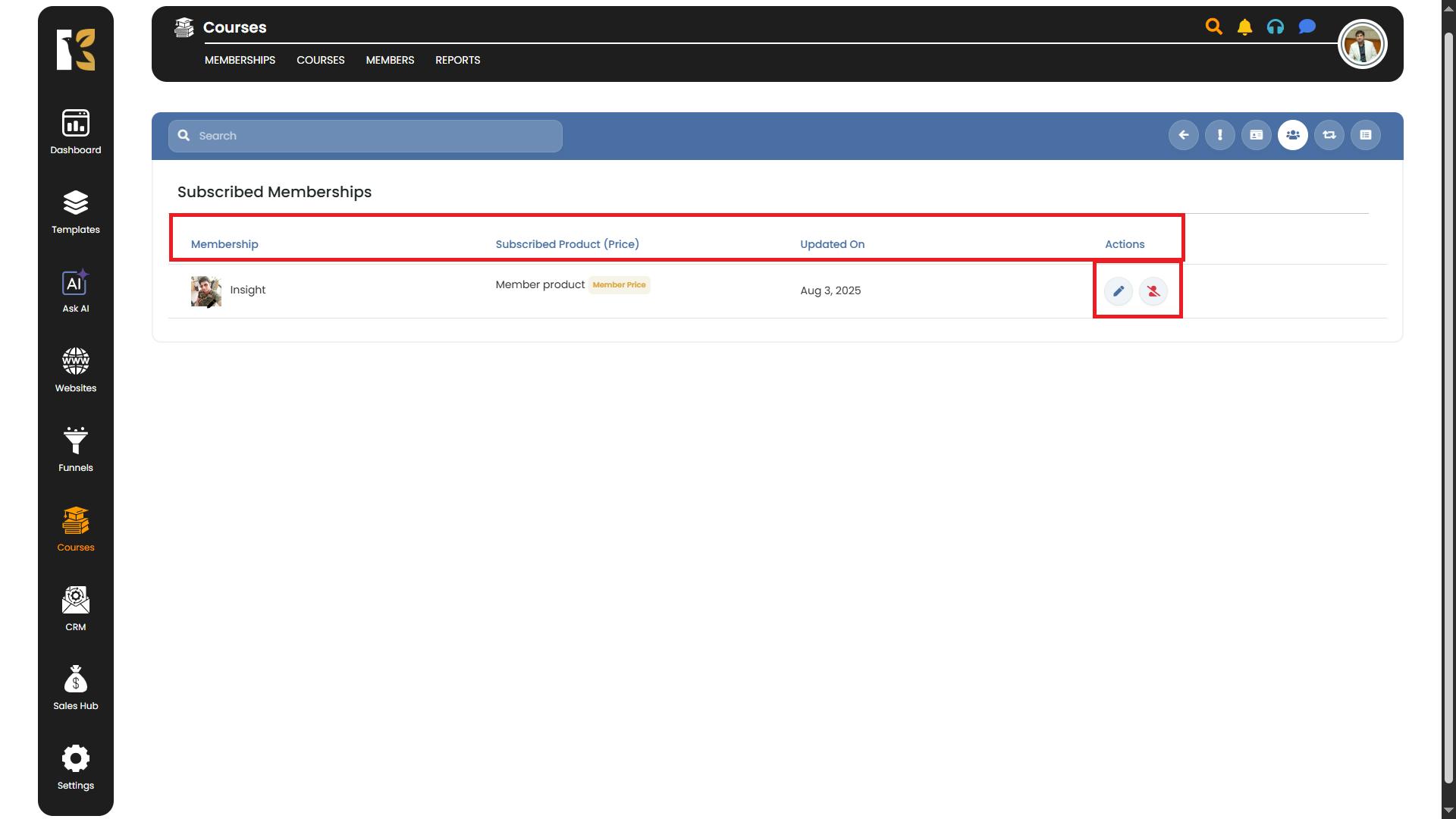
Edit Membership Details
- Click on the Edit Icon to open the Insight Membership page.
- From here, you can:
- Update the Member’s Password
- Grant access to specific Membership Products by clicking the Grant Access button on the extreme right
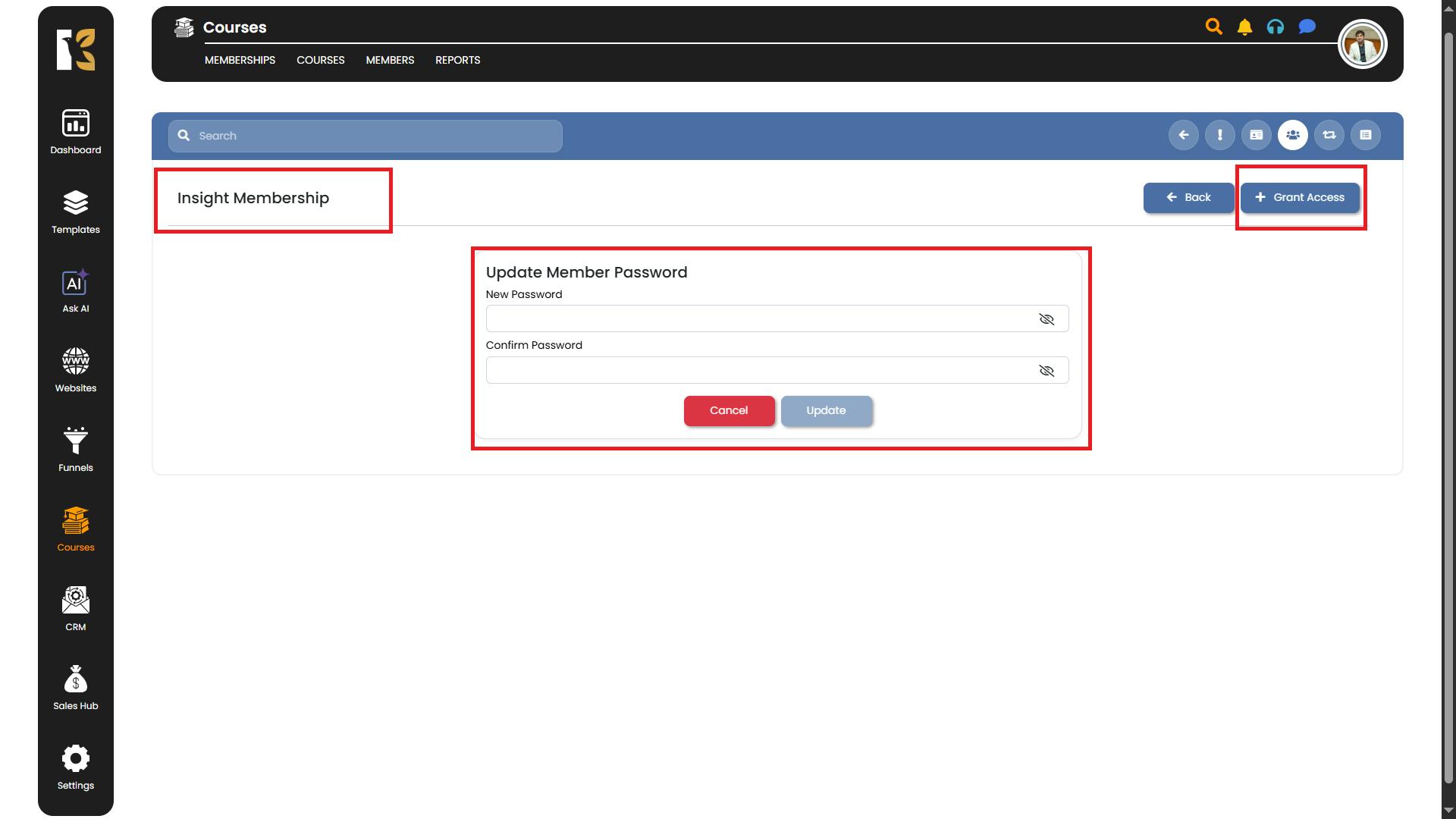
Edit Contact Details
- Beneath the Horizontal Menu, you’ll find a Search Bar.
- To the right of the search bar, click on Contact Details to view member information.
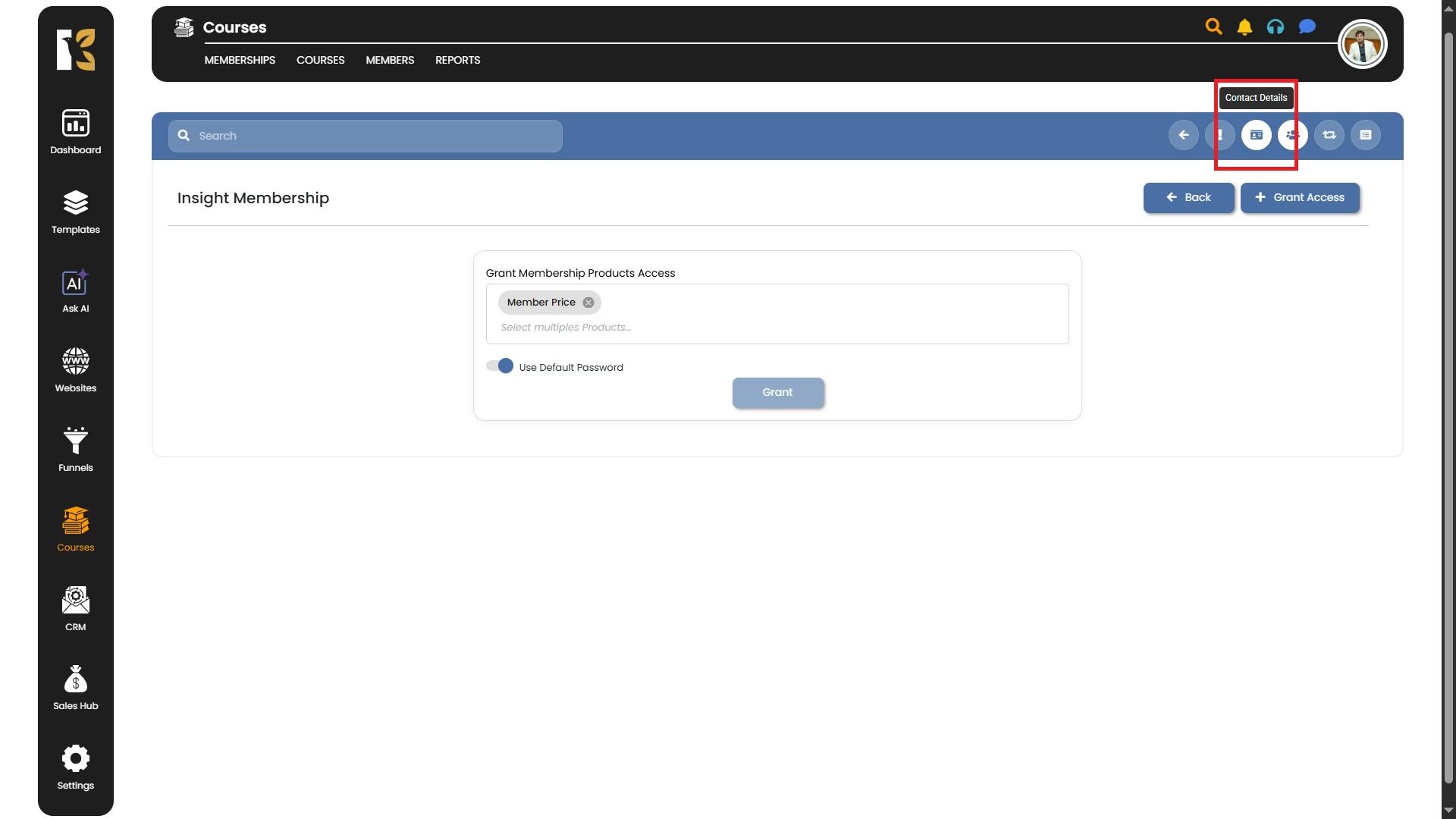
- Click on any row to edit specific details such as:
- First Name
- Last Name
- Phone Number
- Date & Time, etc.
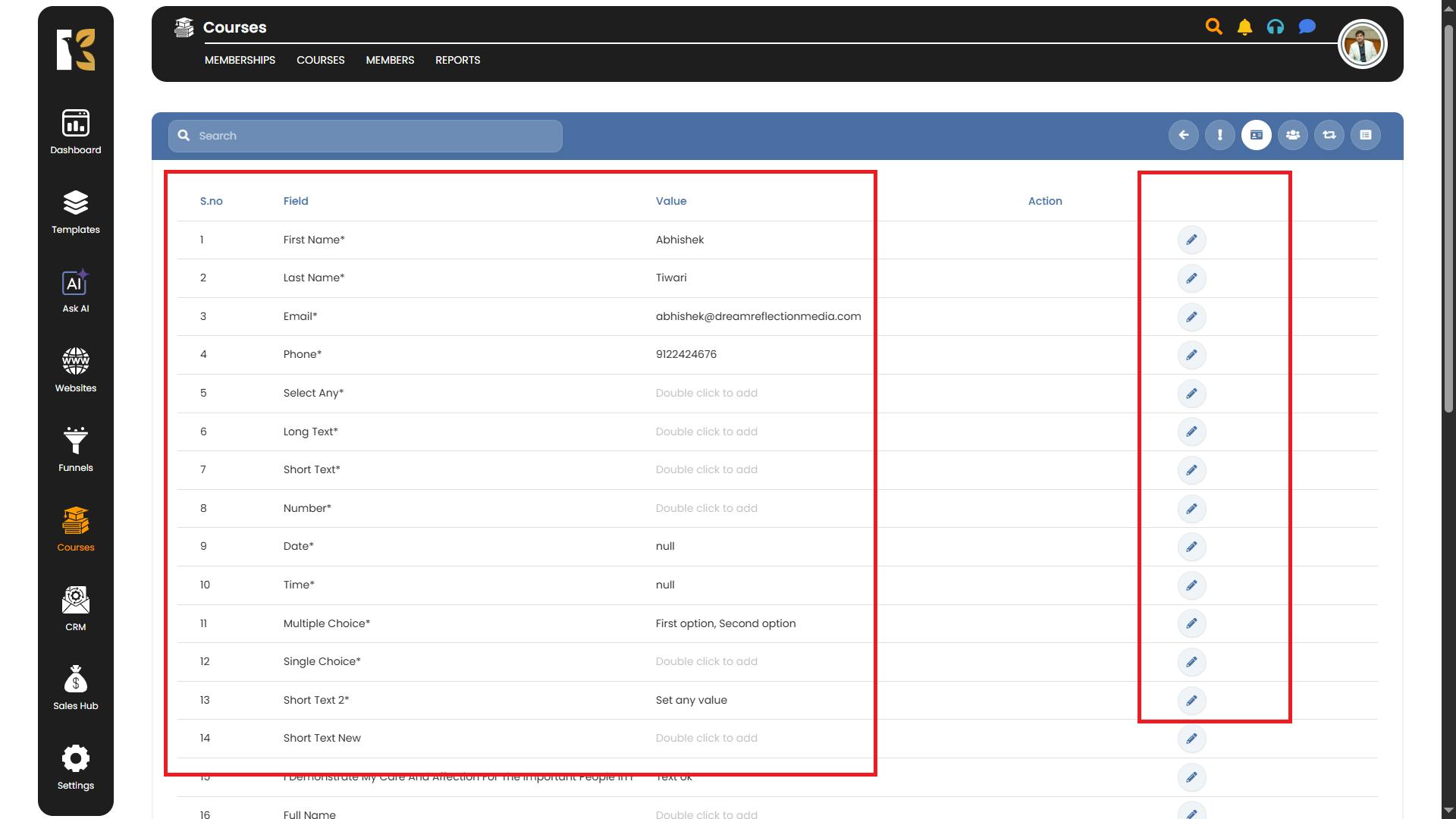
- Make the changes as required and update the member’s details.