How to Manage Borders for Individual Elements
Adding a border to specific elements on your webpage can visually separate content, improve design structure, and draw attention to important sections. It’s a simple yet effective way to make your content more organized and aesthetically appealing.
However, keep in mind that borders may affect the layout—especially when working with closely positioned elements. Since borders contribute to an element’s overall size, always check for proper spacing and alignment after applying them.
✅ Steps to Add and Customize Borders for Elements in Kea Builder
- 🟢 Step 1: Open Element Settings
Click on the ⚙️ Element Settings icon located at the top-right corner of the element you want to customize.
- 🎯 Step 2: Access the ‘Border’ Panel
From the horizontal settings slider, select the “Border” option to open customization controls.
- 📏 Step 3: Set the Border Width
Adjust the border width by specifying how thick the border should be (in pixels).
- 🎨 Step 4: Choose the Border Style
Select your preferred style from the dropdown:- Solid
- Dashed
- Dotted
- Double
- None (to remove the border)
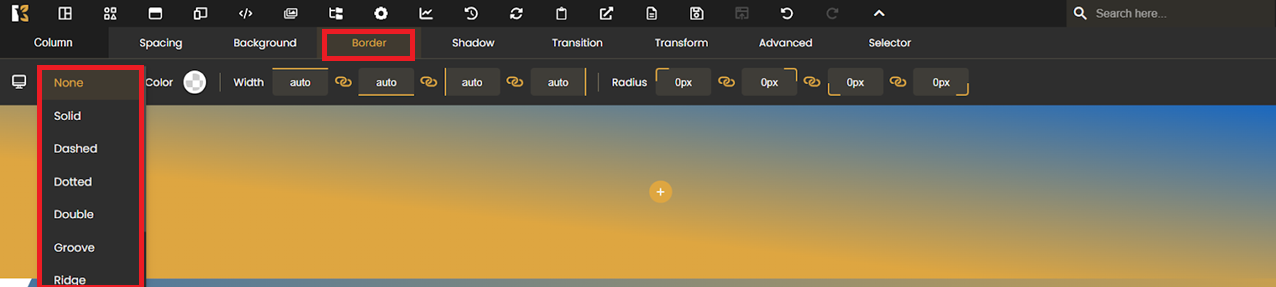
- 🌀 Step 5: Customize the Border Radius
To round the corners, adjust the border-radius. Higher values create more curvature for a softer, modern appearance.
- 🖌️ Step 6: Select a Border Color
Choose a color using the color picker that complements your design and enhances the visual structure of the element.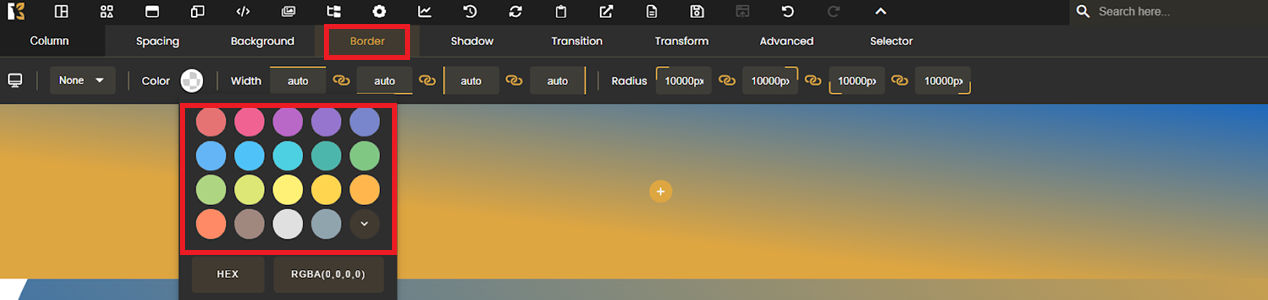
- 🔁 Repeat as Needed:
You can apply these steps to any element within your page—such as:- Containers
- Text blocks
- Buttons
- Images
- Sections and columns
💡 Design Tips:
- Keep border styles consistent for a clean layout.
- Use subtle colors and widths for minimal design, or bold borders to highlight key content.
- Combine with spacing and shadow for added depth and clarity.
With Kea Builder, managing borders on individual elements gives you granular control over your design—ensuring your website looks structured, clean, and professional.