How to Duplicate Your Checkout Form in Sales Hub
Duplicating a checkout form is a quick and efficient way to create a new checkout form without starting from scratch. This feature is especially useful when you want to reuse an existing design, structure, or settings for another product, campaign, or pricing strategy.
Here’s a step-by-step guide to help you duplicate a checkout form easily within the Sales Hub.
Step 1: Access the Checkouts Section
- From your main Sales Hub dashboard, navigate to the left-hand menu panel.
- Click on Checkouts to open the Checkouts Dashboard.
- Here, you’ll see a complete list of all your existing checkout forms.
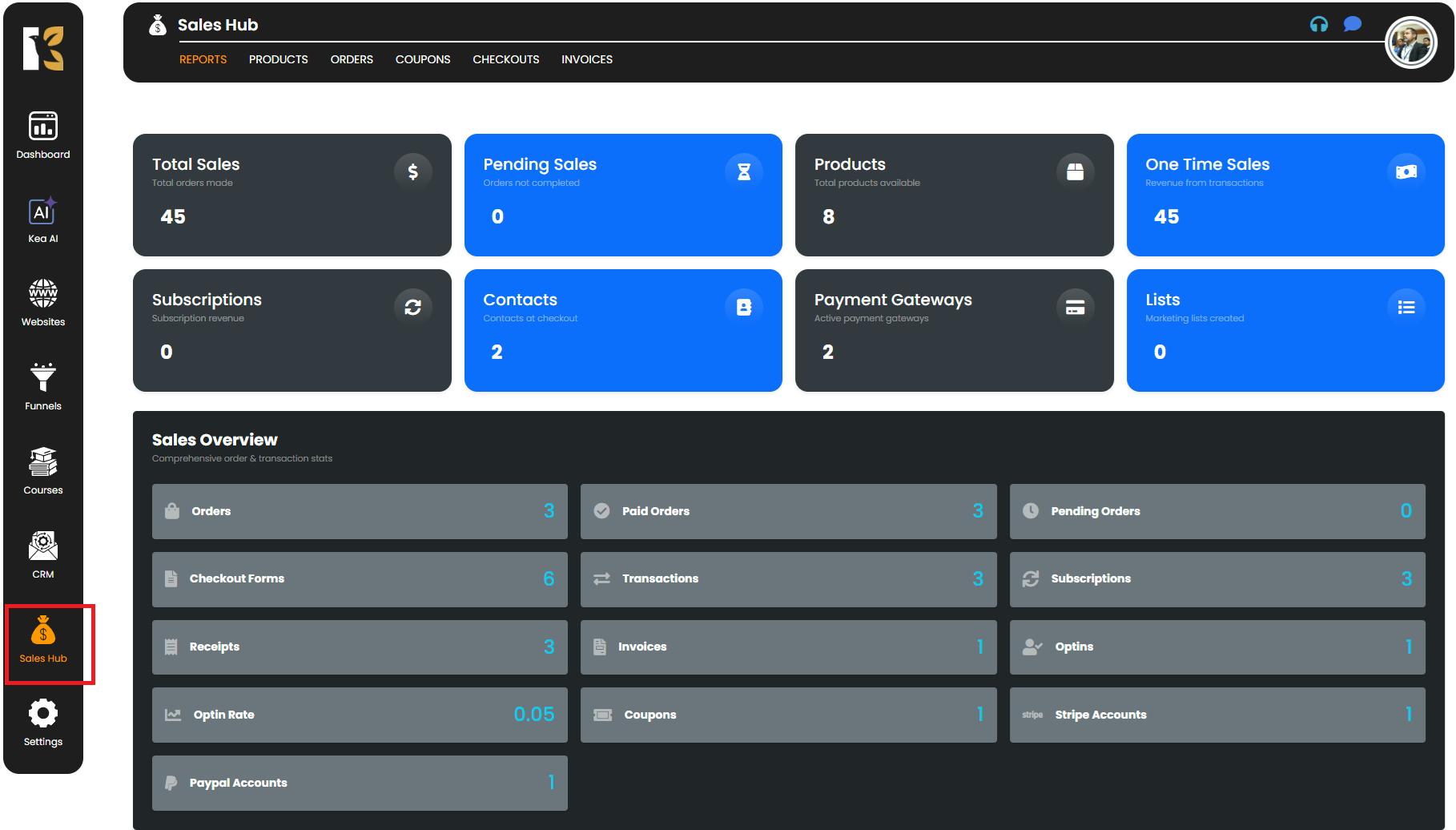
Step 2: Locate the Checkout Form You Want to Duplicate
- On the Checkouts Dashboard, browse through your list of available checkout forms.
- Find the form you’d like to duplicate — usually the one whose layout, design, or settings you’d like to reuse.
- On the extreme right of the chosen checkout form’s row, you’ll notice several action icons.
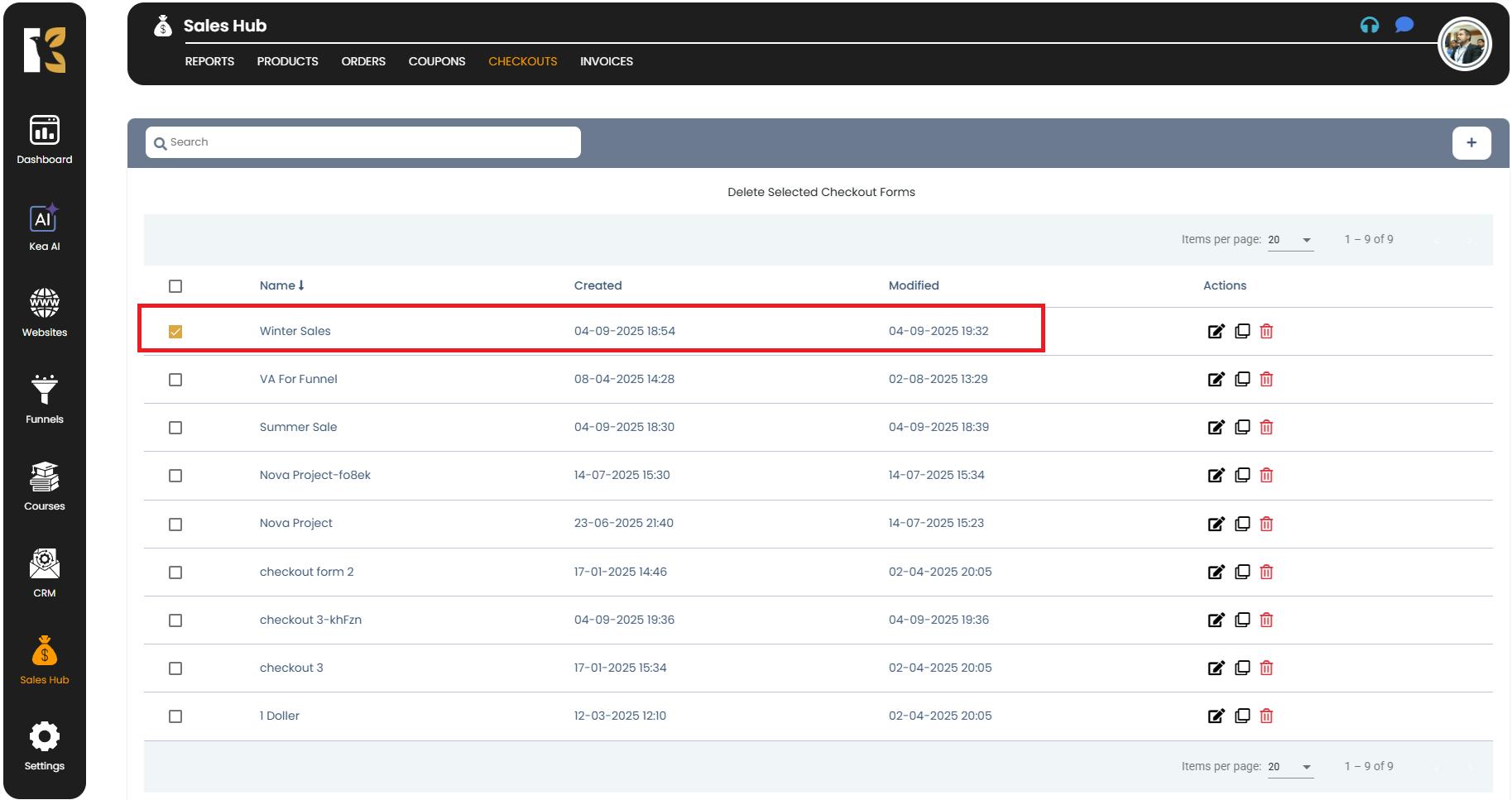
Step 3: Click the Duplicate Icon
- Among the action icons, look for the Duplicate icon (usually represented by two overlapping rectangles or a similar symbol).
- Click on it to initiate the duplication process.
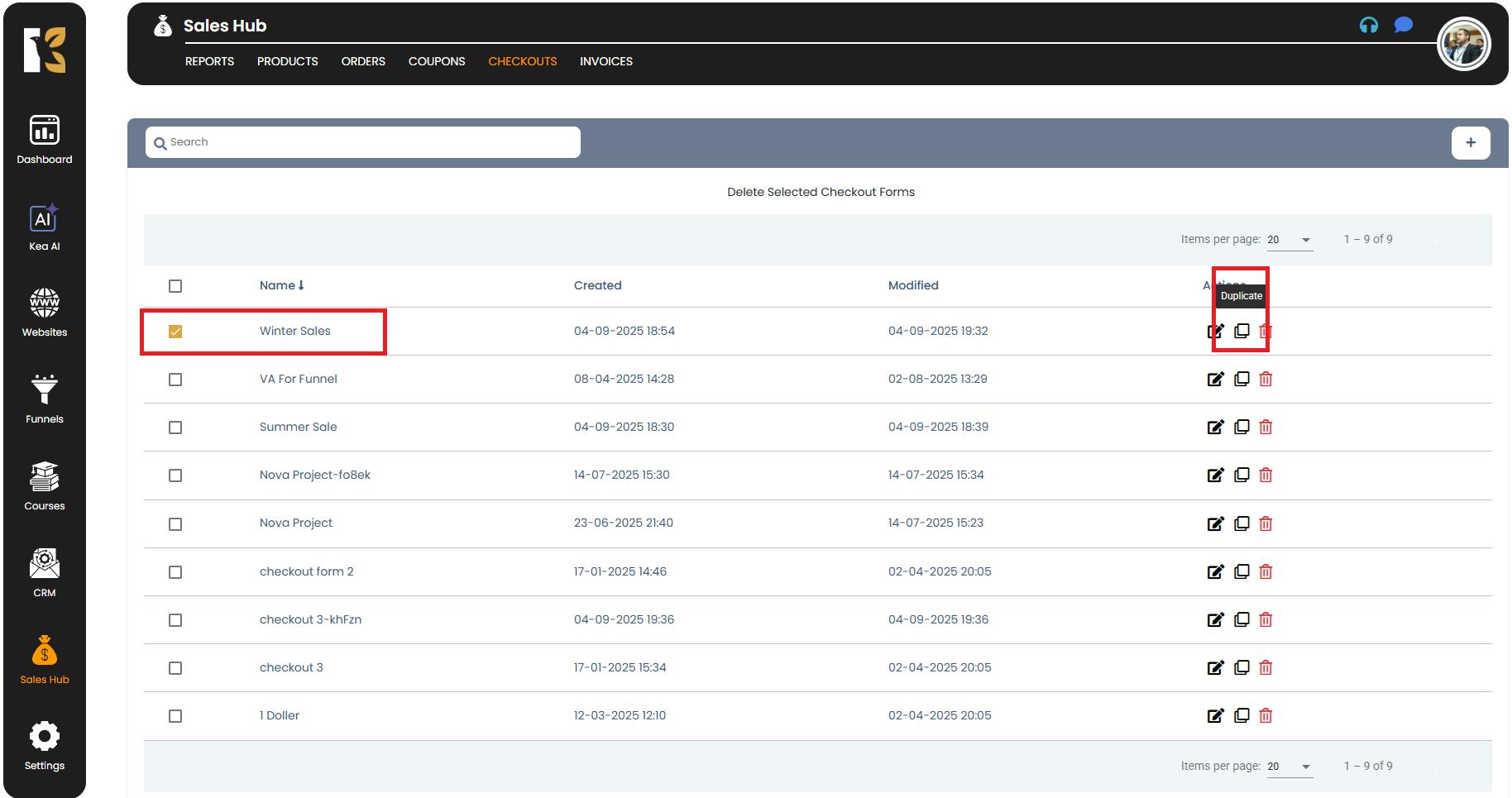
Step 4: New Checkout Form Gets Created
- As soon as you click on Duplicate, the system instantly creates a copy of the original checkout form.
- The duplicated form will inherit:
- All the design elements from the original (colors, fonts, layout, and branding).
- Existing fields and data capture structure (personal details, order info, payment fields, etc.).
- Any applied settings or logic rules from the original form.
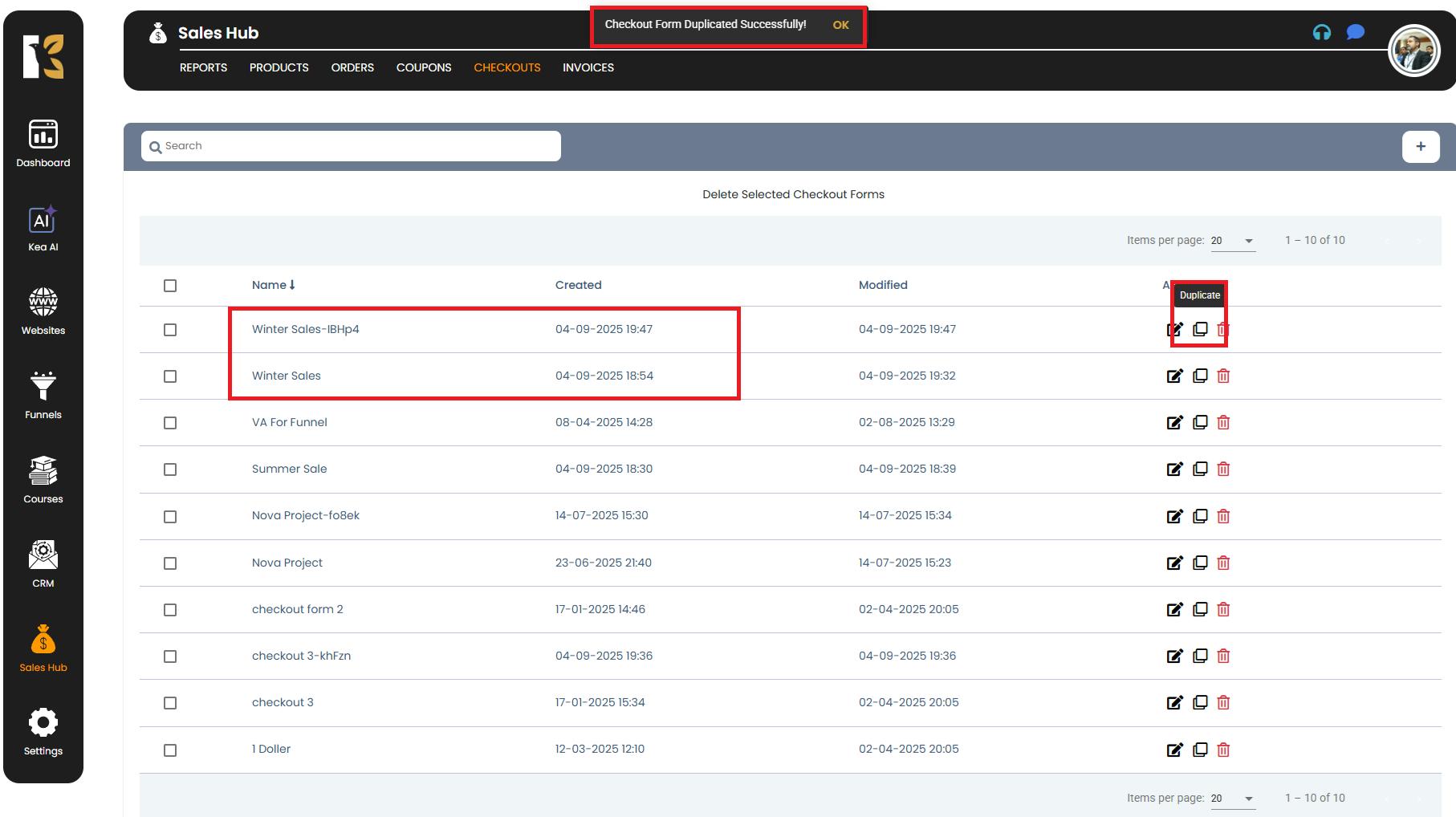
Step 5: View and Manage the New Checkout Form
- The duplicated checkout form will now appear on your Checkouts Dashboard as a new entry.
- To differentiate it from the original, it might include a prefix or suffix like “XHg76b” in its name.
- You can:
- Edit the newly created form to customize fields, pricing, or design based on your new requirement.
- Rename it for better identification.
Pro Tips
- Best for similar products or campaigns → If you’re selling products with minor variations, duplicating forms saves time and ensures consistency.
- Keep track of naming → Rename duplicated forms immediately to avoid confusion later.
- Always review before publishing → Double-check pricing, logic, and payment integrations on the duplicated form before making it live.
Conclusion
Duplicating a checkout form in the Sales Hub is a time-saving feature that lets you reuse existing layouts, settings, and designs without rebuilding from scratch. Whether you’re launching a new product, updating pricing, or running a different campaign, duplicating ensures speed, efficiency, and consistency across your checkout process.