How to Delete a Checkout Form in Sales Hub
Sometimes, you may no longer need a checkout form — maybe it was created for a limited-time offer, a discontinued product, or simply as a test form. In such cases, the delete option allows you to permanently remove unnecessary checkout forms from your Sales Hub to keep your dashboard clean and organized.
Follow this step-by-step guide to delete a checkout form safely.
Step 1: Access the Checkouts Section
- From your Sales Hub dashboard, locate the navigation panel on the left-hand side.
- Click on Checkouts to open the Checkouts Dashboard.
- Here, you’ll see a list of all your existing checkout forms.
Step 2: Locate the Checkout Form You Want to Delete
- Scroll through the Checkouts Dashboard to find the specific checkout form you no longer need.
- Carefully identify the correct form by its name or details to ensure you don’t delete the wrong one.
- On the extreme right of the form’s row, you’ll see multiple action icons.
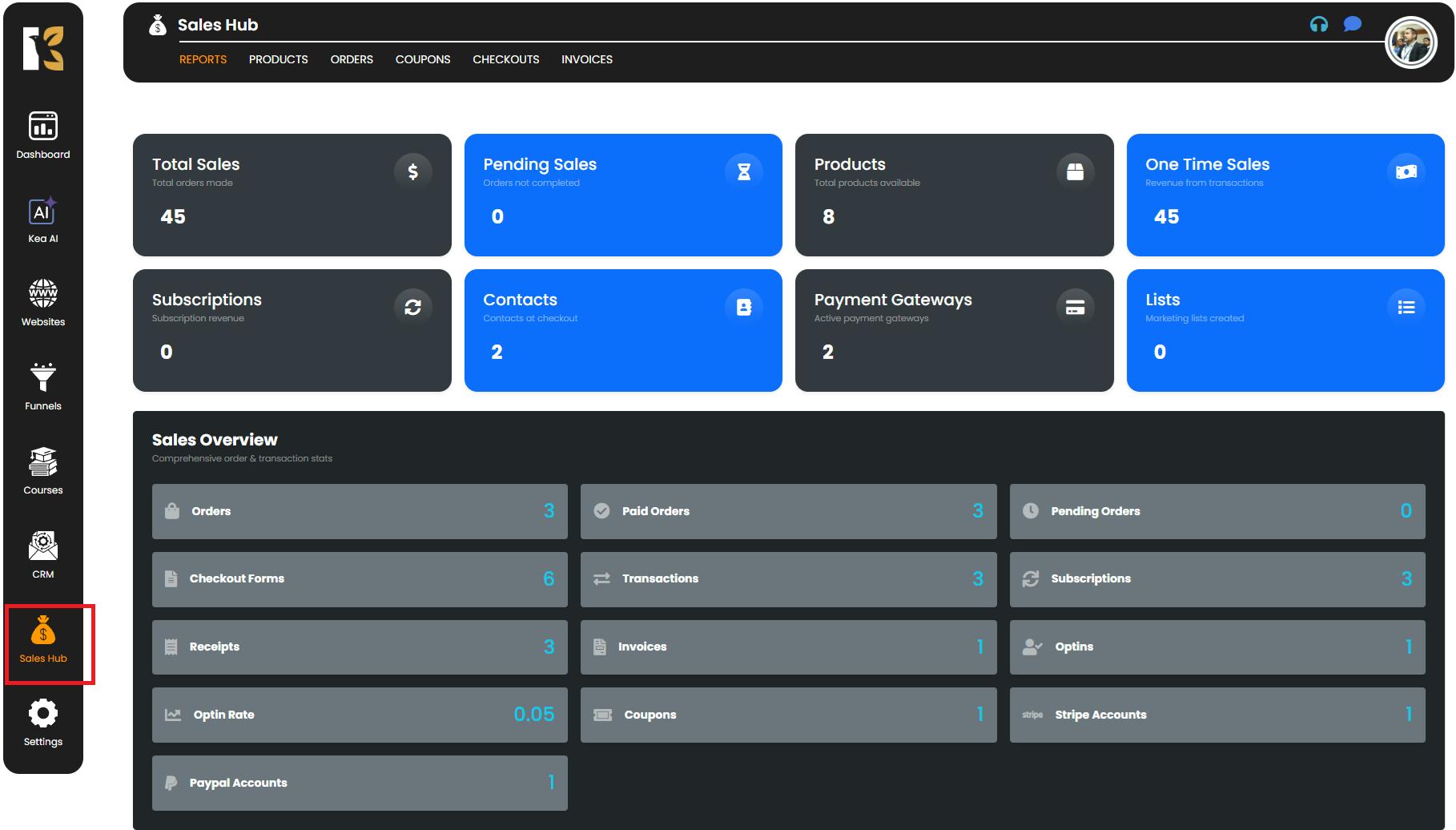
Step 3: Click on the Delete Icon
- Among the action icons, locate the Delete icon (usually represented by a trash bin symbol).
- Click on it to initiate the deletion process.
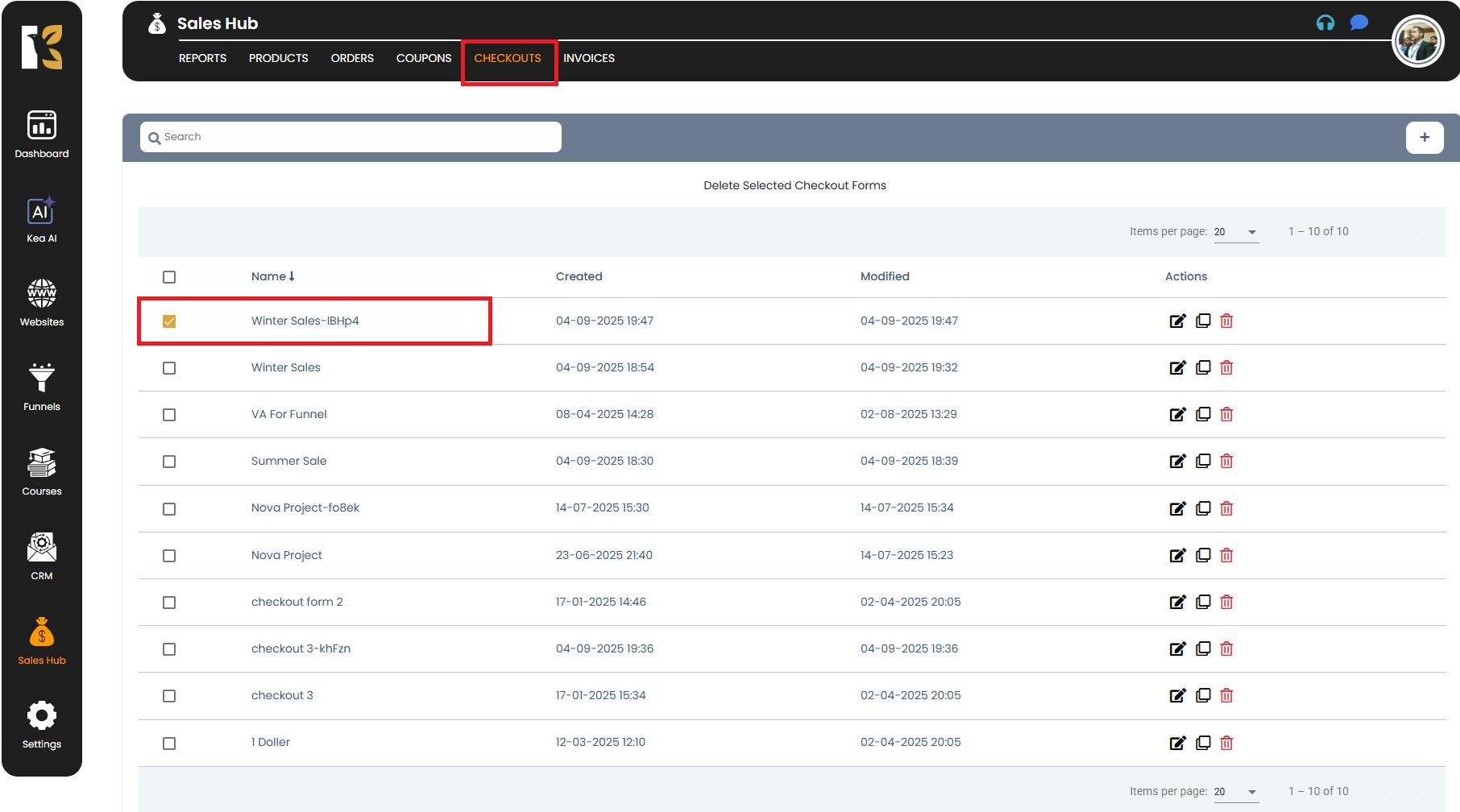
Step 4: Confirm the Deletion
- As soon as you click Delete, a confirmation popup will appear on the screen.
- The system asks for confirmation to ensure you don’t delete any form by mistake.
- Review the checkout form name displayed in the popup and click Confirm to proceed.
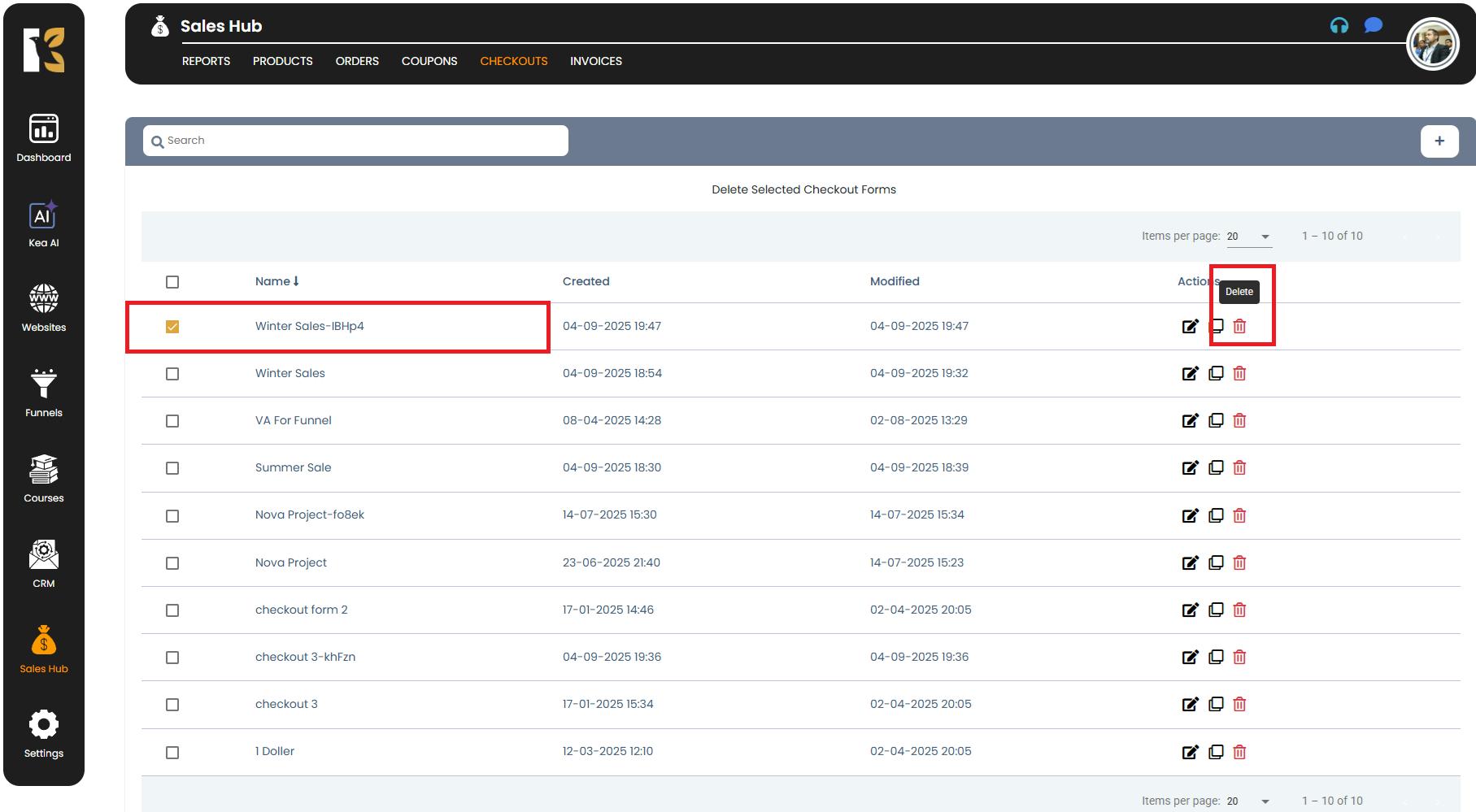
Note: Once confirmed, the action cannot be undone, and the form will be permanently removed.
Step 5: Checkout Form Deleted Successfully
- After confirming, the system will immediately delete the selected checkout form.
- You’ll be redirected to the Checkouts Dashboard, where you can verify that the deleted form has been removed from the list.
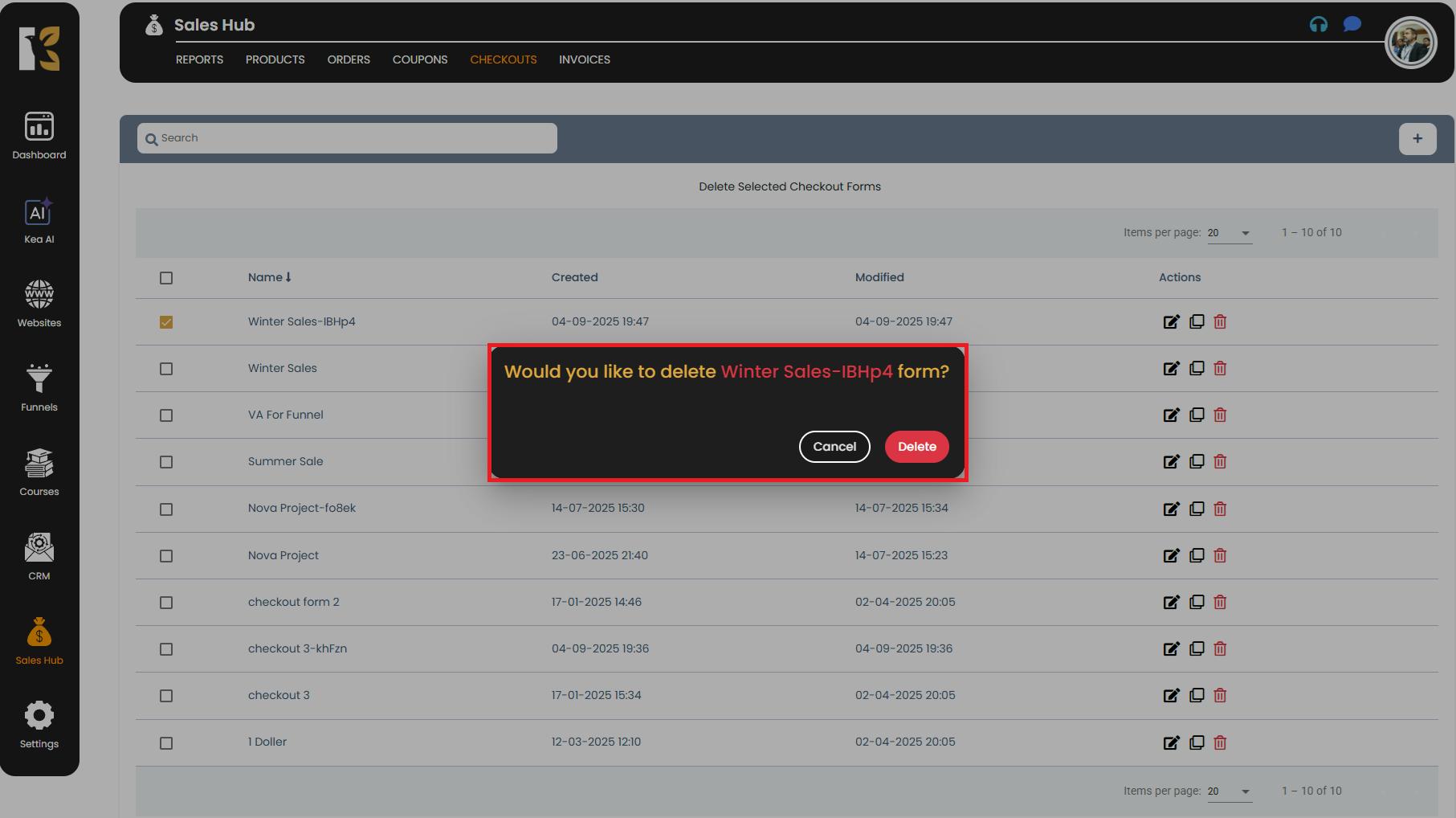
Pro Tips
- Double-check before deleting → Always ensure you’re deleting the correct checkout form to avoid losing active payment forms.
- Duplicate before deleting → If you want to reuse the form later, duplicate it first and then delete the old one.
- Maintain a clean dashboard → Regularly deleting outdated or unused forms keeps your workspace organized and improves navigation.
Conclusion
Deleting a checkout form in the Sales Hub is a quick and simple process, but it should be done cautiously. By confirming before finalizing, you ensure that only unnecessary forms are removed, helping you maintain a clean, efficient, and well-organized checkout system.