How to Manage Backgrounds for Individual Elements
In web design, an element’s background plays an important role in highlighting content, organizing layout, and enhancing visual appeal. Whether it’s a button, image box, text block, or container—customizing individual backgrounds can help bring clarity and focus to specific parts of your webpage.
With Kea Builder, you can easily personalize the background of each element using colors, images, or gradient effects.
✅ Steps to Customize the Background of an Element in Kea Builder
- 🟢 Step 1: Open Element Settings
Click on the ⚙️ Element Settings icon located at the top-right corner of the element you wish to customize.
- 🎨 Step 2: Navigate to the 'Background' Option
From the settings panel slider, select the “Background” tab.
- 📌 Step 3: Choose Your Background Type
You can choose from three background options:- Color: Apply a solid background color.
- Image: Add an image as the element’s background.
- Gradient: Create a smooth blend between two or more colors.

- ✨ Step 4: Apply the Background
Depending on your selection:- Color: Use the color picker to select your desired shade.
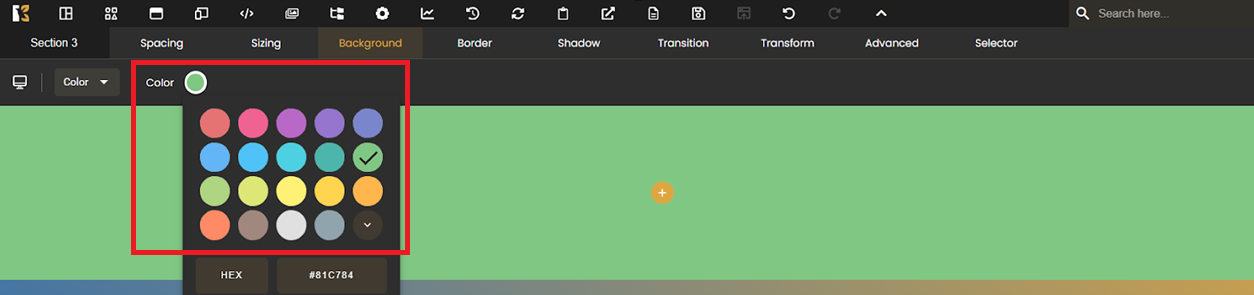
- Image: Upload an image or choose from your media library.

- Gradient: Pick both start and end colors to create your gradient effect.

- Color: Use the color picker to select your desired shade.
- 🔄 Repeat for Multiple Elements
These steps can be repeated for any type of element, allowing you to customize:- Text boxes
- Columns
- Rows
- Containers
- Buttons
- ...and more
💡 Design Tips:
- Use contrasting backgrounds for better readability.
- Gradients are great for creating depth or call-to-action zones.
- Background images should be high quality but optimized for fast loading.
With Kea Builder, individual background customization gives you complete creative control—empowering you to build visually appealing, user-focused web experiences.