How to Search Contacts in Your CRM
Searching for specific contacts within your CRM helps you quickly locate important information without manually scrolling through your entire contact list. Follow the step-by-step instructions below to efficiently search for contacts using their name, email address, or phone number.
Step 1: Open CRM
- From your dashboard, navigate to the left-hand side menu.
- Locate the CRM option and click on it to access the CRM module.
- Once you open the CRM, you’ll find all your contact management tools in one place.
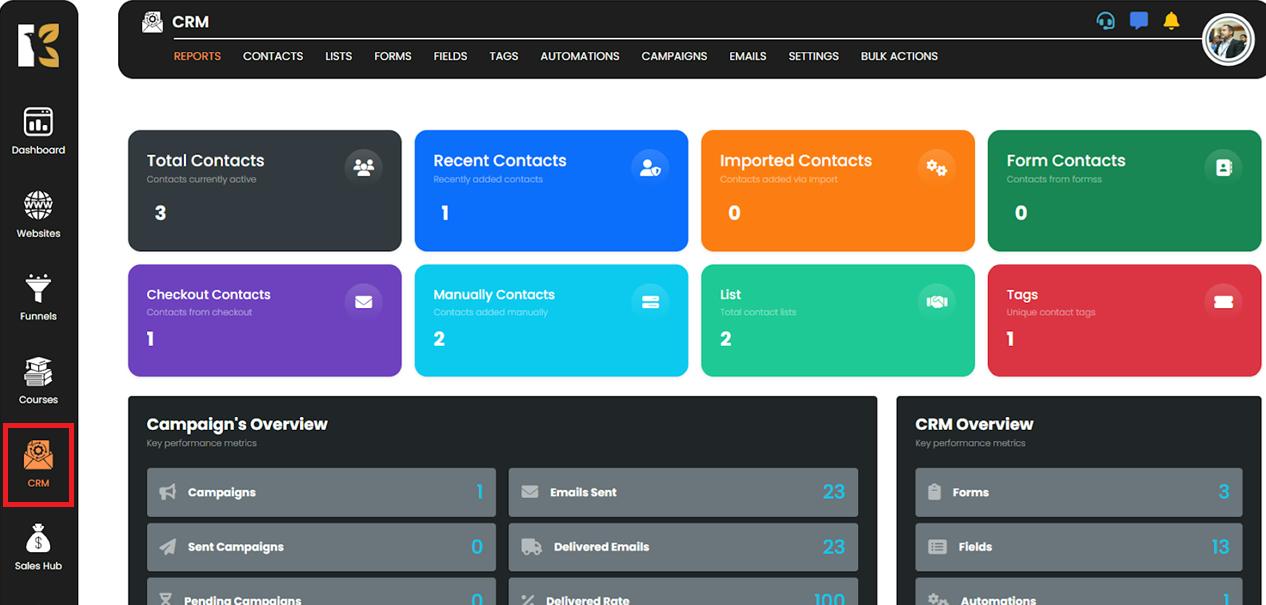
Step 2: Go to the Contacts Section
- After entering the CRM module, look at the top horizontal menu within the interface.
- Click on the Contacts option to open your Contacts Dashboard.
- This is where all your saved contacts are listed and organized for easy access.
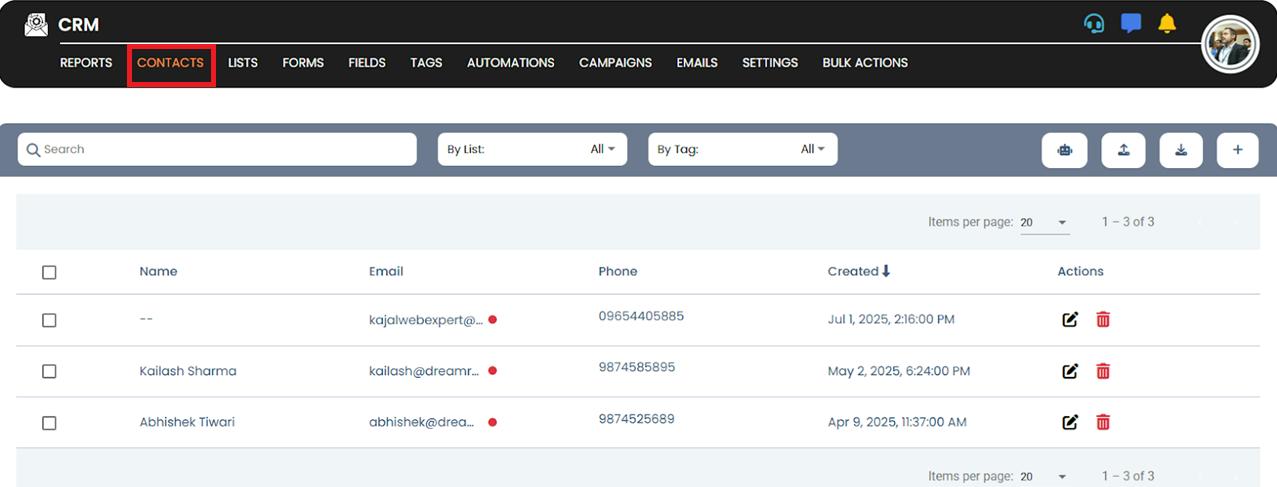
Step 3: Locate the Search Panel
- Just below the horizontal menu, you’ll find a dedicated Search Panel.
- Click inside the search bar and enter the details of the contact you want to locate.
- You can search using:
- Contact Name
- Email Address
- Phone Number
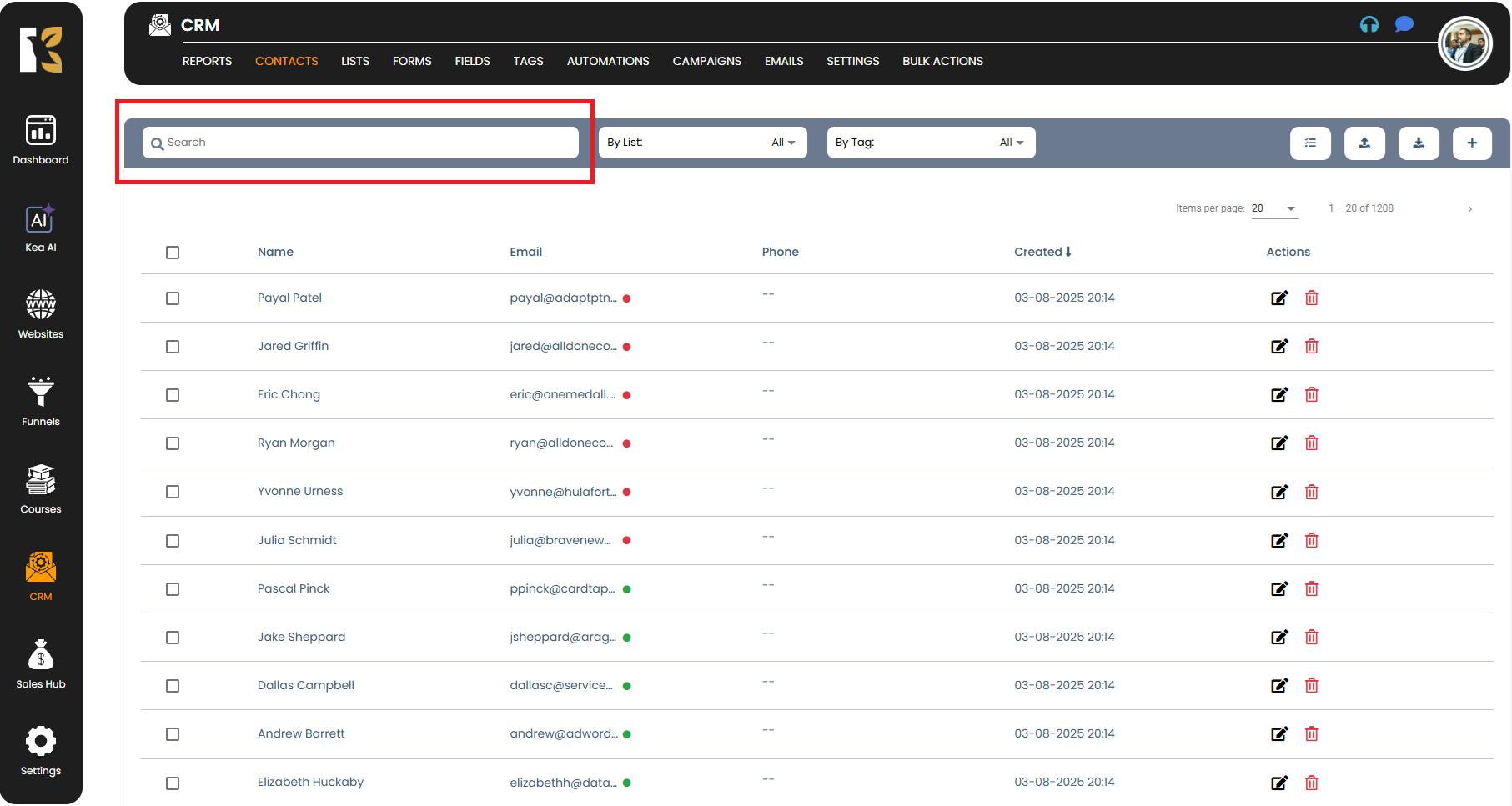
Step 4: View the Search Results
- As soon as you enter the search detail, the system will automatically look for a match within your contact list.
- If a matching contact is found:
- It will be highlighted or displayed in the search results immediately.
- If no match is found:
- The system will display a message such as “Nothing to show here” to indicate that the details do not exist in the saved contacts.
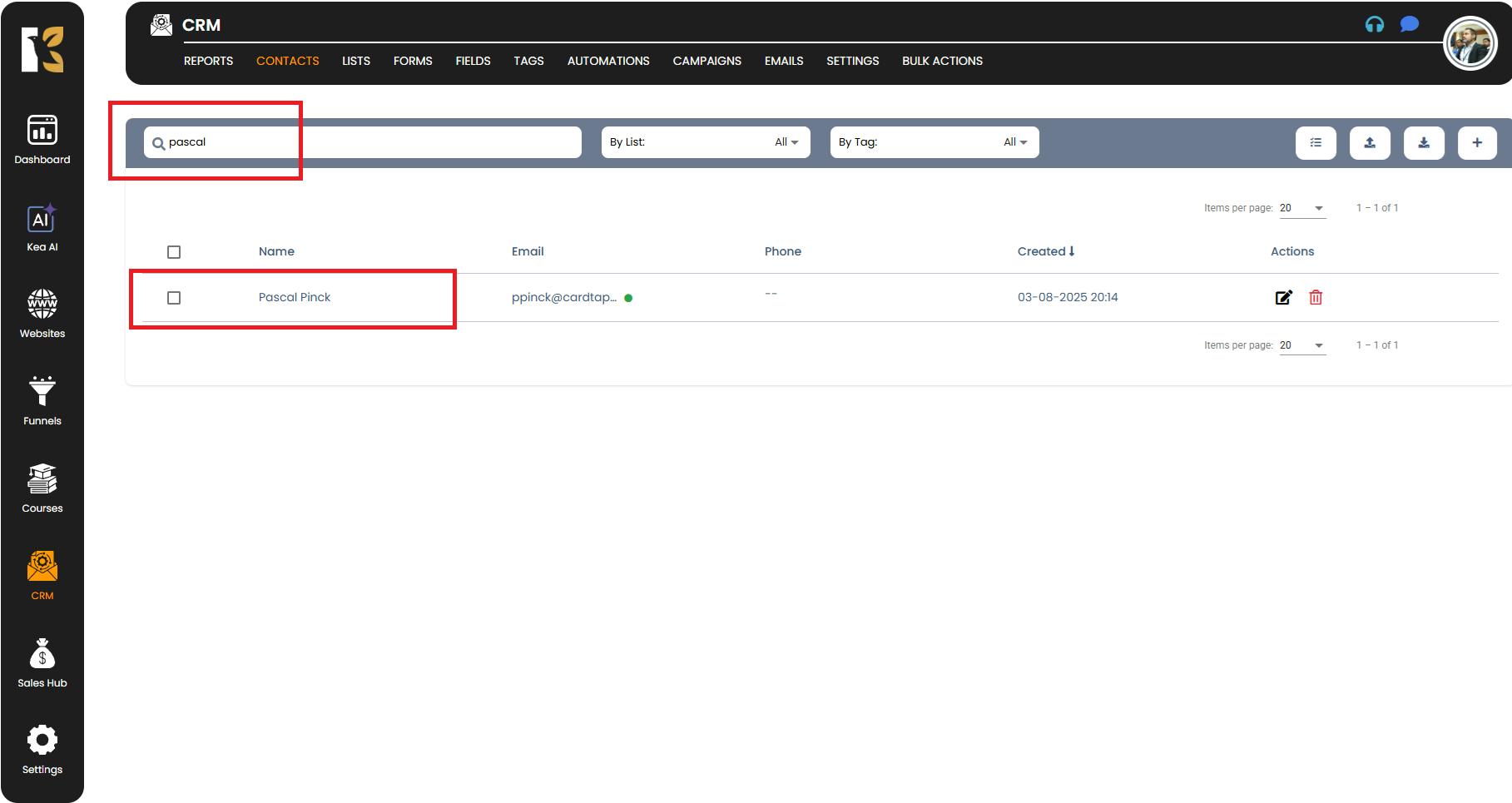
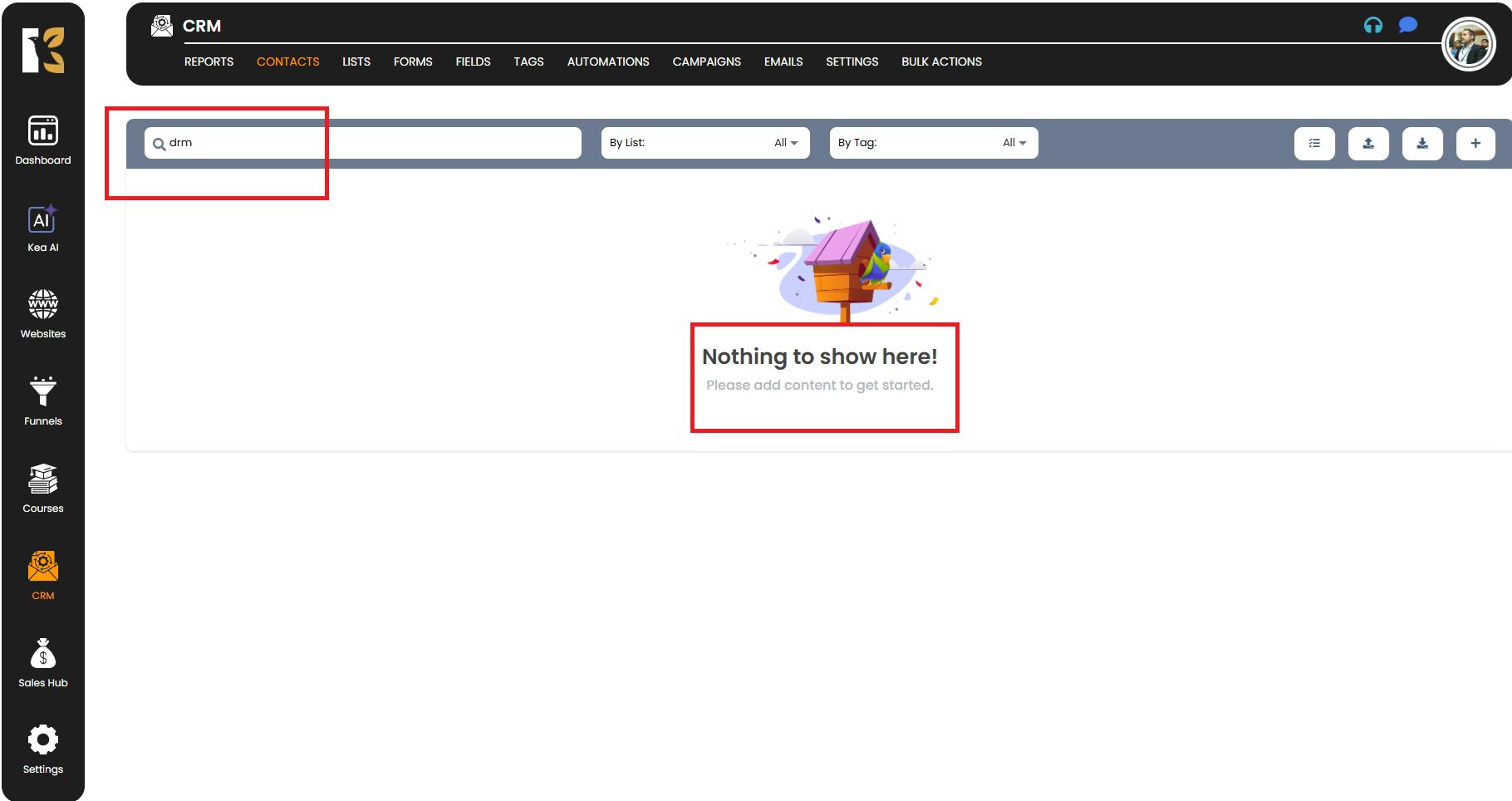
Pro Tip:
- Ensure that you enter correct spellings or the exact email/phone number to get accurate search results.
- For partial details, try entering the first few letters of the name or email; the CRM will still display any matching results.