How to Duplicate a Membership in KeaBuilder
Duplicating a membership in KeaBuilder allows you to quickly replicate an existing membership setup—including its structure, courses, and content—without starting from scratch. This is especially useful when you want to create similar memberships for different audiences or pricing tiers.
Step-by-Step Guide to Duplicating a Membership
- Login to Your KeaBuilder Account
- Go to www.keabuilder.com and click Login.
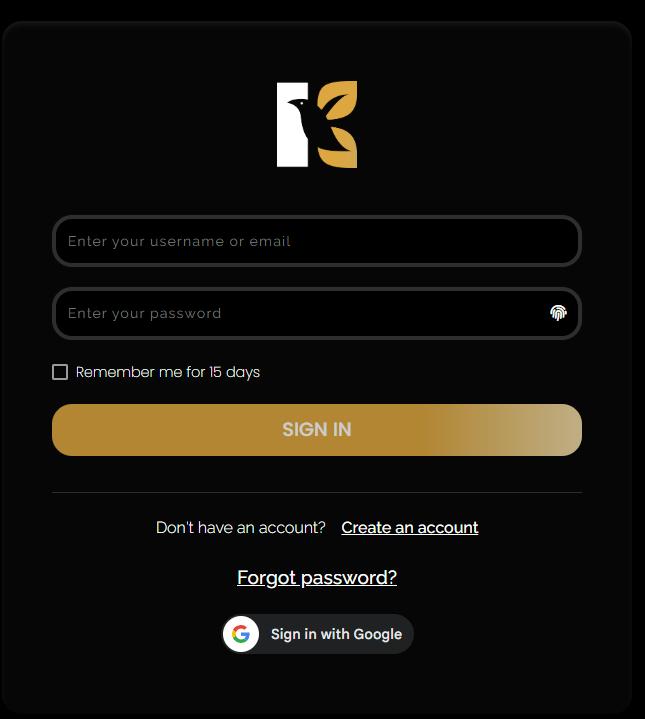
- Enter your credentials to access the Main Dashboard.
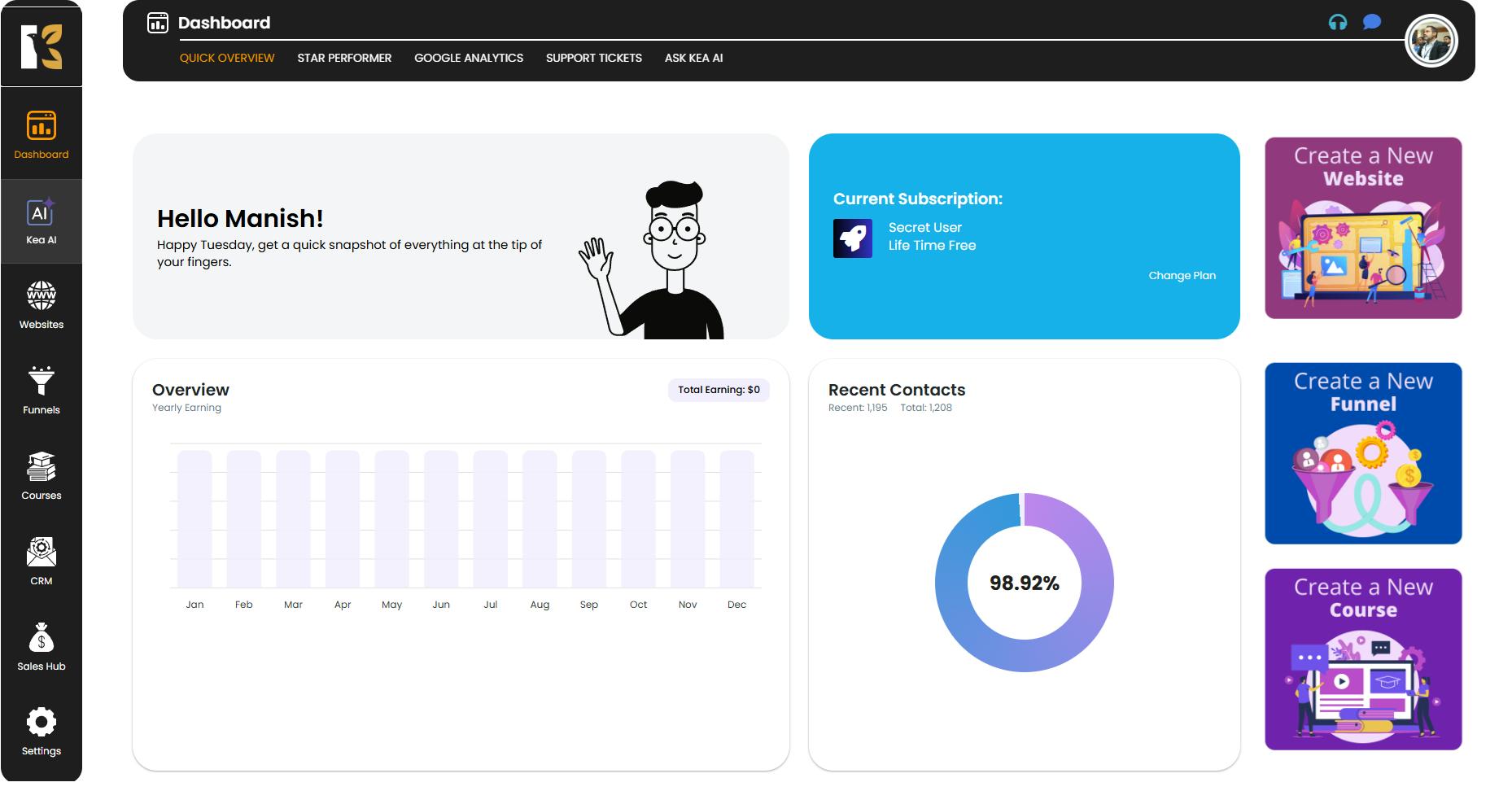
- Go to www.keabuilder.com and click Login.
- Access the Memberships Section
- From the Vertical Menu on the left, scroll down to Courses and click on it.
- You’ll be redirected to the Memberships Section, where all your existing memberships are listed.
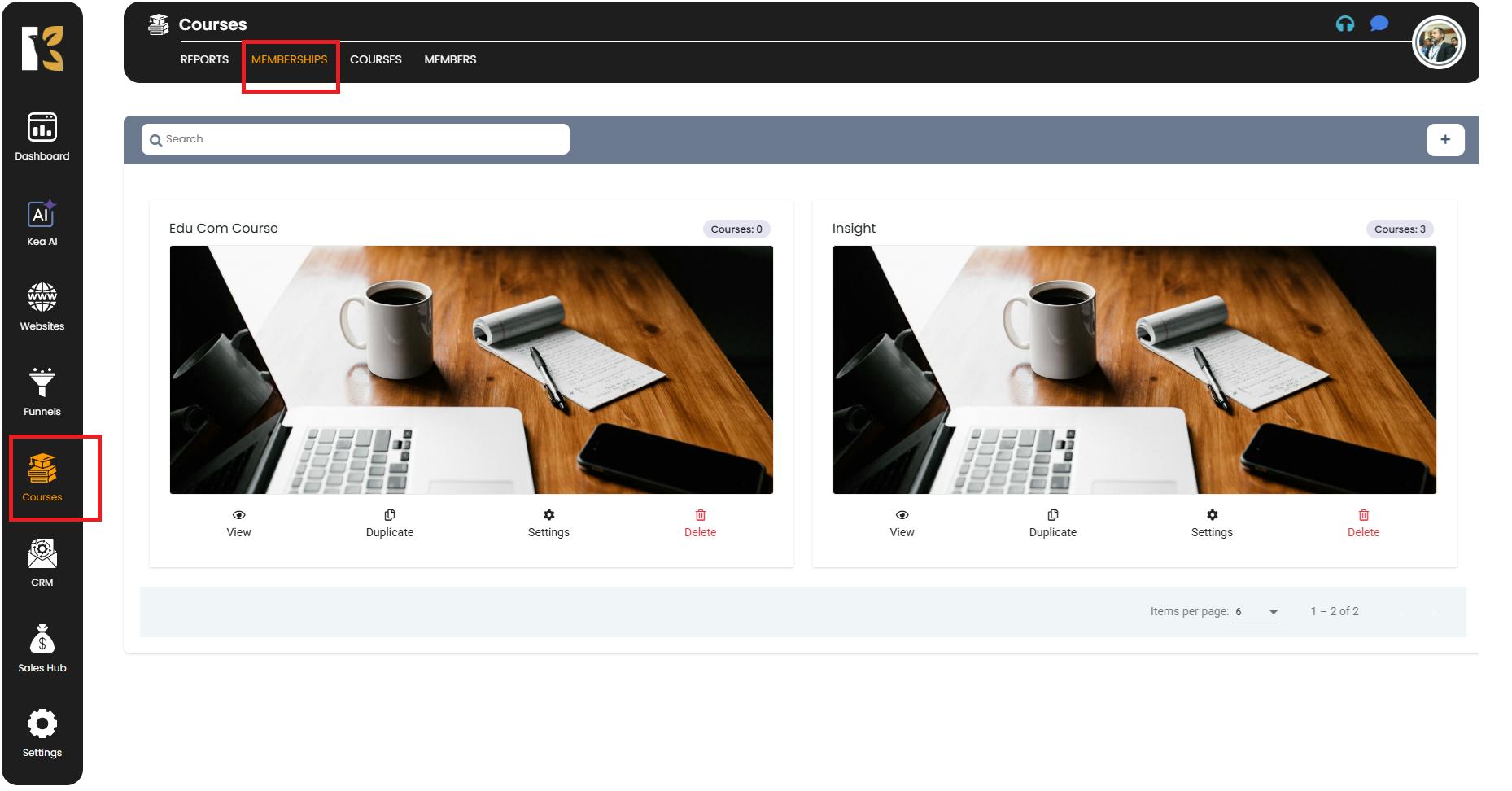
- Select the Membership to Duplicate
- Browse through your list of memberships and find the one you want to duplicate.
- Each membership card displays its name and quick-action buttons underneath.
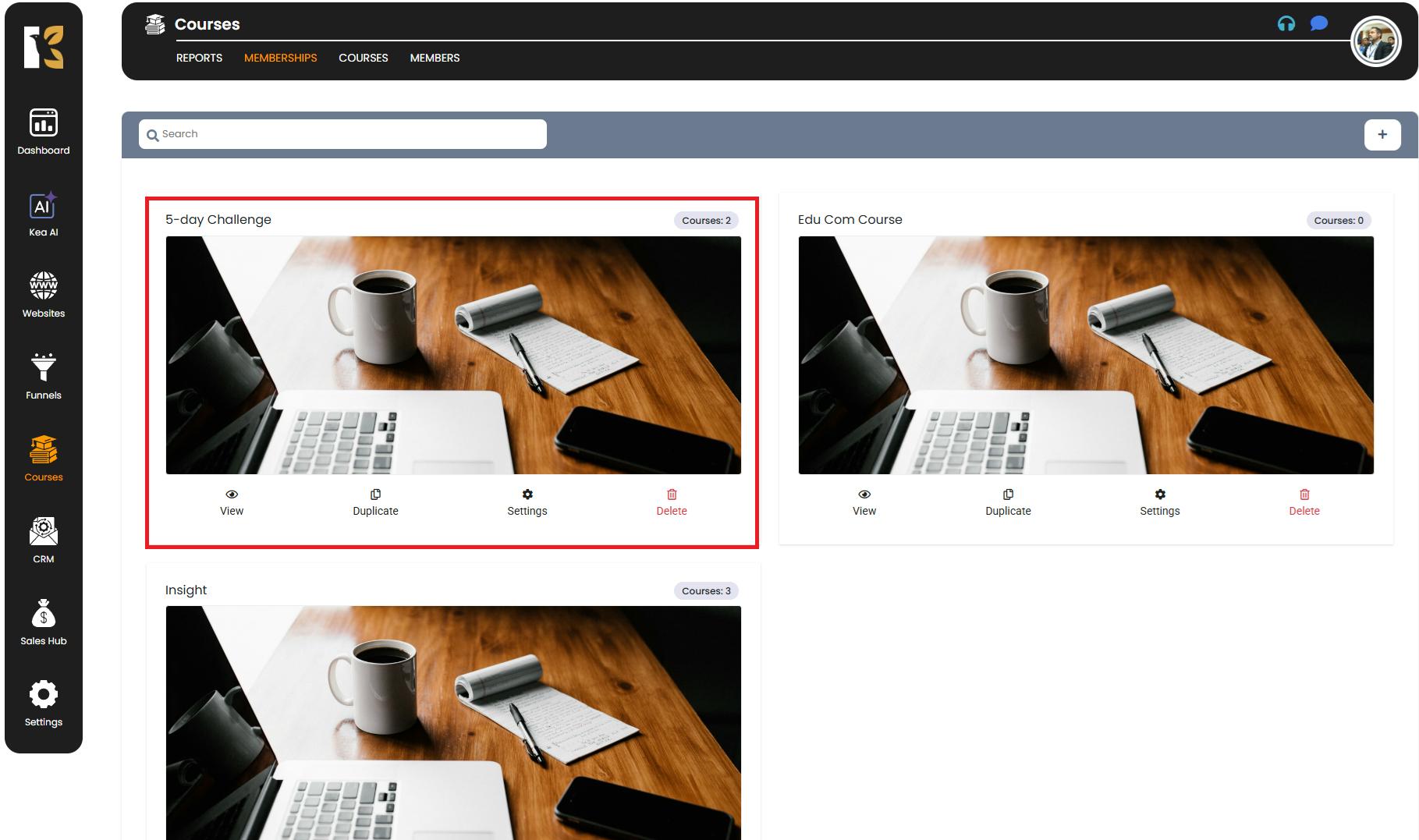
- Click the Duplicate Button
- Click on the Duplicate button located beneath the selected membership.
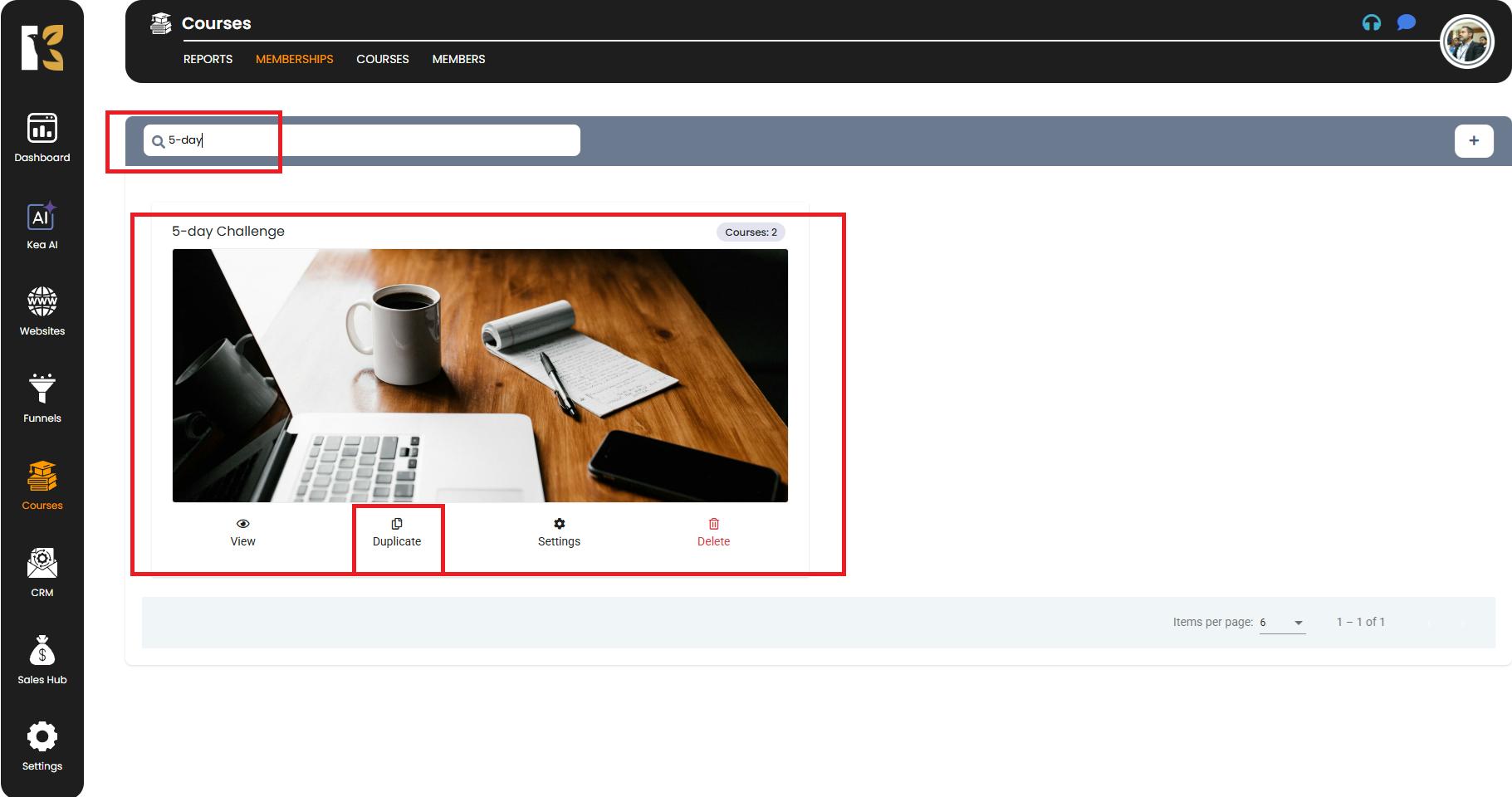
- KeaBuilder will instantly create a new duplicated membership with the same structure as the original.
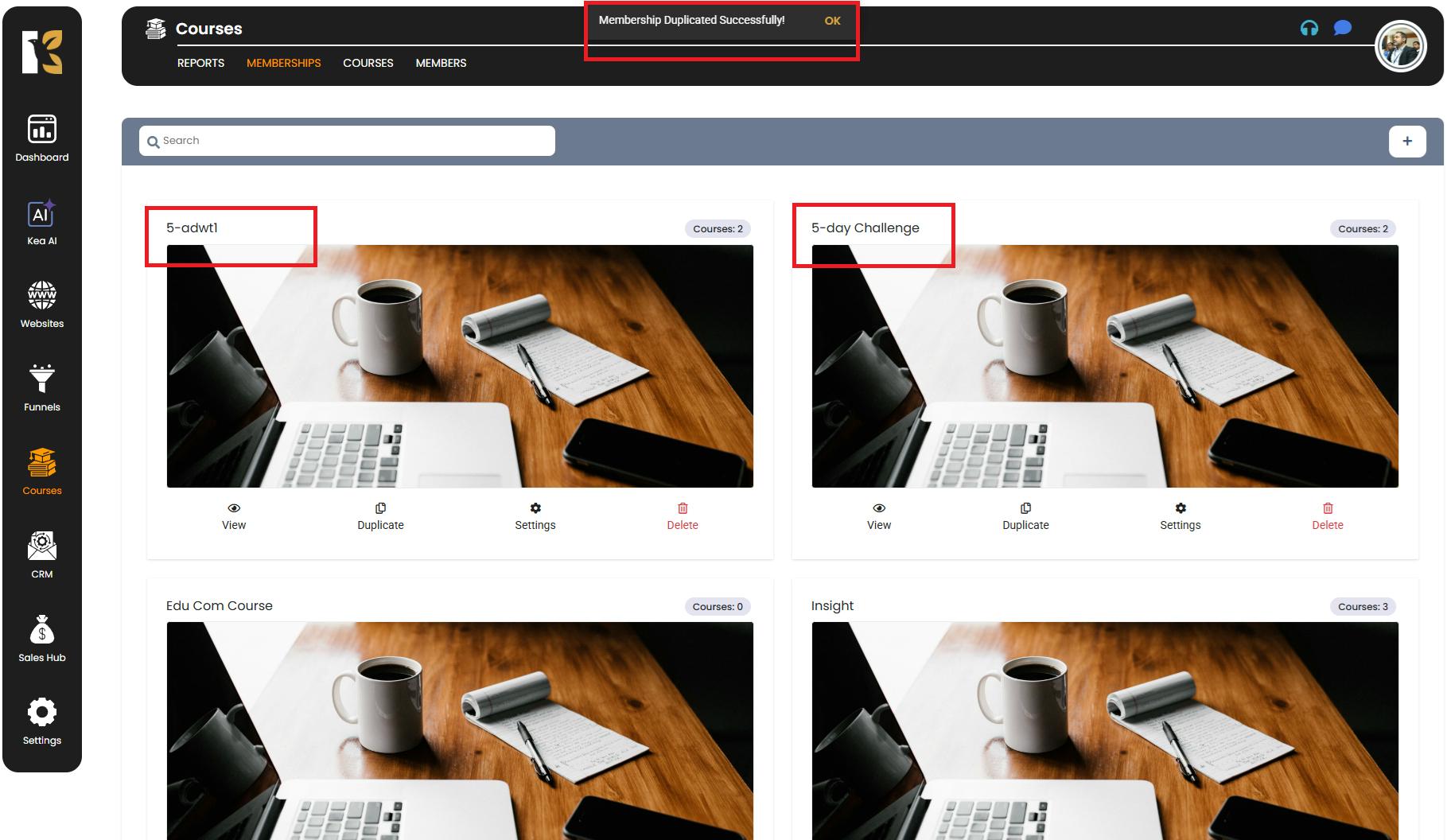
- View and Customize the Duplicated Membership
- Once the duplicate is created, it will appear in your memberships list with a default name like “Copy of [Membership Name].”
- Click View on the duplicated membership to open it.

- Make the required changes inside—such as editing the membership name, thumbnail, associated courses, or any content—to suit your new audience or purpose.
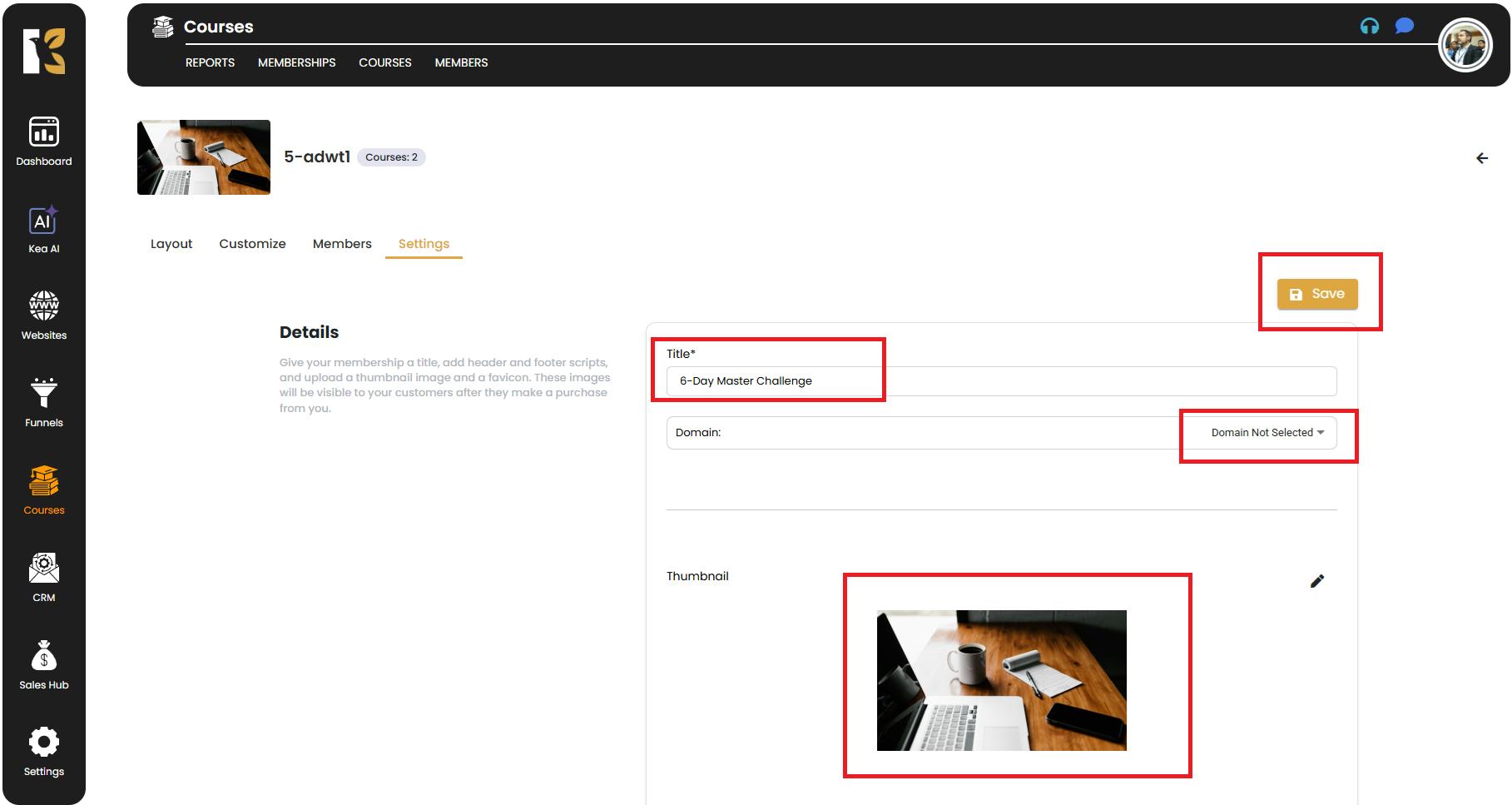
- 📝 Rename Immediately – Give your duplicated membership a clear new name to avoid confusion.
- 🎯 Adjust Content – Review all the courses, modules, and settings in the duplicated membership to ensure it fits your new offering.
- 🕒 Save Time – Use duplication when creating seasonal memberships, promotional programs, or different tiers of the same product.