How to Manage Campaigns in Your CRM
Campaigns are structured, goal-driven efforts designed to drive engagement, generate leads, or achieve specific business objectives. With the CRM's campaign management panel, you can efficiently create, update, and monitor all your campaigns.
👣 Step-by-Step: Manage Your Campaigns
🔹 Step 1: Open the CRM Panel
From the side menu, click on the “CRM” option.
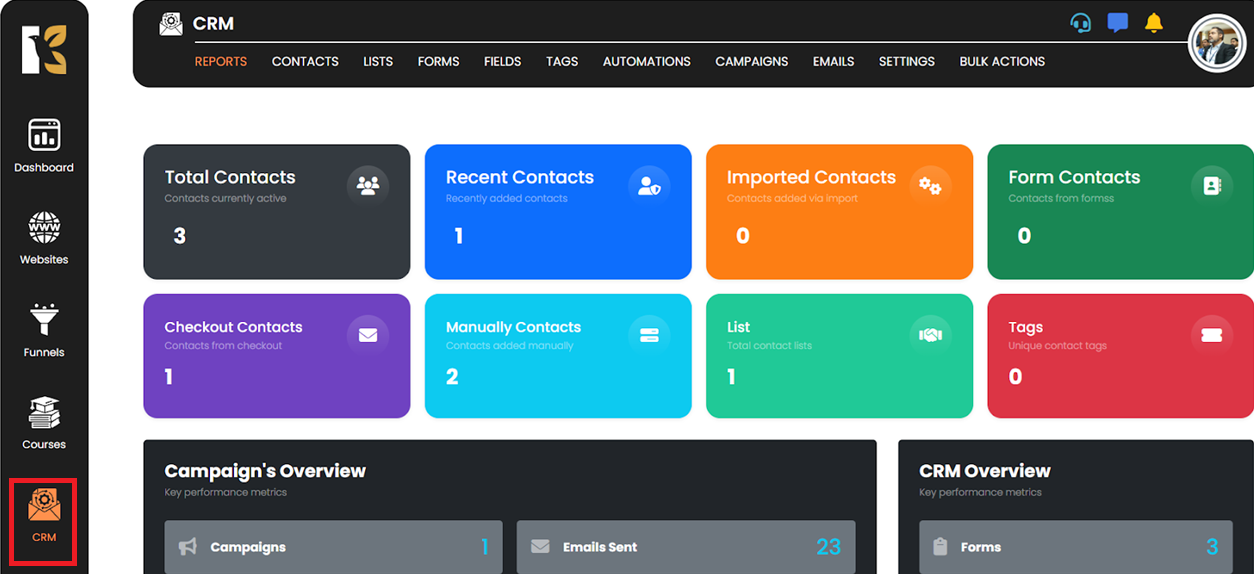
🔹 Step 2: Access Campaigns
Click on the “Campaigns” button within the CRM section.

🔹 Step 3: Open the Campaign Panel
The campaign dashboard will now open, displaying all current campaigns.
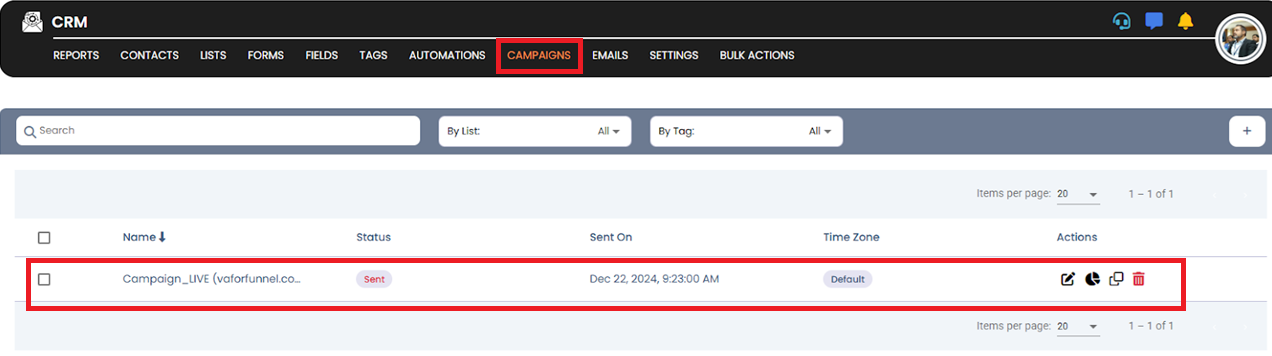
🔹 Step 4: Manage Campaigns
You can now:
- Create a new campaign.

- Edit an existing campaign.
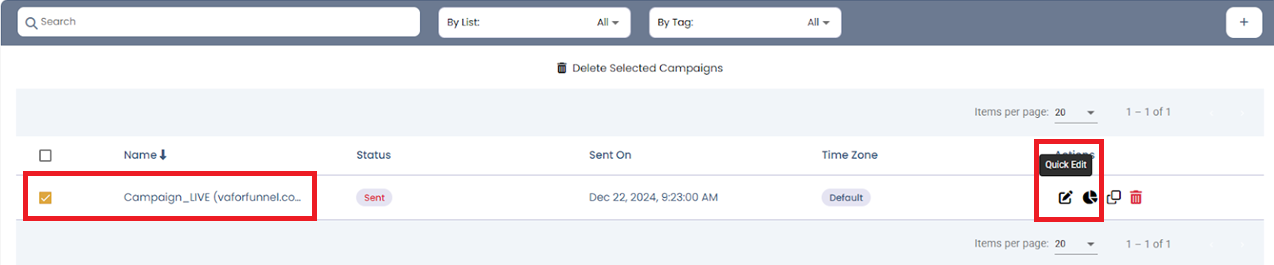
- Delete campaigns that are no longer required.
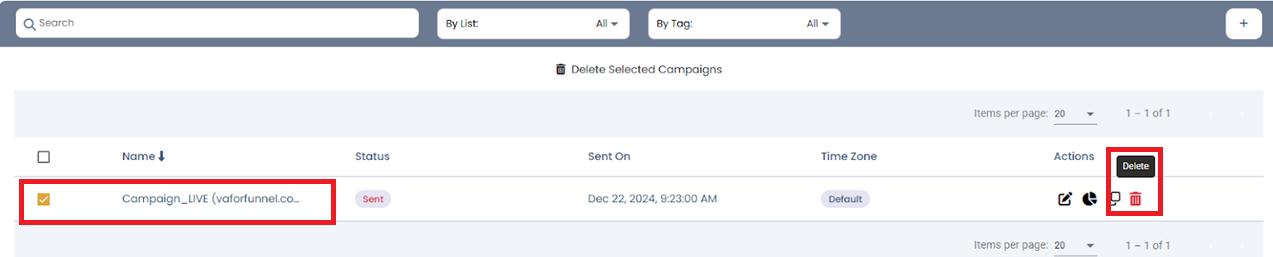
- Duplicate campaigns that you want to reuse for another purpose.

- View reports for campaigns to analyze email performance such as sent, delivered, opens, and unopens.
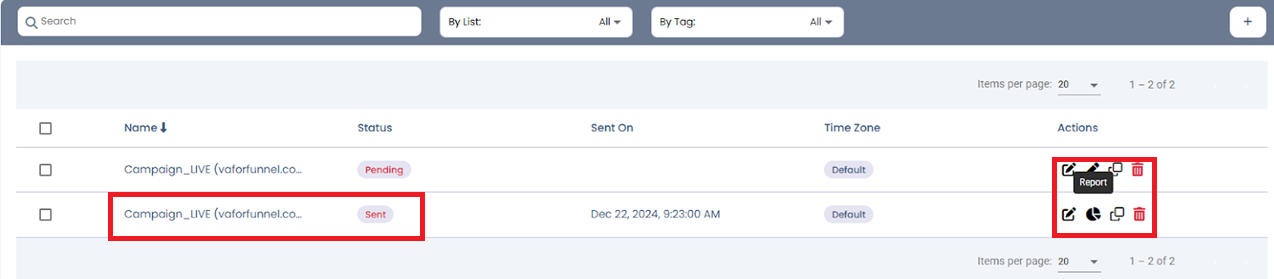
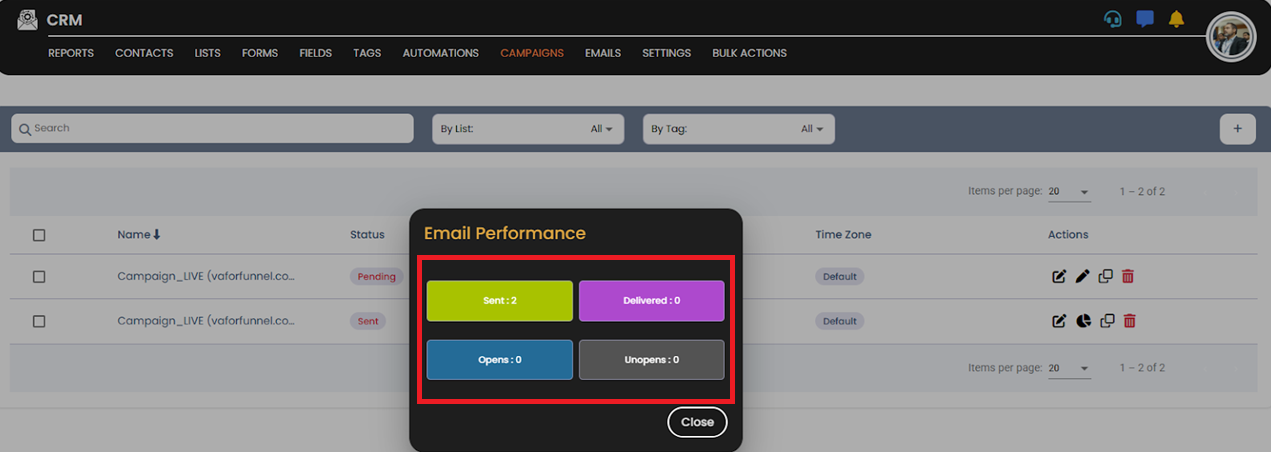
💡 Tip:
Keep your campaigns clearly labeled and use tags or lists for better segmentation and tracking performance.