How to View All Web Pages of a Specific Website (in KeaBuilder)
A website is made up of multiple webpages, each designed for a specific purpose — such as the homepage, about page, contact page, product page, etc. Each of these pages is individually created and managed within KeaBuilder.
If you’ve built multiple websites or created multiple pages under a single site, it’s important to know how to access and manage each page individually.
This guide will walk you through the steps to view all the pages under a particular website inside your KeaBuilder dashboard.
🧭 Step-by-Step Guide to View Website Pages in KeaBuilder
- ✅ Step 1: Open the “Website” Section from the Side Menu
Start by logging into your KeaBuilder account.
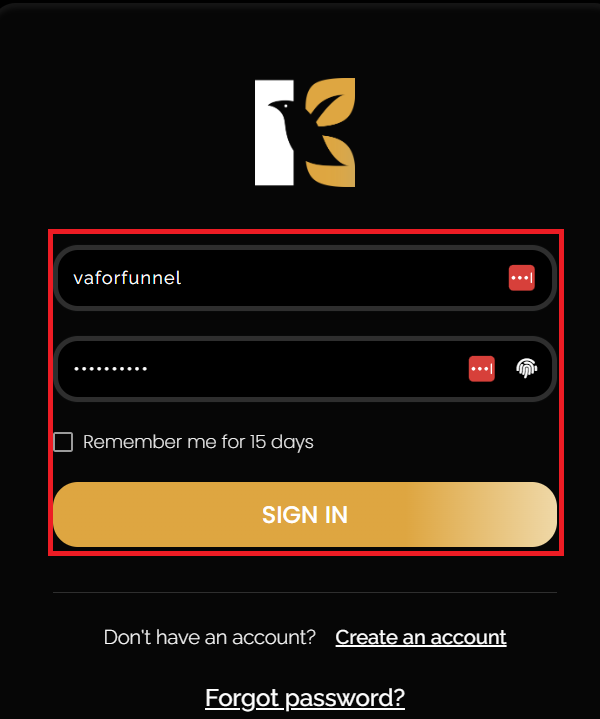
On the left-hand side menu, click on the “Website” tab.

This will open up your list of websites created within your account.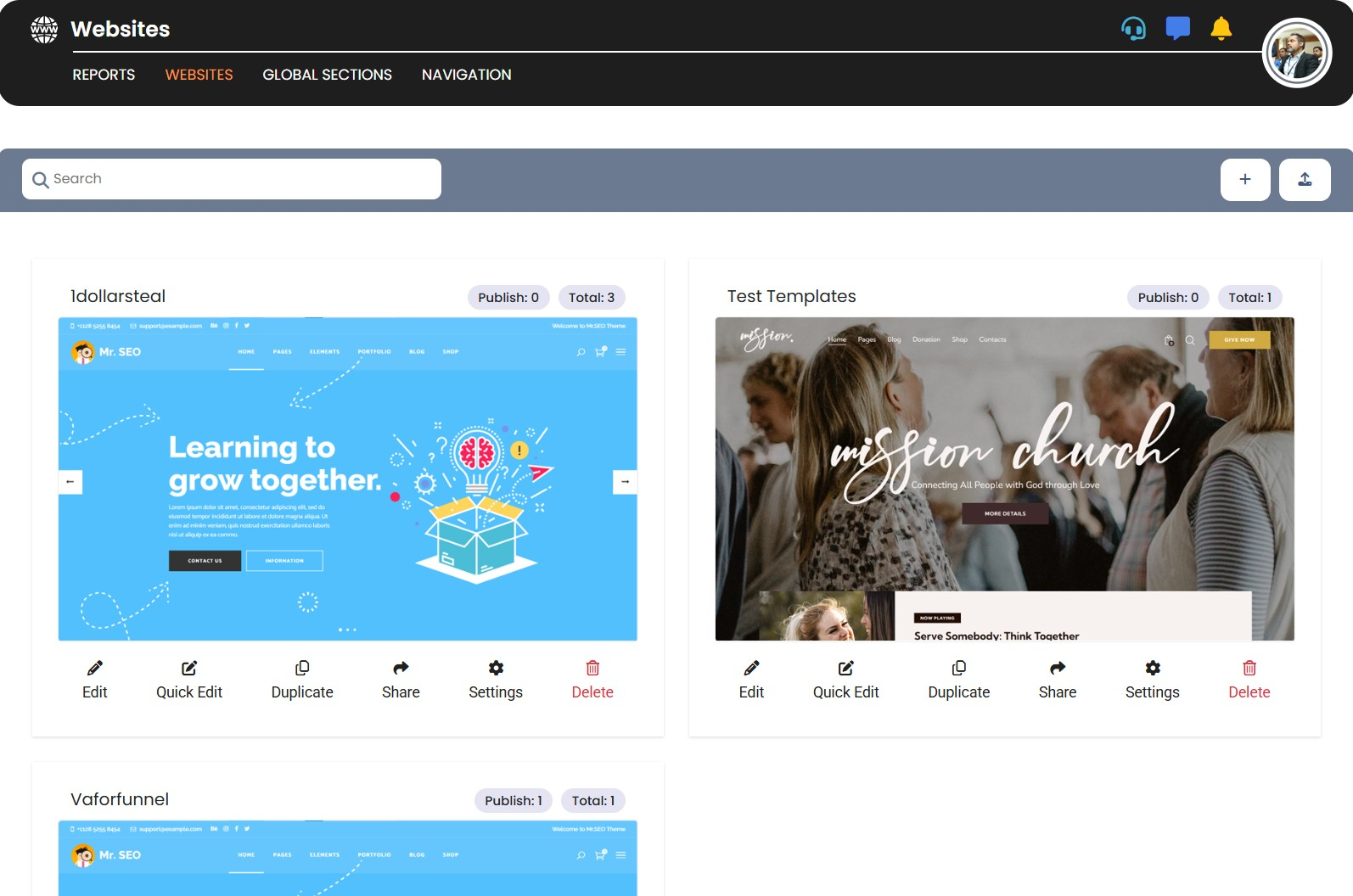
- ✅ Step 2: Access the Website Management Panel
Once the list of websites appears, identify the website for which you want to view the pages.
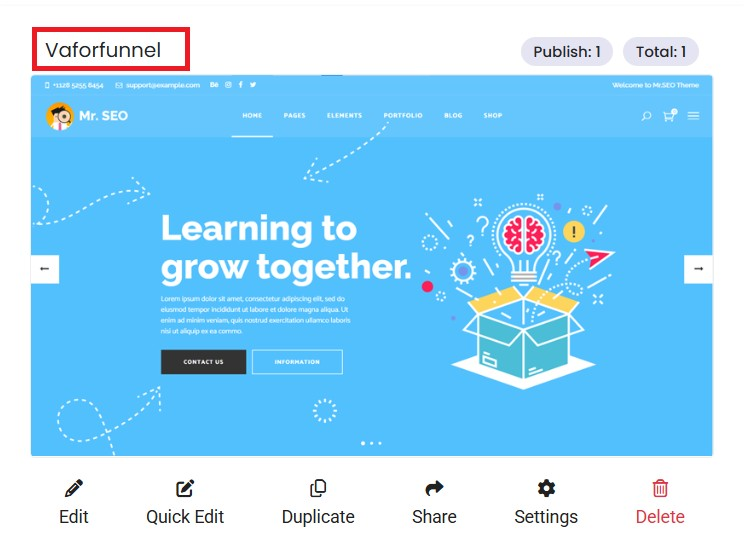
You'll see options such as Settings, Pages, Edit, etc., for each website.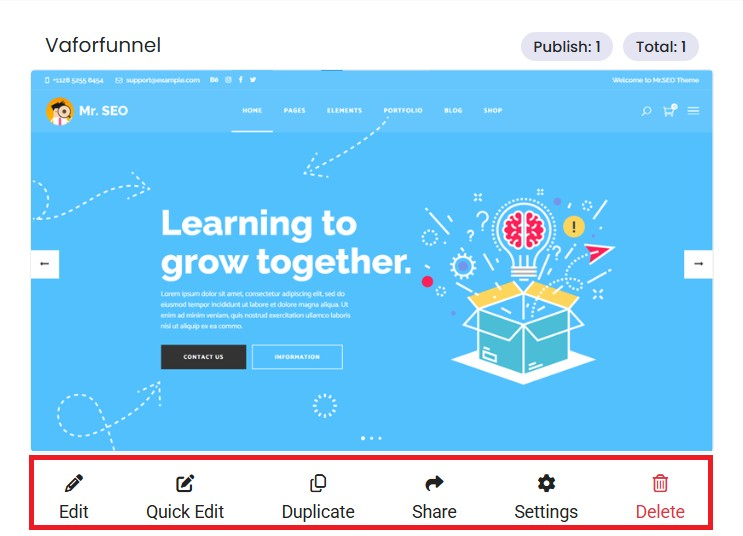
- ✅ Step 3: Click on the “Pages” Button
Locate and click on the “Edit” button corresponding to the website you're working on.
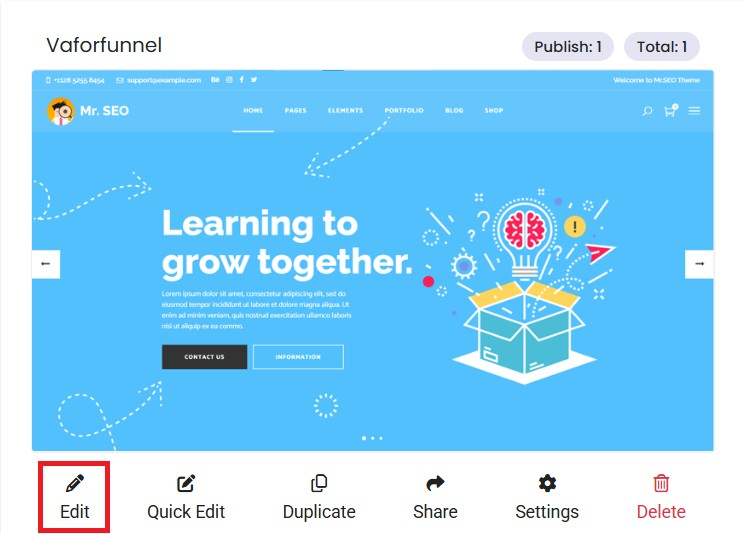
This will open a new window showing all the webpages linked to that specific site.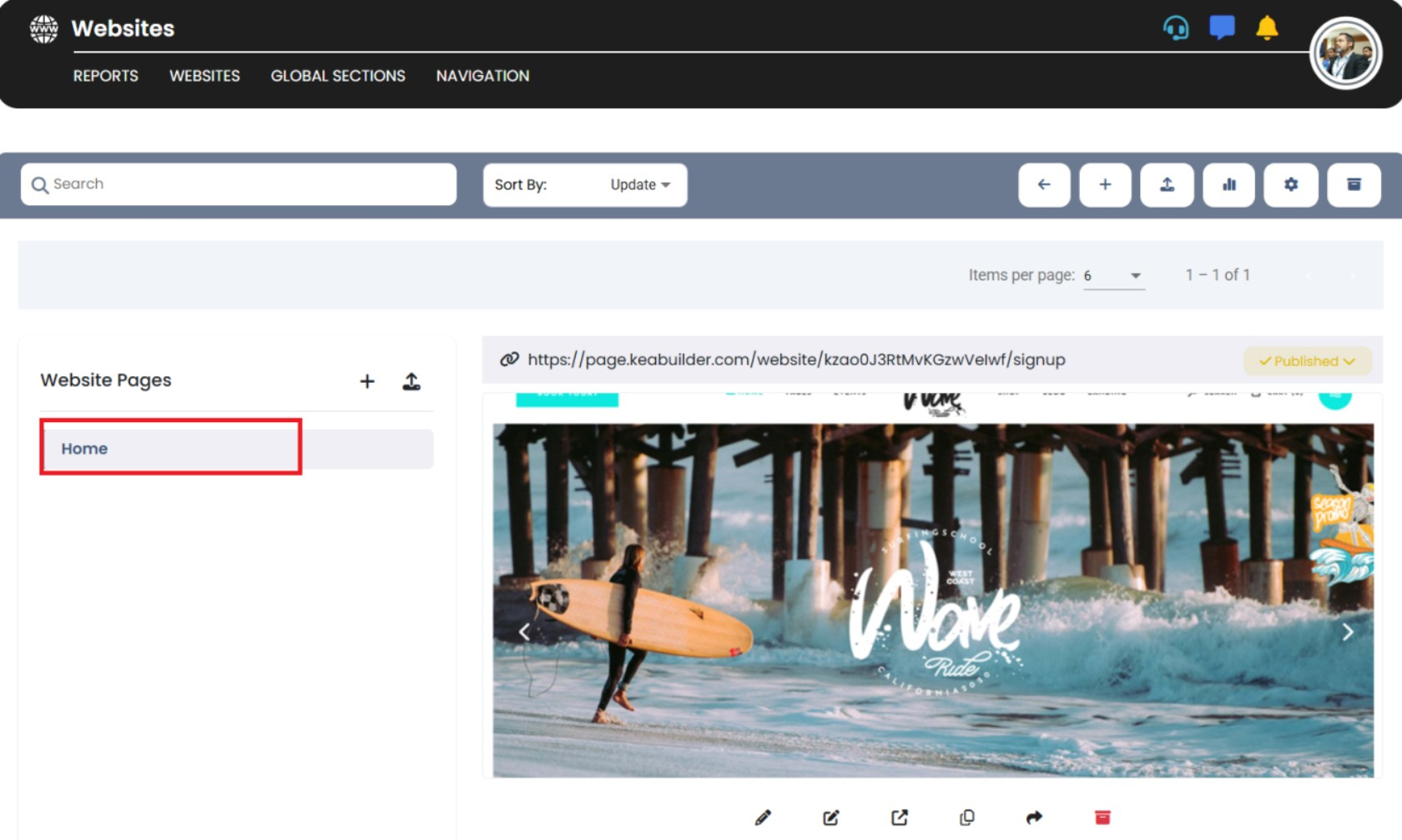
- ✅ Step 4: View and Manage Your Pages
The new window will display a list of all the pages under your selected website.
For each page, you’ll see actions like:- Edit – Open the builder to modify page content
- Preview – See how the page looks live
- Settings – Adjust SEO, page URL, or meta data
- Duplicate / Delete – Manage the structure of your site
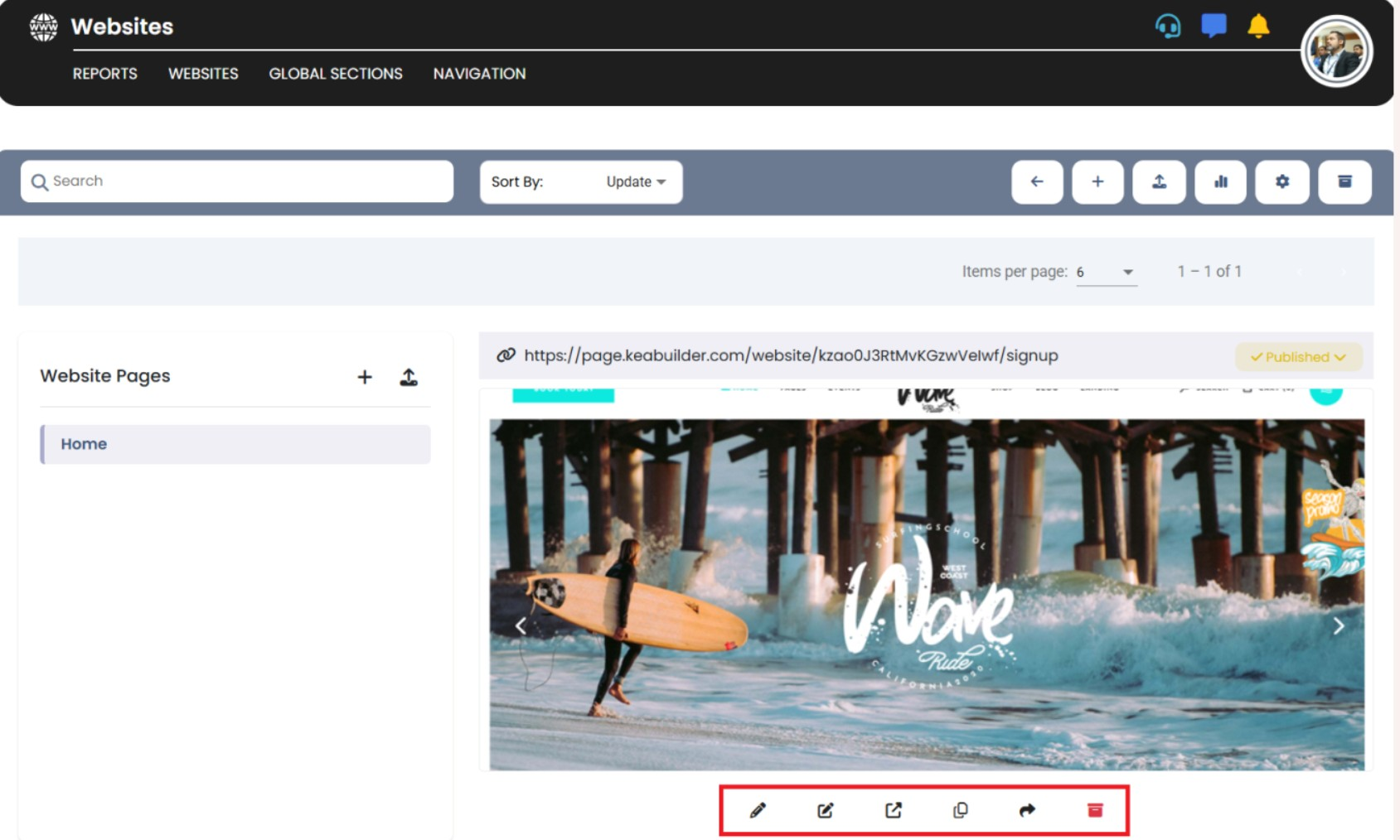
- ✅ Step 5: Preview Any Page
To preview a specific page, simply click the “View” button beside that page.
A new tab or window will open, showing the live version of that page as it would appear to visitors.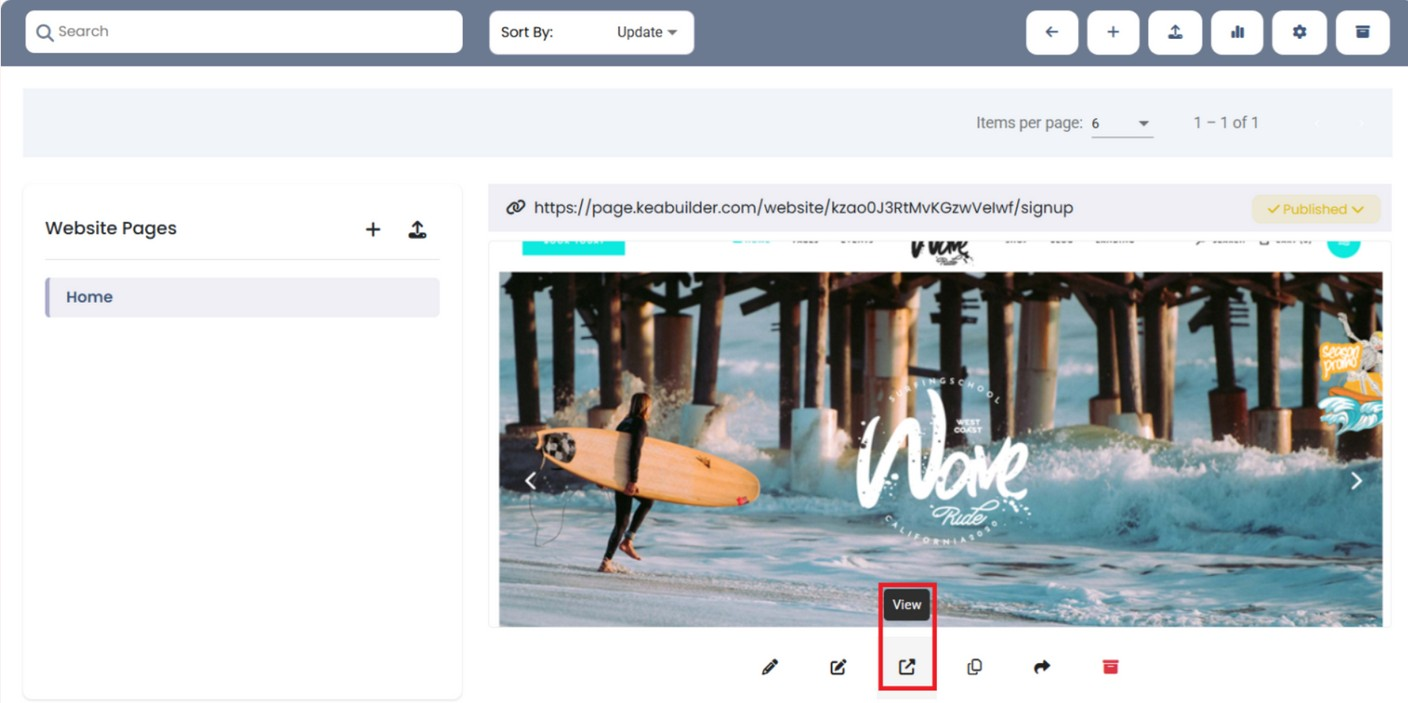
💡 Tips:
- If you're managing multiple pages (like services, pricing, blog, etc.), this section helps you quickly access and update each.
- Make sure your pages are published to be visible live.
- Use the Search bar (if available) to find specific pages faster.
📌 Use Cases:
- Reviewing the content of each webpage before going live
- Navigating to a specific section for editing
- Sharing or previewing a particular page with a client or team member
By following these steps, you can easily navigate through your site structure, manage each webpage individually, and ensure a smooth editing or review process within KeaBuilder.