How to Move a Funnel Step in KeaBuilder
In KeaBuilder, you have complete flexibility to manage your funnels and their steps. Sometimes, while optimizing your marketing journey, you may need to move a funnel step from one funnel to another without recreating it from scratch. This feature saves time and ensures smooth management of your existing funnel steps.
Follow this detailed guide to understand how to move a funnel step seamlessly in KeaBuilder.
Step 1: Log in to Your KeaBuilder Account
- Open your browser and visit www.KeaBuilder.com.
- Enter your registered email address and password to log in.
- After successful login, you will be redirected to your Dashboard, which serves as the central control panel for managing your websites, funnels, automation, and other tools.
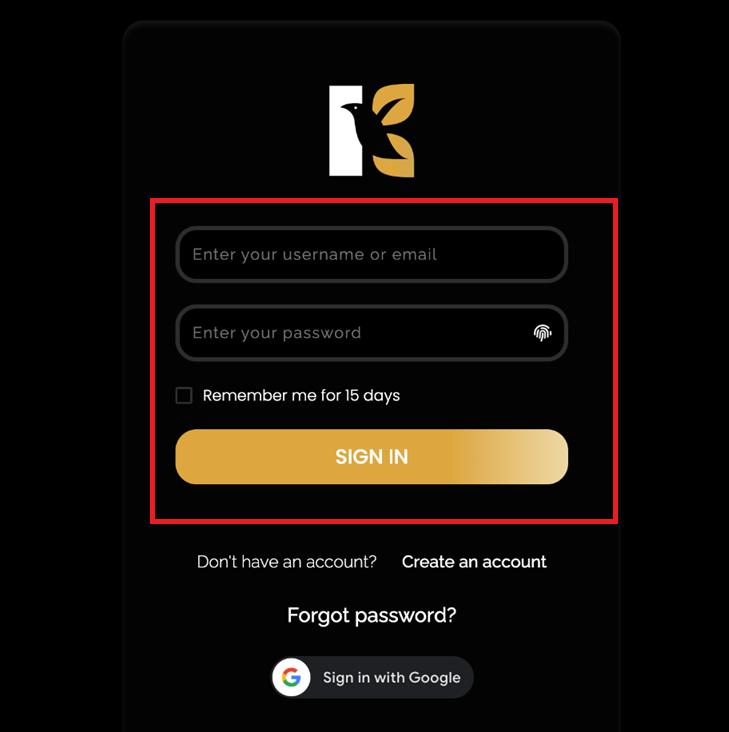
Step 2: Navigate to the Funnels Section
- On the Dashboard, look at the left-hand side menu panel.
- Locate and click on the “Funnels” option.
- This will take you to a page where all the funnels you’ve created within KeaBuilder are displayed in a structured list format.
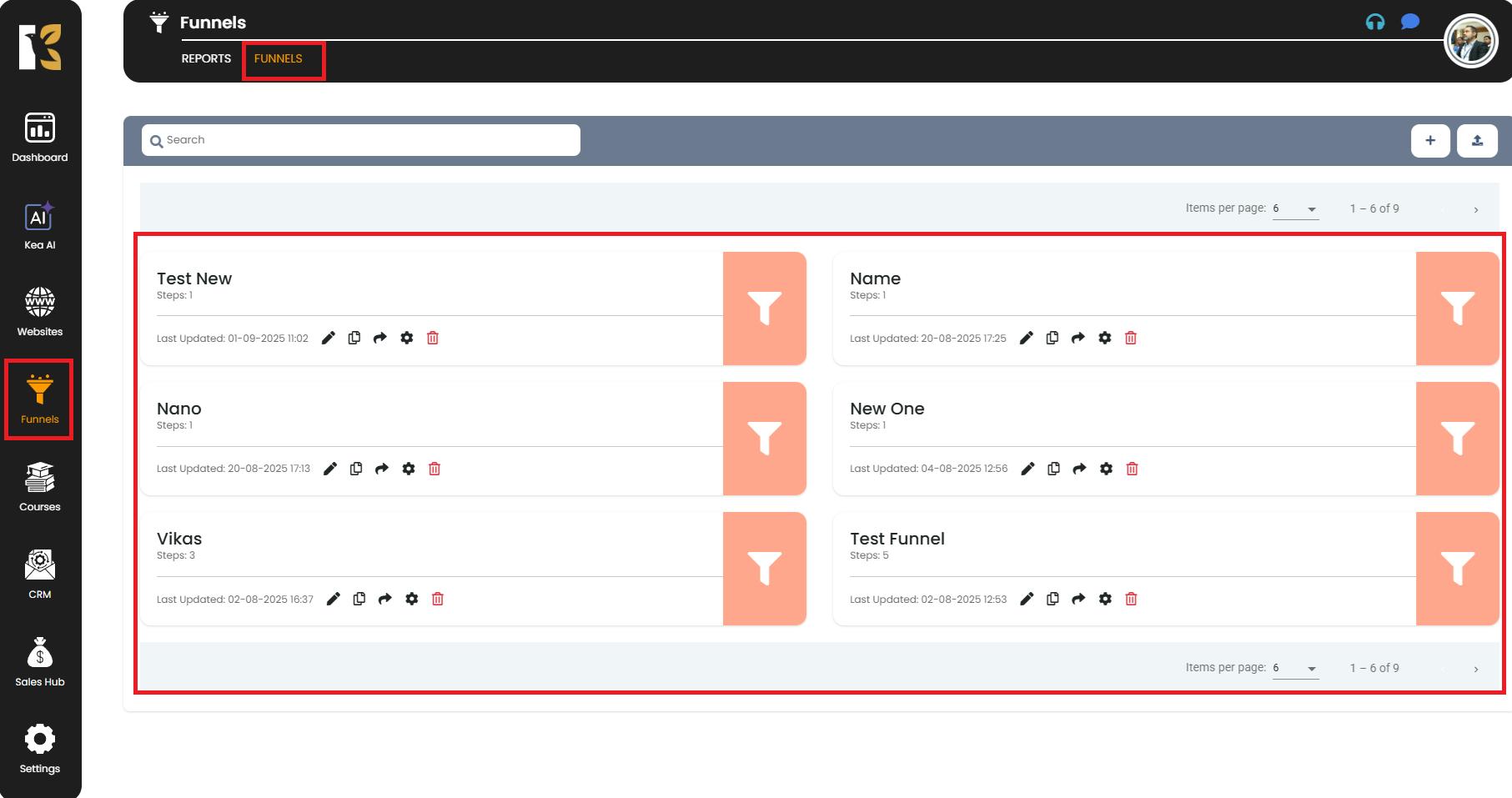
Step 3: Select the Funnel Containing the Step
- From the list of funnels, identify and select the funnel where the step you want to move currently exists.
- Click on the funnel name to proceed.
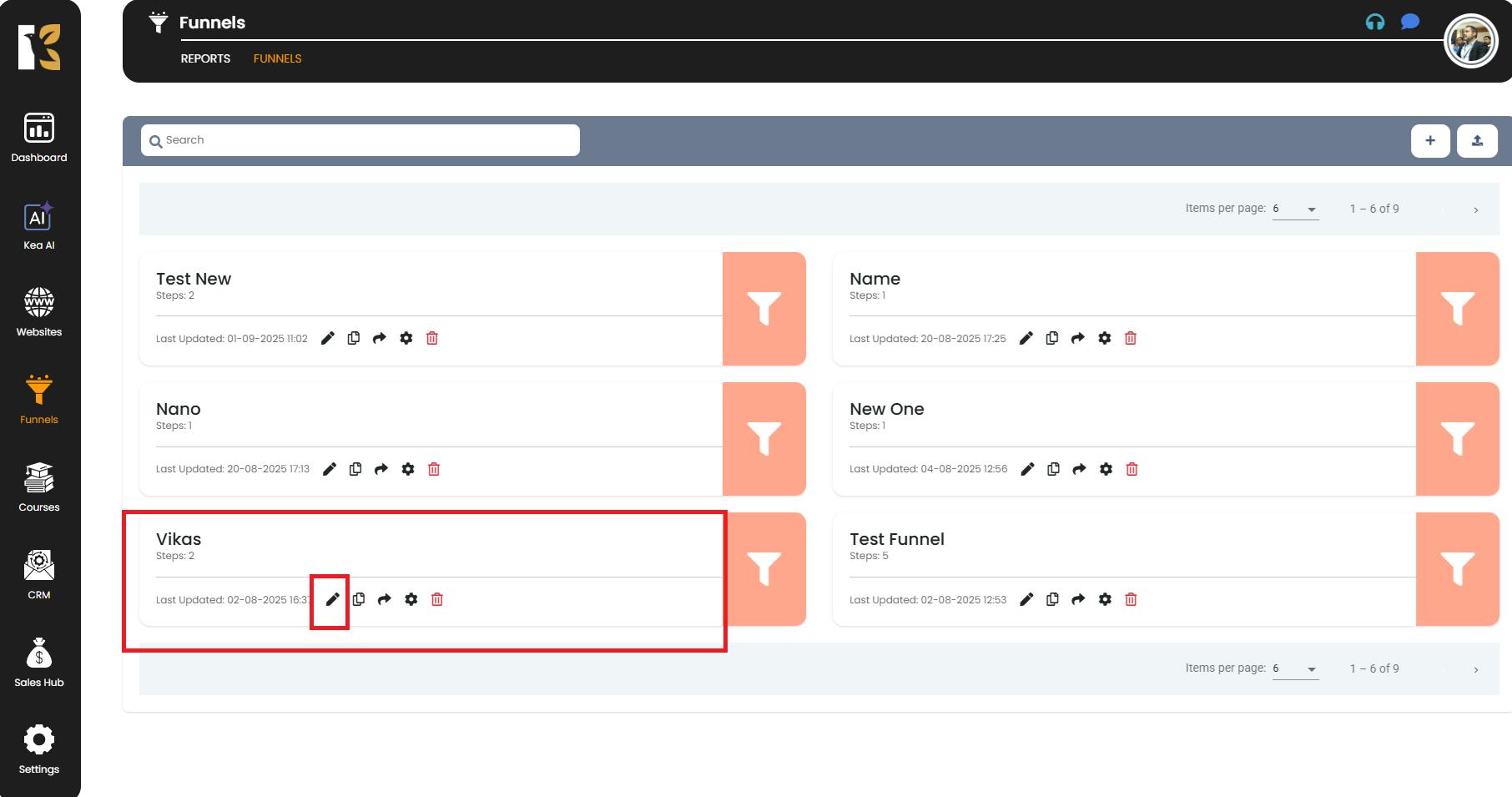
Step 4: Open the Funnel Editor
- Once you’ve selected the funnel, click on the “Edit” button or the Pencil Icon beside the funnel name.
- You will now be redirected to the Funnel Editor page, where you can view and manage all the steps associated with that funnel.
- This editor allows you to customize, rearrange, or move individual steps with ease.
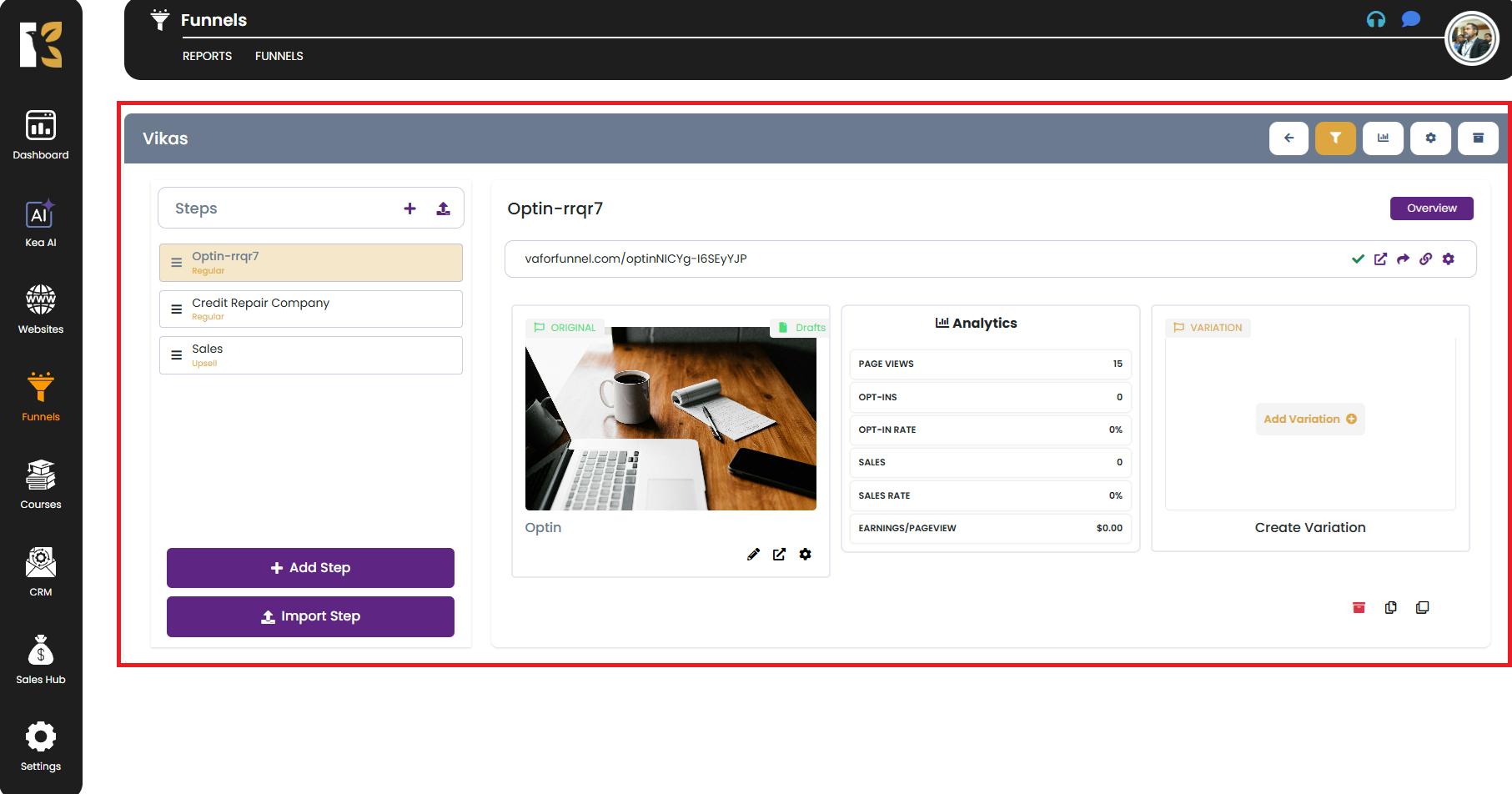
Step 5: Choose the Funnel Step to Move
- On the Funnel Editor page, you’ll see a list of all existing steps created for the selected funnel.
- Carefully identify the step you want to relocate to another funnel.
- Click on that specific step to activate available management options.
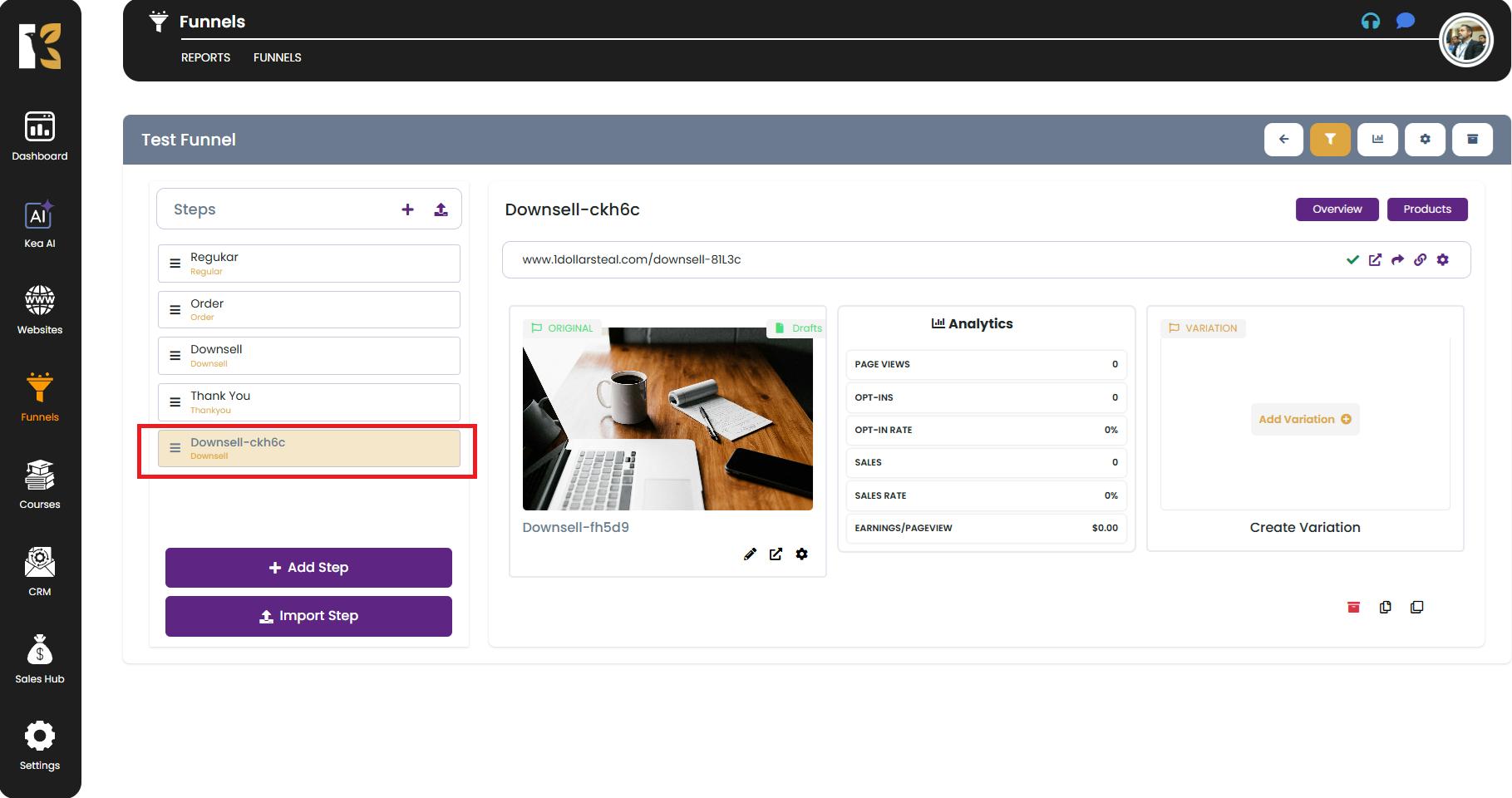
Step 6: Move the Funnel Step
- After selecting the step, click on the “Move Step” button.
- A prompt will appear, asking you to choose the destination funnel where you’d like to move the selected step.
- From the dropdown or list, select the target funnel carefully to ensure you are moving the step to the correct place.
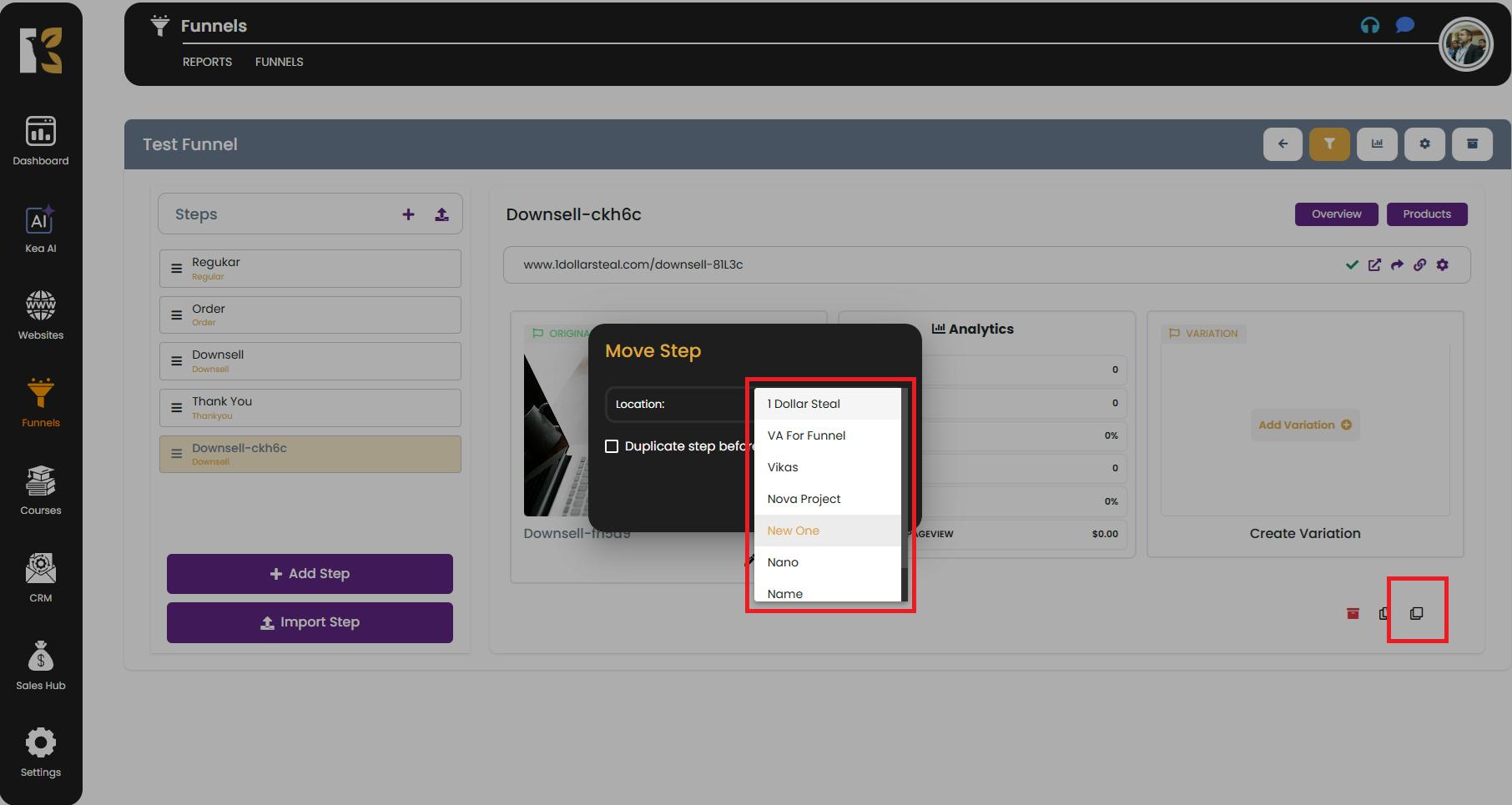
Step 7: Confirm the Move
- Once you’ve selected the destination funnel, confirm your action.
- The selected step will be instantly moved to the new funnel without any need to recreate it.
- KeaBuilder ensures that all configurations, designs, and settings associated with the step remain intact during the transfer.
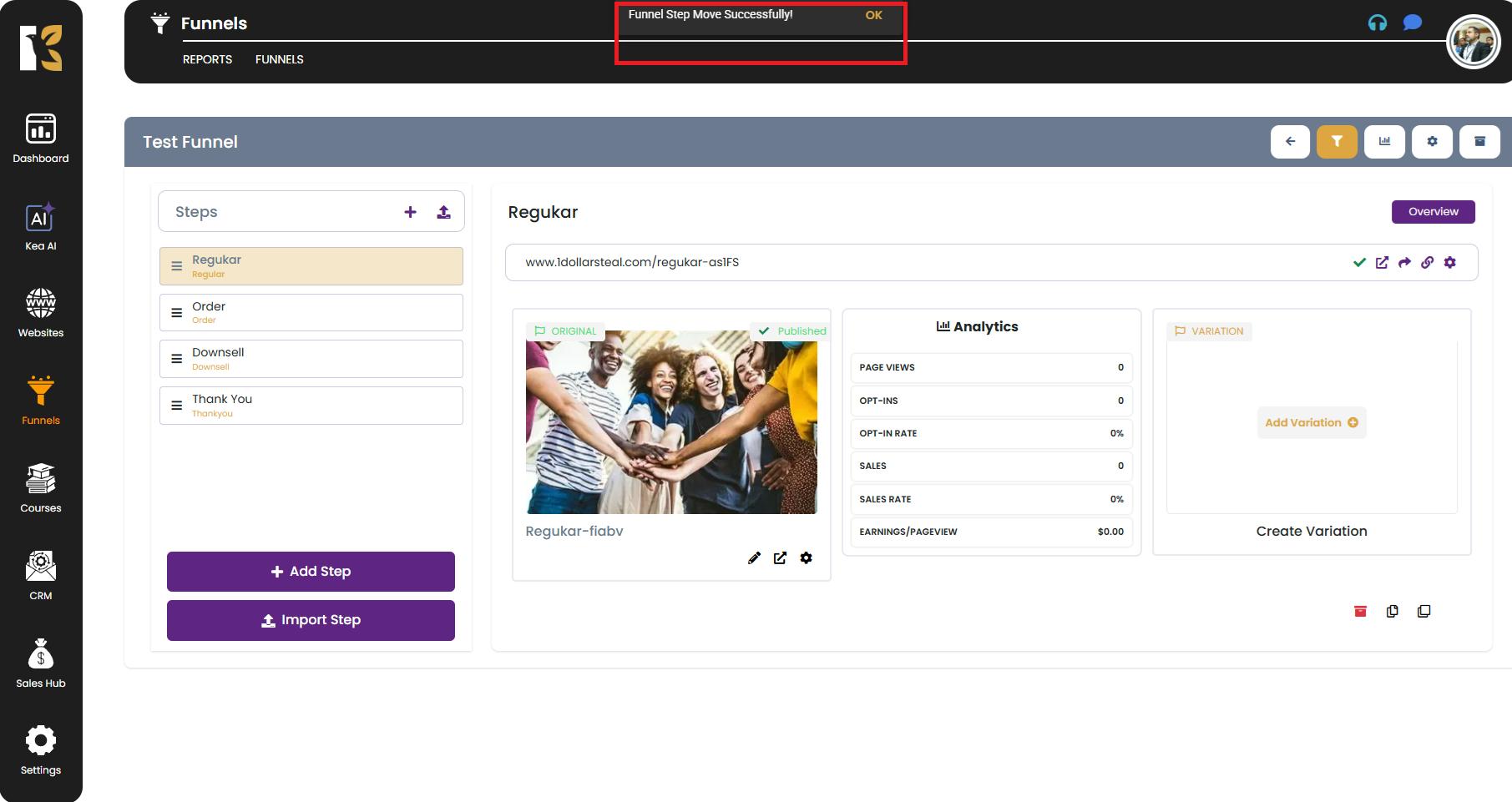
Step 8: Verify the Funnel Step (Optional but Recommended)
- To ensure that everything has been successfully moved, navigate to the destination funnel.
- Open its Funnel Editor and check if the moved step appears correctly in the funnel’s step list.
- If required, you can adjust the step’s order within the destination funnel to match your desired flow.
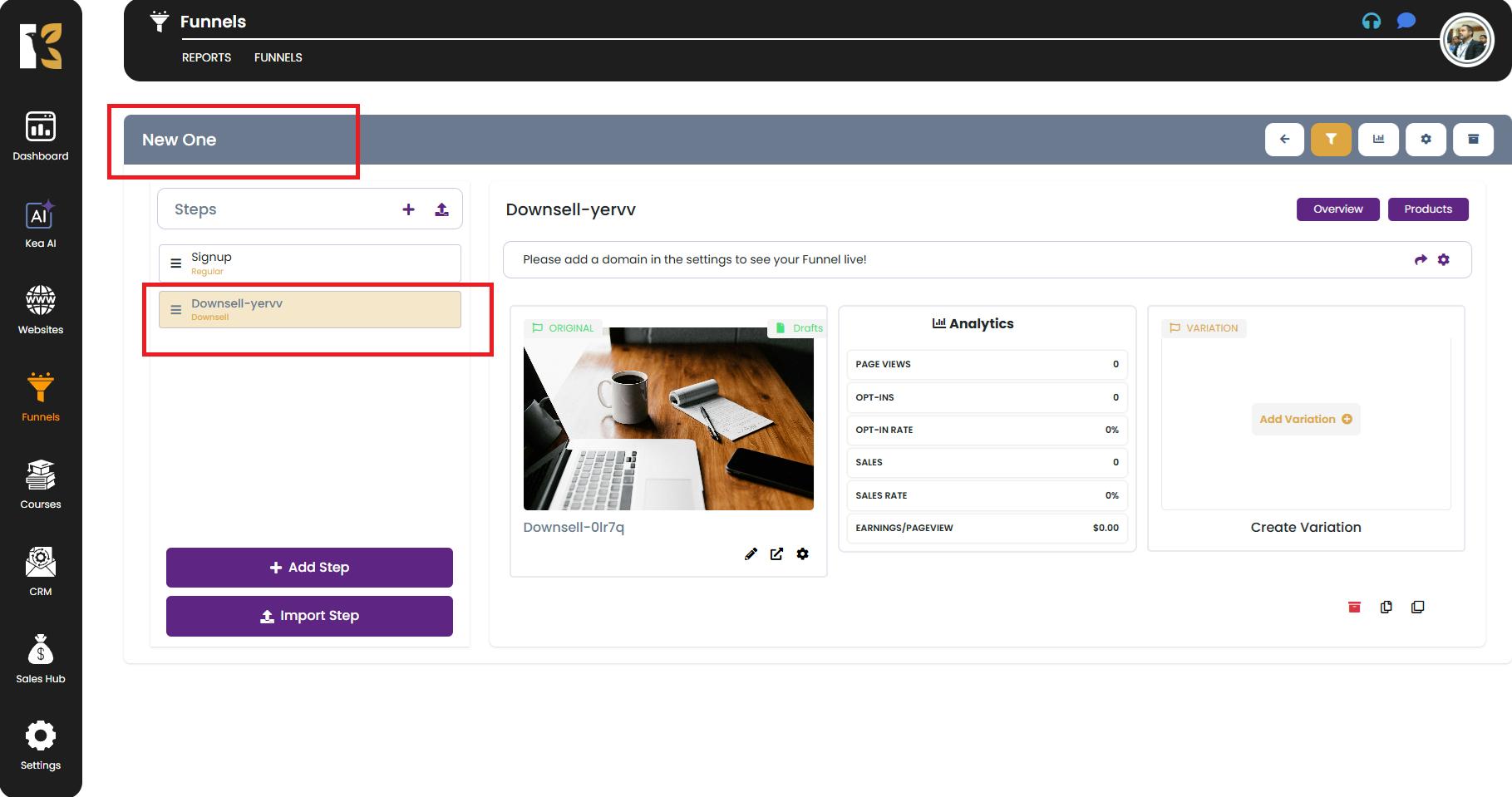
Pro Tip 💡
- Always double-check the destination funnel before confirming the move to avoid placing steps in the wrong funnel.
- Use the preview feature after moving the step to ensure everything looks and functions as expected.
By following these steps, you can easily move a funnel step from one funnel to another in KeaBuilder without any hassle. This feature gives you more control over your funnel structure and helps you manage your campaigns more effectively.