How to Duplicate a Lesson in KeaBuilder
Duplicating a lesson in KeaBuilder is a powerful time-saving feature. Instead of manually creating a new lesson from scratch, you can copy an existing one—keeping its structure, content, and settings intact. This is especially useful if you’re creating similar lessons across modules or want to maintain consistent formatting.
Step-by-Step Guide
1. Login to KeaBuilder
- Enter your credentials and log in to your KeaBuilder account.

- After logging in, you’ll land on the Main Dashboard, which is your control center for managing memberships, courses, modules, and lessons.
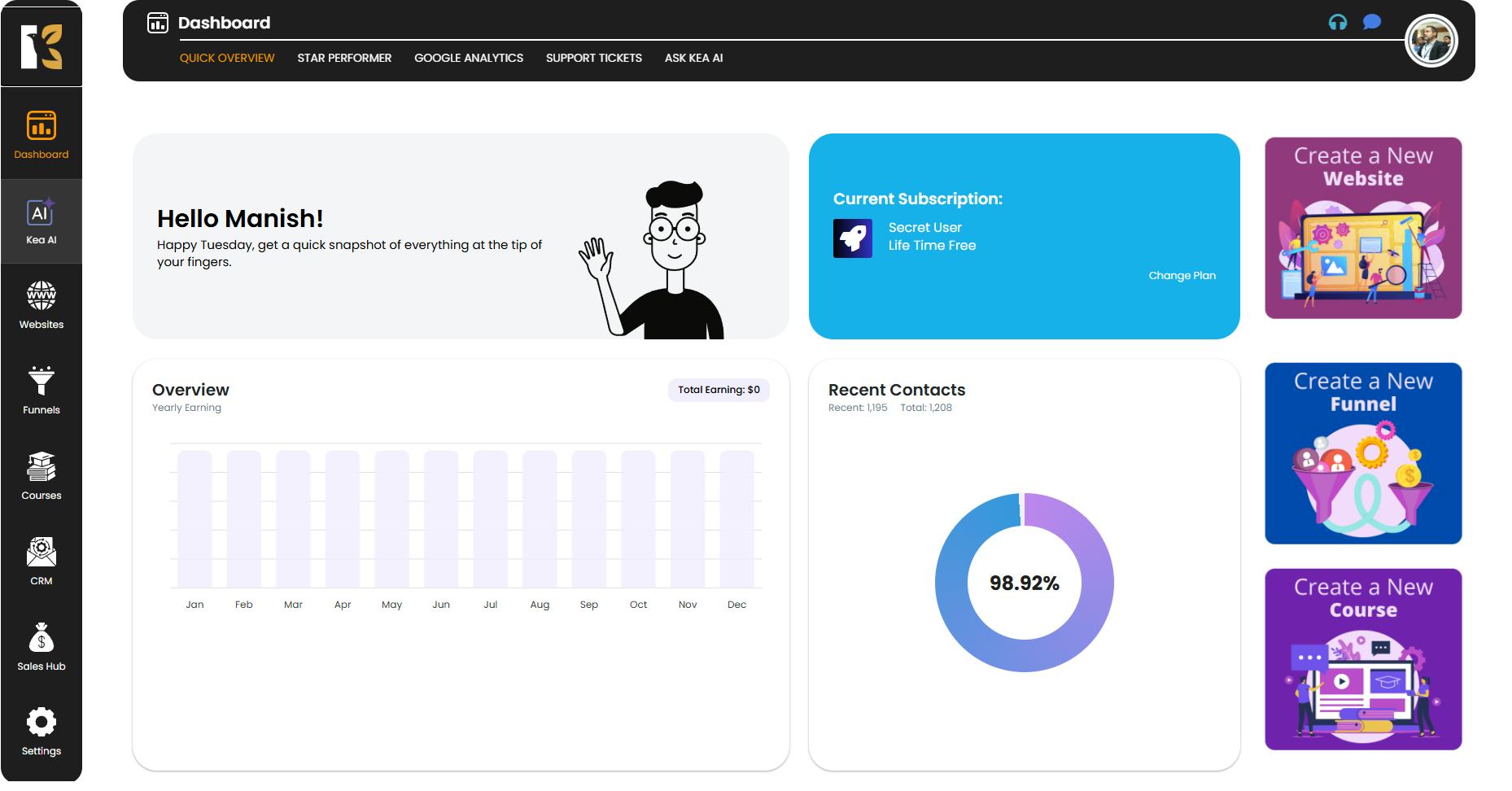
Navigate to Courses
- From the Vertical Menu on the left-hand side, scroll down and click on Courses.
- You’ll be redirected to the Memberships Section, where all your memberships are listed (if any).
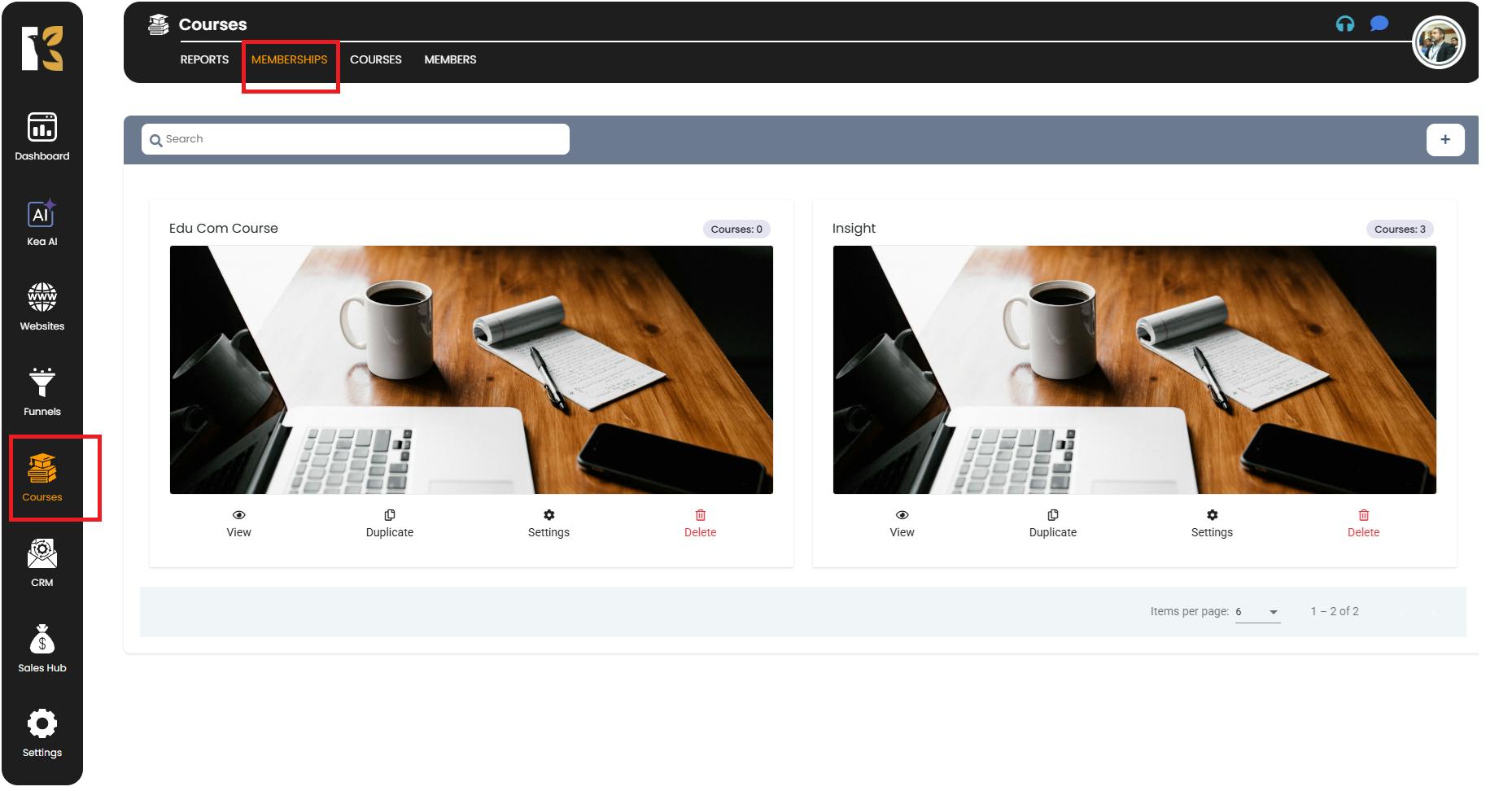
Open the Courses Page
- Next to Memberships, click on Courses.
- This will take you to the Courses Page, where you can view all the courses you’ve created.
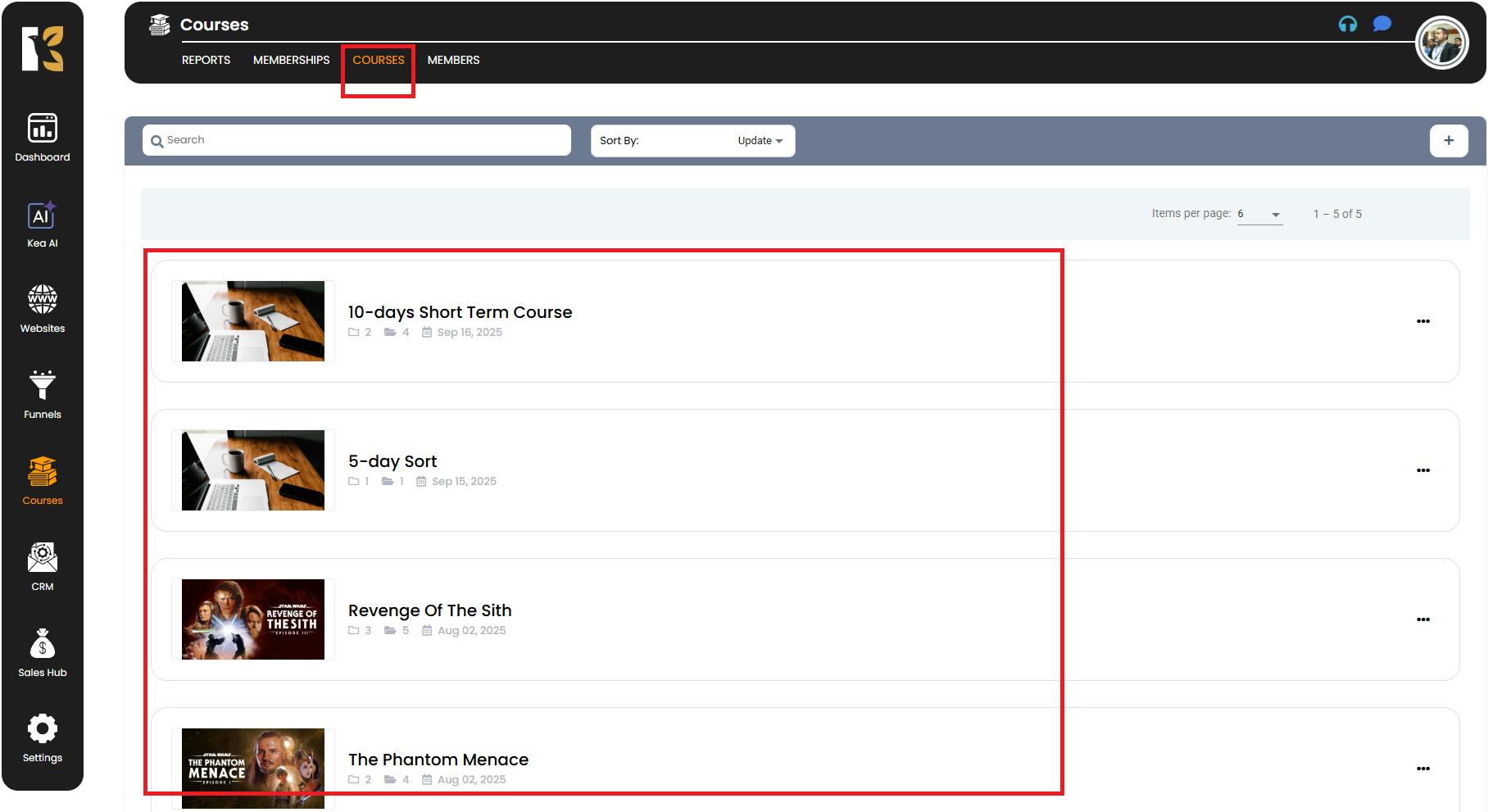
Select the Course
- Click on the course that contains the lesson you want to duplicate.
- You’ll be redirected to the Course Details Page, which shows all the modules and lessons under that course.
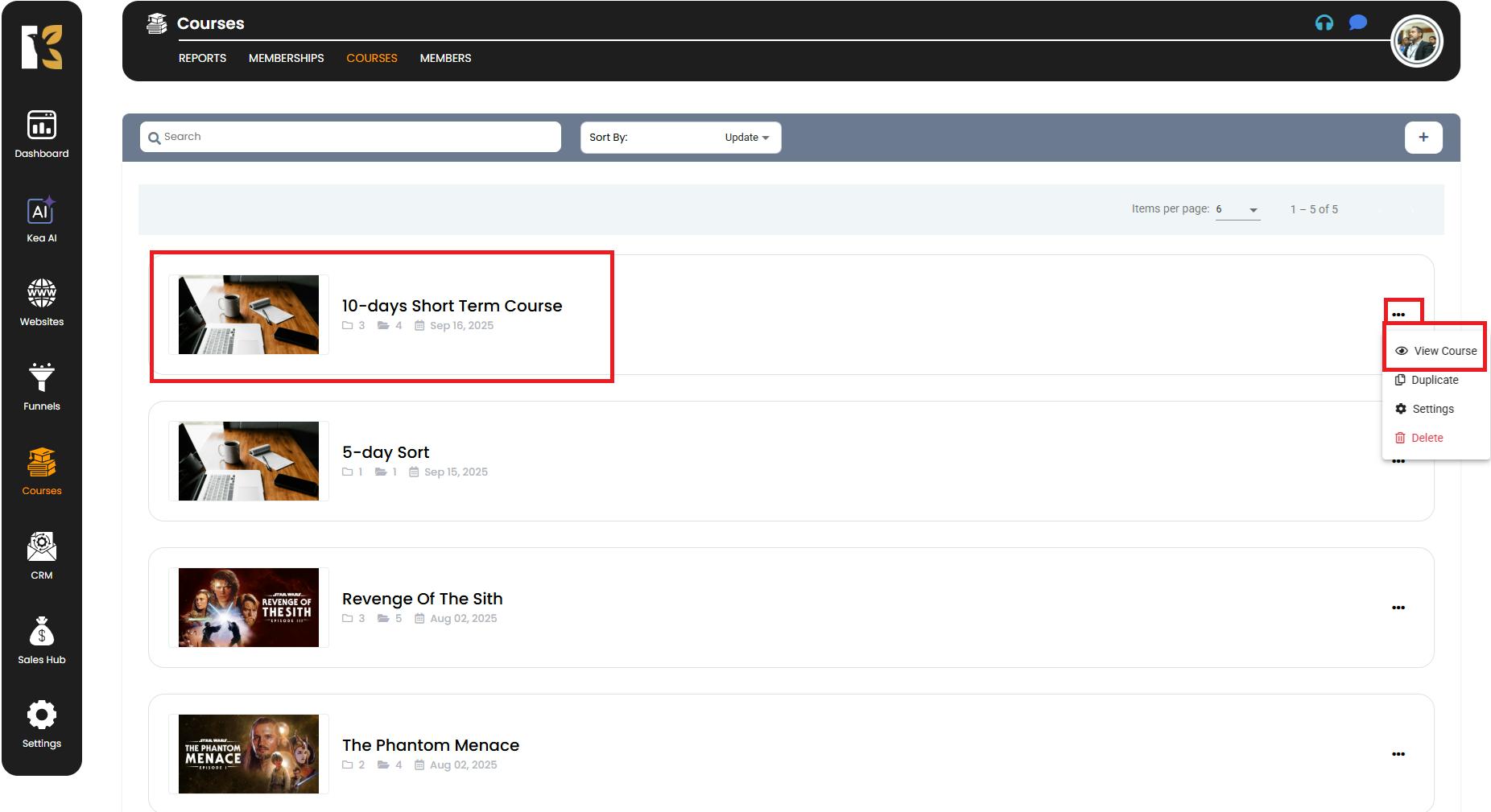
Choose the Lesson to Duplicate
- Browse through the lessons under the relevant module.
- On the extreme right side of the lesson you wish to duplicate, click the Duplicate Icon (copy icon).

Confirm the Duplication
- A pop-up window will appear asking if you want to duplicate the lesson.
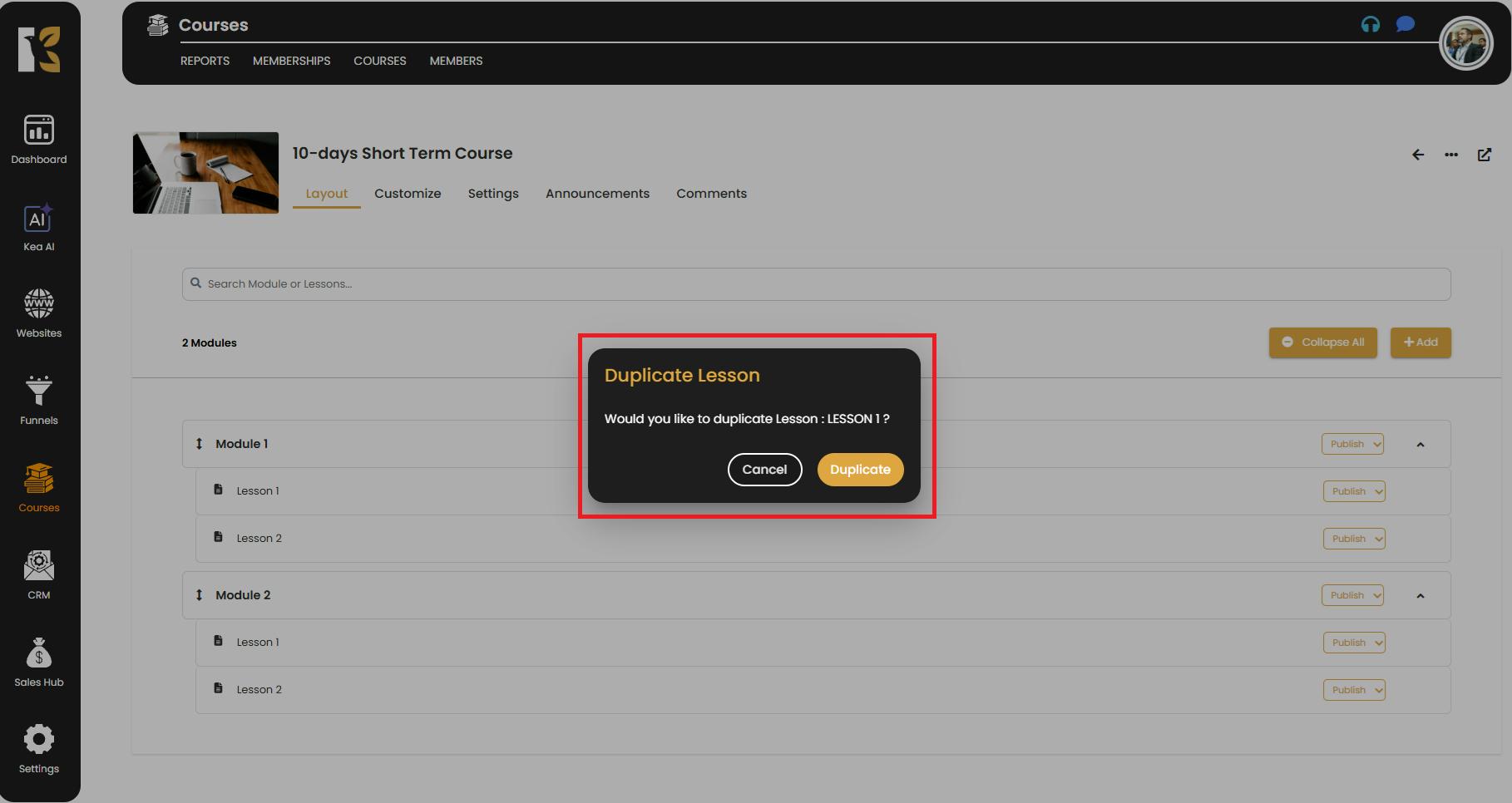
- Once you confirm, the system will instantly create a duplicate of the selected lesson.
- The duplicated lesson will appear below the original lesson within the same module.
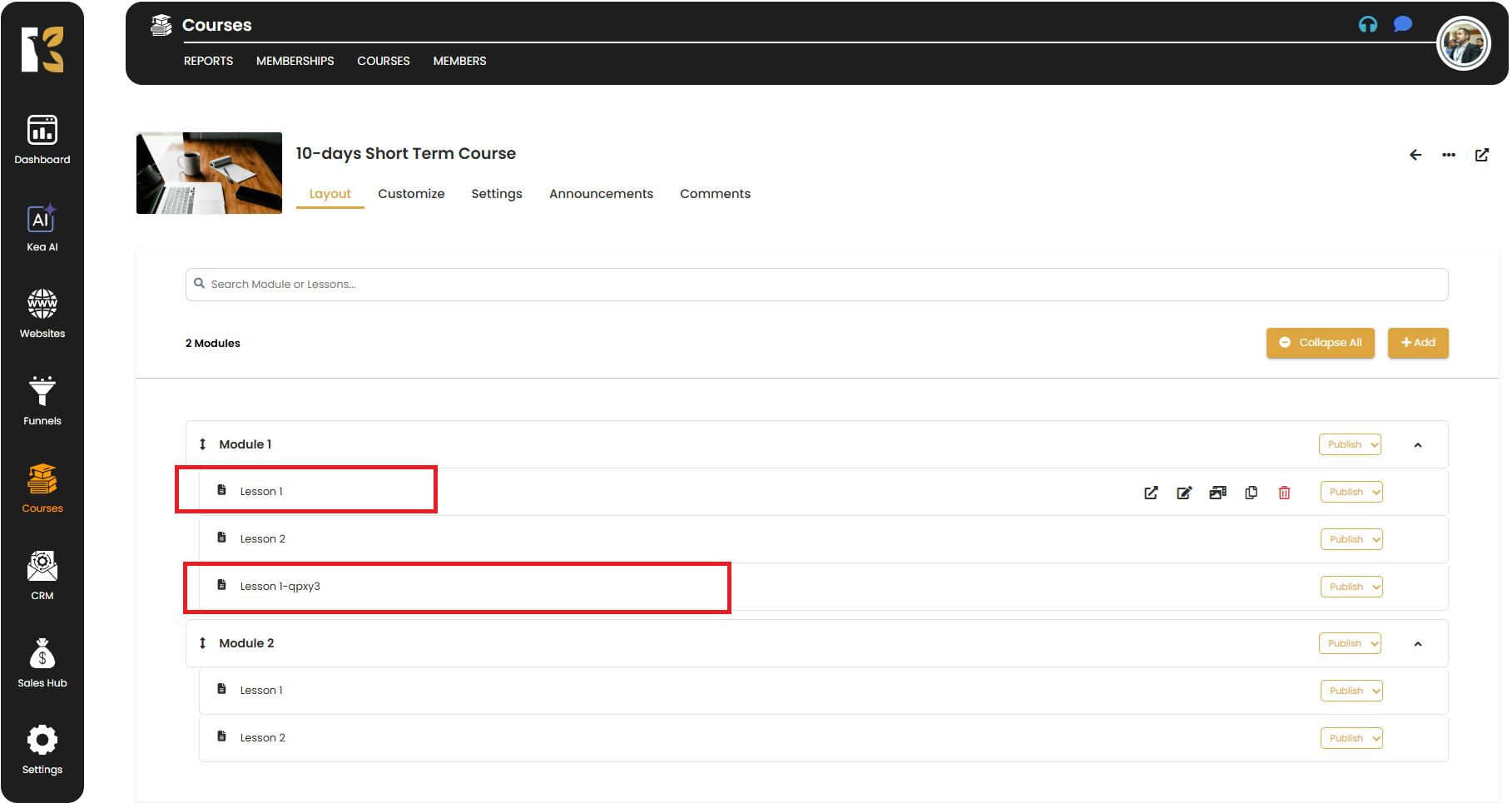
✅ Pro Tips for Duplicating Lessons
- Rename Immediately – After duplication, edit the lesson’s title and description to avoid confusion between the original and the copy.
- Check Linked Content – If your original lesson has external links, files, or embedded videos, make sure they’re still relevant in the duplicated version.
- Use for Templates – Create a “template lesson” with your preferred structure, duplicate it for new lessons, and save time building courses.
- Preview Before Publishing – Always review the duplicated lesson to ensure everything copied over as intended.