How to Connect a Domain to Your Website, Membership, or Funnel in KeaBuilder
Connecting your custom domain to your website, membership, or funnel ensures your audience can directly access your content with a professional, branded URL. KeaBuilder allows you to seamlessly link any domain to your digital assets so visitors land exactly where you want them to.
Step-by-Step Guide
Login to KeaBuilder
- Log in to your KeaBuilder account.
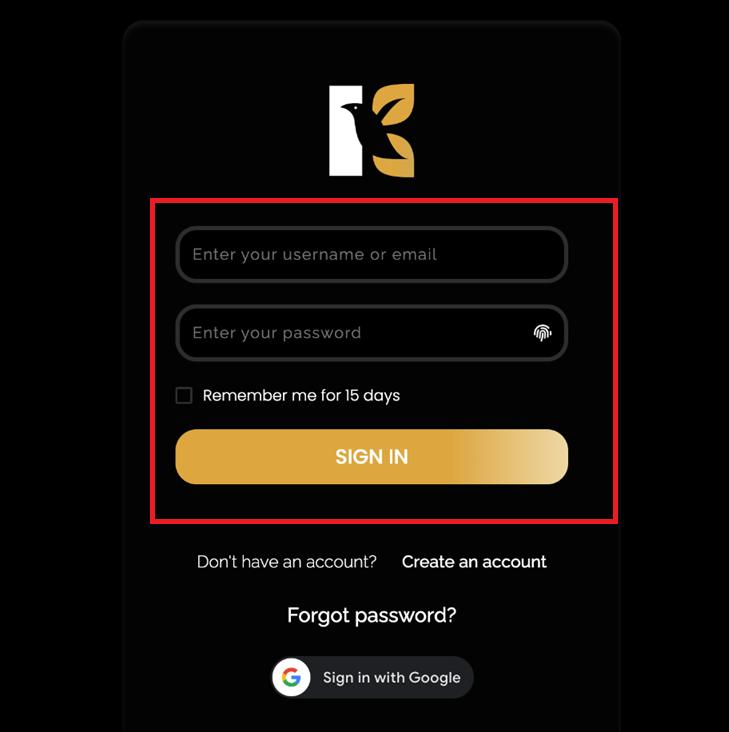
- You will be directed to the Main Dashboard .
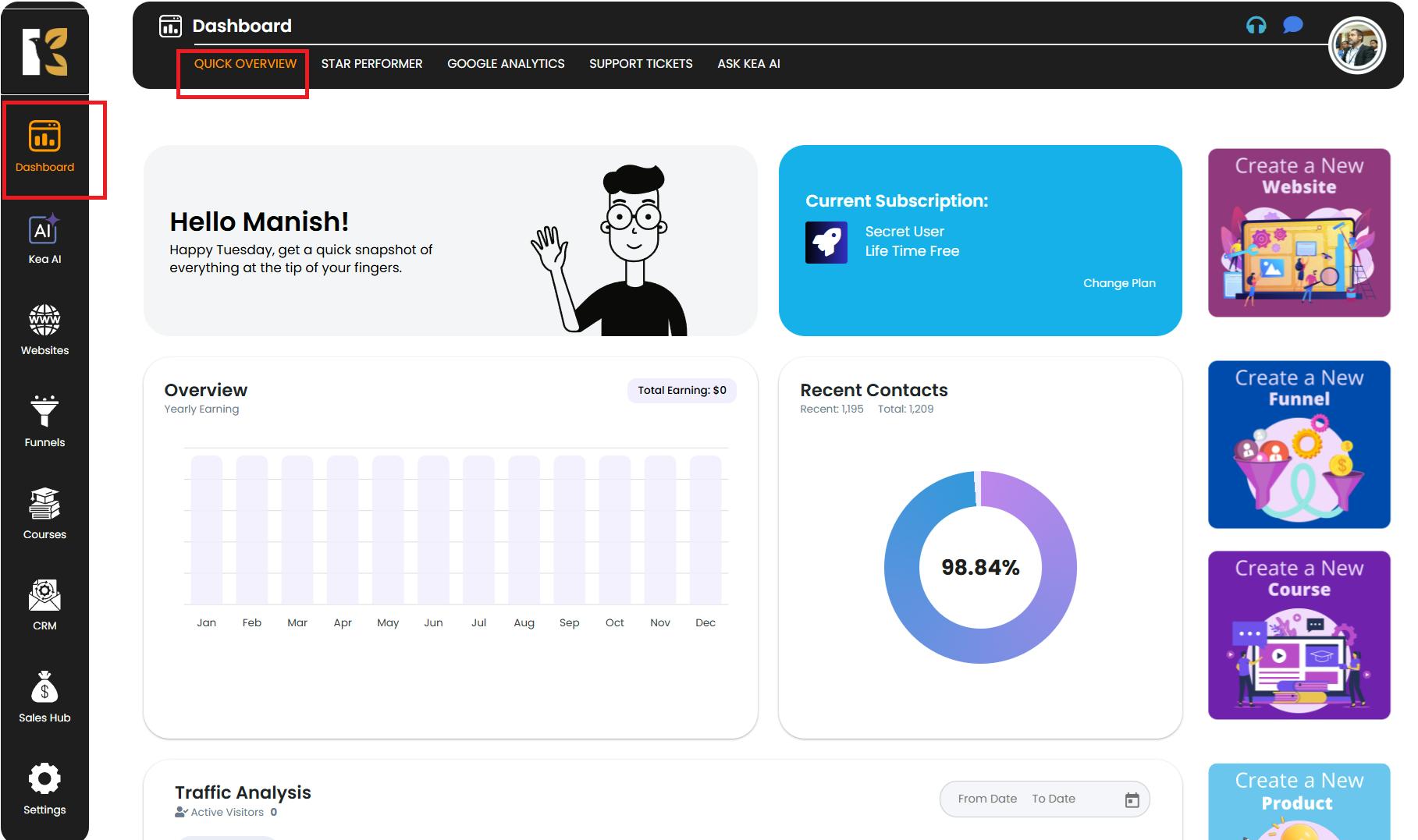
Access the Settings Menu
- From the Vertical Menu & on the left, scroll down to Settings.
- Click on it to open your Profile Details , where your user information is displayed.
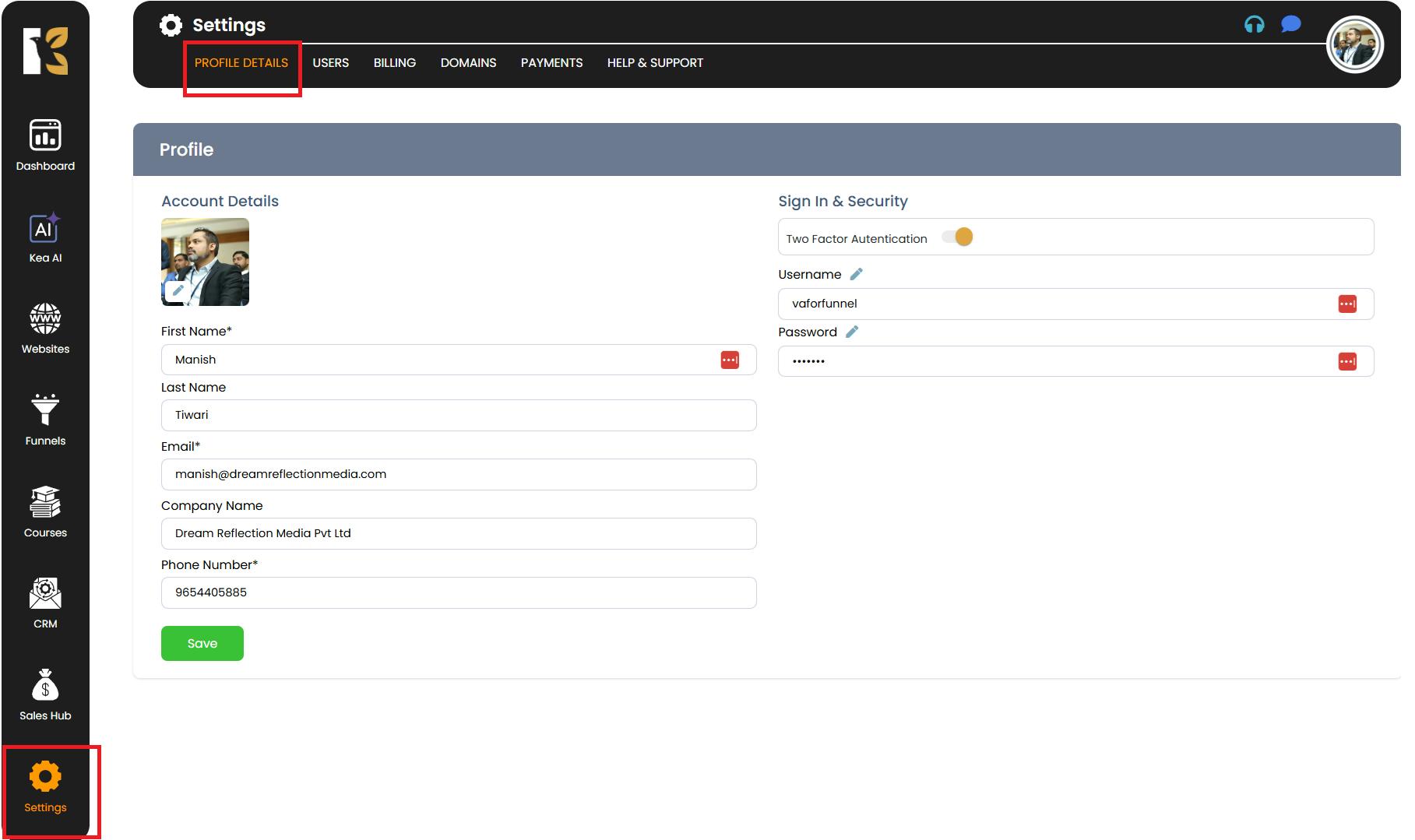
Open Domains Section
- From the Horizontal Menu & at the top, click on Domains.
- This will redirect you to the Domains Page , where you can view all the domains you’ve listed.
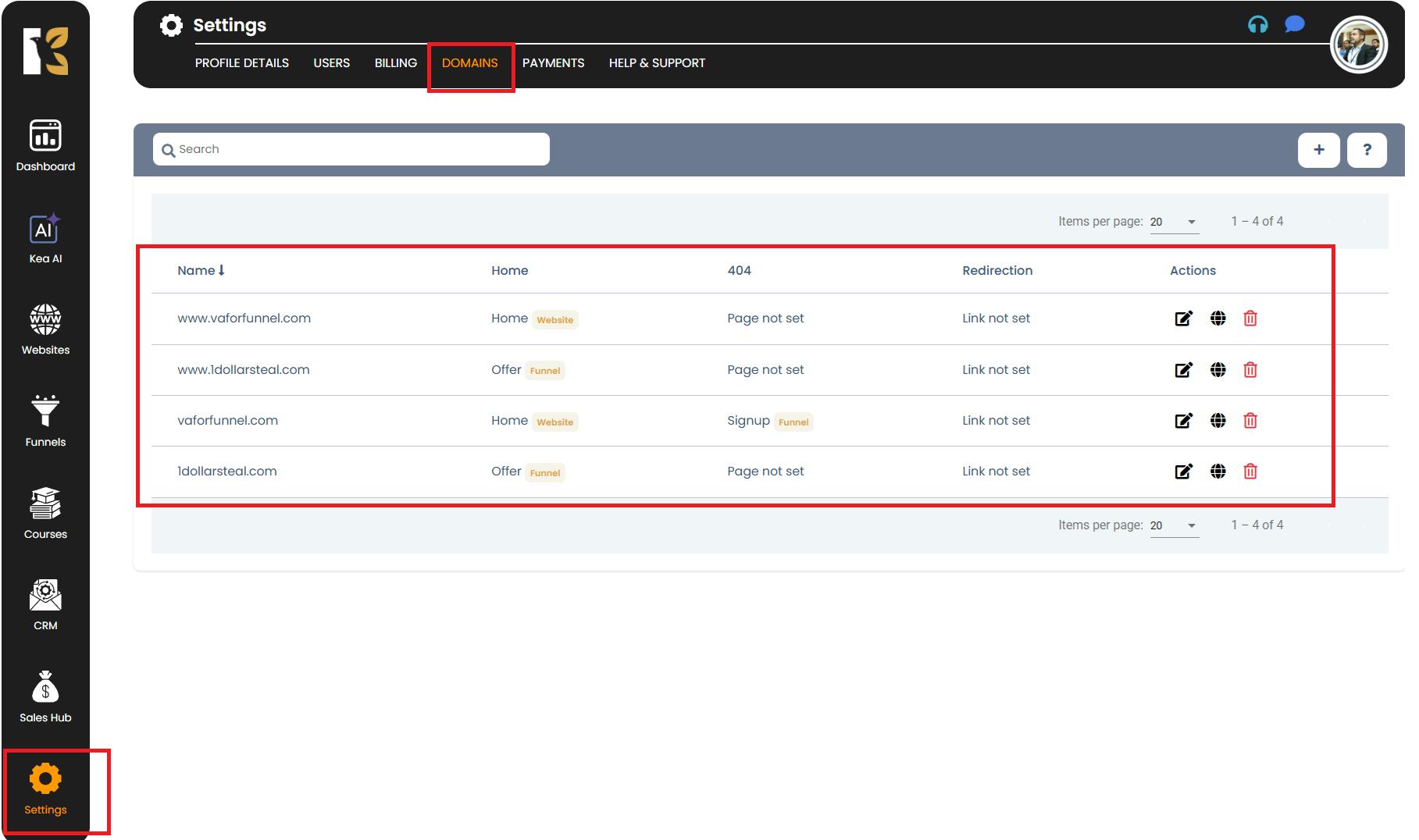
Choose How You Want to Connect Your Domain
- You have two options & when connecting a domain:
- Add a New Domain & – for first-time domain additions.
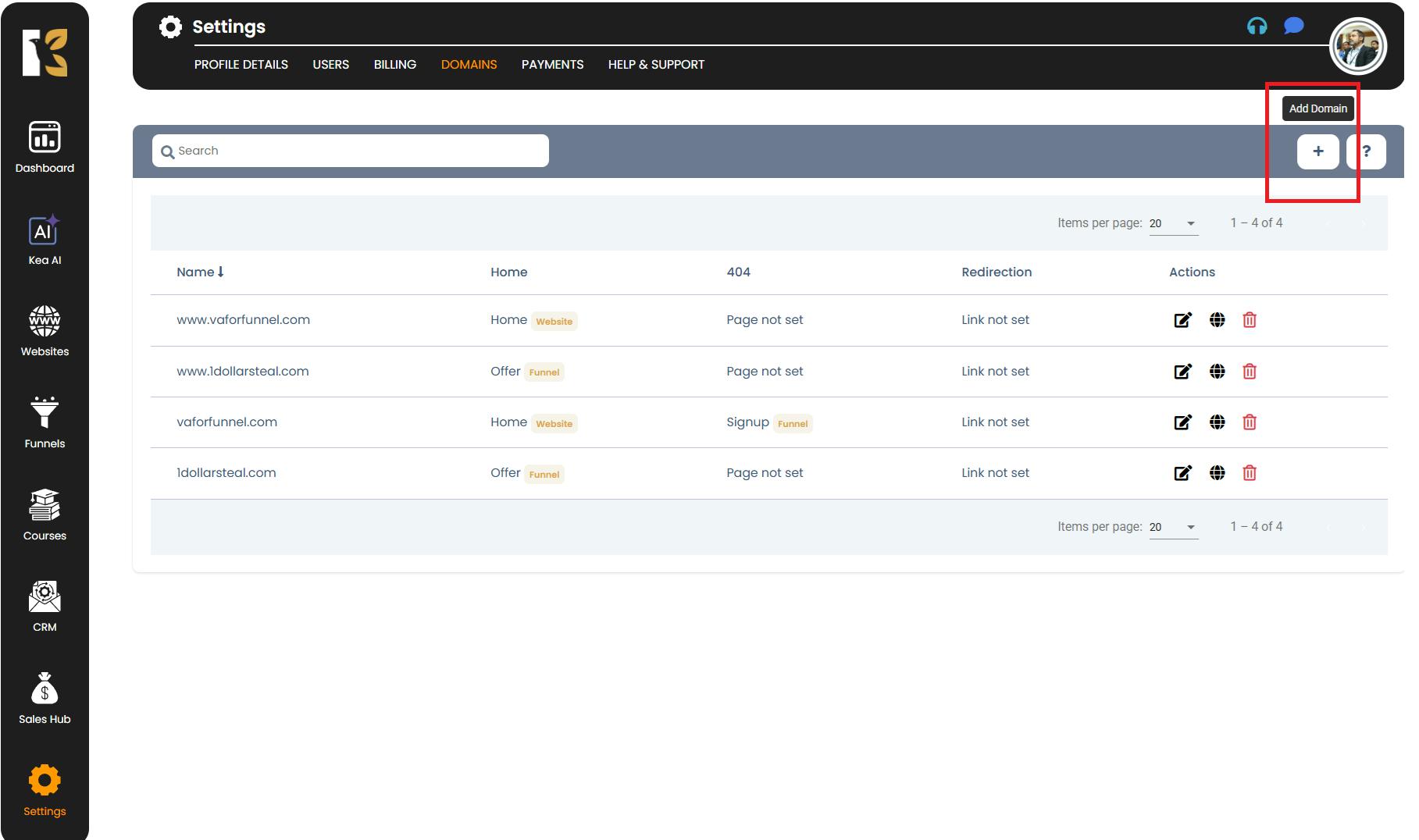
- Connect an Already Added Domain & – for linking an existing domain to a website, funnel, or membership.
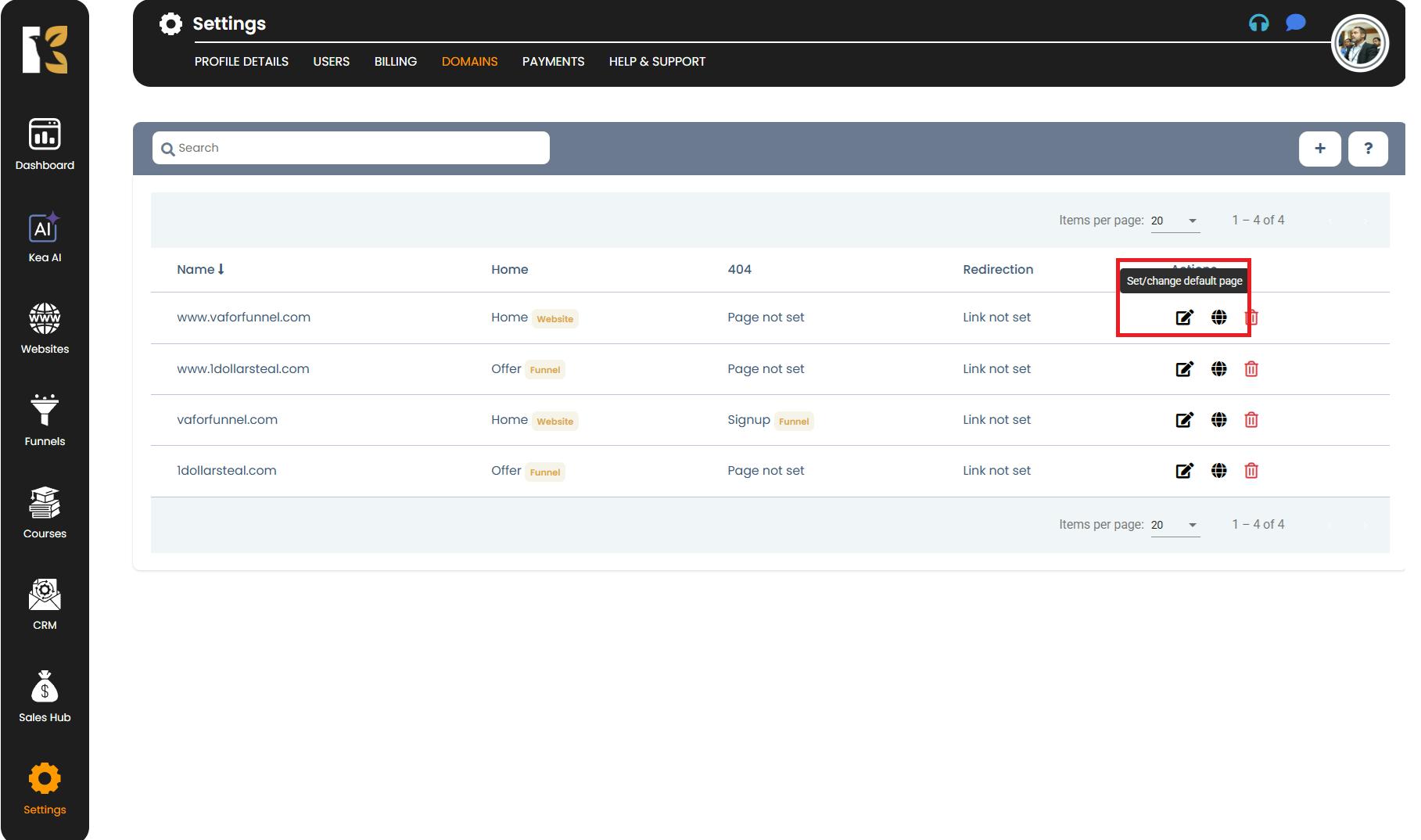
Select and Edit the Domain
- From the domain list, select the domain you want to connect.
- Towards the extreme right, click on Set/Change Defaul Page (Edit Icon).
- You will be redirected to the Domain Page & for that particular domain or URL.
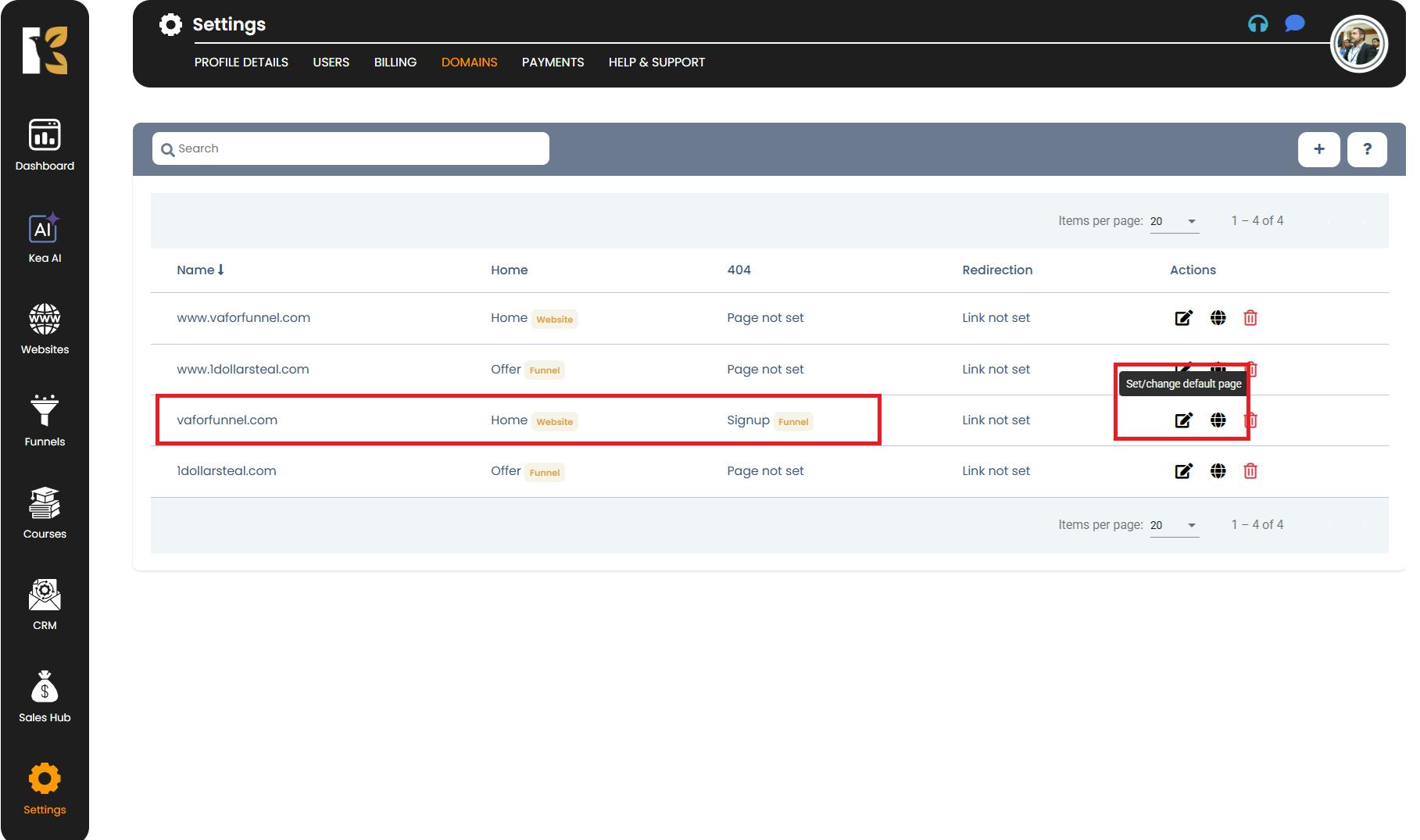
Choose the Domain Connection Type
- Under Domain Connection , click the Dropdown Menu & to select your desired option:
- Website
- Funnel
- Membership
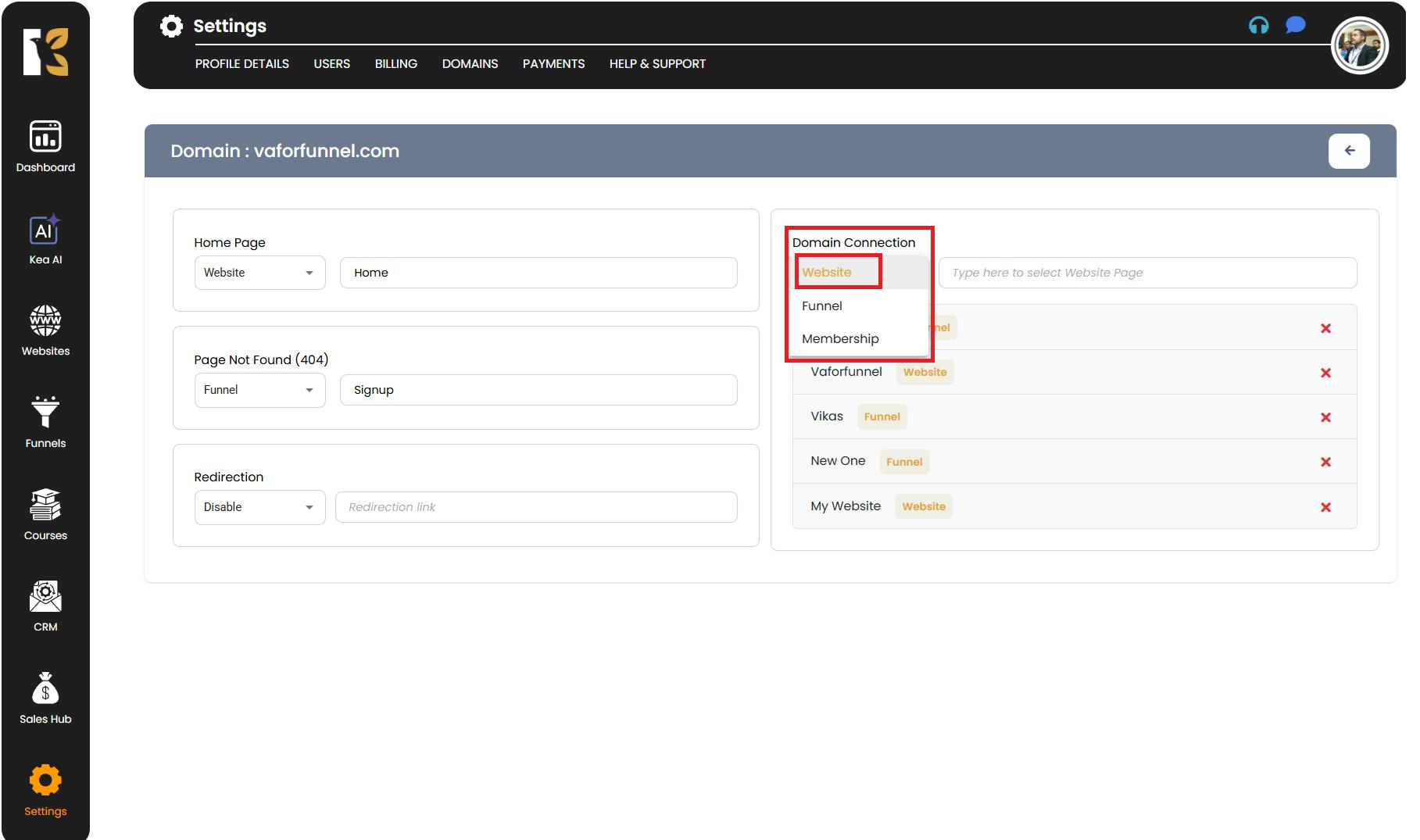
Select the Specific Asset to Connect
- After selecting the type (Website/Funnel/Membership), the next bar will display a list of all the sites or funnels you’ve created within KeaBuilder.
- Select the specific name (Website/Funnel/Membership) you want to connect.
- This selection will be reflected in the domain’s connection list.
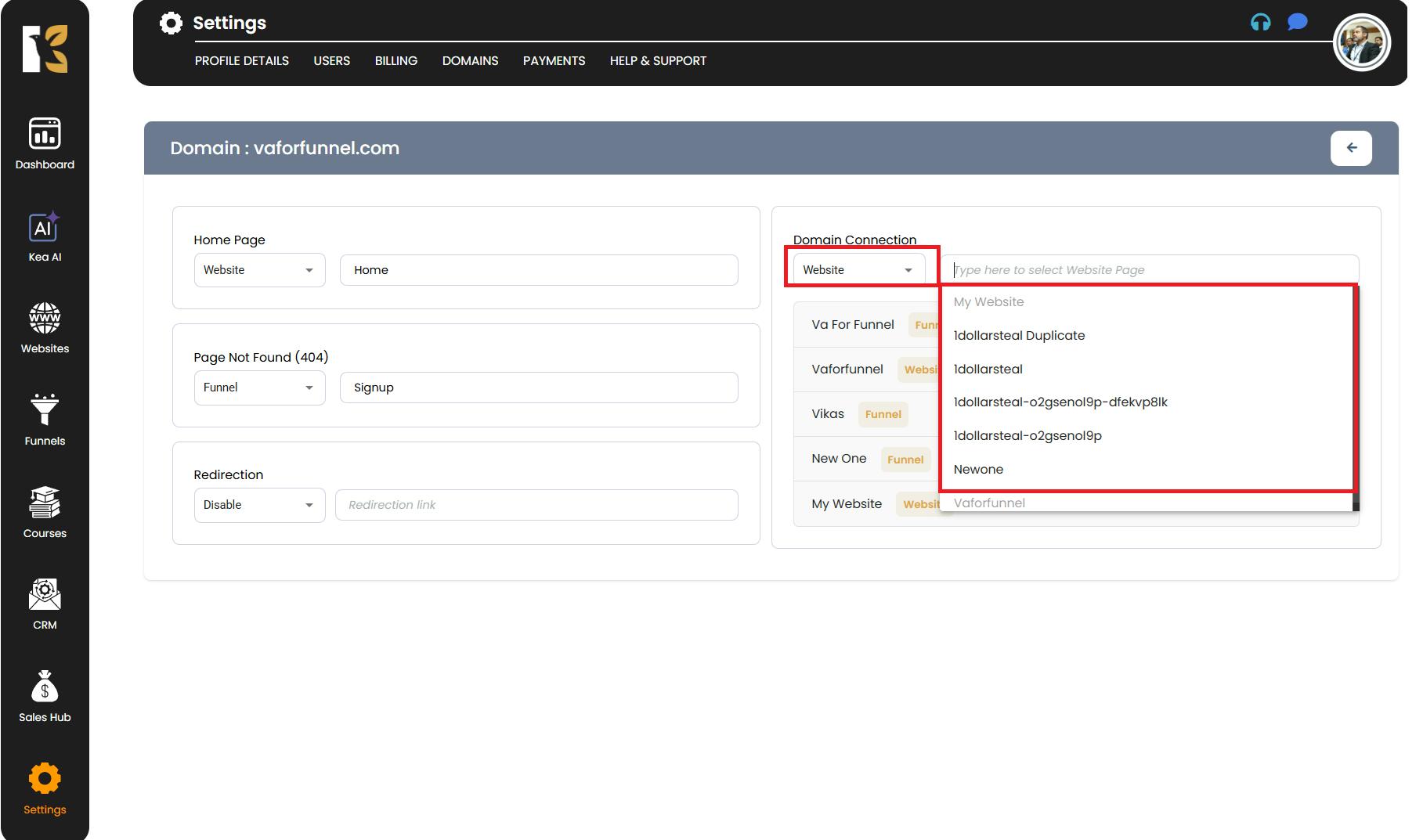
Set Your Home Page
- On the extreme left , you’ll see the option for Home Page.
- Select from the dropdown (Funnel/Website/Membership) to define the source of your Home Page.
- In the next bar, choose the specific page name & you’ve designed in KeaBuilder that you want as the Home Page.
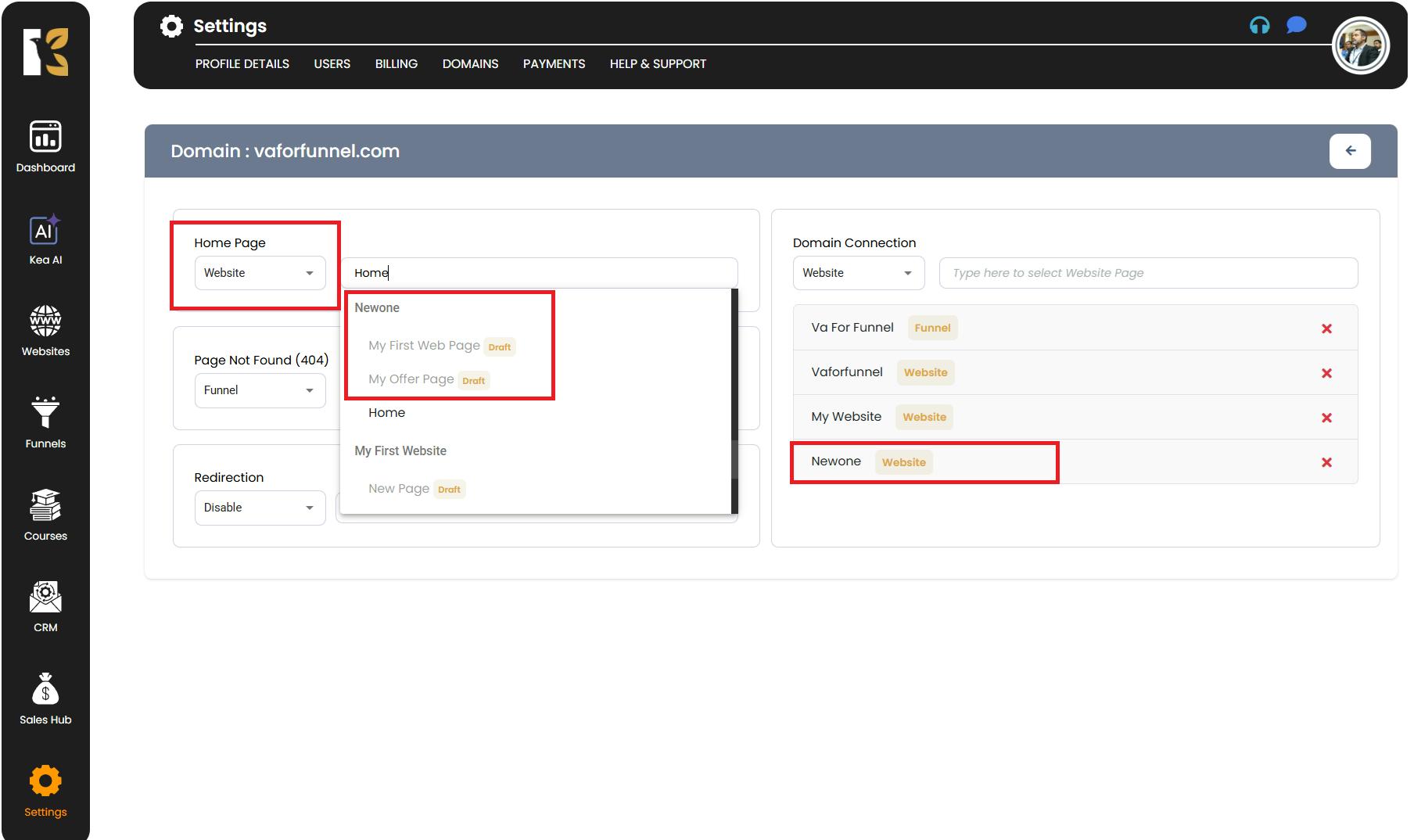
Save and Test Your Domain Connection
- After making your selections and changes, save your settings.
- Test the domain on your end to ensure it’s correctly connected to the desired page.
Pro Tips for Connecting Domains
- Always double-check the type & (Website, Funnel, Membership) before saving to avoid incorrect linking.
- If you recently updated your DNS records, allow 24–48 hours & for them to propagate fully.
- Use clear naming conventions for your websites, funnels, and membership pages to make selection easier.
- After connecting, open your domain in a private/incognito browser to verify it loads the correct page.