How to Manage Your New SMTP
SMTP (Simple Mail Transfer Protocol) is the backbone of sending emails across the internet. Whether you’re setting up transactional or marketing emails, integrating your SMTP correctly ensures reliable delivery. Follow the steps below to manage and configure your new SMTP in the CRM.
🔧 Steps to Add and Manage SMTP
✅ Step 1: Open the CRM Panel
Navigate to the side menu and click on the CRM option.
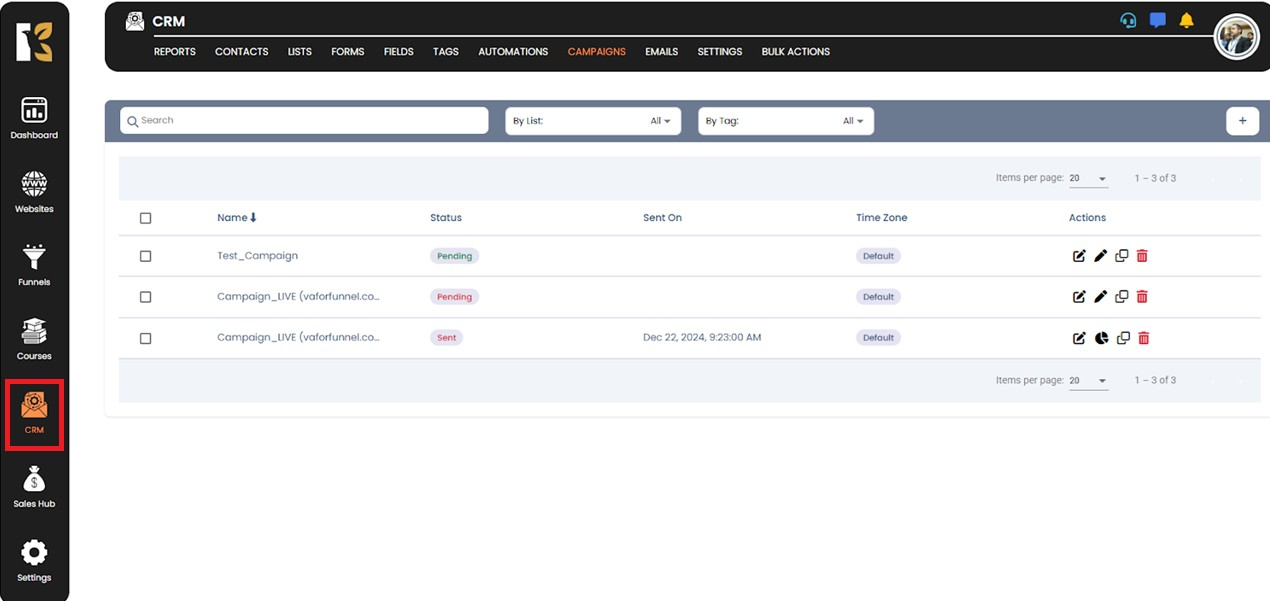
✅ Step 2: Go to Settings
Click on the Settings button to access your CRM configuration options.
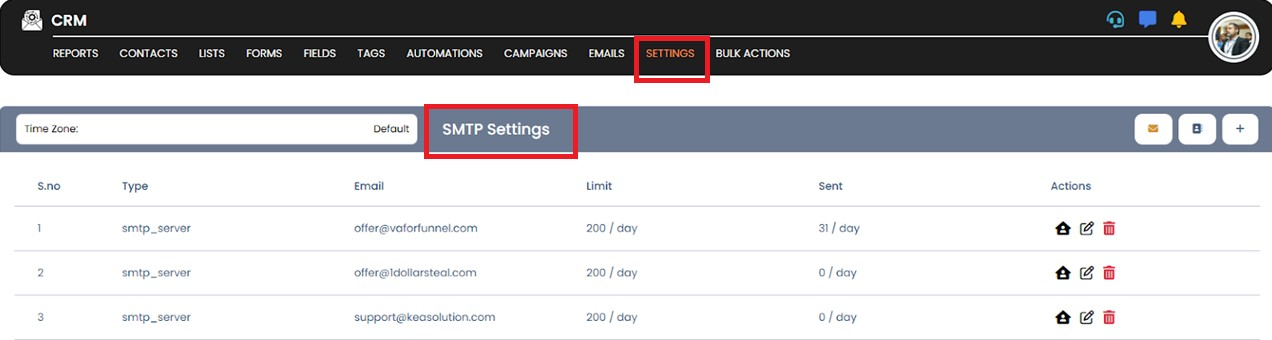
✅ Step 3: Open the Settings Panel
The Settings panel will appear, showing all configuration options.
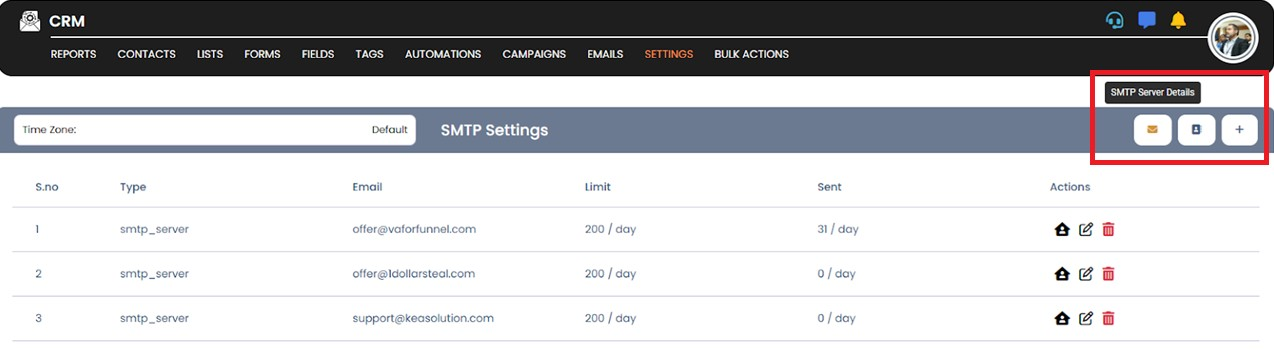
✅ Step 4: Click Add New SMTP
Select the Add SMTP button to initiate SMTP configuration.
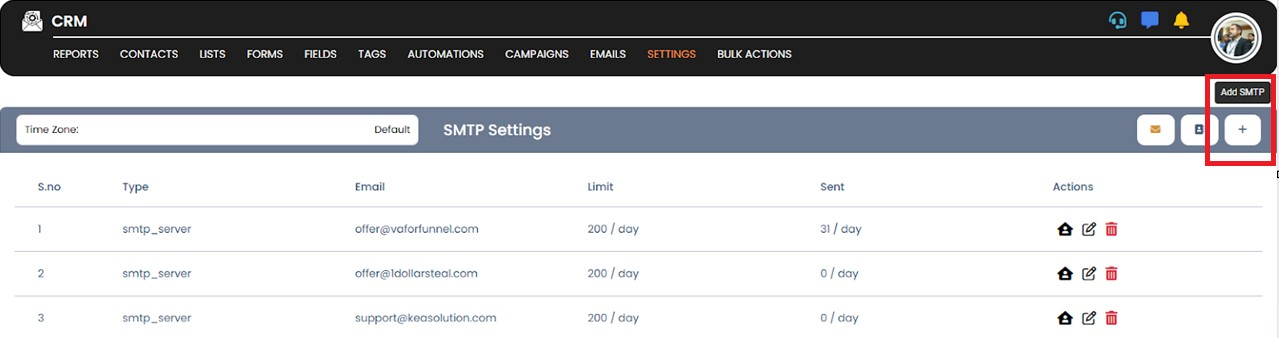
✅ Step 5: Enter SMTP Details
Fill in the required details in the dialog box, including your API Key or other necessary credentials.
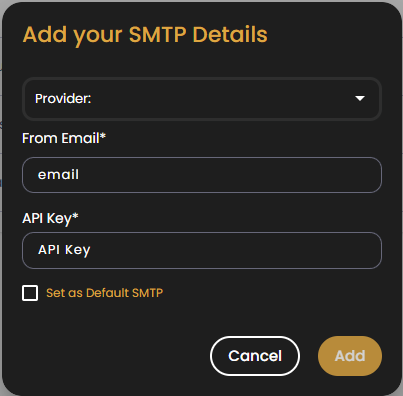
✅ Step 6: Click Add
After entering all the details, click on the Add button at the bottom of the dialog box.
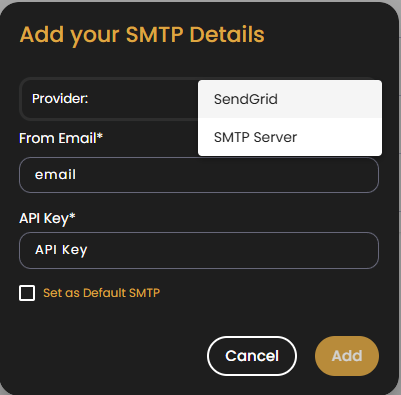
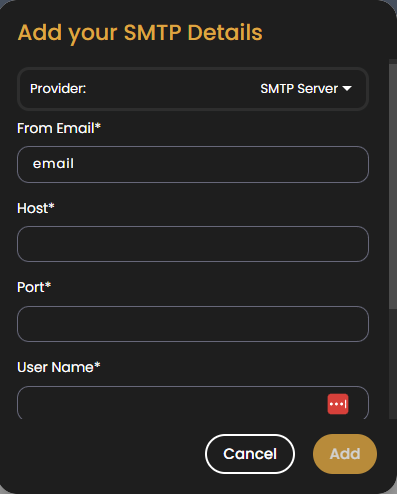
✅ Step 7: SMTP Added Successfully
Your SMTP settings will be updated and ready to use.
💡 Pro Tip:
Always test your SMTP settings by sending a test email to ensure successful configuration and deliverability.