How to Manage Your Account Settings
Your account settings in Kea Builder allow you to update personal details, manage security credentials, upload your profile picture, and review billing information — all in one place.
🔧 Steps to Manage Your Account Settings
✅ Step 1: Access Settings
From the side menu, click on Settings.
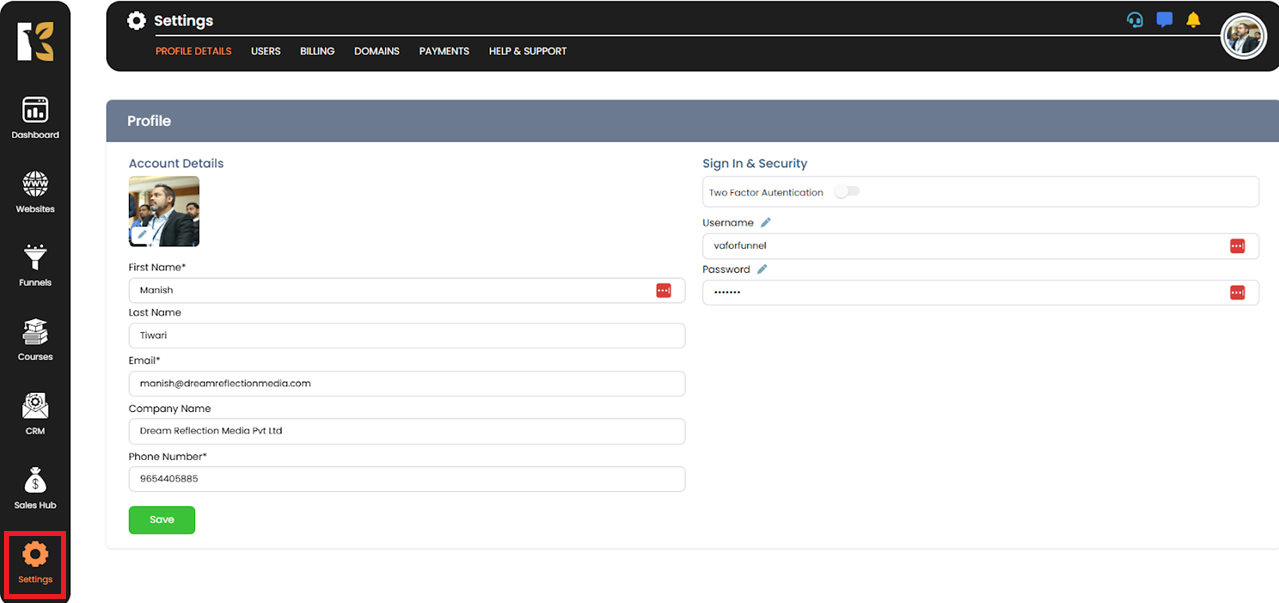
✅ Step 2: Profile Settings Panel
You’ll be redirected to the Profile Settings area.
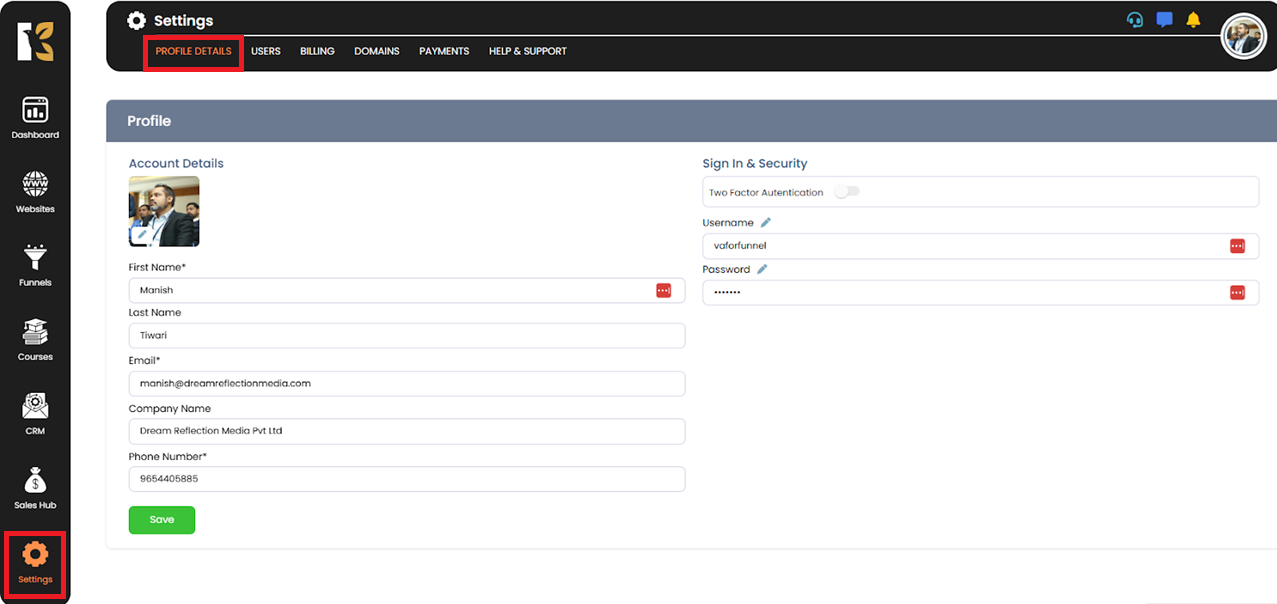
✅ Step 3: Upload/Change Profile Photo
Click the pencil (edit) icon on your profile image to upload a new photo from your device.
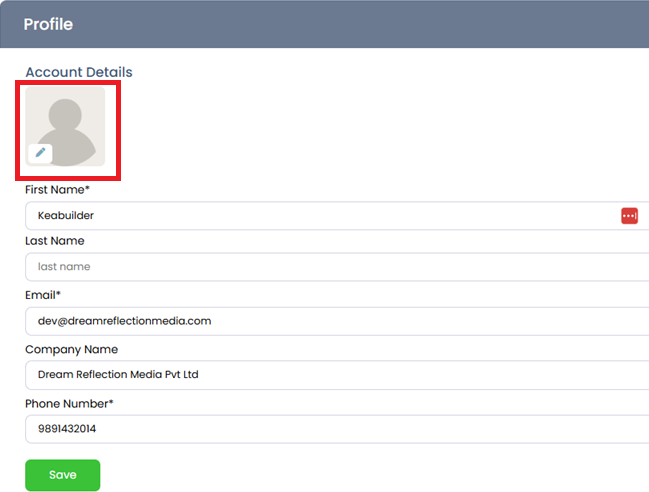
✅ Step 4: Update Profile Information
Edit your profile details as needed. Once done, scroll down and click Save to apply the changes.
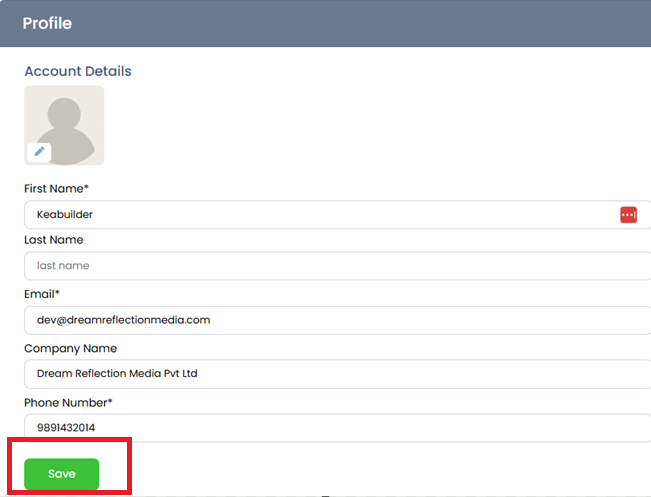
✅ Step 5: Manage Sign-In & Security
Click on the Sign-In & Security tab to update your username or password.
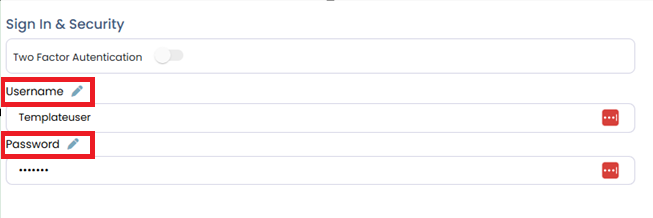
✅ Step 6: Access Billing Details
Click on the Billing tab to review and manage your subscription, payment methods, or invoices.
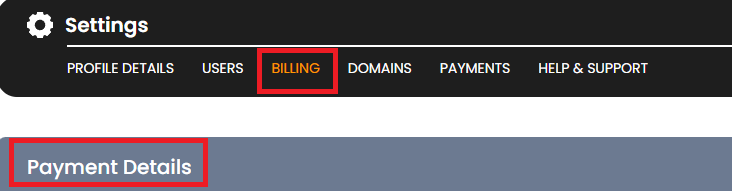
💡 Tip:
Regularly updating your account details and keeping your security settings up to date ensures smoother access and a more personalized experience.