How to Add Announcements to a Course in KeaBuilder
The Announcements feature in KeaBuilder allows you to send important updates or notifications directly to your students within a course. This is ideal for sharing new lessons, special events, reminders, or other important information.
Follow these steps to add announcements to any course:
Step-by-Step Guide
Login to Your KeaBuilder Account
- Go to www.keabuilder.com and click on Login.
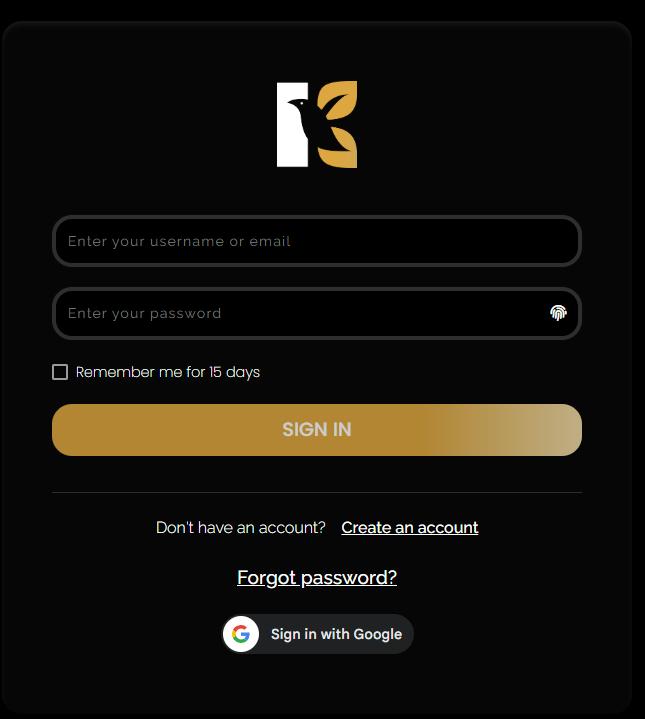
- Enter your credentials to access the Main Dashboard.
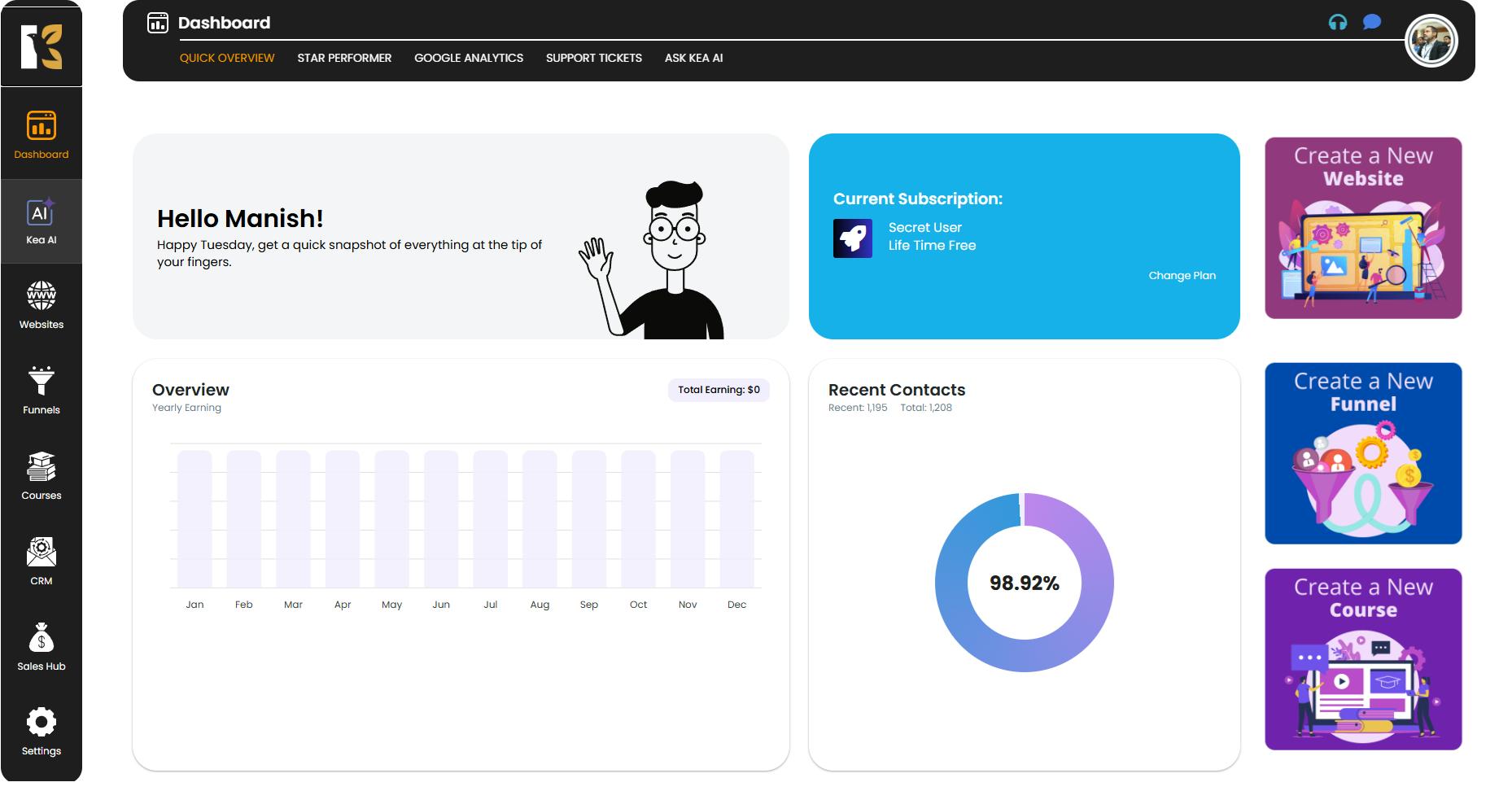
Navigate to the Courses Section
- In the Vertical Menu on the left-hand side, scroll down and click on Courses.
- You’ll first be redirected to the Memberships Section, where all your created memberships are listed.
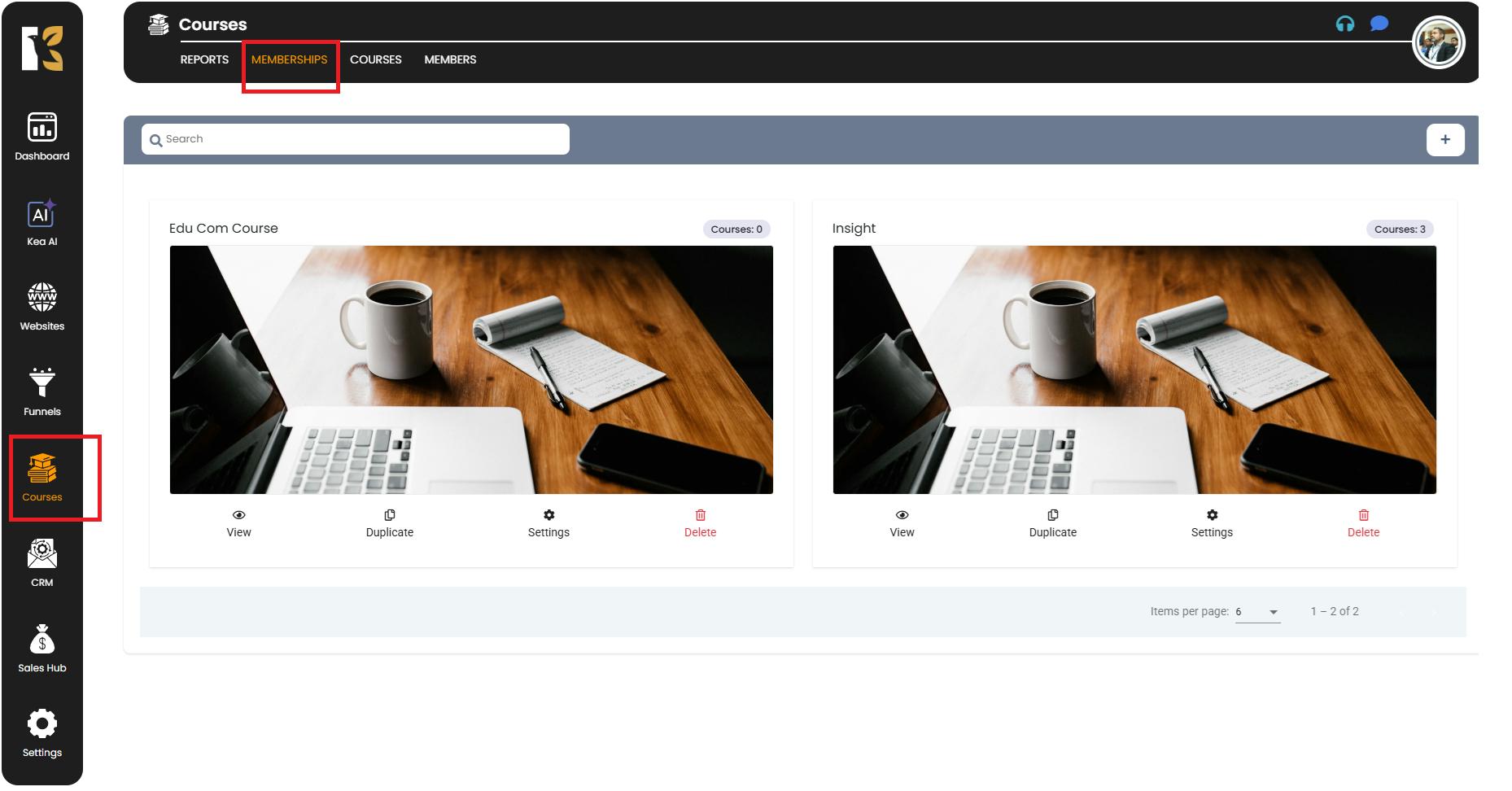
Open the Courses Page
- Next to Memberships, click on Courses.
- You’ll now be redirected to the Courses Page, where you’ll see a list of all your created courses (if any).
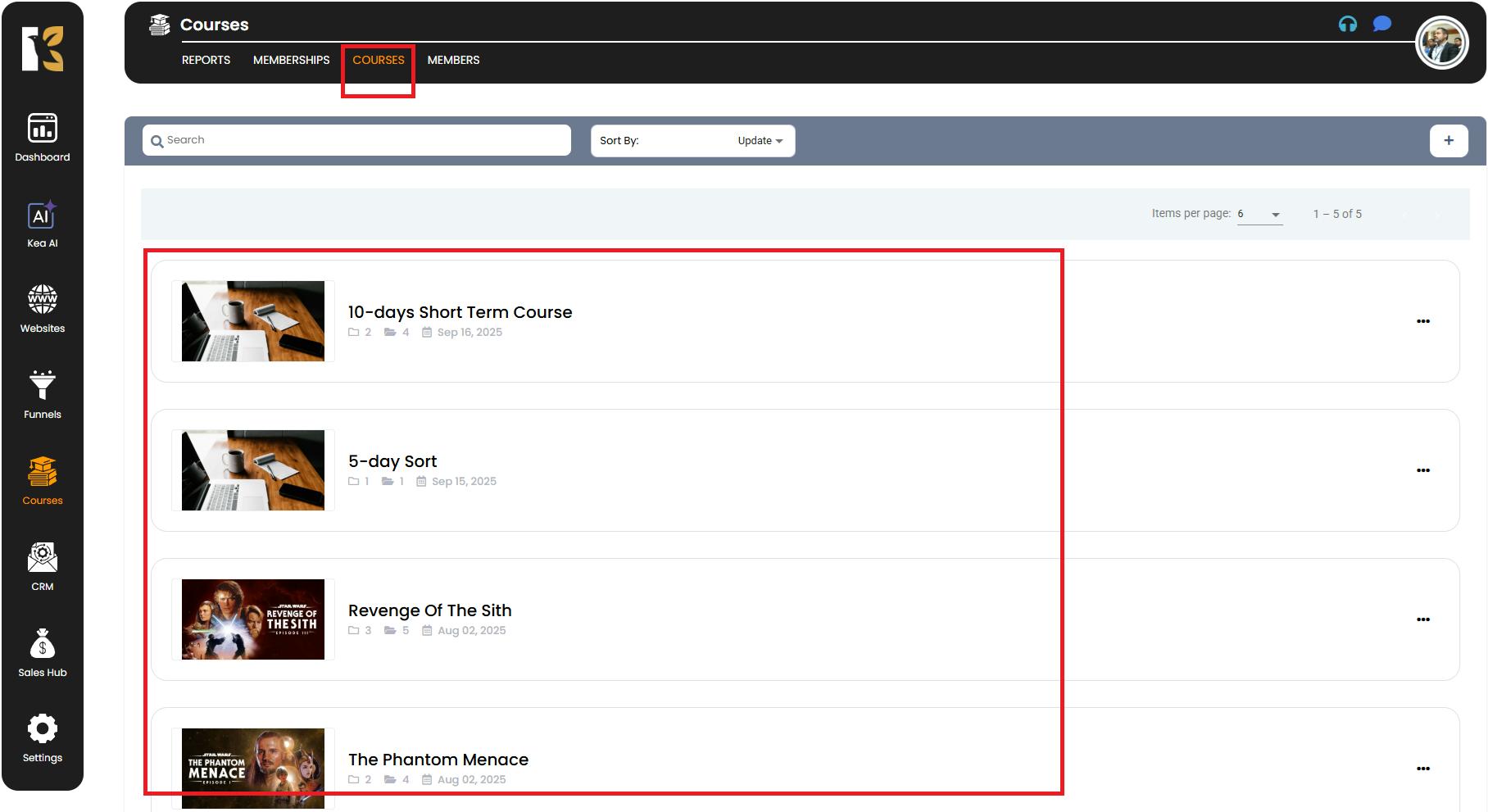
Select the Course
- Click on the course for which you want to add announcements.
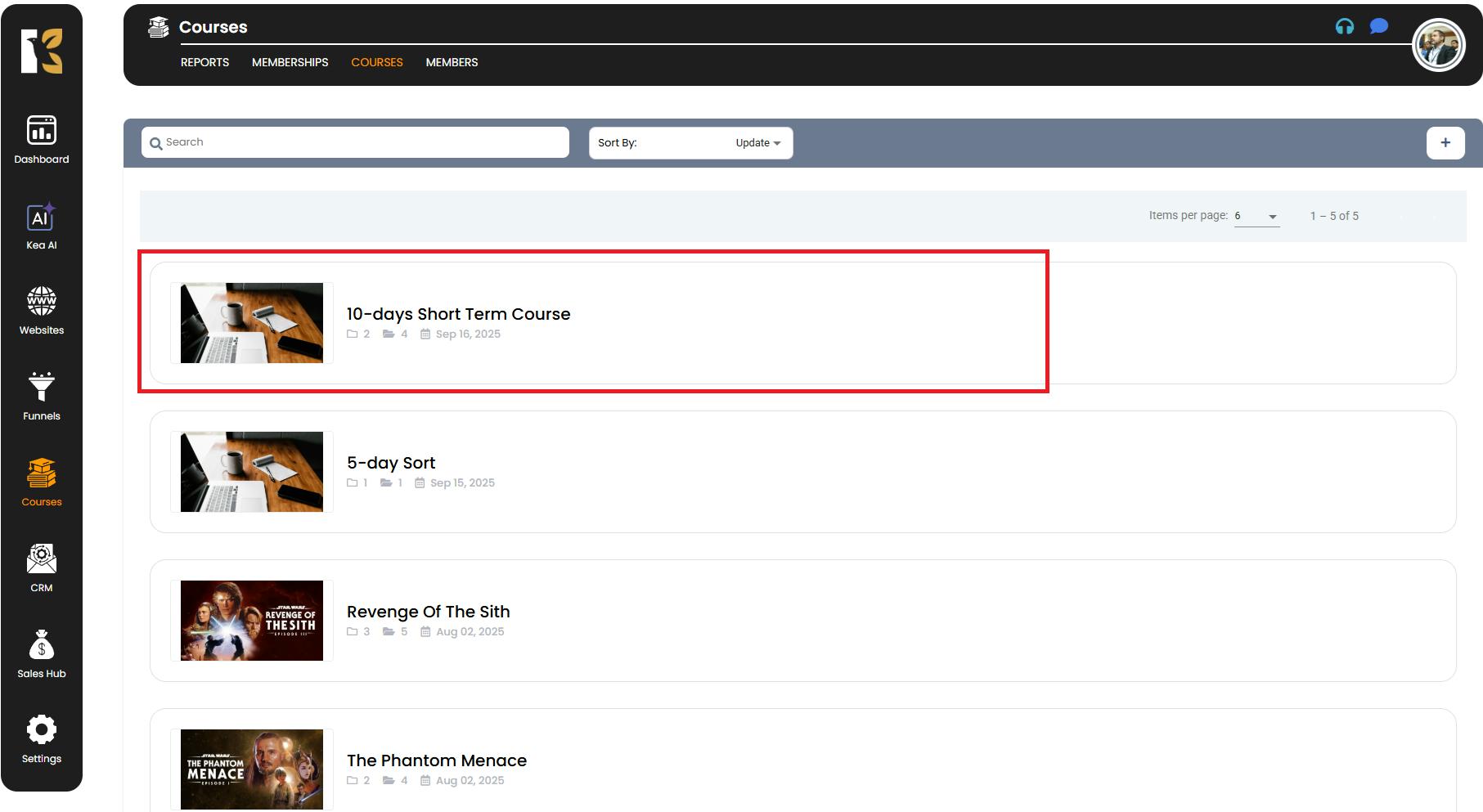
- By default, you will be redirected to the Course Layout Page.
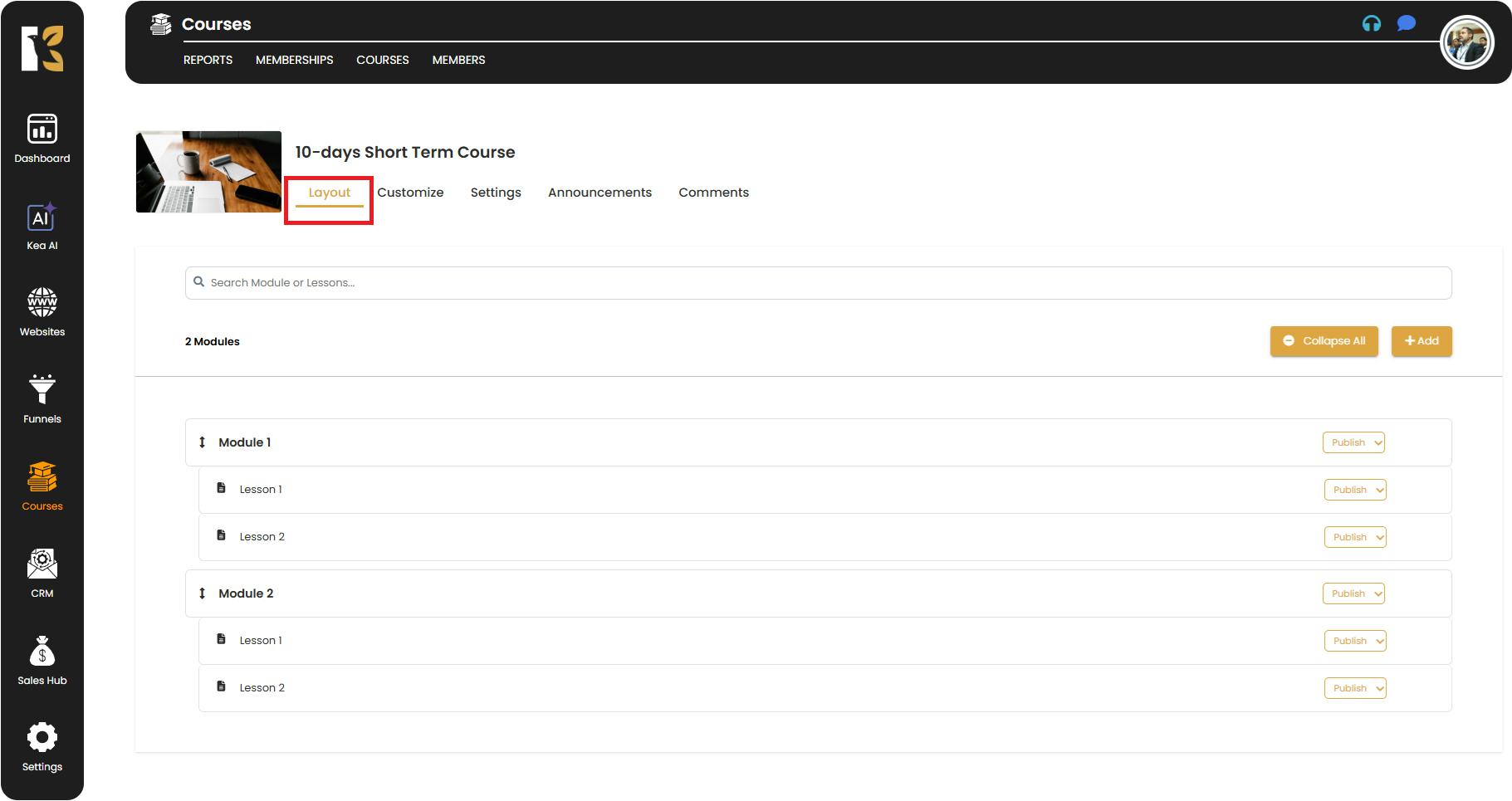
Go to the Announcements Tab
- On the top menu inside the course, next to Layout, click on the Announcements Tab.
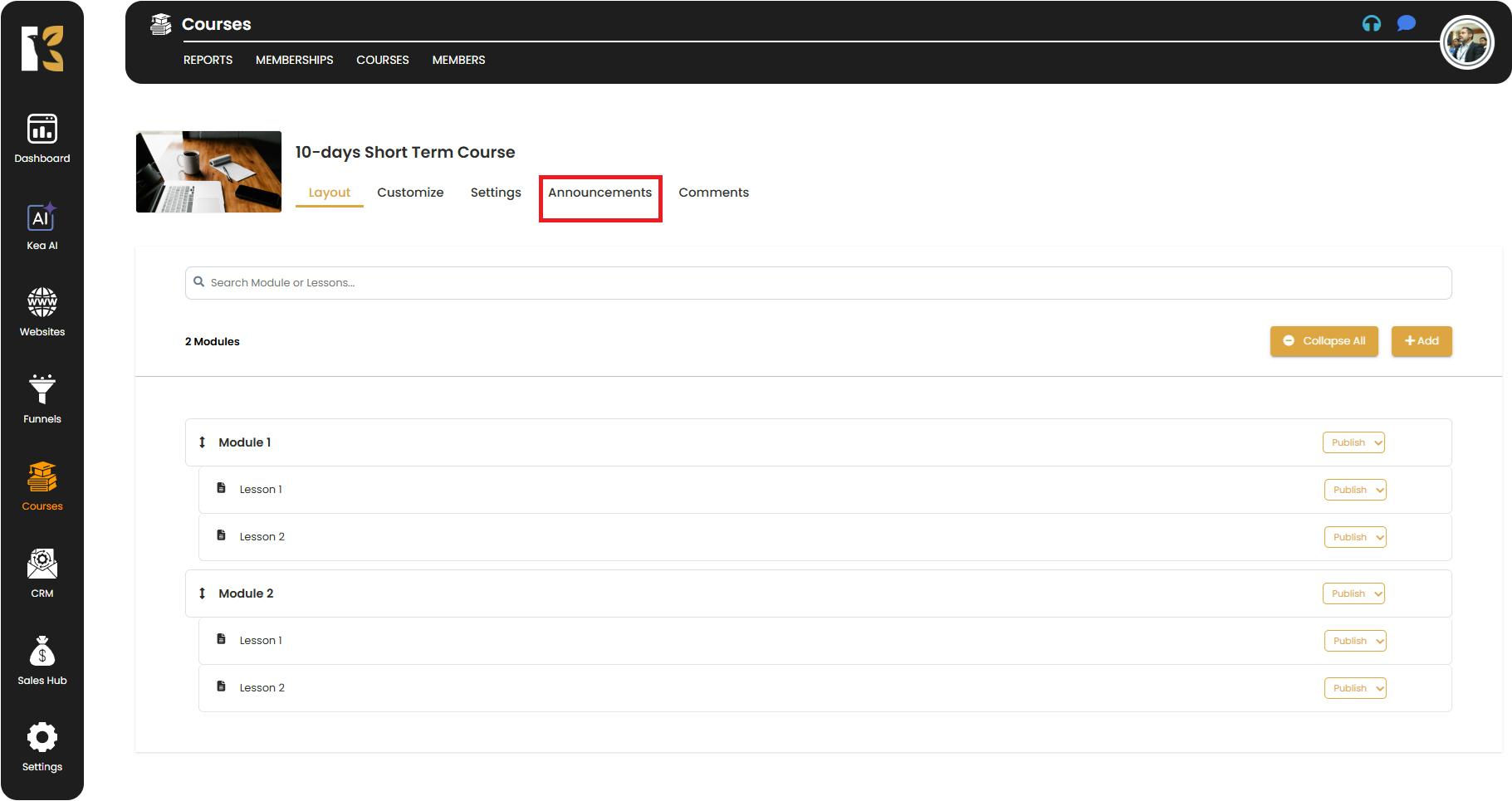
- You’ll be redirected to the Announcements Dashboard, where you can see all previously created announcements (if any).
- If there are no announcements yet, the page will appear blank.
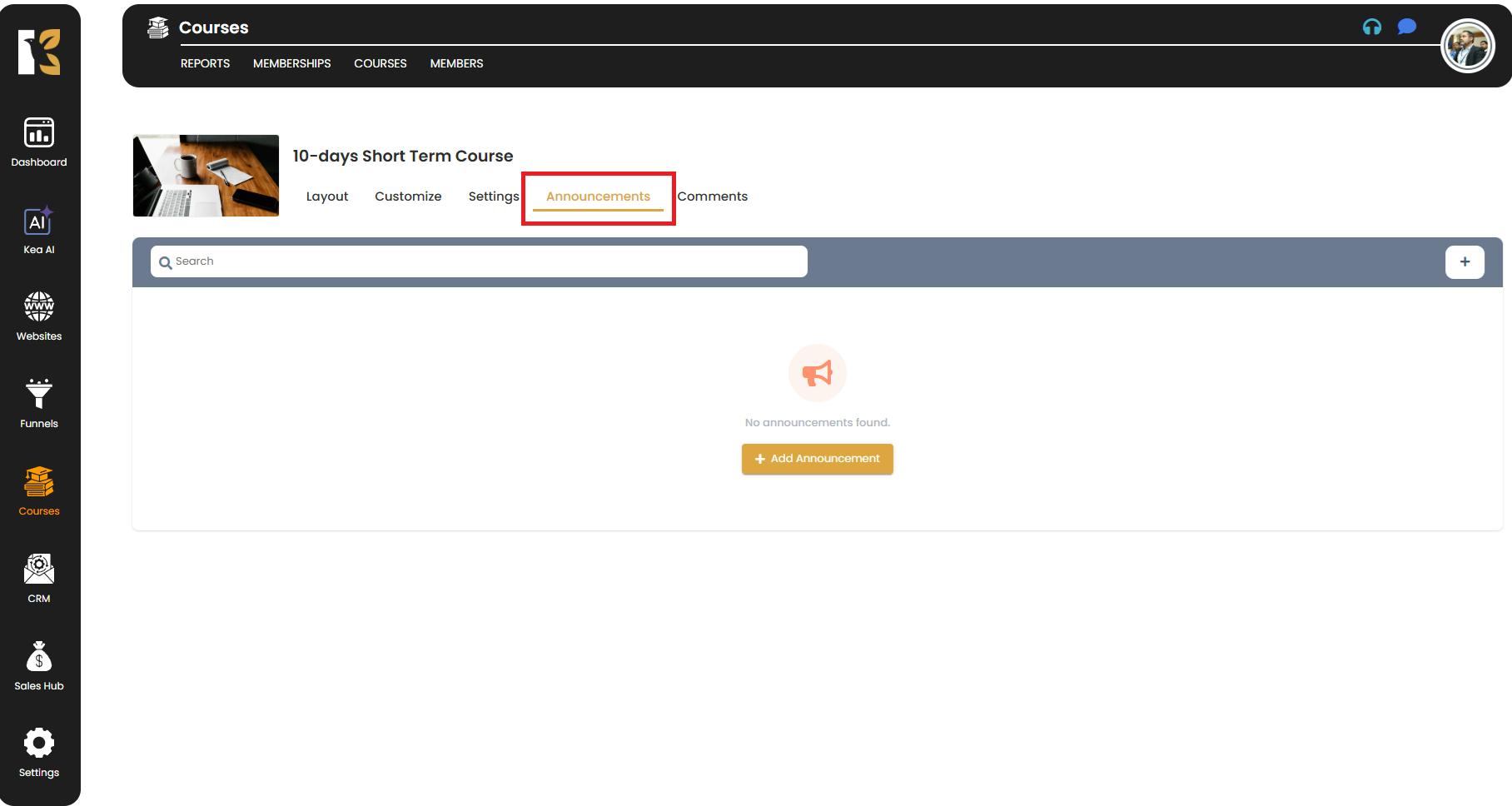
Add a New Announcement
- Underneath the horizontal menu, click the “+” (Add Announcement) icon.
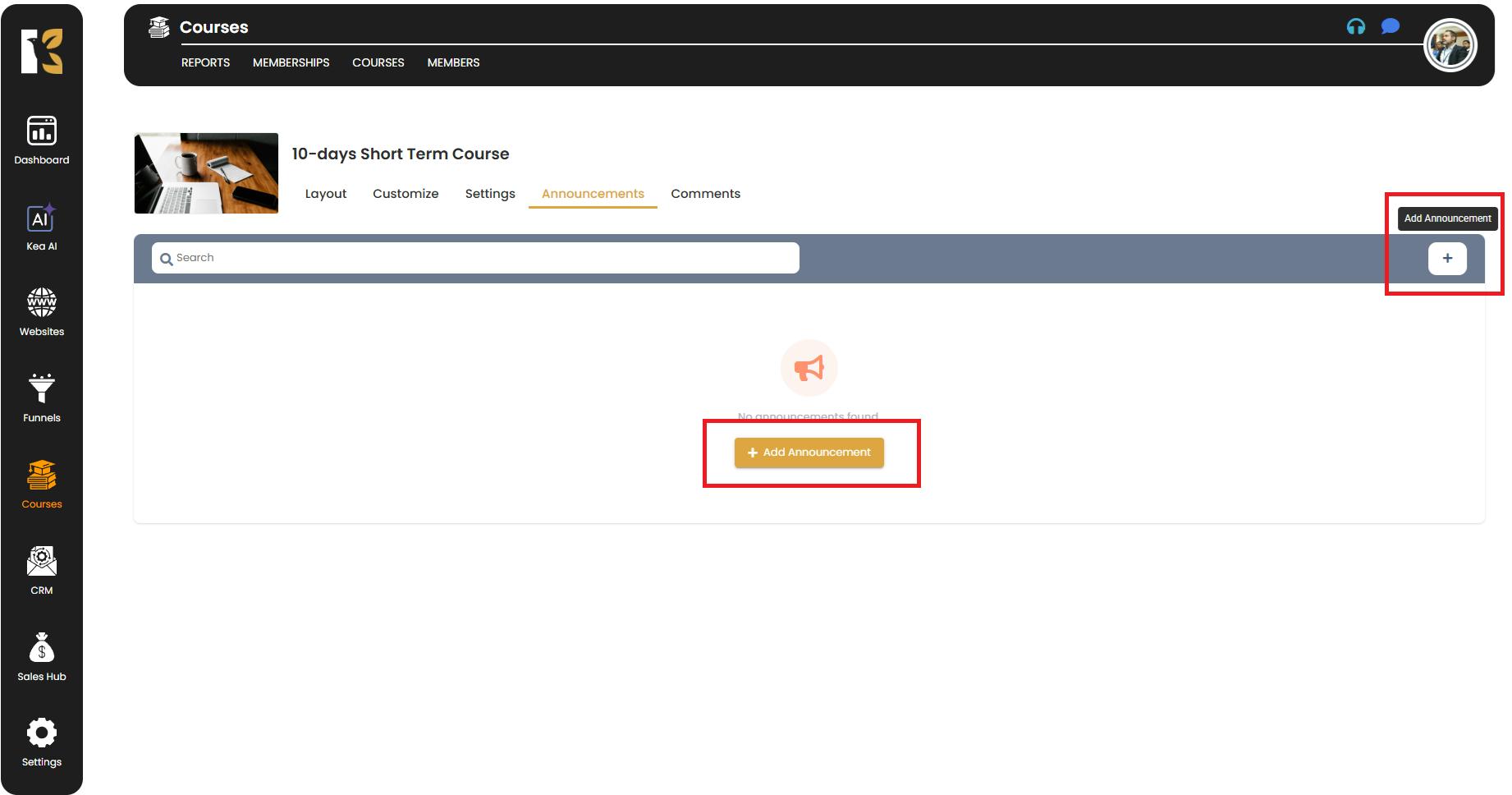
- A form will open asking you to fill in the details of your announcement, including:
- Title of Announcement
- Content/Details of Announcement
- Announcement Notification Toggle (ON/OFF) to control whether notifications are sent to students.
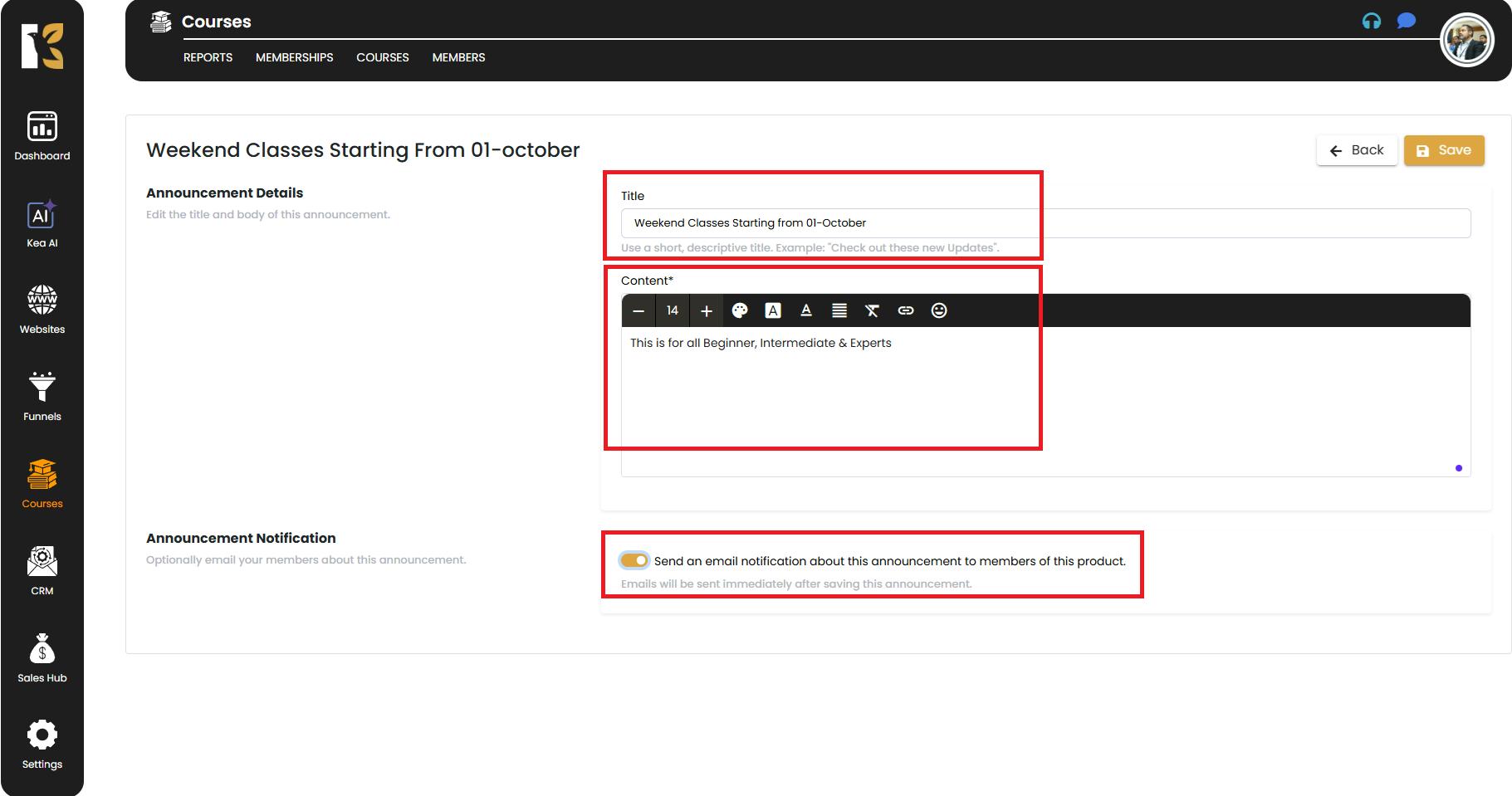
Save the Announcement
- After entering all the required details, click on Save.
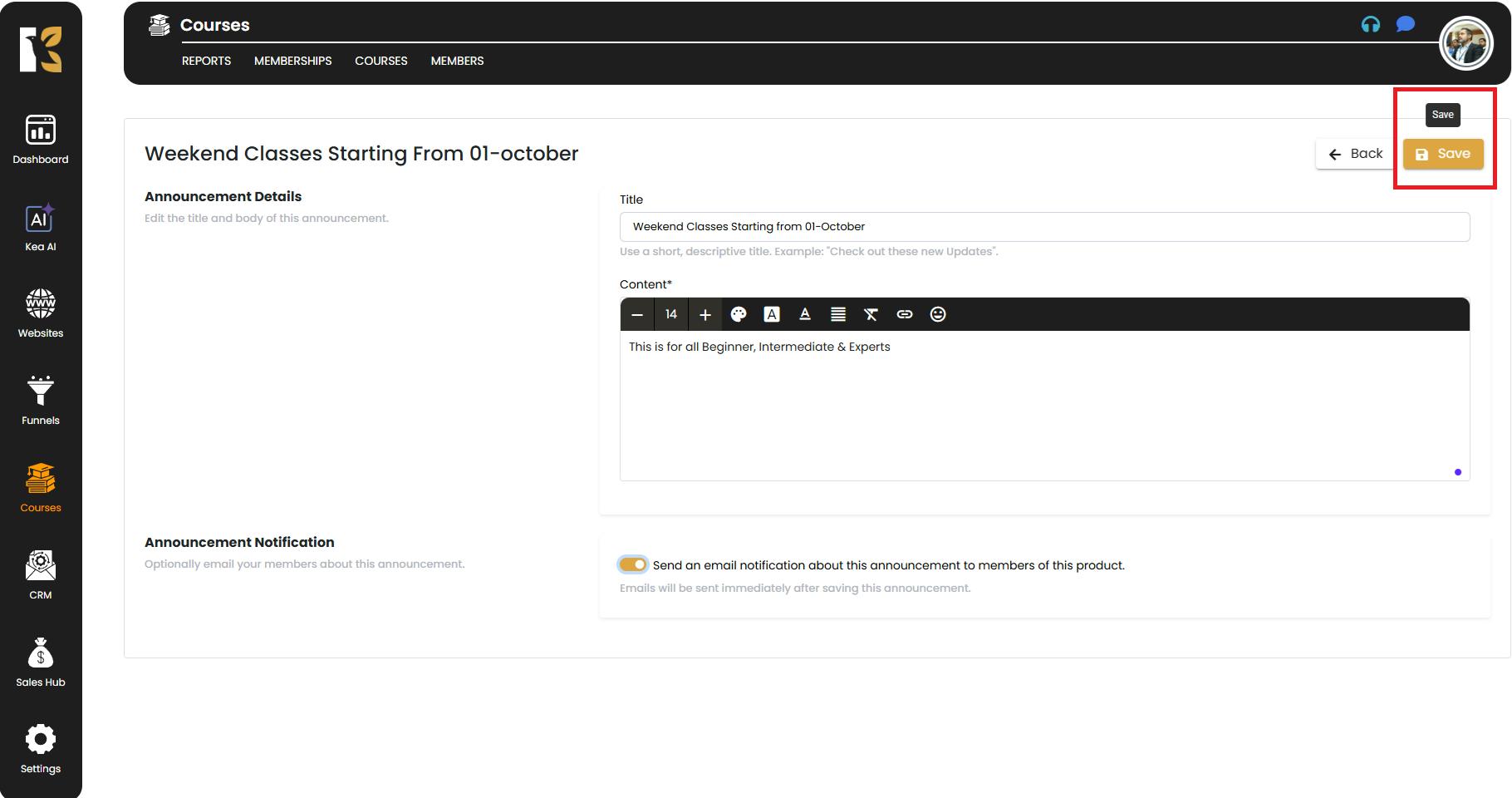
- The new announcement will now appear in the Announcements Dashboard for that course.
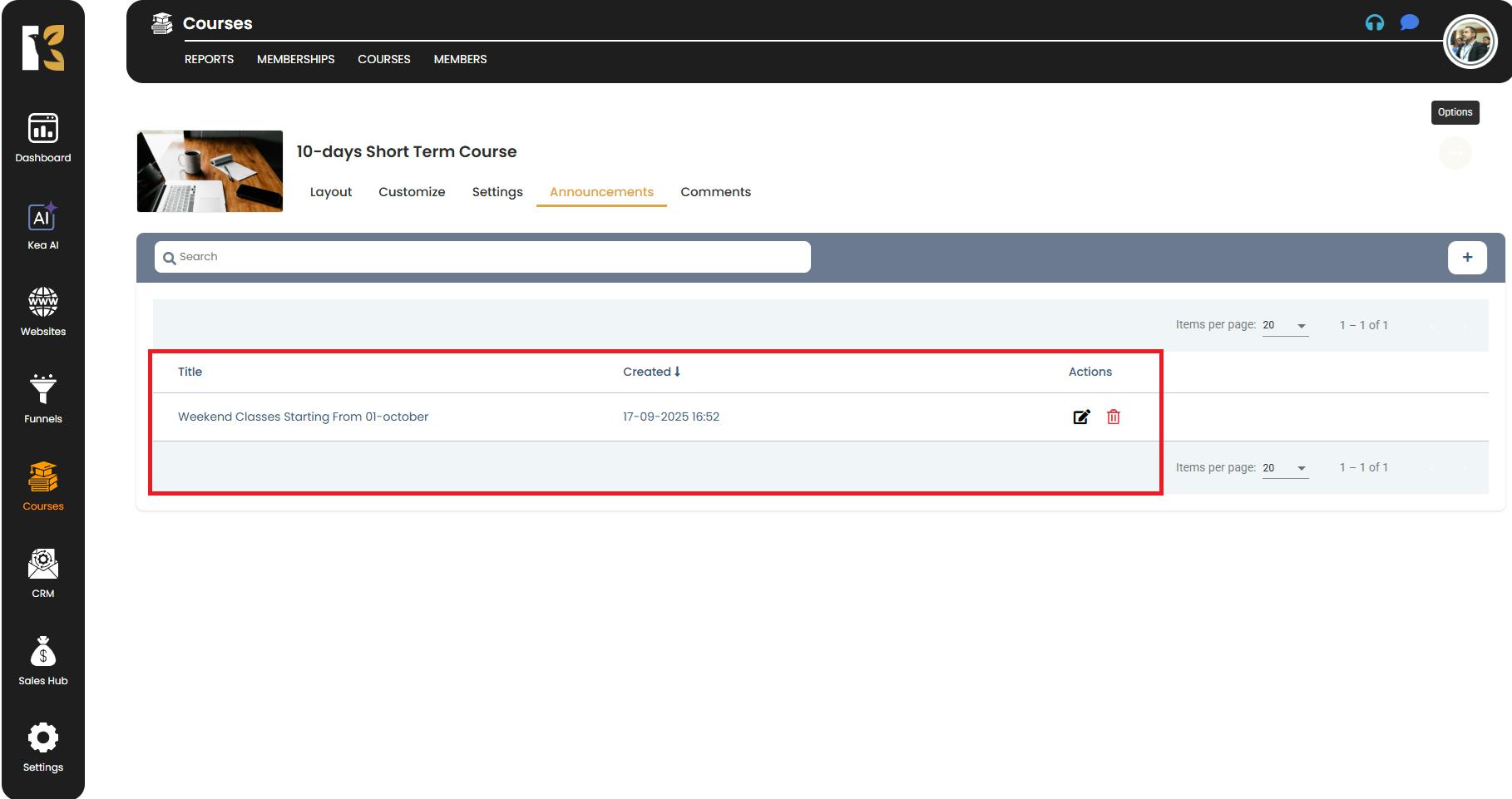
✅ Pro Tip: Use the Notification Toggle to ensure your students are instantly informed about new announcements. This increases engagement and keeps them updated about important changes or additions to your course.