How to Manage a CRM in Kea Builder
A Customer Relationship Management (CRM) system is more than just a tool—it's a strategy to help you understand, track, and optimize every stage of the customer journey. Kea Builder’s CRM panel consolidates all your contact and campaign data in one place, helping you make smarter decisions, build stronger relationships, and drive consistent growth.
Follow this guide to efficiently manage your CRM:
🚀 Step-by-Step: Navigating Your CRM
🔹 Step 1: Access CRM
From the side menu, click on “CRM.”
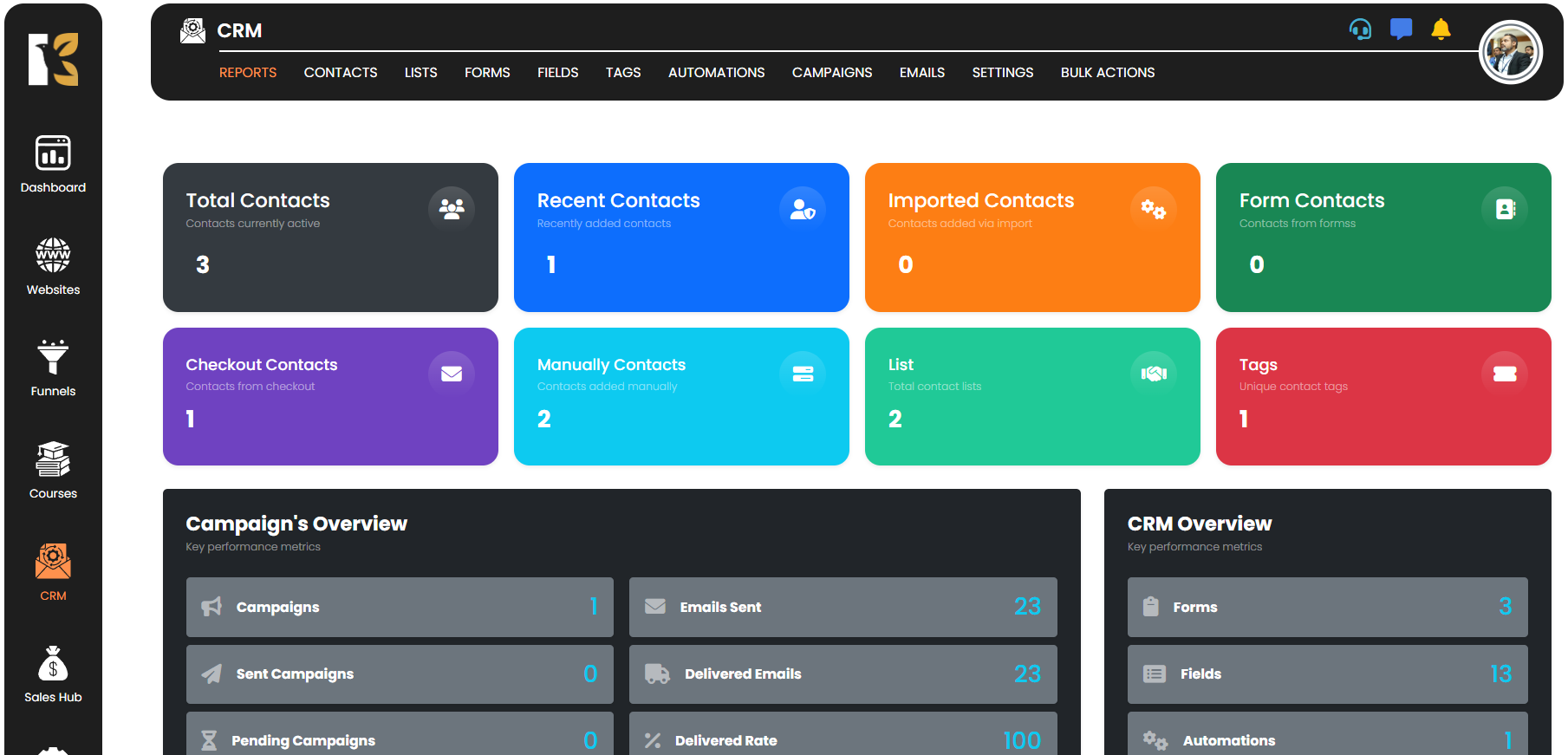
🔹 Step 2: Explore the CRM Dashboard
The CRM panel will open, displaying all available modules and options.
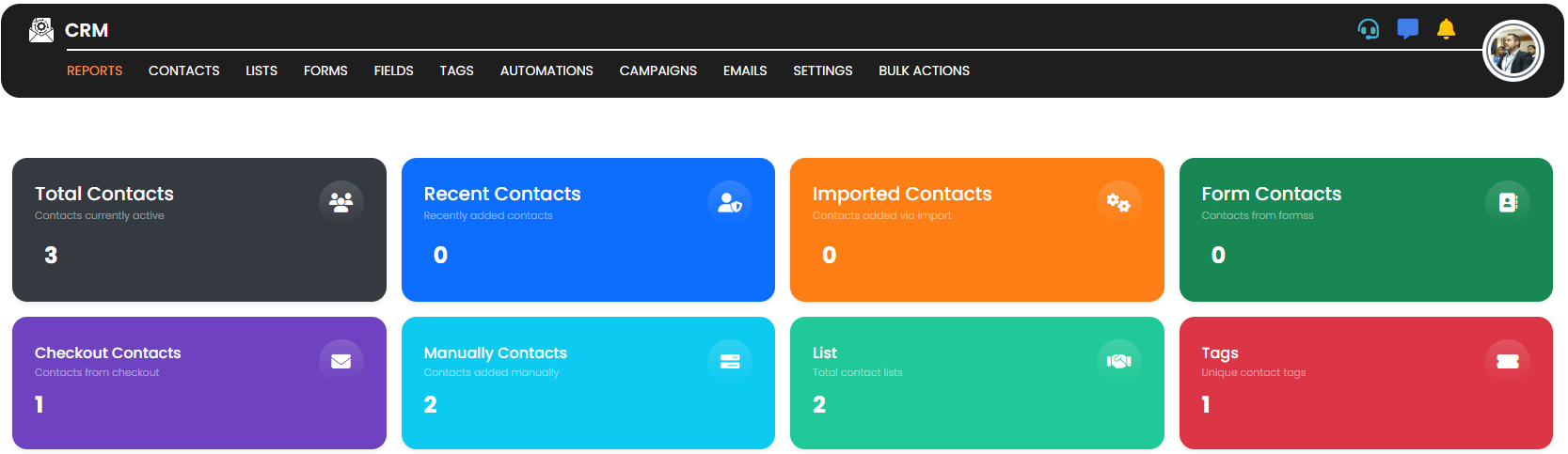
🔹 Step 3: Manage Core Areas
Within the CRM, you can manage:
- Contacts
- Reports
- Emails
- Campaigns
- Lists
- Forms
- Tags
- Automation
- Settings and more

🔹 Step 4: View Analytics
Access analytics for detailed insights on:
- Contact behavior
- Campaign performance
- List engagement
🔹 Step 5: Manage Reports
Click on “Reports” to view and generate custom performance reports.
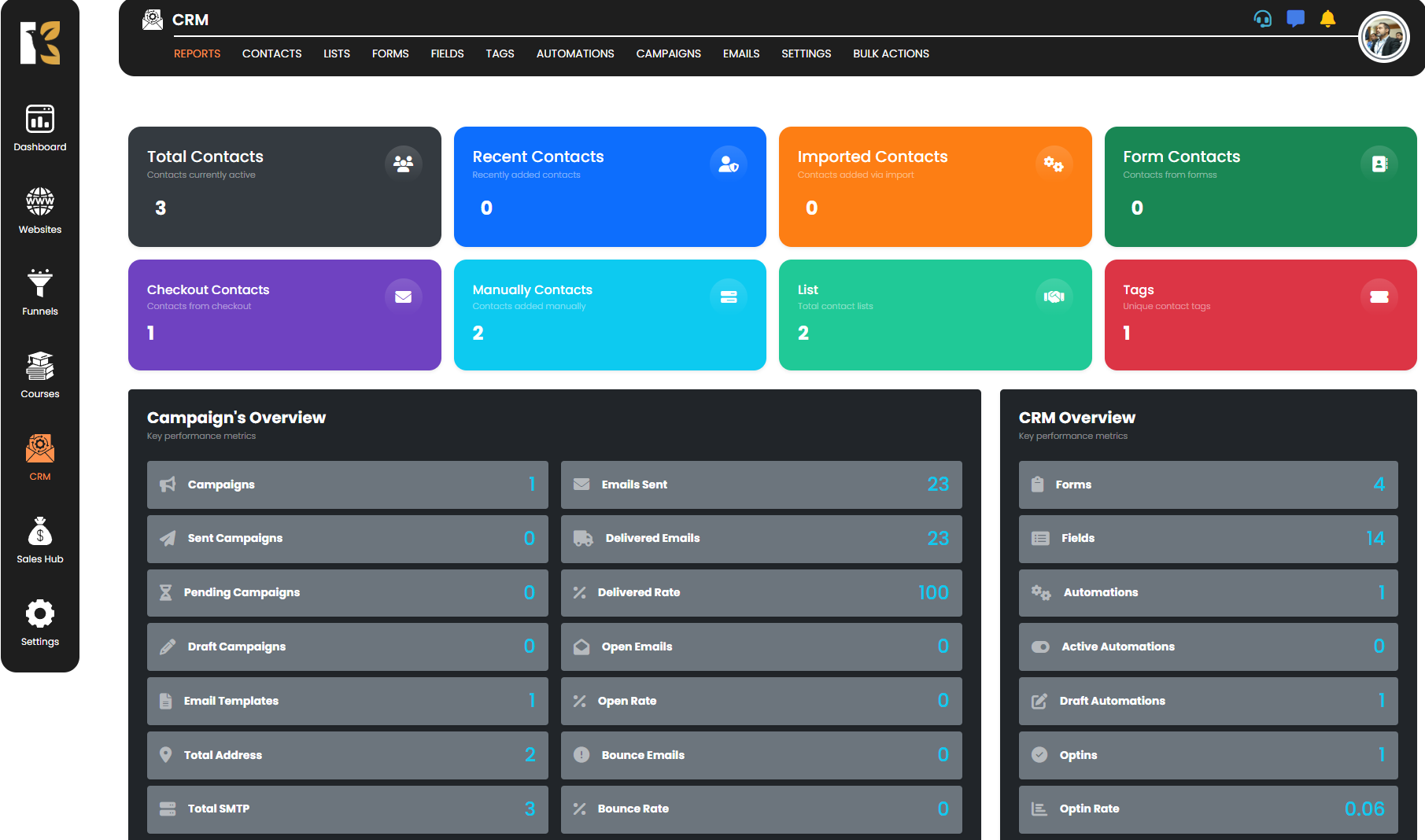
🔹 Step 6: Handle Contacts
Click “Contacts” to manage, filter, or add new contact entries.
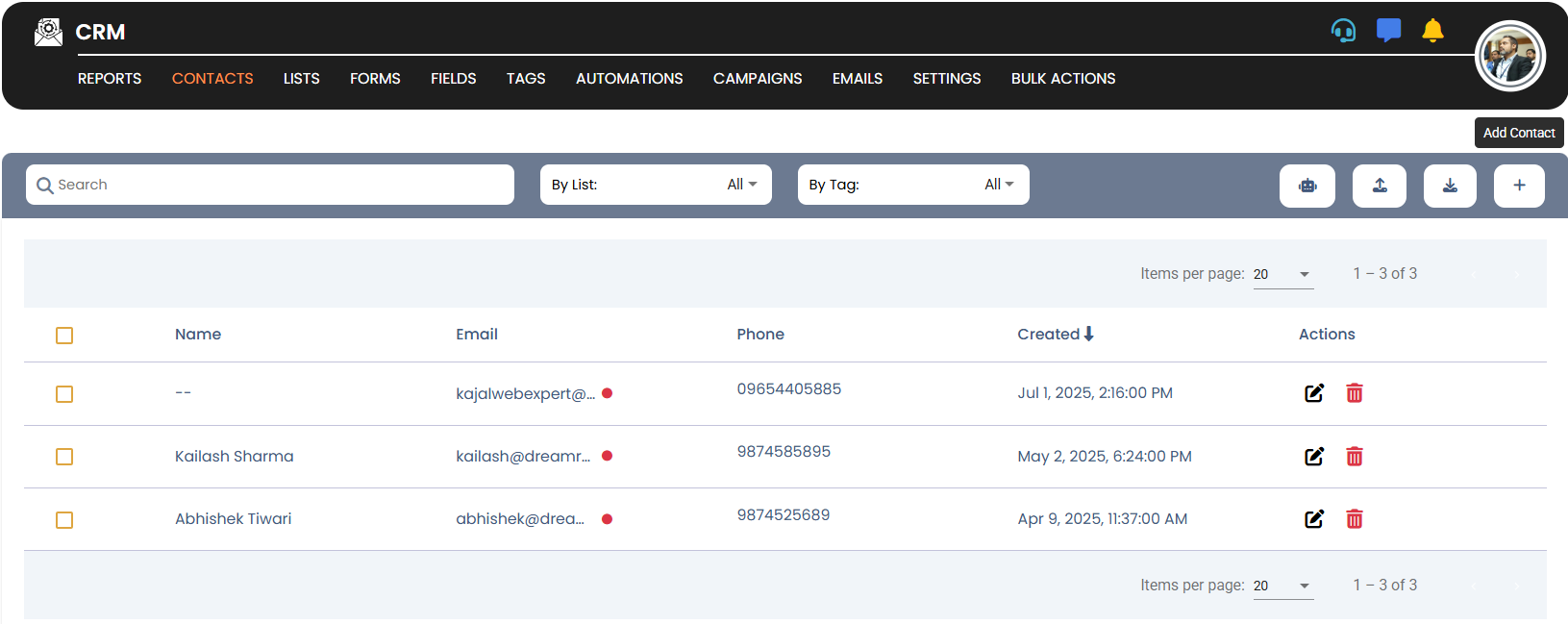
🔹 Step 7: Build and Manage Forms
Go to “Forms” to create and manage custom lead capture forms.
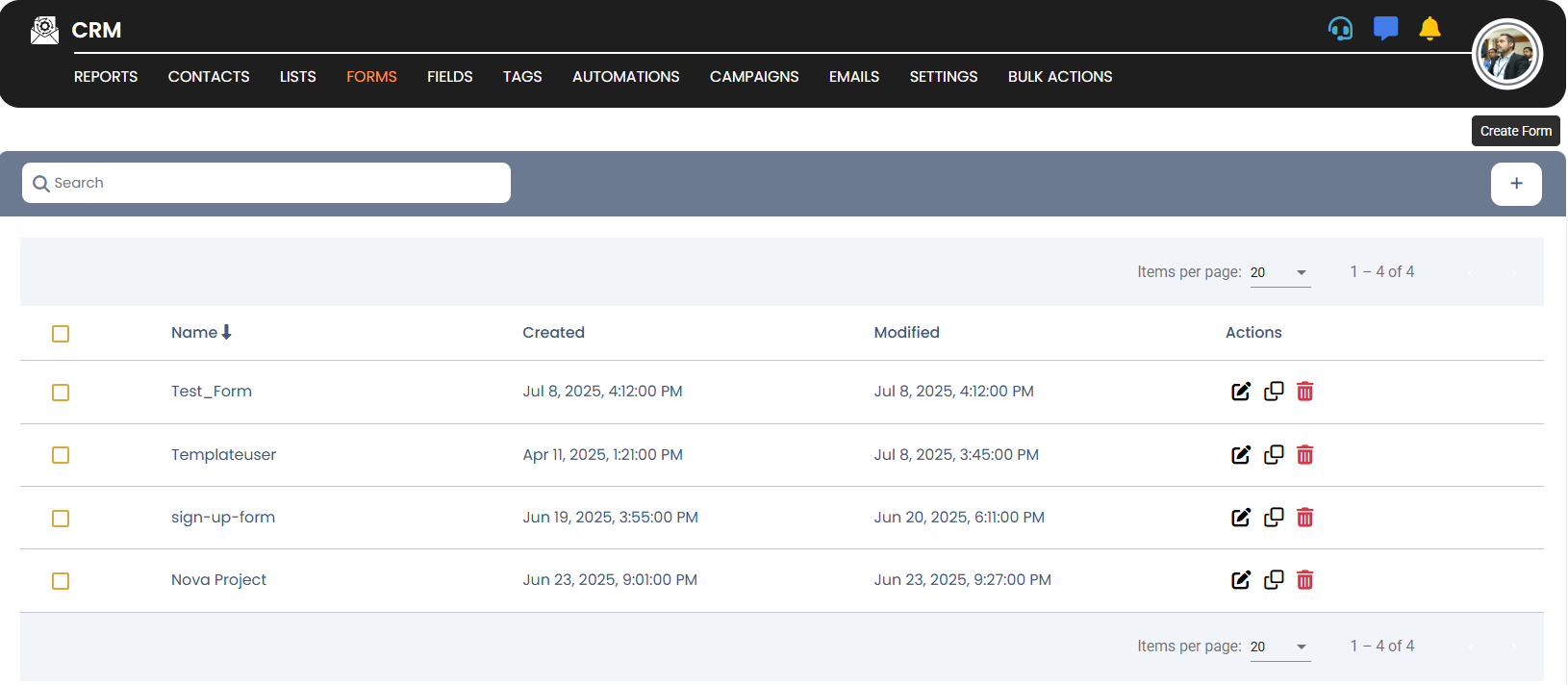
🔹 Step 8: Edit Form Fields
Use the “Fields” tab to add or customize fields for your forms.
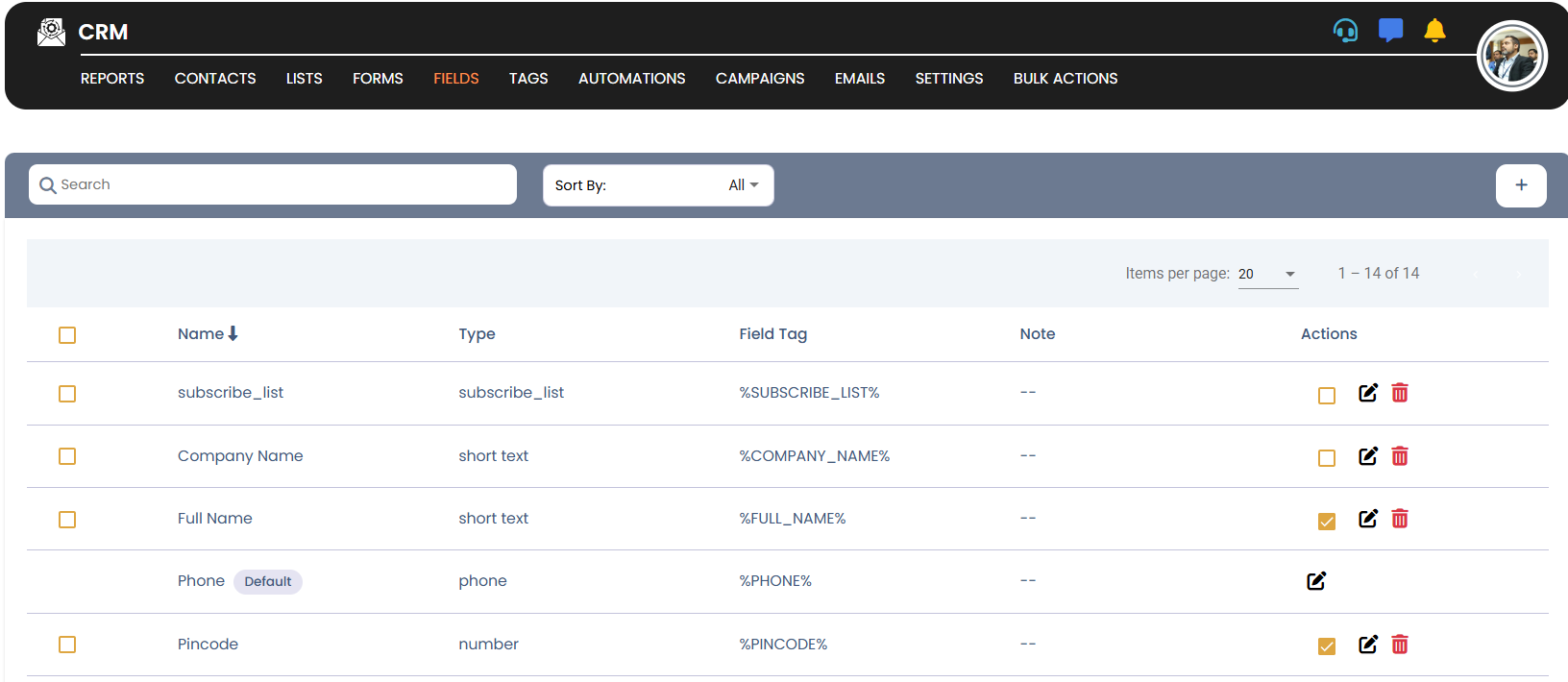
🔹 Step 9: Manage Lists
Click on “Lists” to organize your audience into targeted groups.
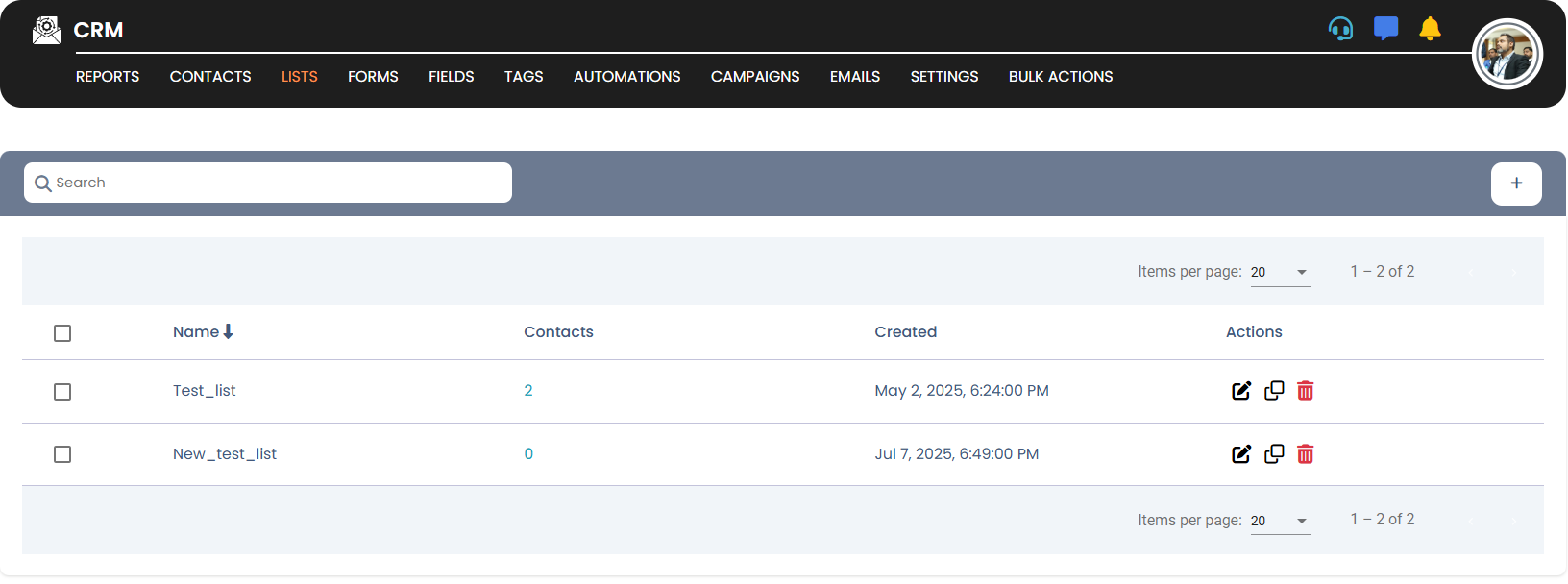
🔹 Step 10: Use Tags for Segmentation
Open the “Tags” section to create, assign, or delete tags for contact segmentation.
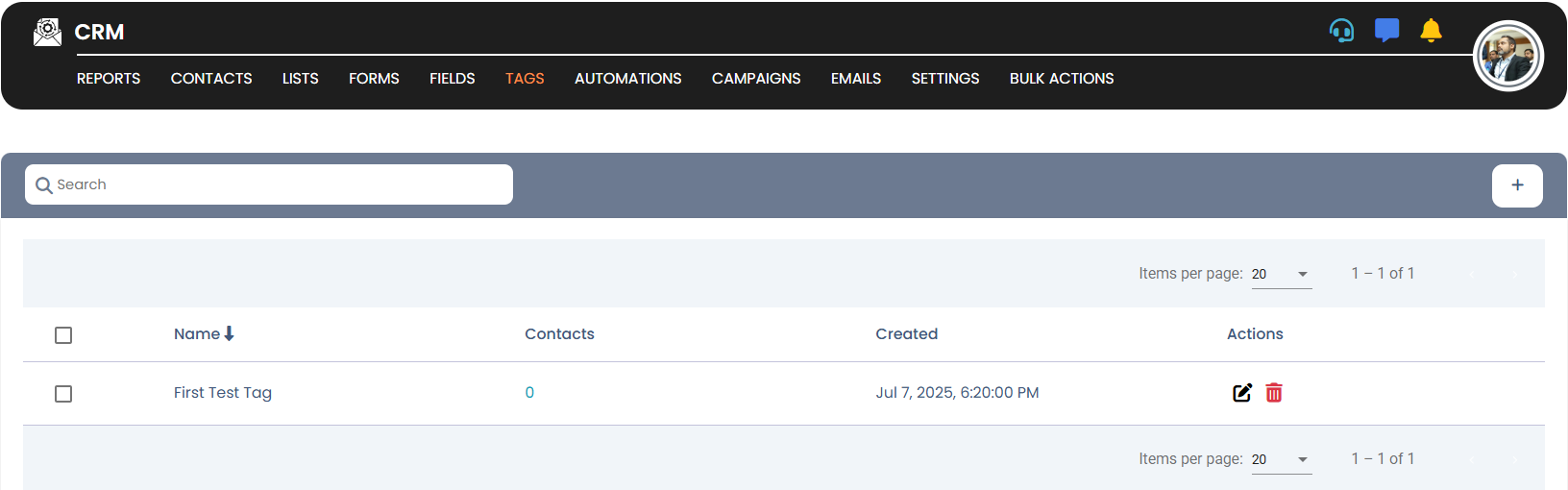
🔹 Step 11: Campaign Management
Click on “Campaigns” to design and automate marketing campaigns.
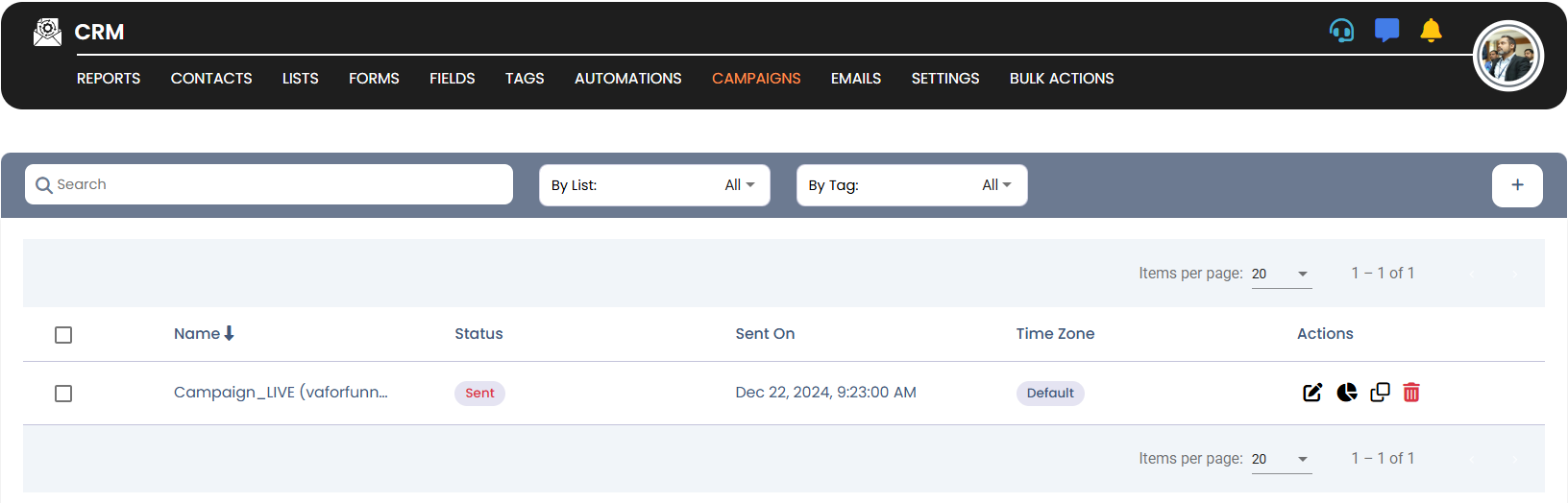
🔹 Step 12: Manage Emails
Access the “Emails” tab to draft, send, and track email communications.
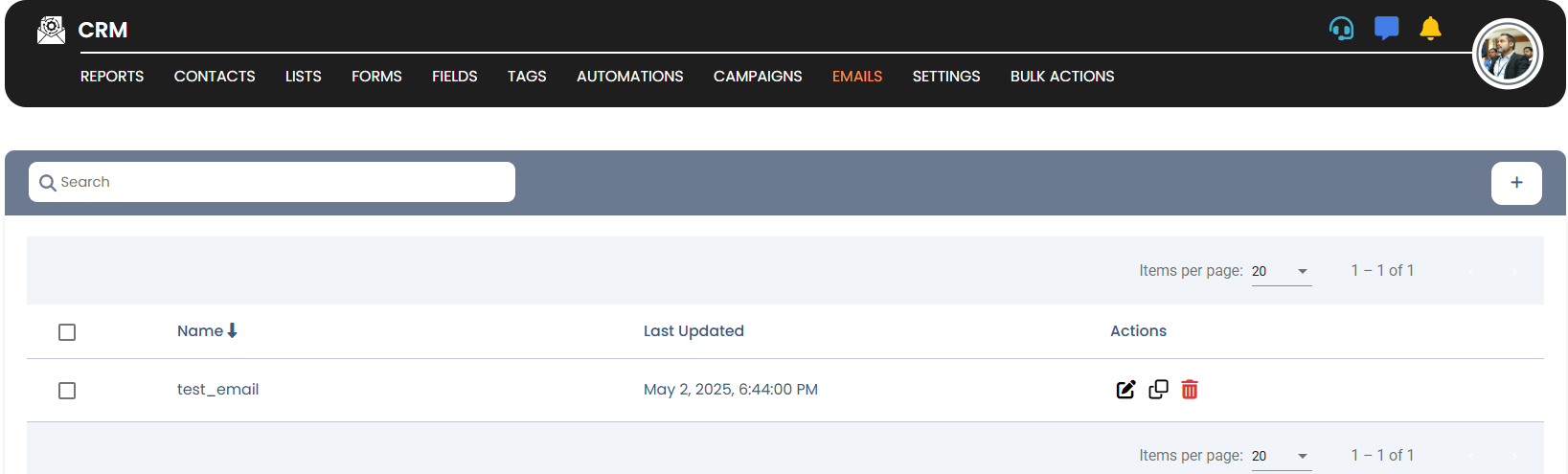
🔹 Step 13: CRM Settings
Click “Settings” to configure essential CRM parameters like:
- SMTP settings
- Business address
- Reply-to email
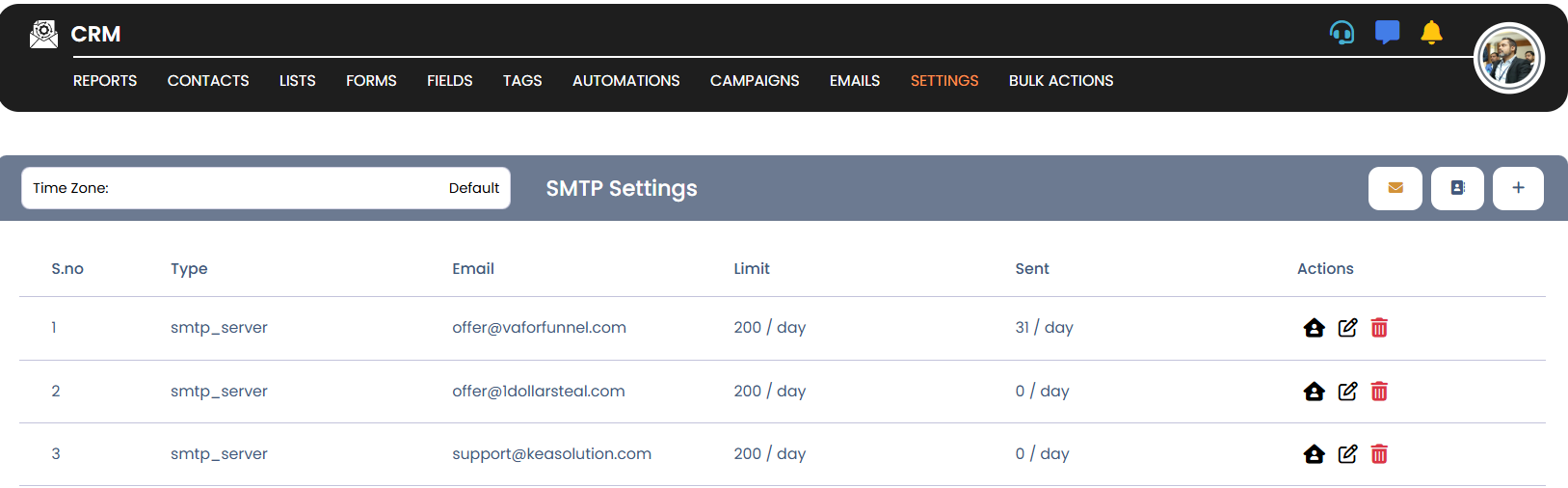
🔹 Step 14: Set Up Automations
Navigate to “Automation” to create workflows that streamline your marketing, onboarding, or lead nurturing process.
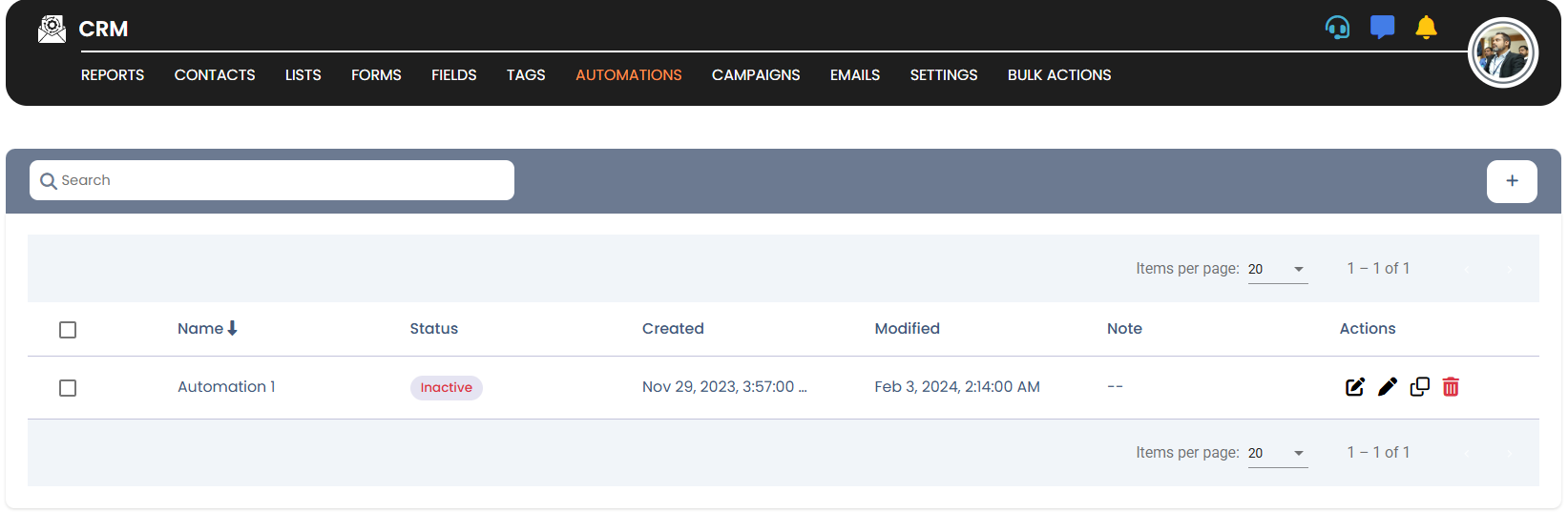
💡 Tip:
Use CRM automation to save time, personalize communication, and nurture leads at scale.