How to Check the Settings of Any Funnel
The Funnel Settings Panel in Kea Builder allows you to manage essential funnel configurations such as domains, tracking codes, and more. Follow the steps below to view and update funnel settings easily.
🔹 Step 1: Navigate to Funnels
From the left-side menu on your Kea Builder Dashboard, click on “Funnels.”
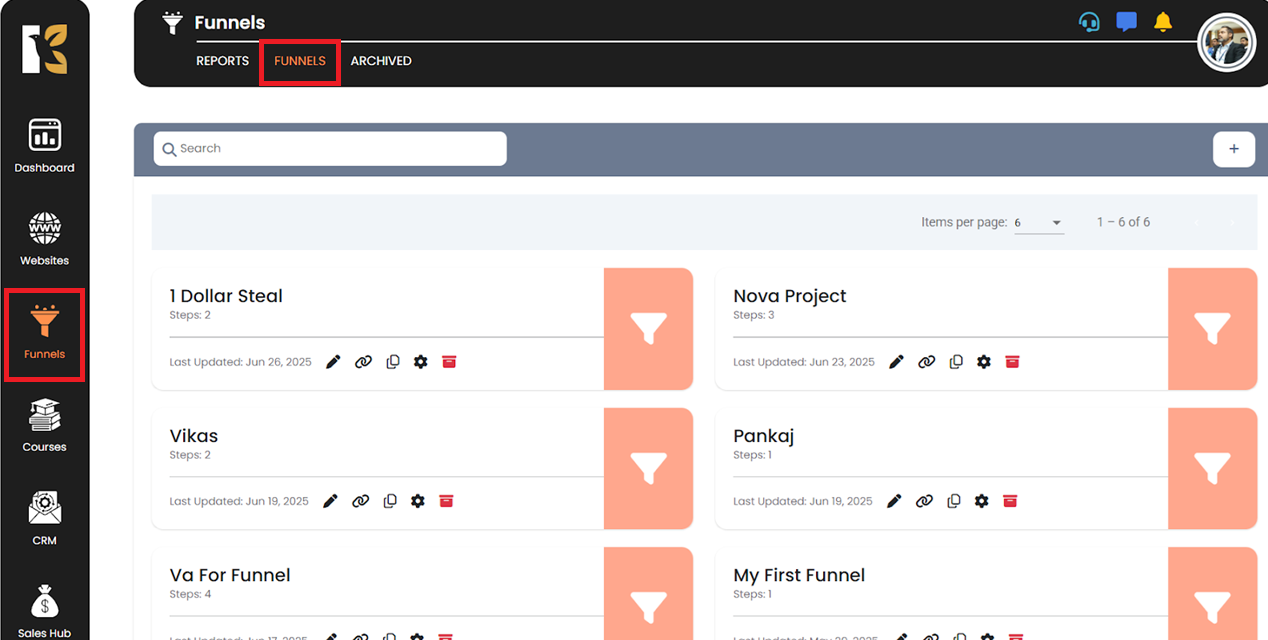
🔹 Step 2: Access Funnel Management
The Funnel Management Window will open, displaying a list of all your created funnels.
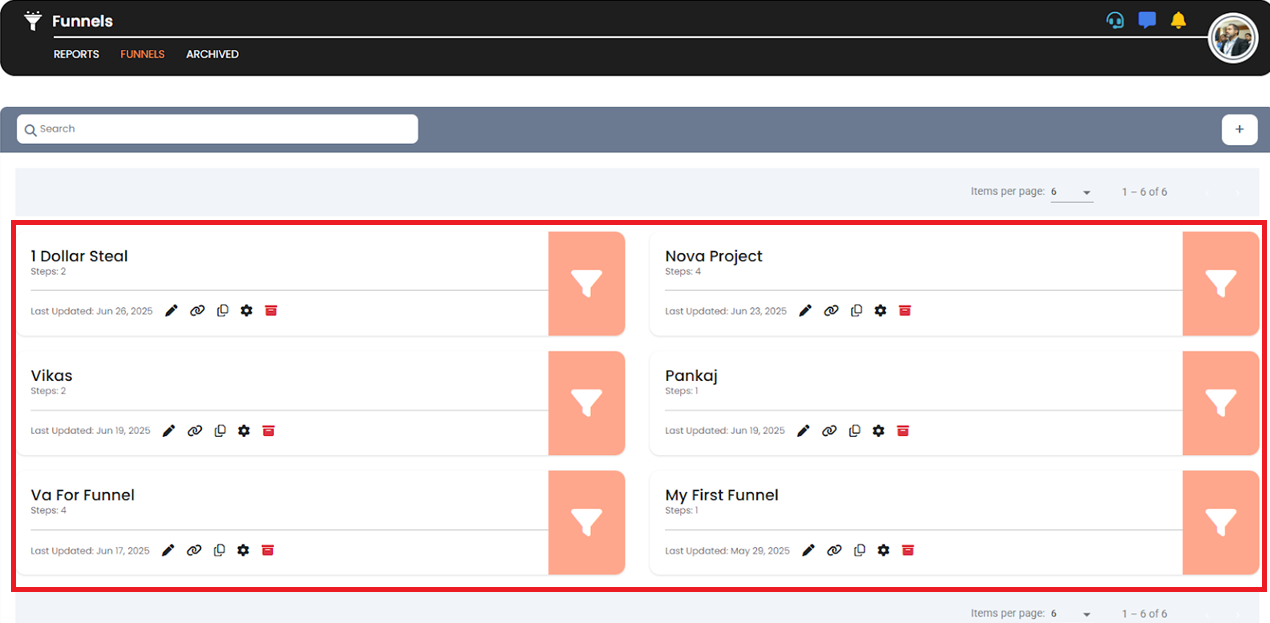
🔹 Step 3: Click the “Settings” Icon
At the bottom of each funnel card, you’ll see a Settings (⚙️) icon. Click it to open the Funnel Settings Panel.

Here, you can view and modify the following:
- Funnel Name
- Favicon
- Header Tracking Code
- Footer Tracking Code
- Manage Domain
- Remove Domain
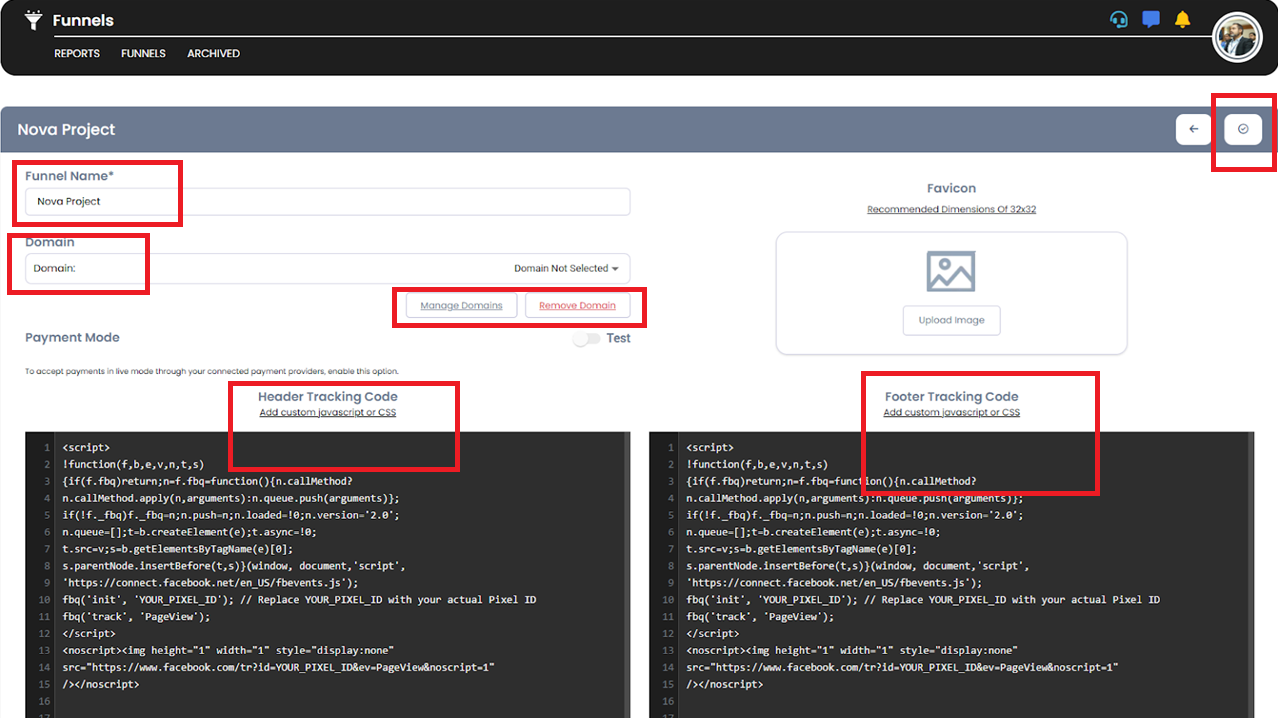
🔹 Step 4: Save Your Changes
Once you’ve made the desired updates, click the tick mark ✅ icon on the top-right to save your changes.

✅ Tip:
Regularly update your tracking codes and domain settings to ensure consistent data capture and branding.