How to Delete Your SMTP in KeaBuilder
If you no longer need an SMTP server or want to clean up unused configurations, KeaBuilder lets you delete SMTP servers easily. However, default SMTP servers must first be reassigned before deletion.
Step-by-Step Guide
Login to KeaBuilder
- Log in to your KeaBuilder account.
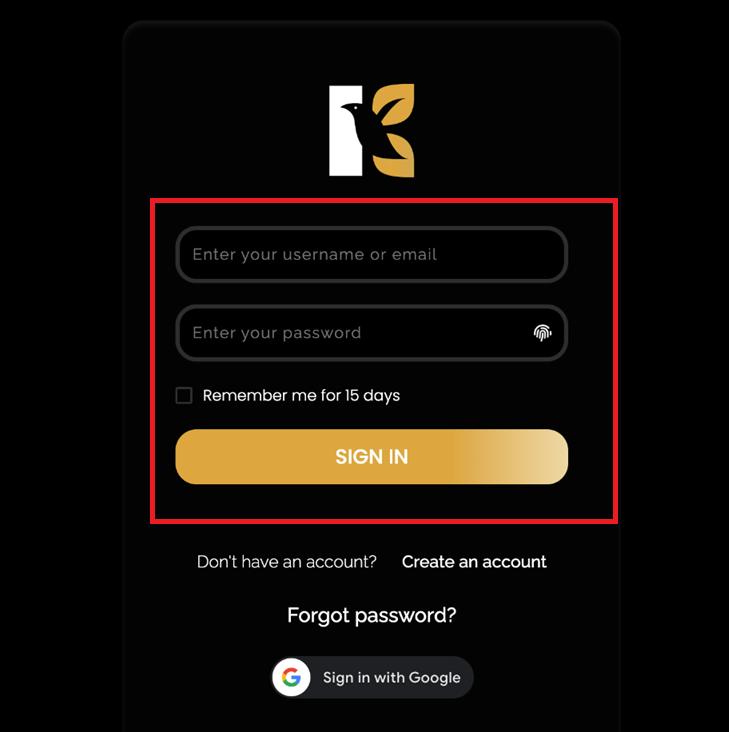
- You’ll land on the Main Dashboard.
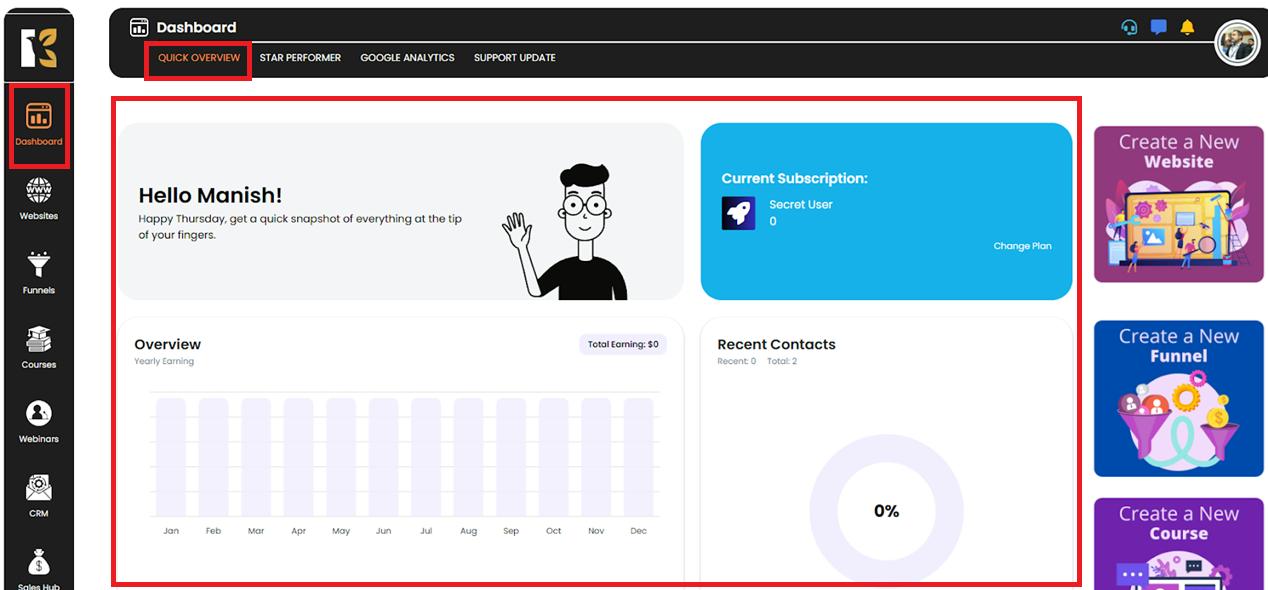
Go to CRM Dashboard
- From the Vertical Menu on the left, scroll down to CRM’s.
- Click it to open the CRM Dashboard, where you can view your overall CRM reports.
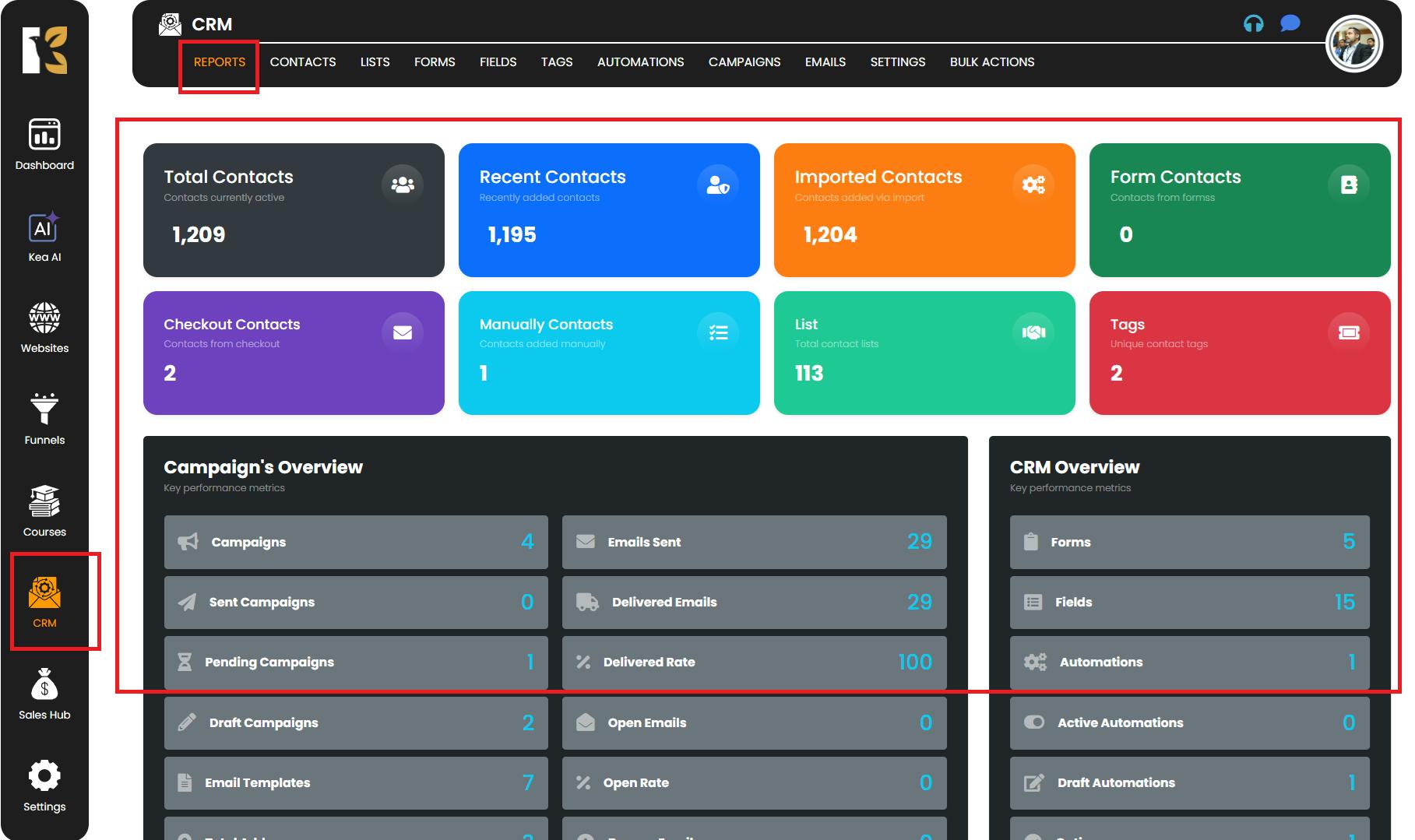
Open SMTP Settings
- In the Horizontal Menu at the top, next to Reports, click on Settings.
- This will take you to the SMTP Settings Page, where all your connected SMTP servers are listed.
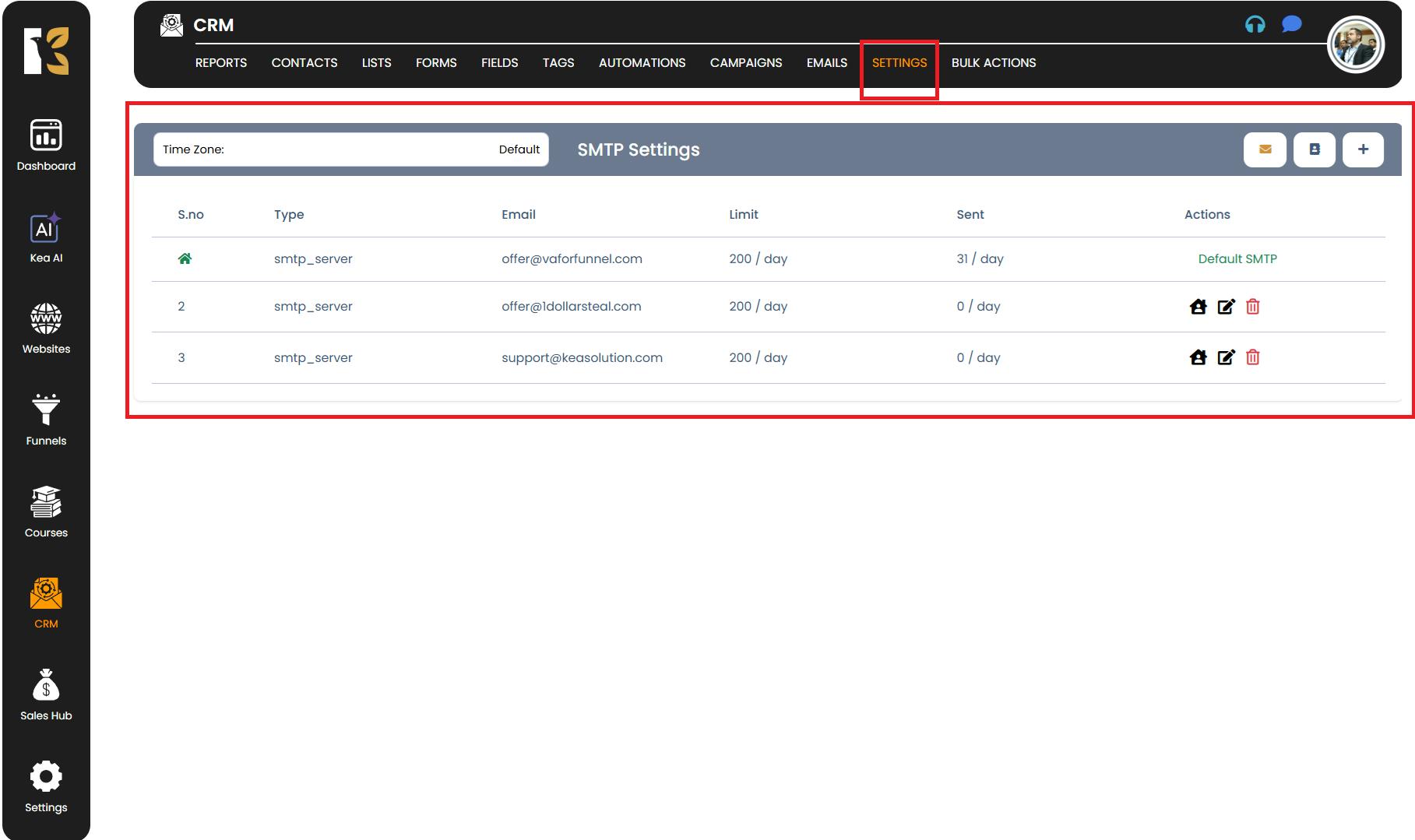
Delete the SMTP Server
- From the list, select the SMTP server you want to delete.
- Important: If it’s the default SMTP server, you must first make another SMTP server default before deleting it.
- On the extreme right, click the Bin Icon (Delete).
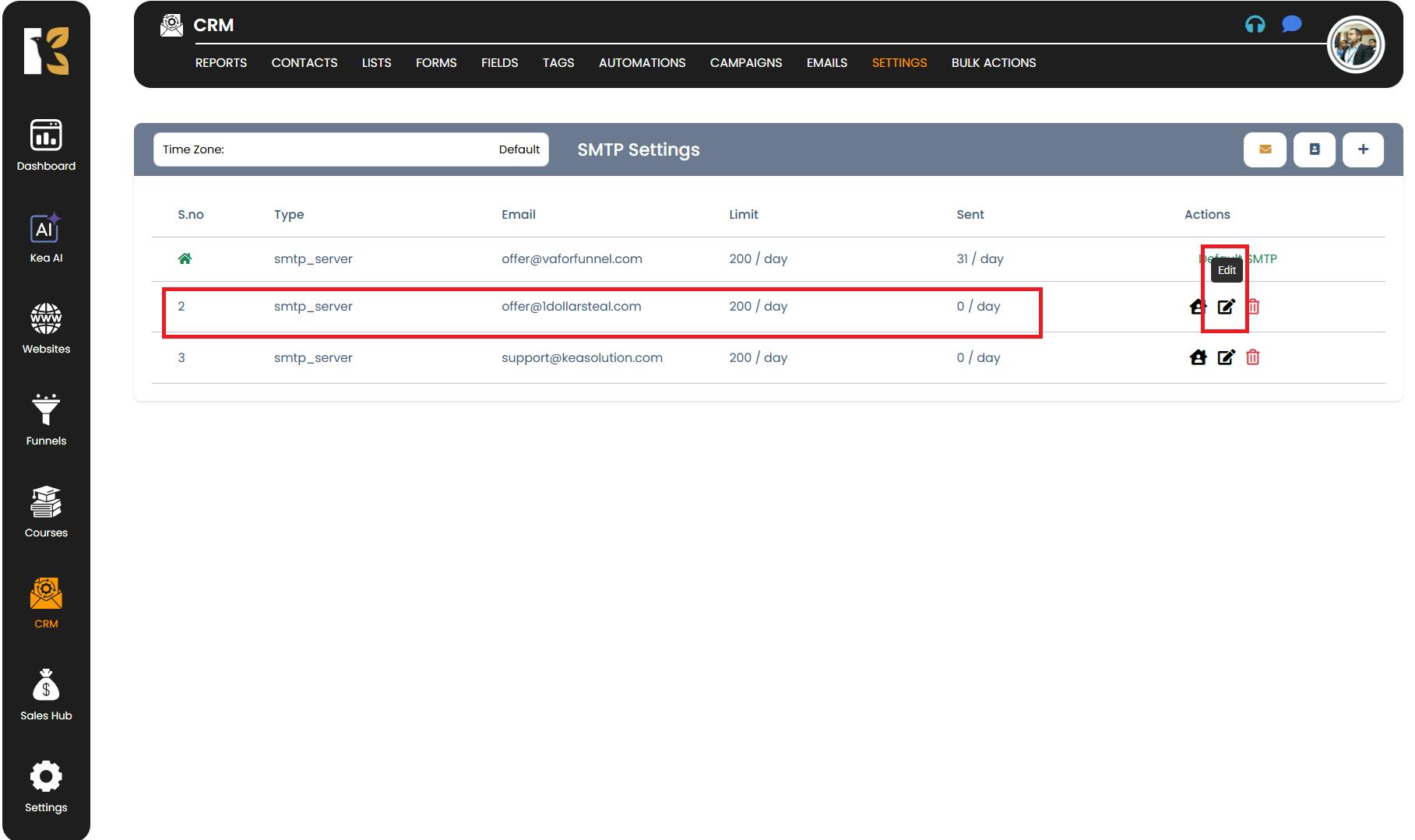
- A confirmation popup will appear asking if you want to permanently delete the server.
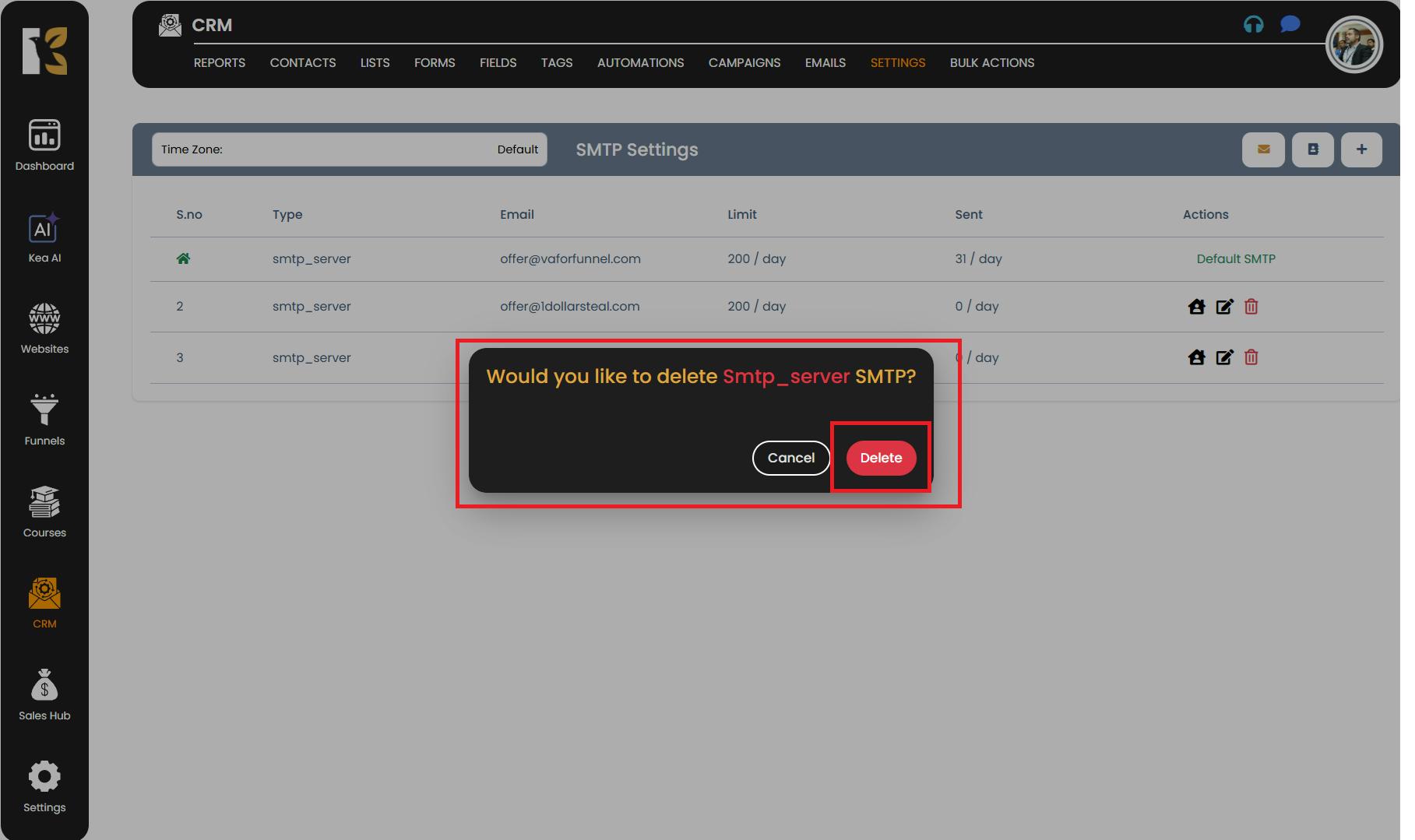
- Once confirmed, the SMTP server will be deleted permanently from the list.
Pro Tips for Deleting SMTP
- Always ensure another SMTP is set as default before deleting your current default server.
- Deleting an SMTP server will immediately stop email sending from that server—double-check active campaigns before removal.
- If unsure, consider editing the SMTP instead of deleting it.
- Keep at least one verified SMTP connected to avoid interruptions in your automated email workflows.