How to Search a Domain
The Search Domain & feature in KeaBuilder & allows you to quickly locate and manage specific domains & connected to your account. Whether you have multiple domains or subdomains linked to your websites, funnels, or checkout pages, this feature saves time by helping you find the exact domain you’re looking for.
Step 1: Log In to Your KeaBuilder Account
- Begin by logging into your KeaBuilder & account using your registered email/username & and password.
- After a successful login, you will land on the Main Dashboard & — the central hub where you can access all settings and tools.
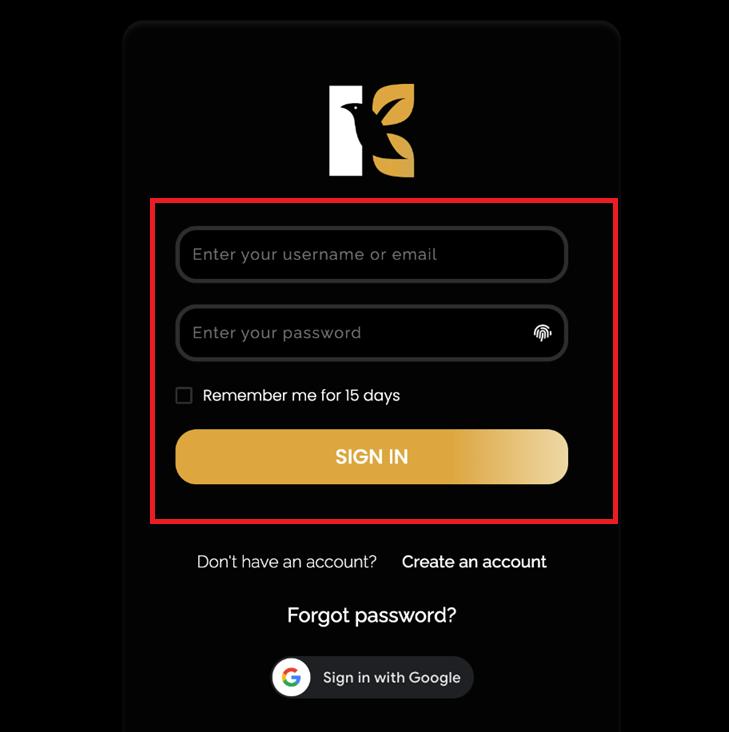
Step 2: Open the Settings Panel
- On the left-hand vertical menu , scroll down and click on “Settings”.
- By default, you’ll be redirected to the Profile Details & page under Settings.

Step 3: Navigate to the Domains Section
- At the top horizontal menu & inside the Settings panel, locate the “Domains” & tab.
- Click on it to open the Domains dashboard.
- Here, you will see the list of all domains & and subdomains & that have been added to your account, if any.
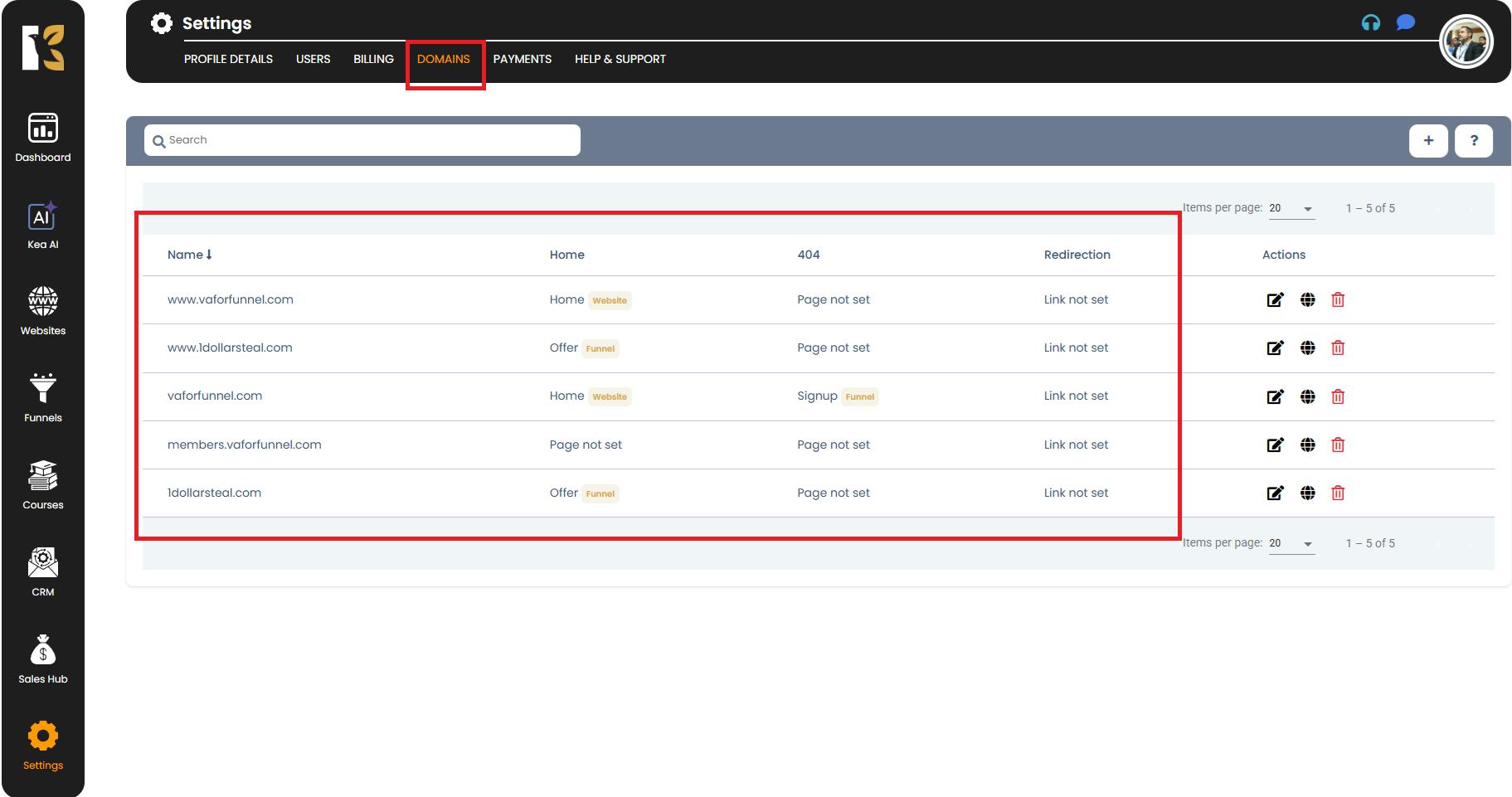
Step 4: Use the Search Panel
- Just below the horizontal menu bar, you’ll find the Domain Search Panel.
- In this search box, you can enter specific details to filter and locate domains faster, such as:
- Domain Name & → Enter the exact domain or subdomain.
- Type & → Choose whether it’s linked to a Website , Funnel , or any other specific resource.
- Redirection & → Check if the domain is set for forwarding or linked directly.
- Action & → Search based on pending tasks or actions related to that domain.
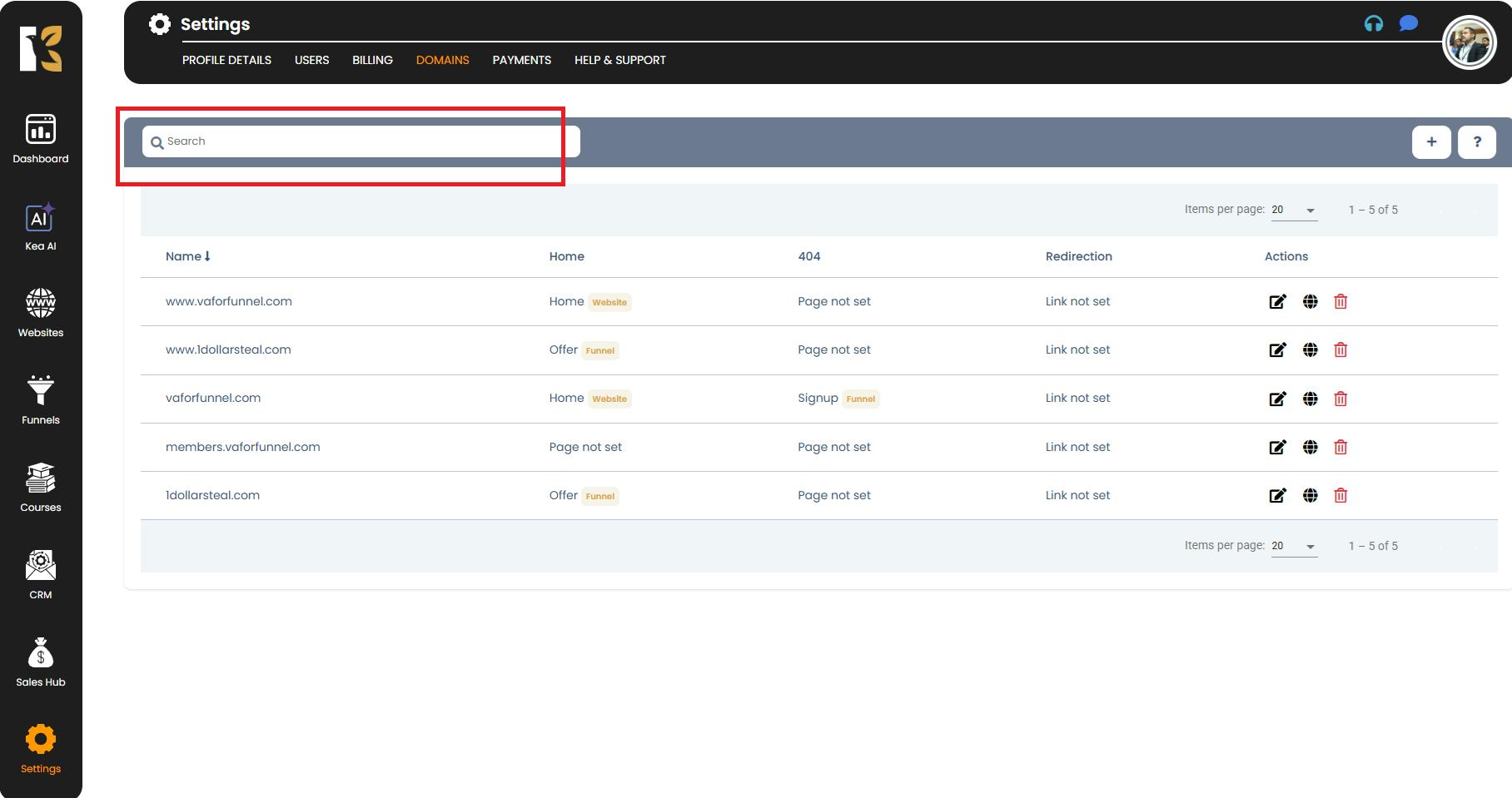
Step 5: Review Search Results - After entering the relevant details in the Search Panel :
- If the domain exists in your account, it will be highlighted & in the results below.
- If no matching domain is found, the system will display a message saying “Nothing to show here”.
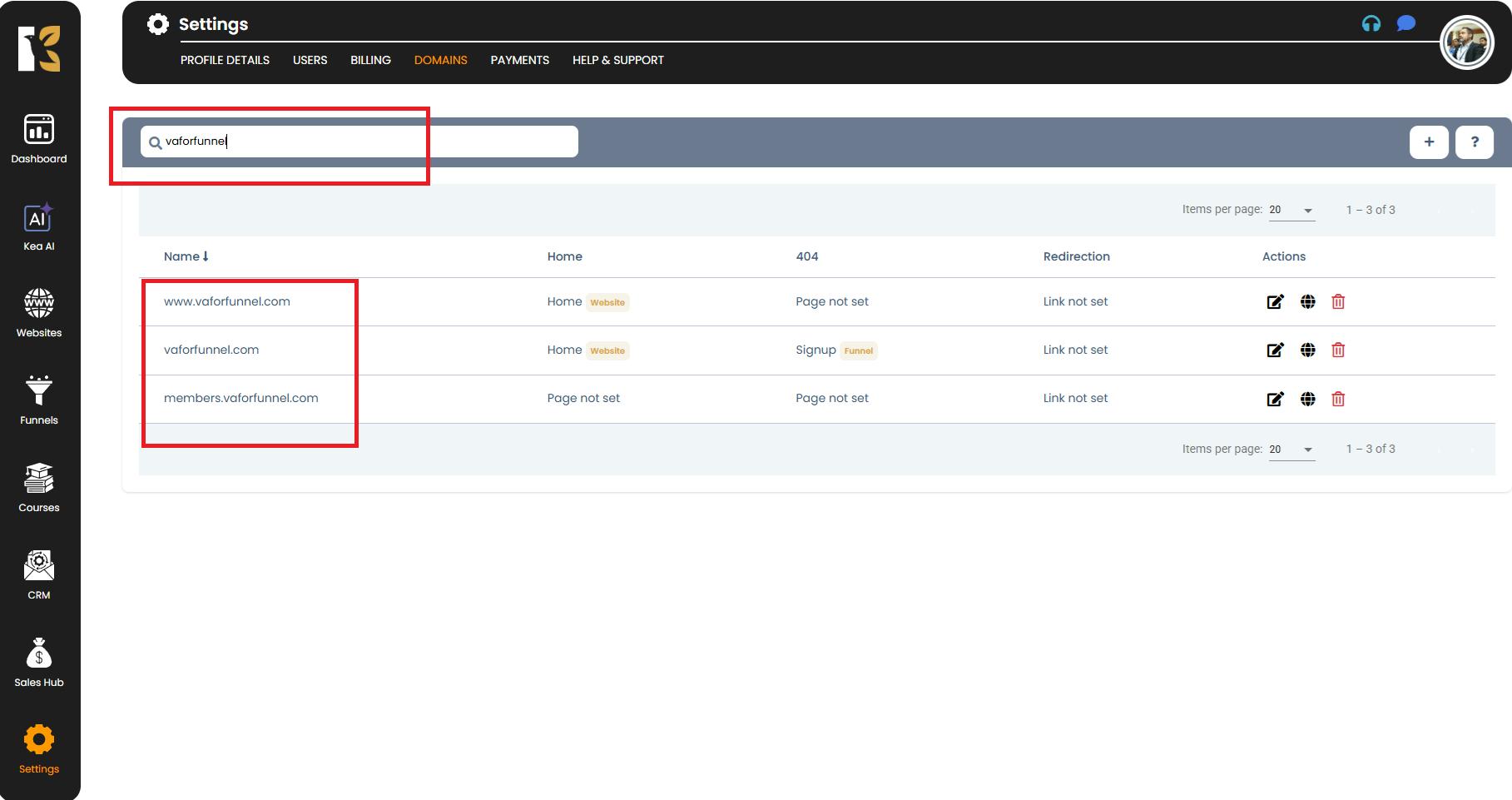
- If the domain exists in your account, it will be highlighted & in the results below.
- If no matching domain is found, the system will display a message saying “Nothing to show here”.
Step 6: Manage the Found Domain (Optional)
- Once your desired domain is located, you can perform several management actions & directly from the search results:
- View Domain Details & — Check configuration and usage.
- Edit DNS Settings & — Update A Records, CNAME, or redirections.
- Remove Domain & — Delete a domain if no longer required.
- Verify Domain & — Complete verification if pending.
Pro Tips
- Be Specific While Searching : Entering the exact domain name & or choosing a specific type & will help you find results faster.
- Check for Typos : Misspelled domain names might not display any results.
- Multiple Filters : Use a combination of filters (e.g., domain type + redirection ) to narrow down search results efficiently.
Conclusion
The Search Domain & feature in KeaBuilder & simplifies managing multiple domains by allowing you to instantly locate, review, and manage & them from a single dashboard. Whether you’re handling websites, funnels, or checkout domains, this feature ensures quick access & and better organization .