How to Search a List in Your CRM
KeaBuilder’s CRM allows you to manage your contacts, organize them into specific lists, and track engagement effortlessly. If you’re working with multiple lists, you may often need to search for a particular list quickly. Follow this detailed step-by-step guide to locate any list inside your CRM.
Step 1: Log in to KeaBuilder
- Go to KeaBuilder.com and log in using your registered credentials.
- After logging in, you’ll land on the Dashboard.
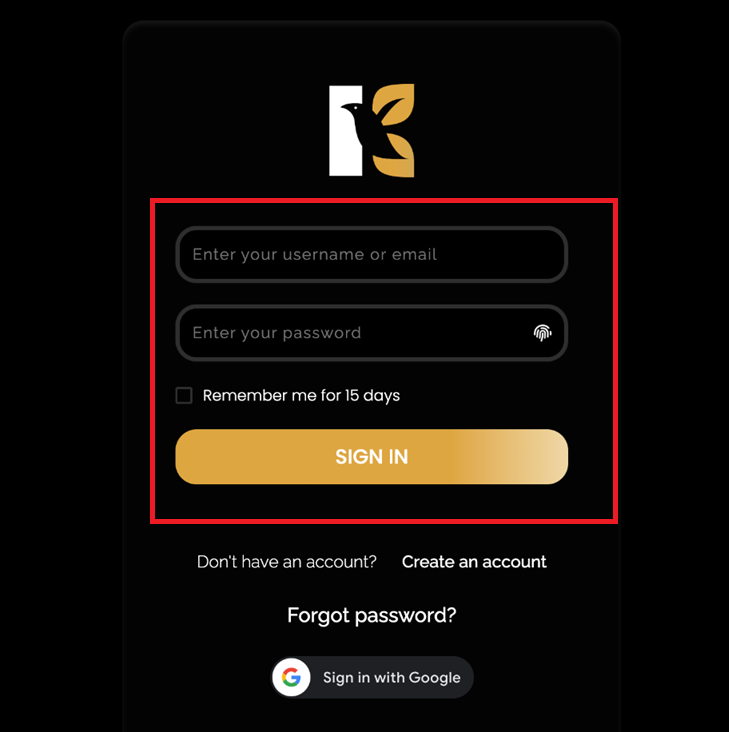
Step 2: Access the CRM Module
- On the left-side menu panel, locate the CRM option.
- Click on CRM to open the module where you manage your contacts, tags, and lists.
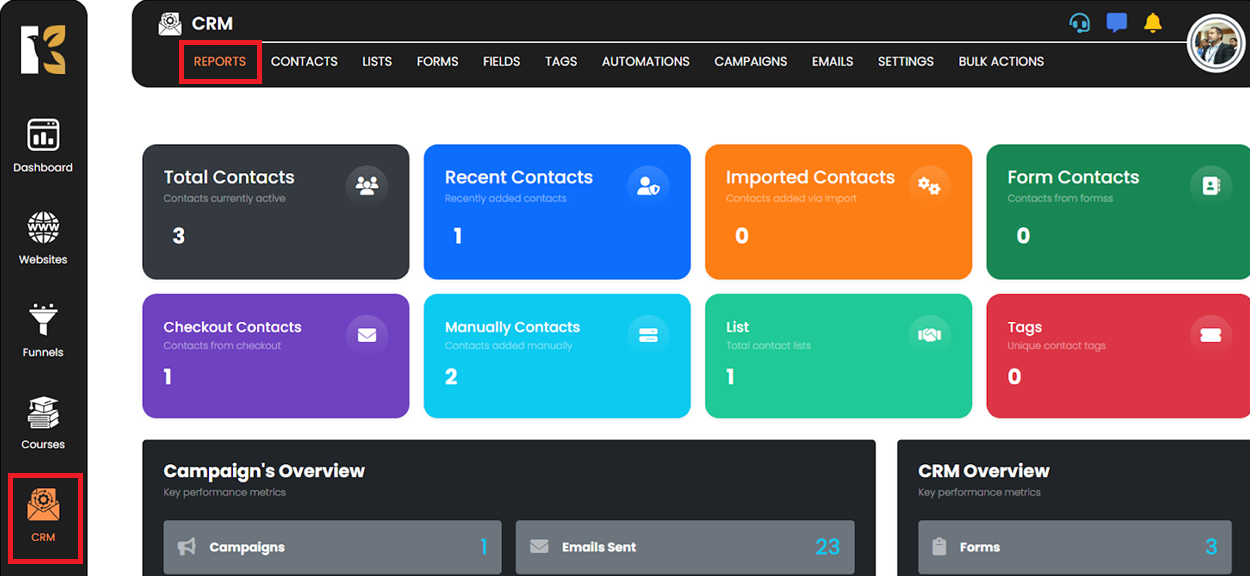
Step 3: Navigate to the “Lists” Section
- Once inside the CRM, move to the top menu bar and click on “Lists.”
- This will display all the existing lists created within your CRM.
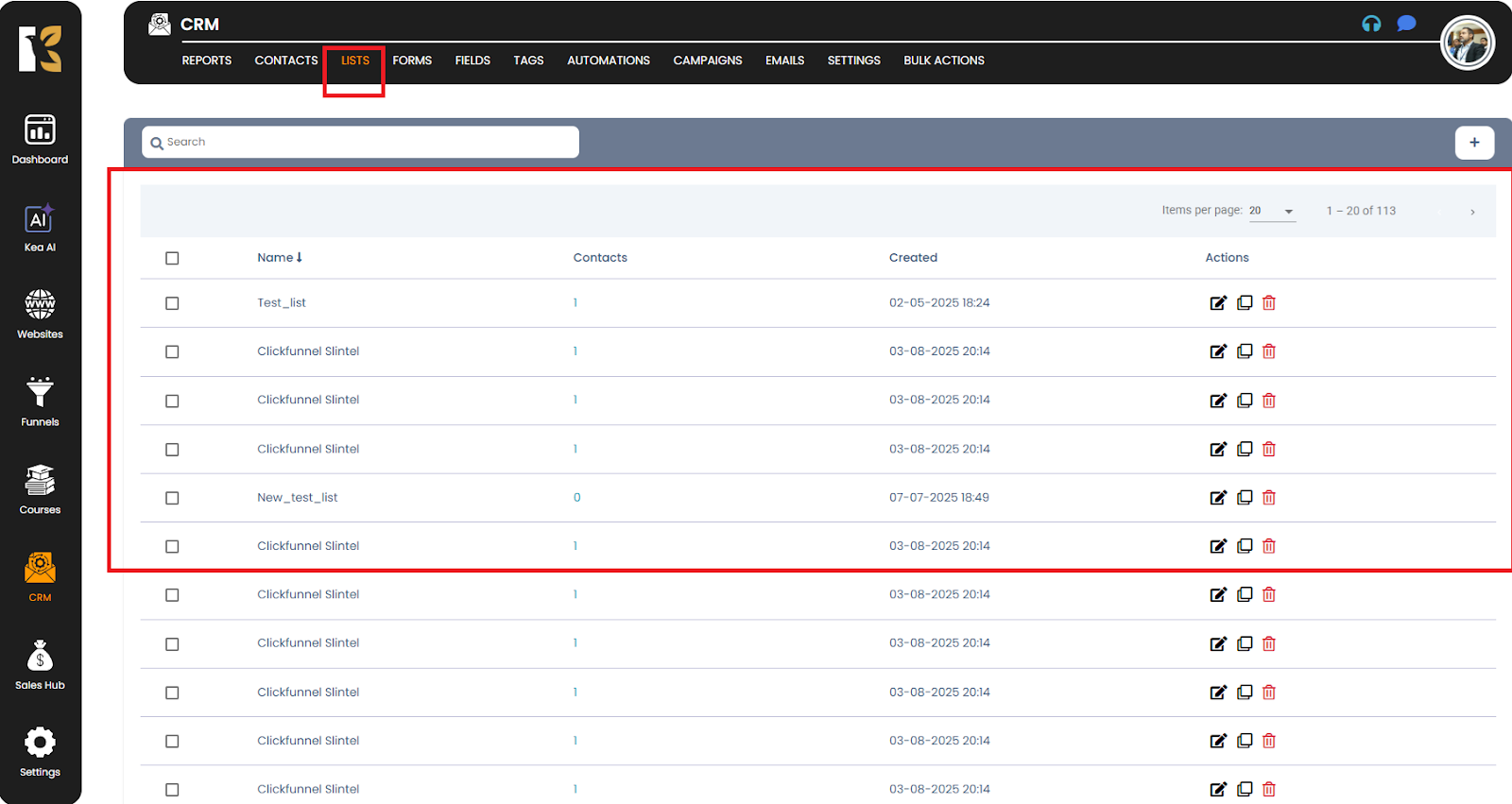
Step 4: Use the Search Option
- Just below the Lists heading, you’ll find a Search bar.
- Click inside the search box and enter the name of the list you want to find.
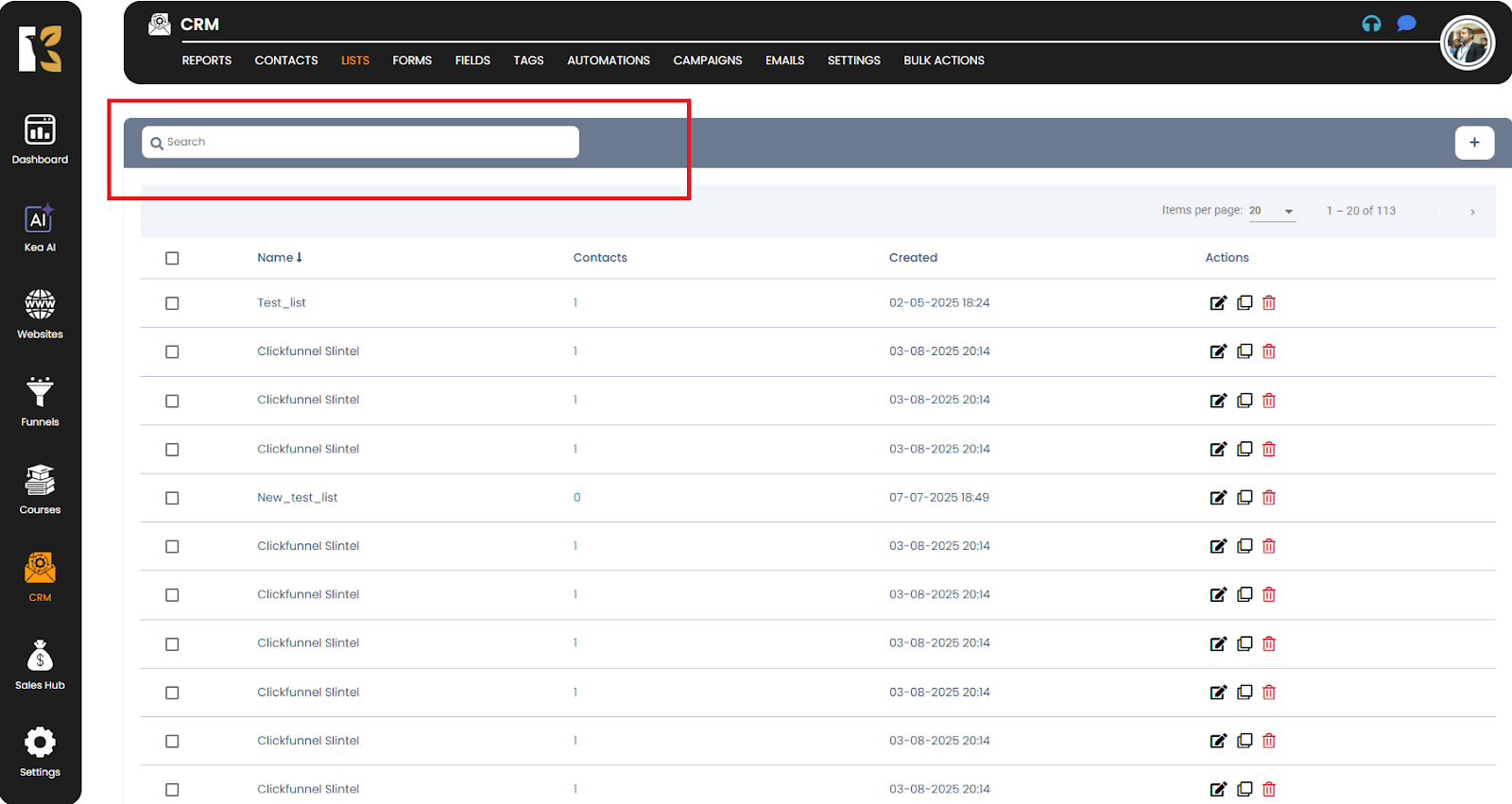
Step 5: View Your Search Results
- If the entered list name exists, it will be highlighted in the search results.
- If the list name doesn’t exist, the system will display a message saying “Nothing Found.”
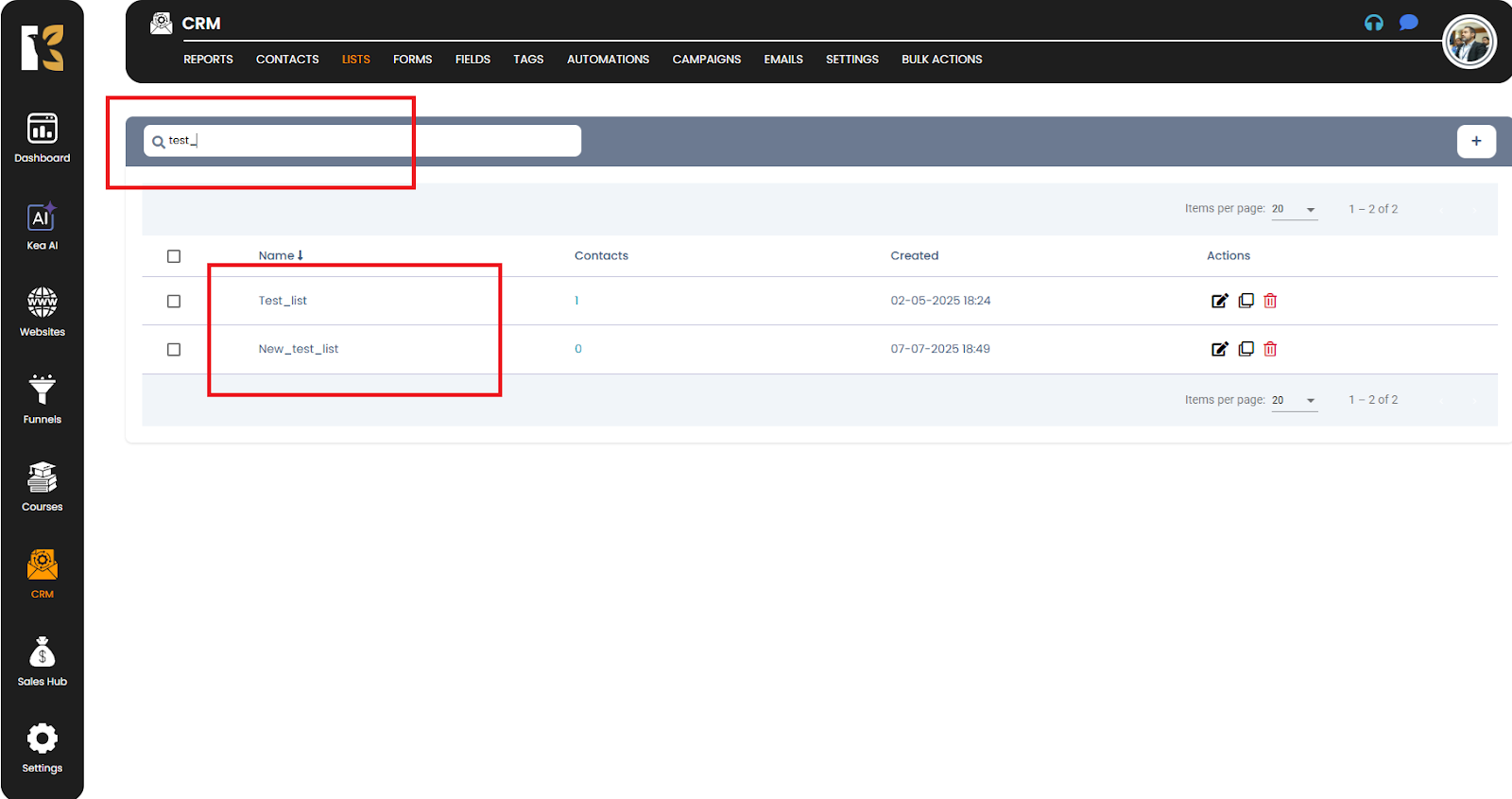
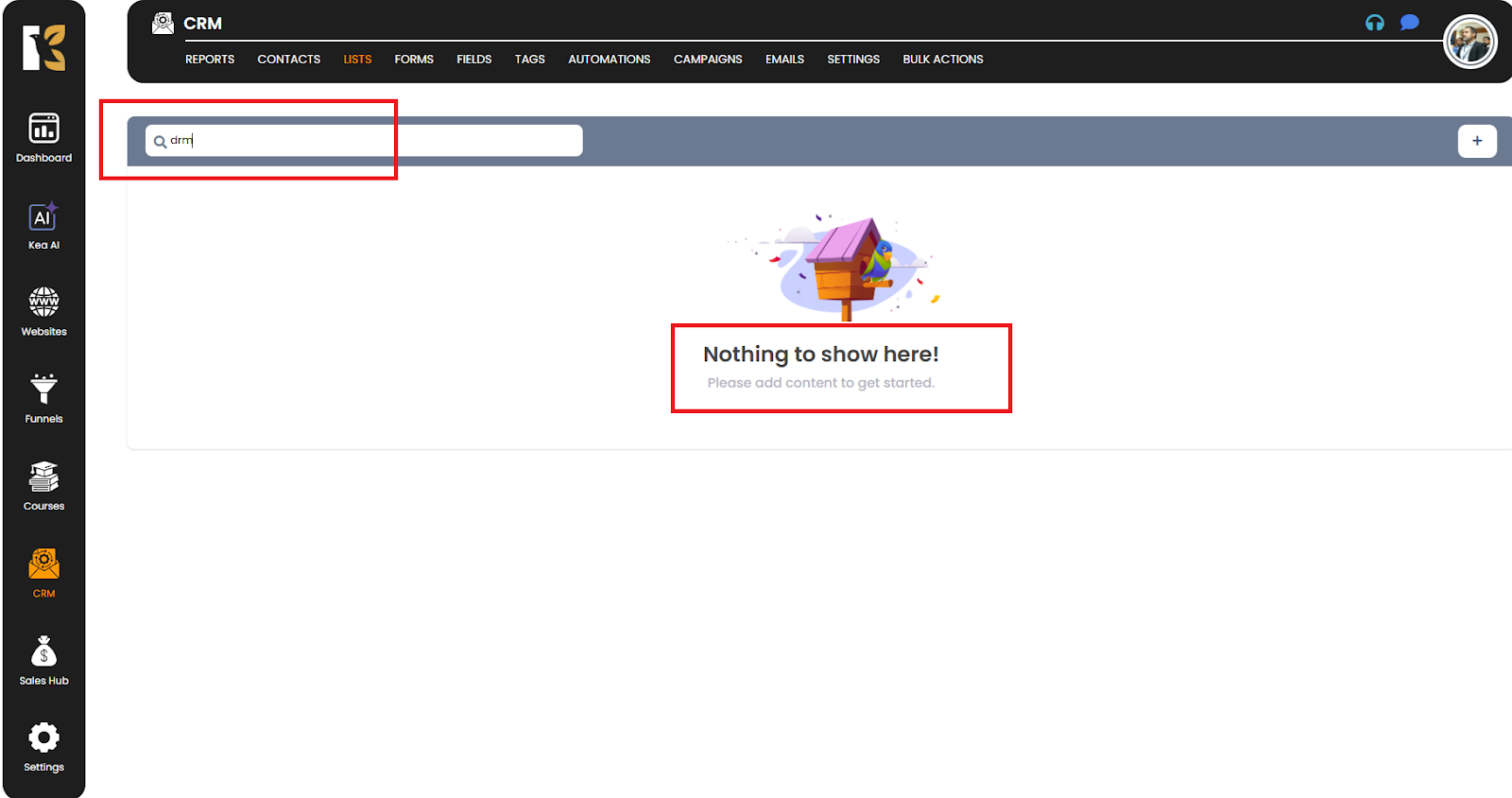
Pro Tips
- Use accurate list names: Make sure you enter the exact list name or correct spelling for better results.
- Organize lists effectively: Create descriptive and meaningful list names to make them easier to locate in the future.