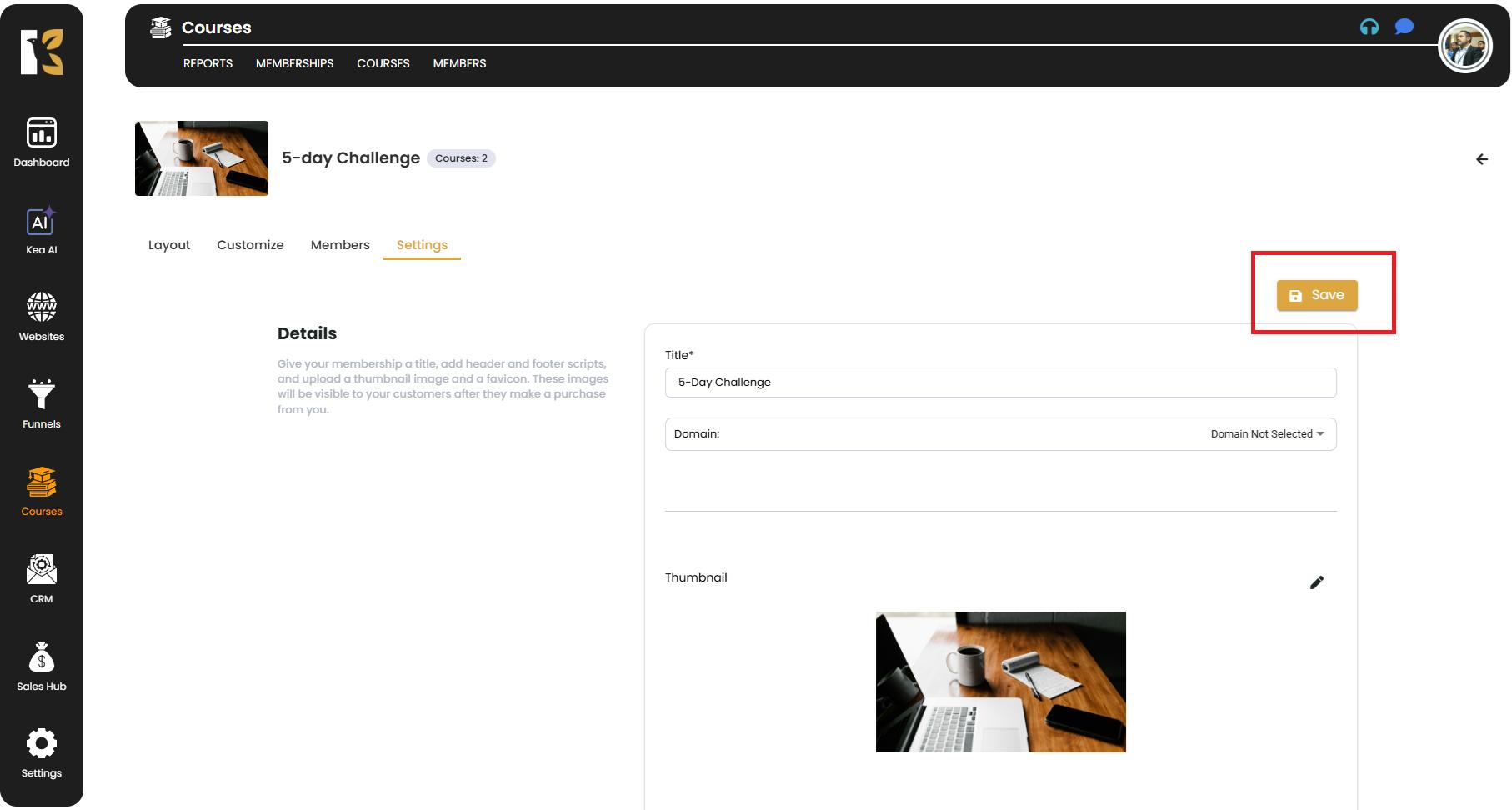How to View Memberships in KeaBuilder
Viewing your memberships in KeaBuilder allows you to quickly access, review, and edit the content, layout, and settings of each membership you’ve created.
Step-by-Step Guide to Viewing Memberships
- Login to Your KeaBuilder Account
- Go to www.keabuilder.com and click Login.
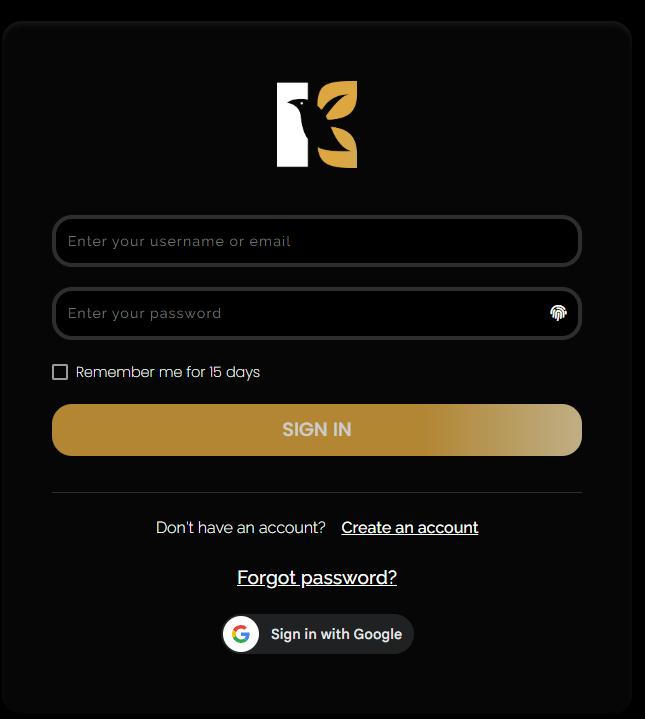
- Enter your credentials to access the Main Dashboard.
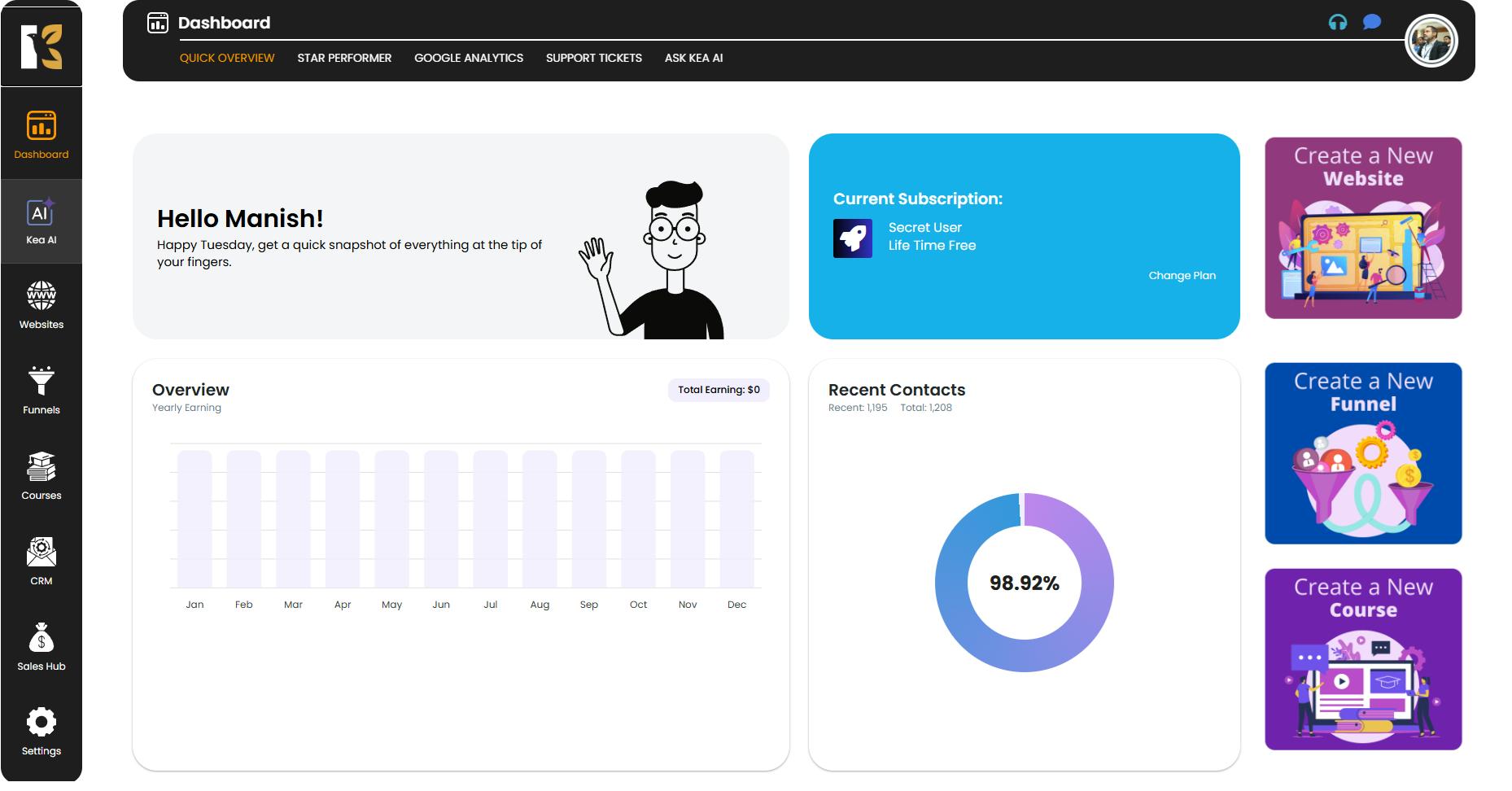
- Navigate to the Memberships Section
- In the Vertical Menu on the left-hand side, scroll down to Courses and click on it.
- You will be redirected to the Memberships Section, where all your created memberships are listed.
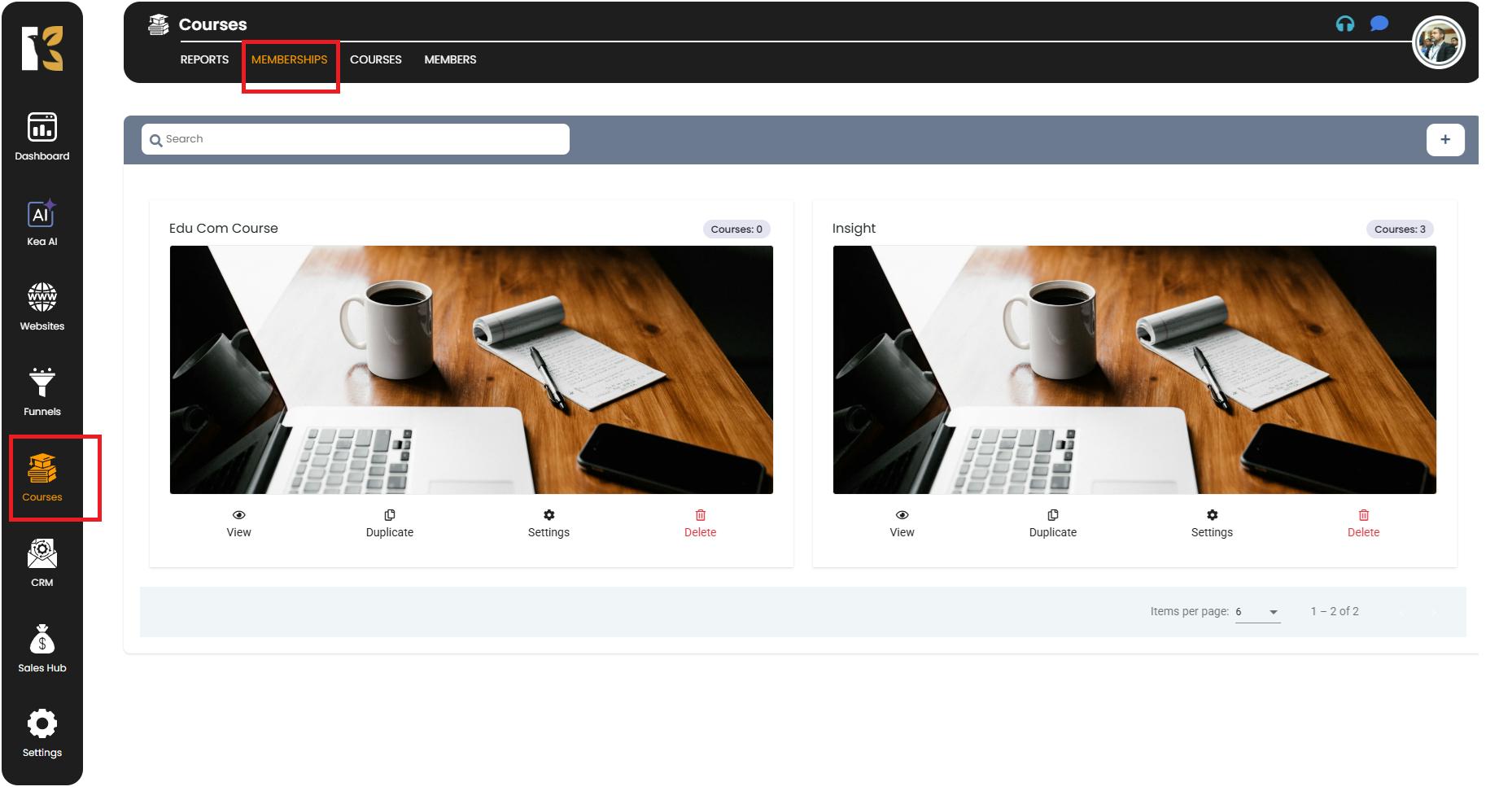
- Select the Membership to View
- Browse the list of memberships displayed.
- Identify the membership you want to view and click on the View (Eye) Icon.
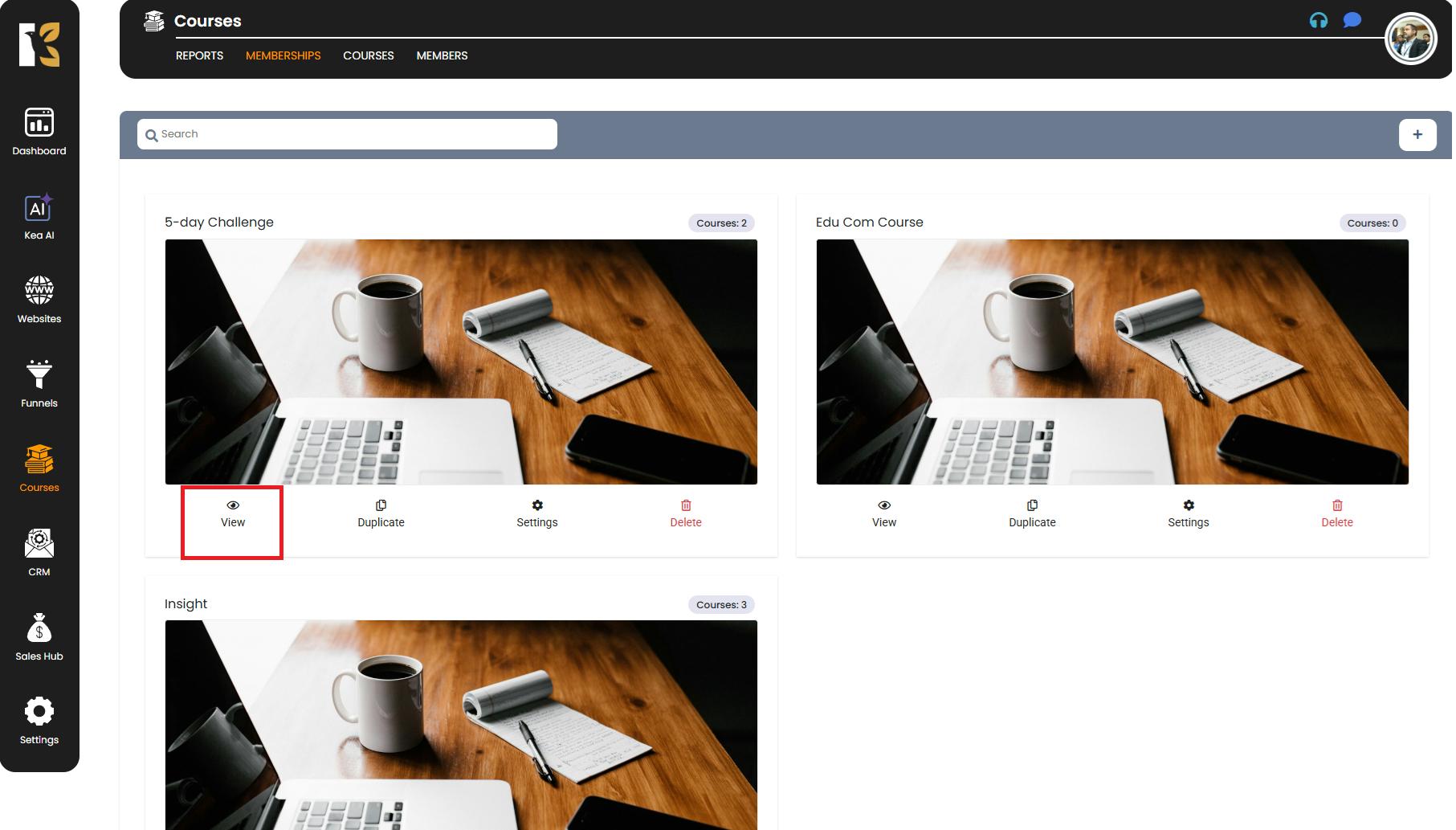
- Access the Membership Area
- Clicking View will take you inside the selected Membership Area, where you can add or manage membership content.
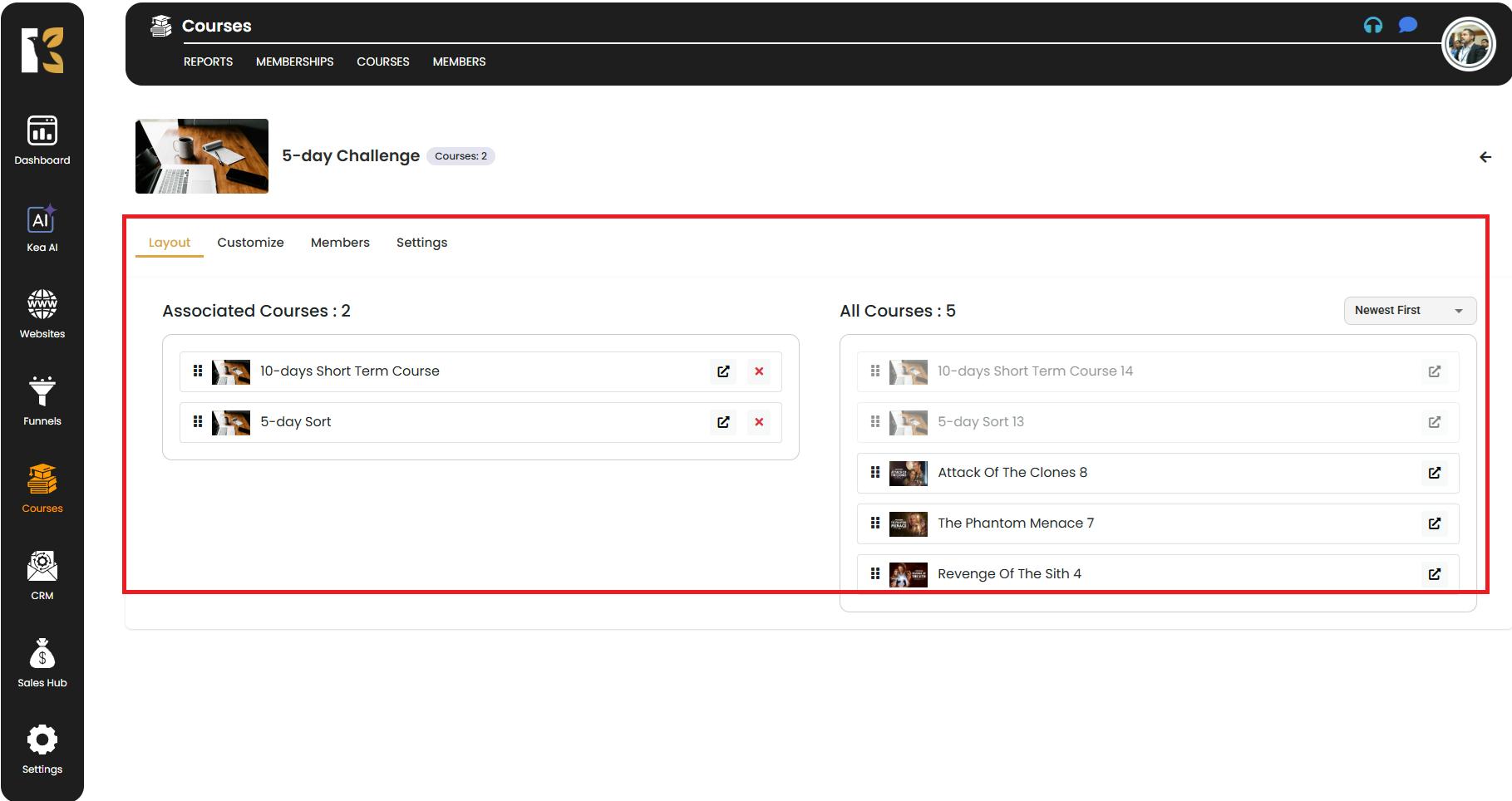
- Explore Membership Options
- Inside the Membership Area, you will find four main sections:
- Layout – View and organize the courses added to this membership.
- Customize – Edit and personalize the built-in Login, Library, and Profile pages.
- Members – View and manage all enrolled members.
- Settings – Adjust membership name, domain, and other configuration details.
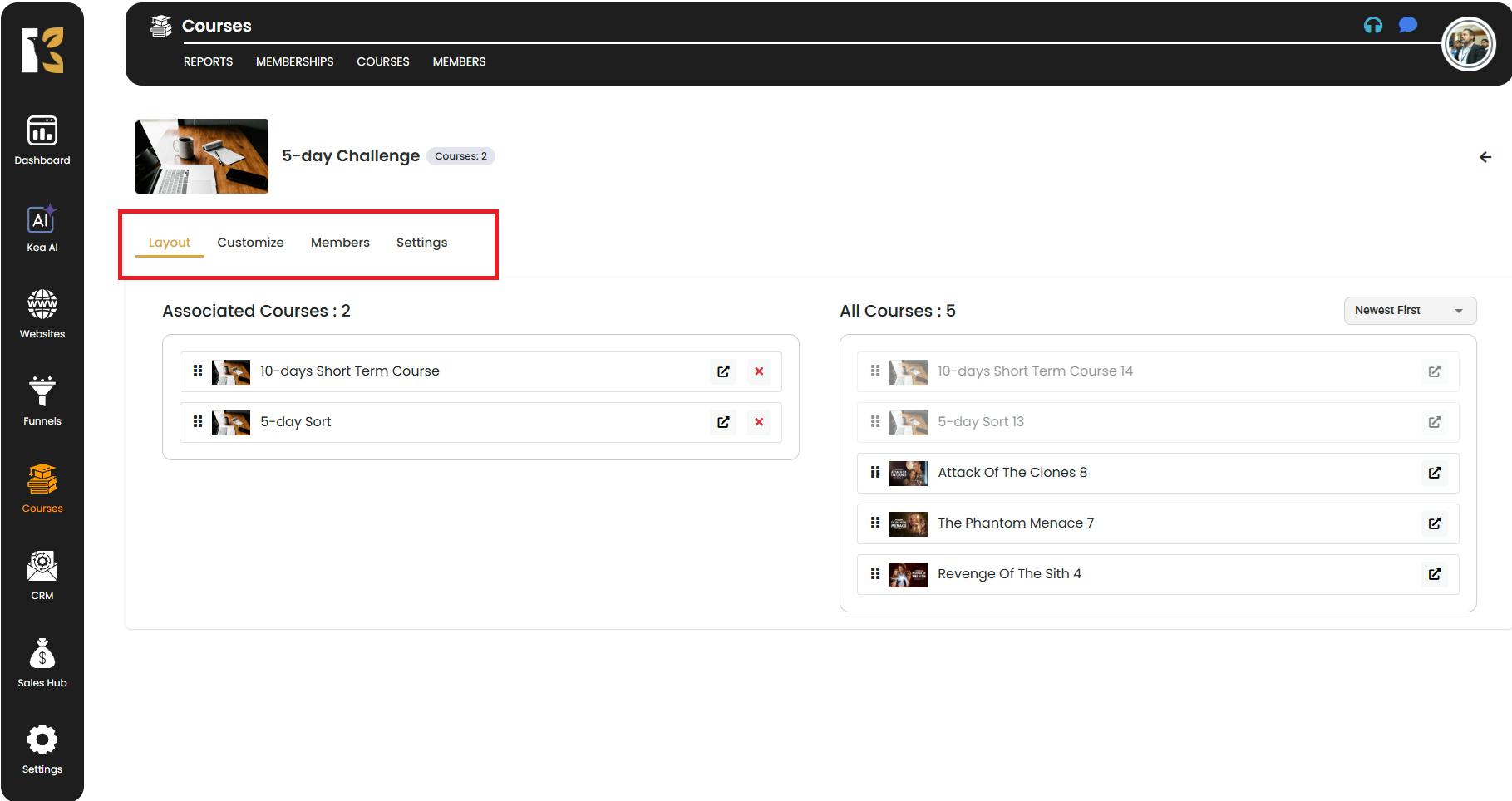
- Inside the Membership Area, you will find four main sections:
- Make & Save Changes
- You can make edits to any of these sections as needed.
- Always click Save before exiting to ensure your updates are applied.