How to Delete Headers & Footers in KeaBuilder
Sometimes you may need to remove a header or footer that is outdated, no longer relevant, or simply not in use. Deleting unused global headers and footers helps you keep your workspace clean and organized.
Follow the steps below to delete a global header or footer in KeaBuilder:
Step 1: Log in to KeaBuilder
- Begin by logging into your KeaBuilder account.
- Once logged in, you will land on the Main Dashboard.
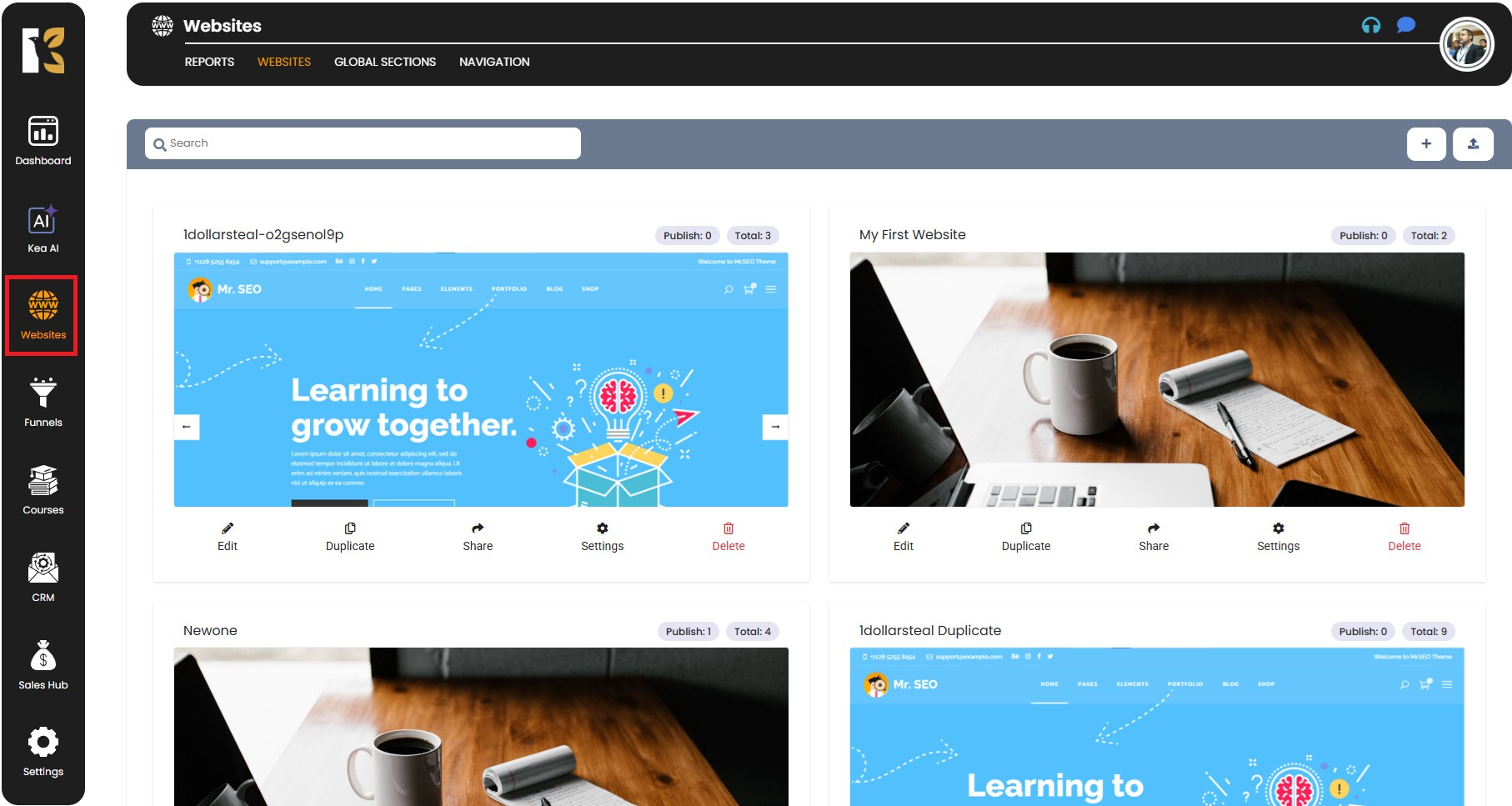
Step 2: Navigate to Websites
- From the vertical menu on the left-hand side, scroll down and click on Websites.
- You will be redirected to the Websites section, where all your websites are listed.
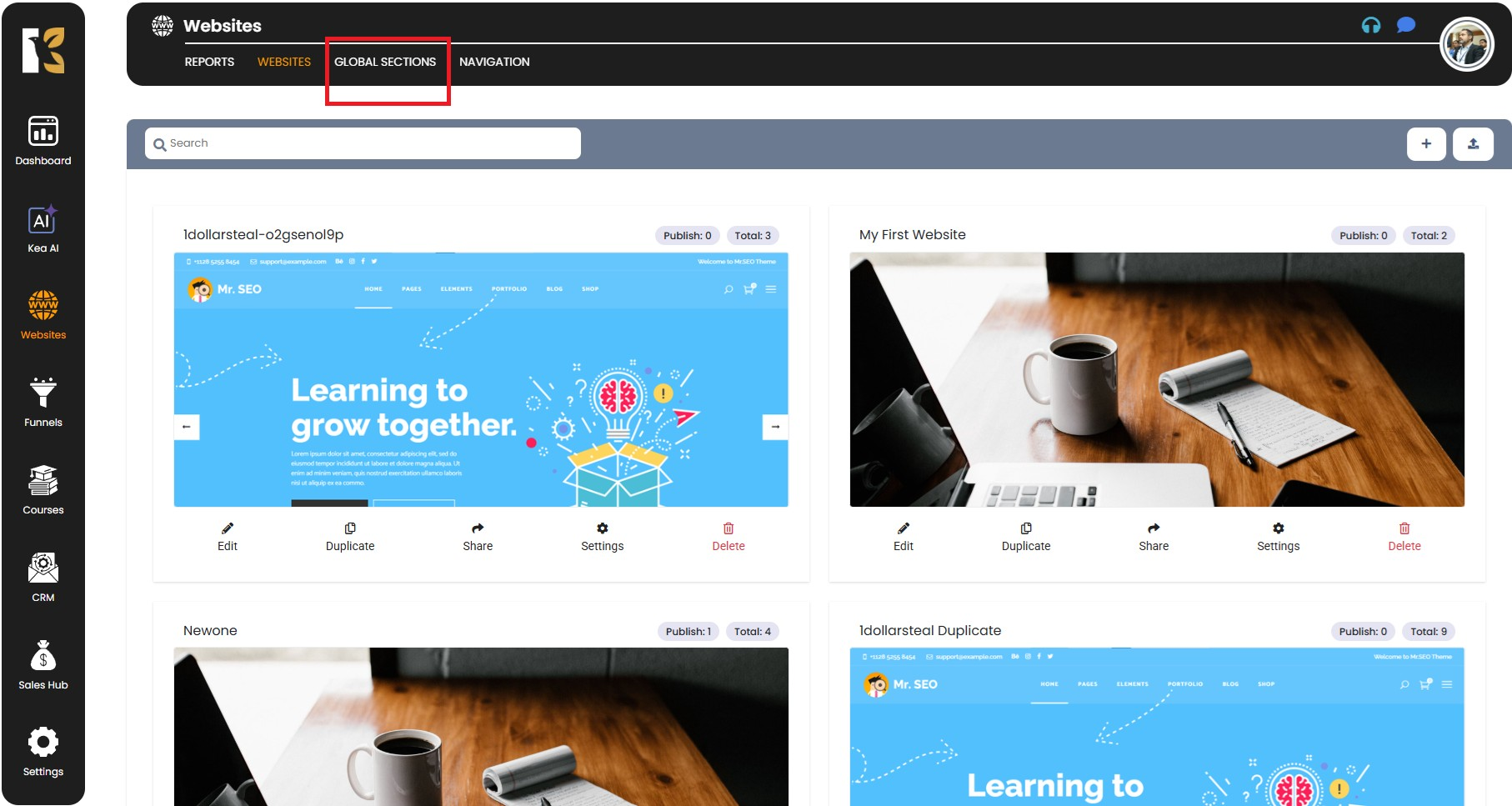
Step 3: Access Global Sections
- In the horizontal menu bar at the top of the Websites section, locate the option for Global Sections.
- Click on it to open the Global Sections page.
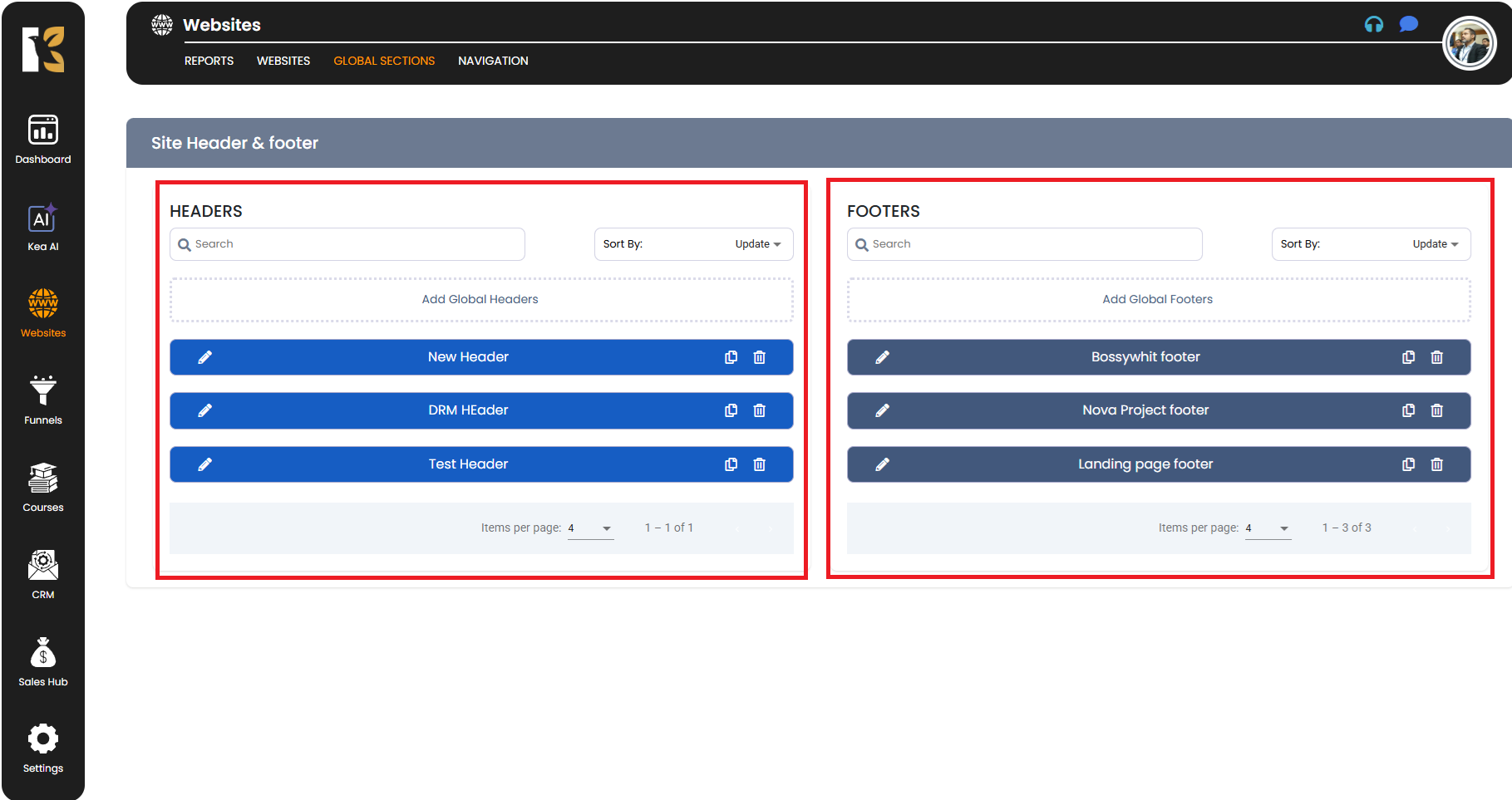
Step 4: View Headers & Footers List
- On the Global Sections page, you will see two areas:
- Headers (left side)
- Footers (right side)
- Each area will display the list of global headers and footers that you have created.
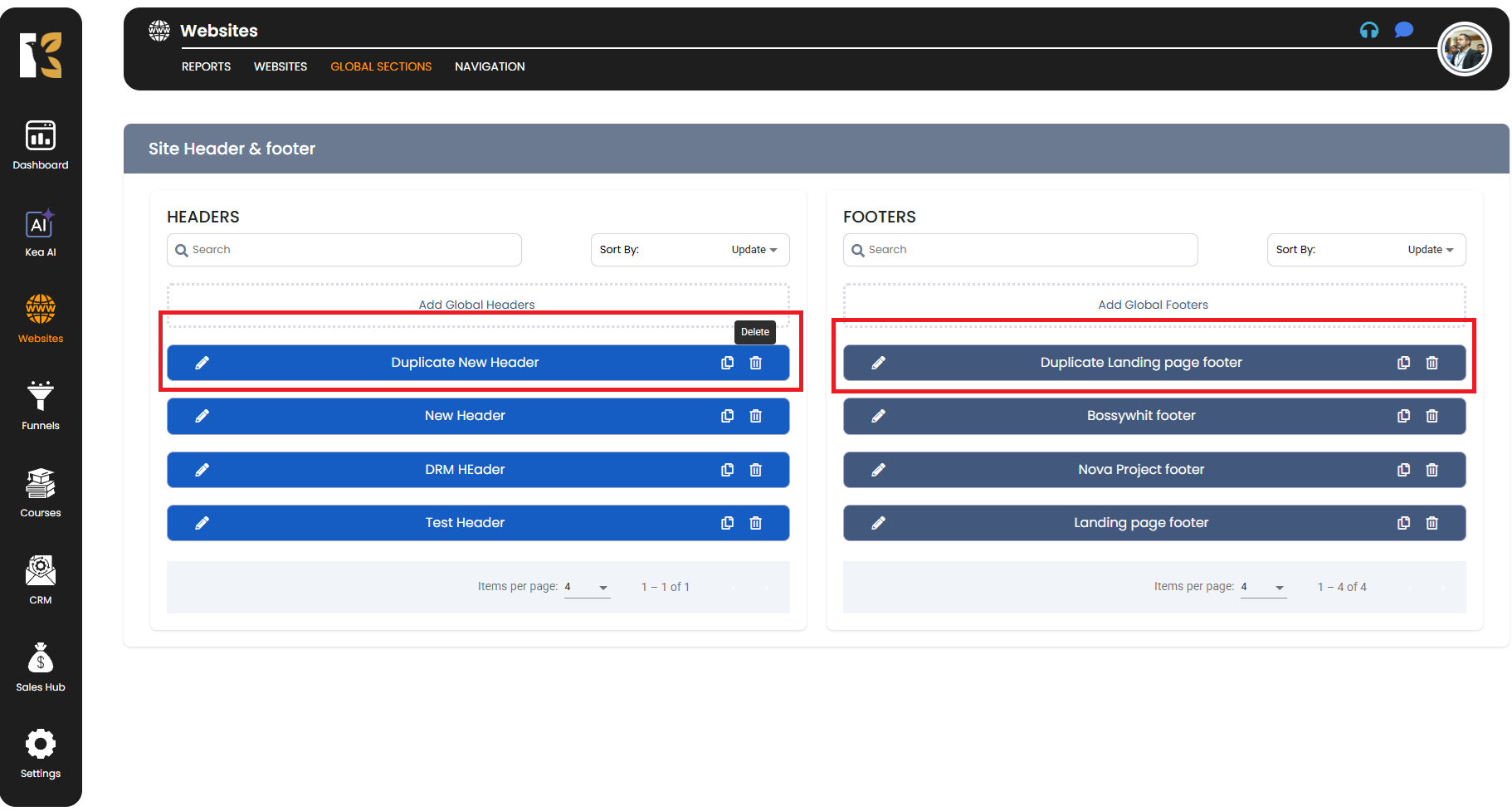
Step 5: Select the Header or Footer to Delete
- Browse through the list and identify the specific header or footer that you want to remove.
- Each header or footer will have action icons next to it (Edit, Duplicate, Delete).

Step 6: Delete the Header or Footer
- Click on the Delete button (bin/trash icon) associated with the selected header or footer.
- A confirmation popup will appear, asking if you are sure you want to permanently delete this item.
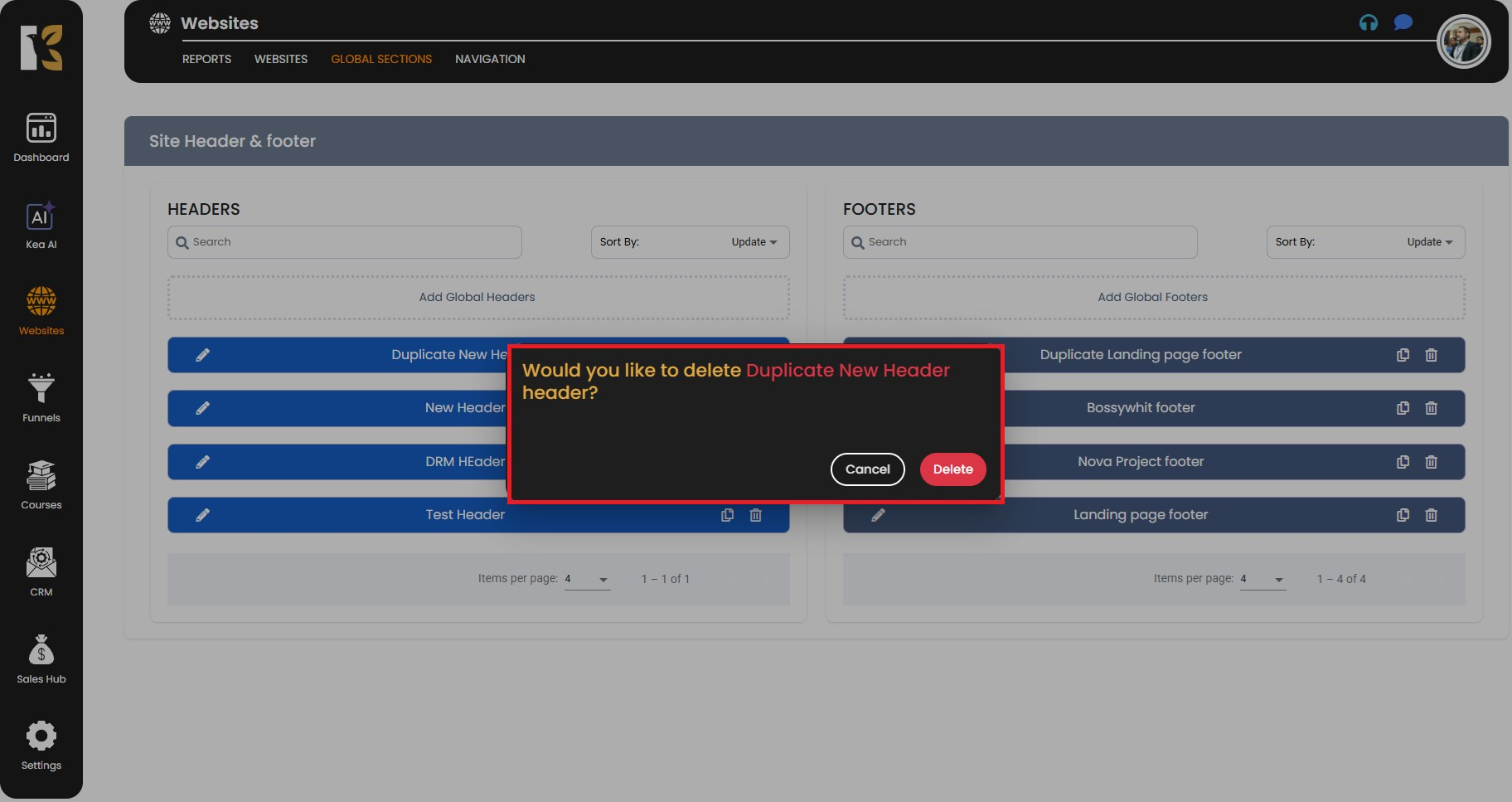
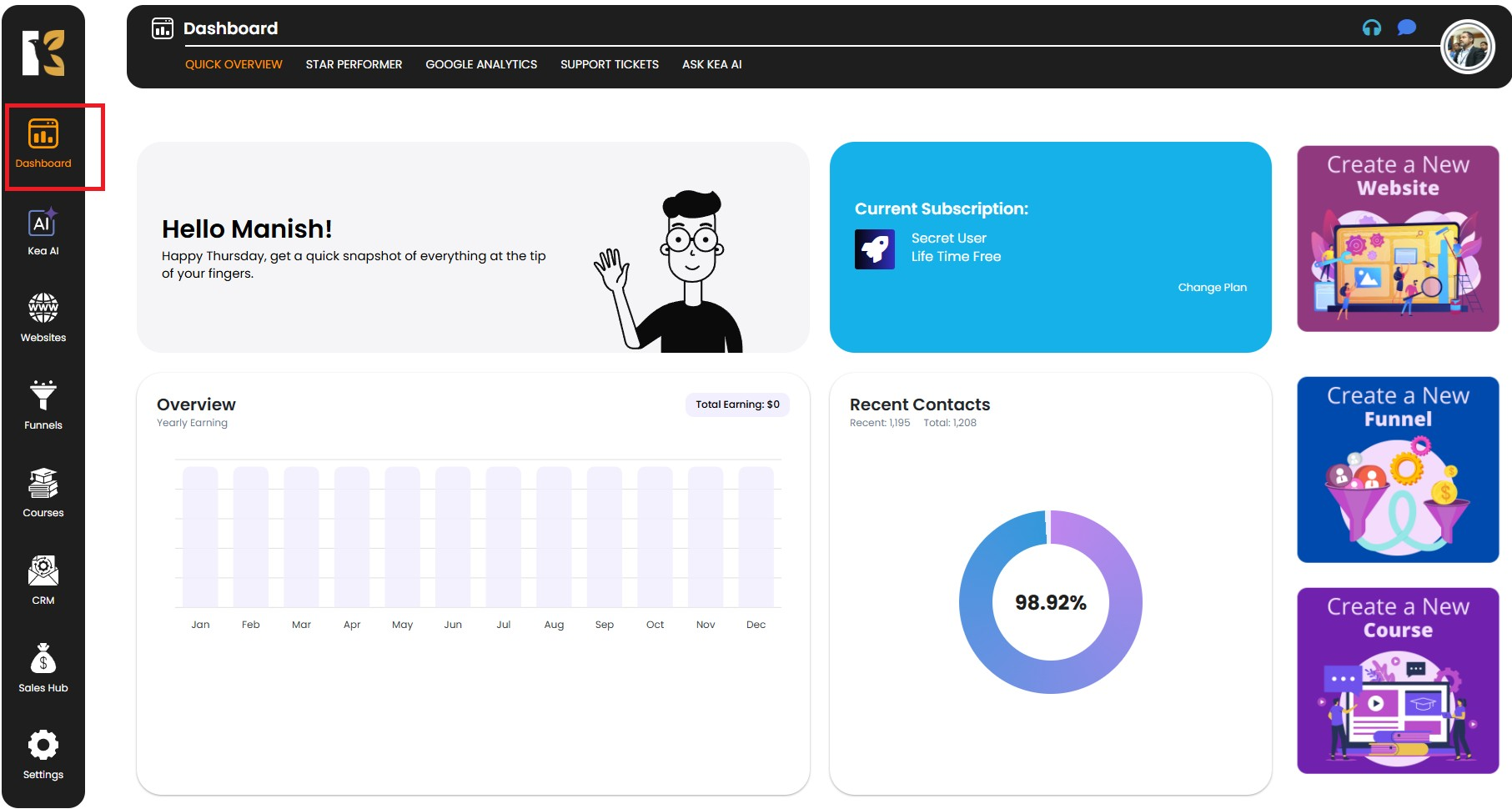
Step 7: Confirm Deletion
- If you are certain, click Confirm/Delete in the popup.
- The header or footer will be permanently removed from the list.
- Once deleted, it will no longer be available for use in any of your web pages or sites.
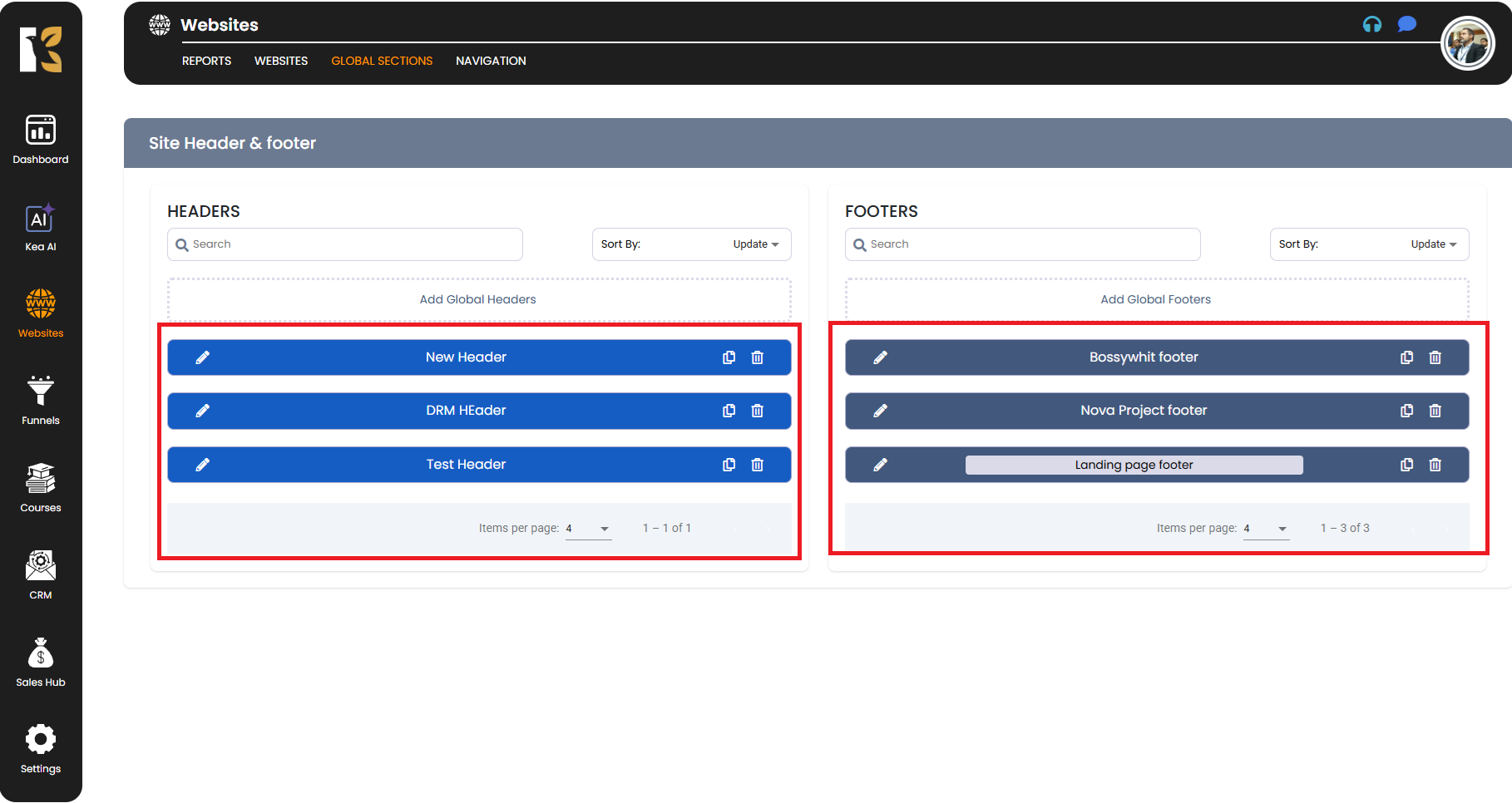
✅ Important Note:
- Once a header or footer is deleted, it cannot be restored unless you recreate it manually.
- If you think you might need it later, consider duplicating it first and keeping the copy before deleting the original.