How to Delete Your Email in KeaBuilder CRM
Managing your emails effectively is crucial to maintaining a clean and organized workspace within KeaBuilder’s CRM. If you no longer need a specific email or simply want to declutter your dashboard, KeaBuilder allows you to delete emails safely and efficiently. Below is a step-by-step, detailed guide to help you delete emails from your CRM without any confusion.
Step 1: Open the CRM Panel
- From the left-side navigation menu, locate and click on the CRM option.
- This will take you to the CRM dashboard, where all your customer relationship management tools are available in one place.
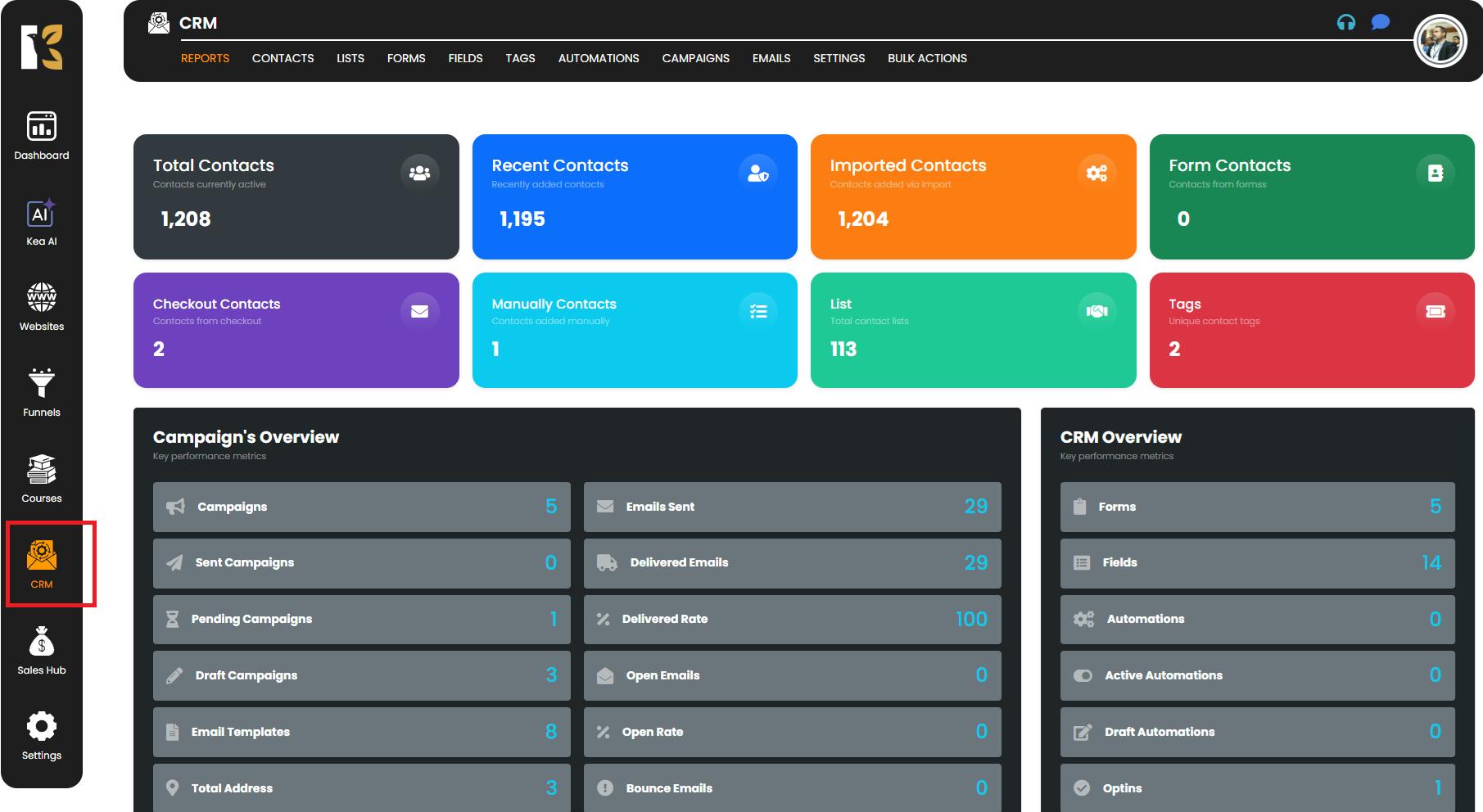
Step 2: Go to the Emails Section
- Within the CRM dashboard, look for the Emails tab or button in the top menu bar.
- Click on it to access your Email Management Dashboard, where you’ll find all the emails you’ve created, sent, or scheduled.
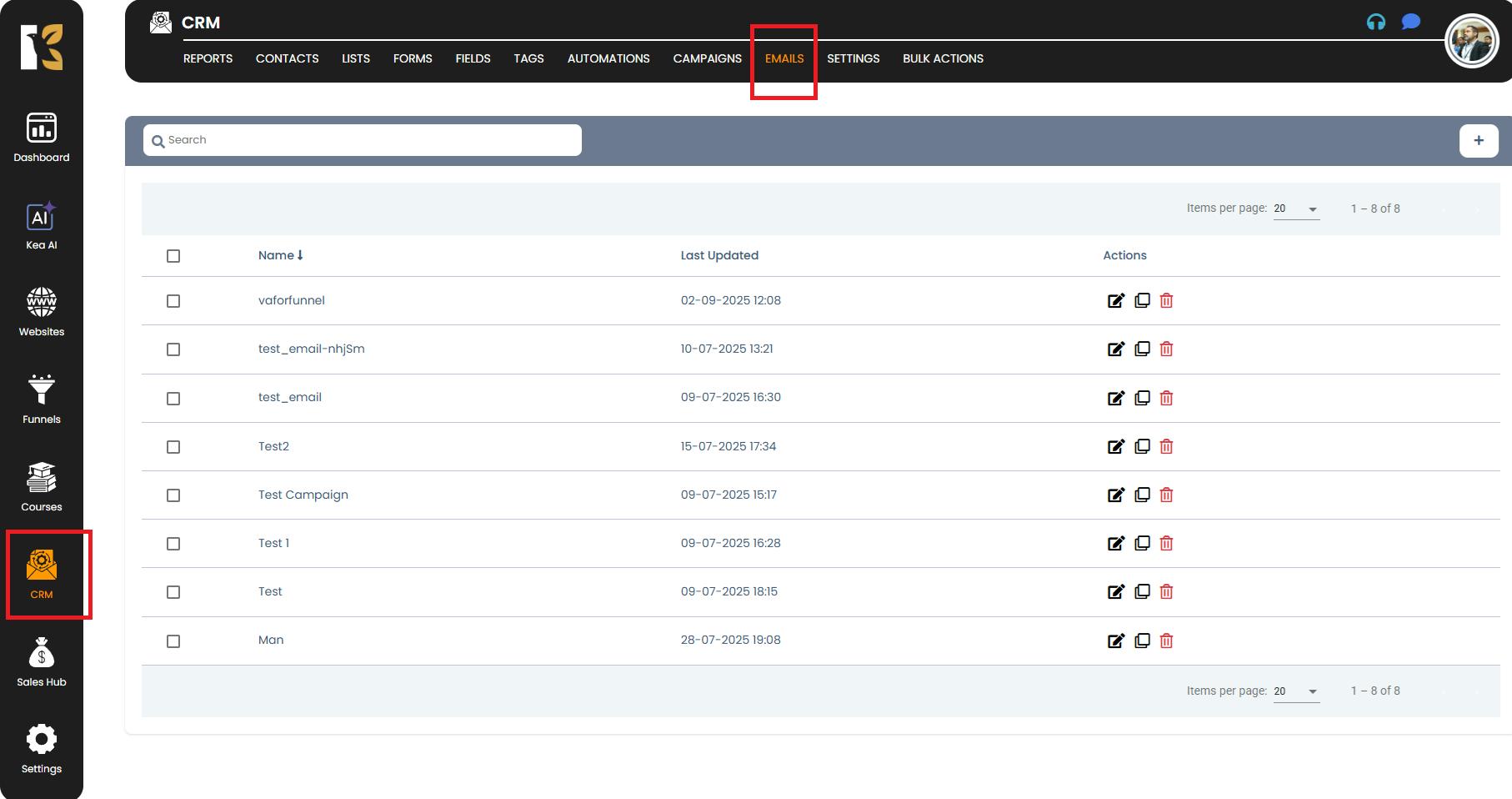
Step 3: Select the Email You Want to Delete
- Browse through your list of emails to find the specific one you want to remove.
- On the far right-hand side of the email entry, you’ll see a Delete icon (often represented as a trash bin or cross symbol).
- Click on this icon to initiate the deletion process.
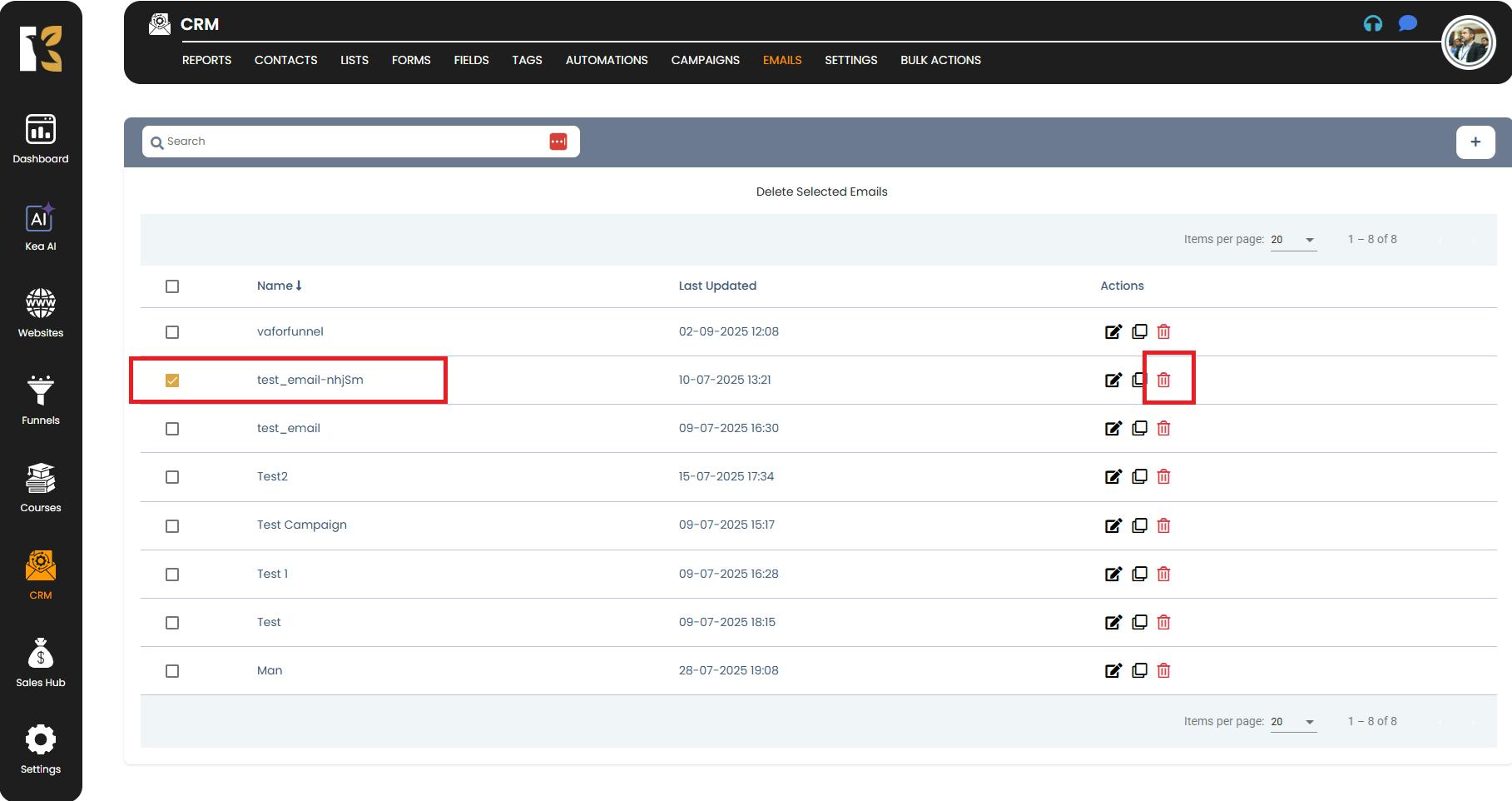
Step 4: Confirm the Deletion
- After clicking the delete icon, a confirmation popup window will appear.
- This is a safety step to ensure you don’t accidentally delete important emails.
- Carefully review the email name and details before proceeding.
- Click Confirm or Yes, Delete to approve the action.
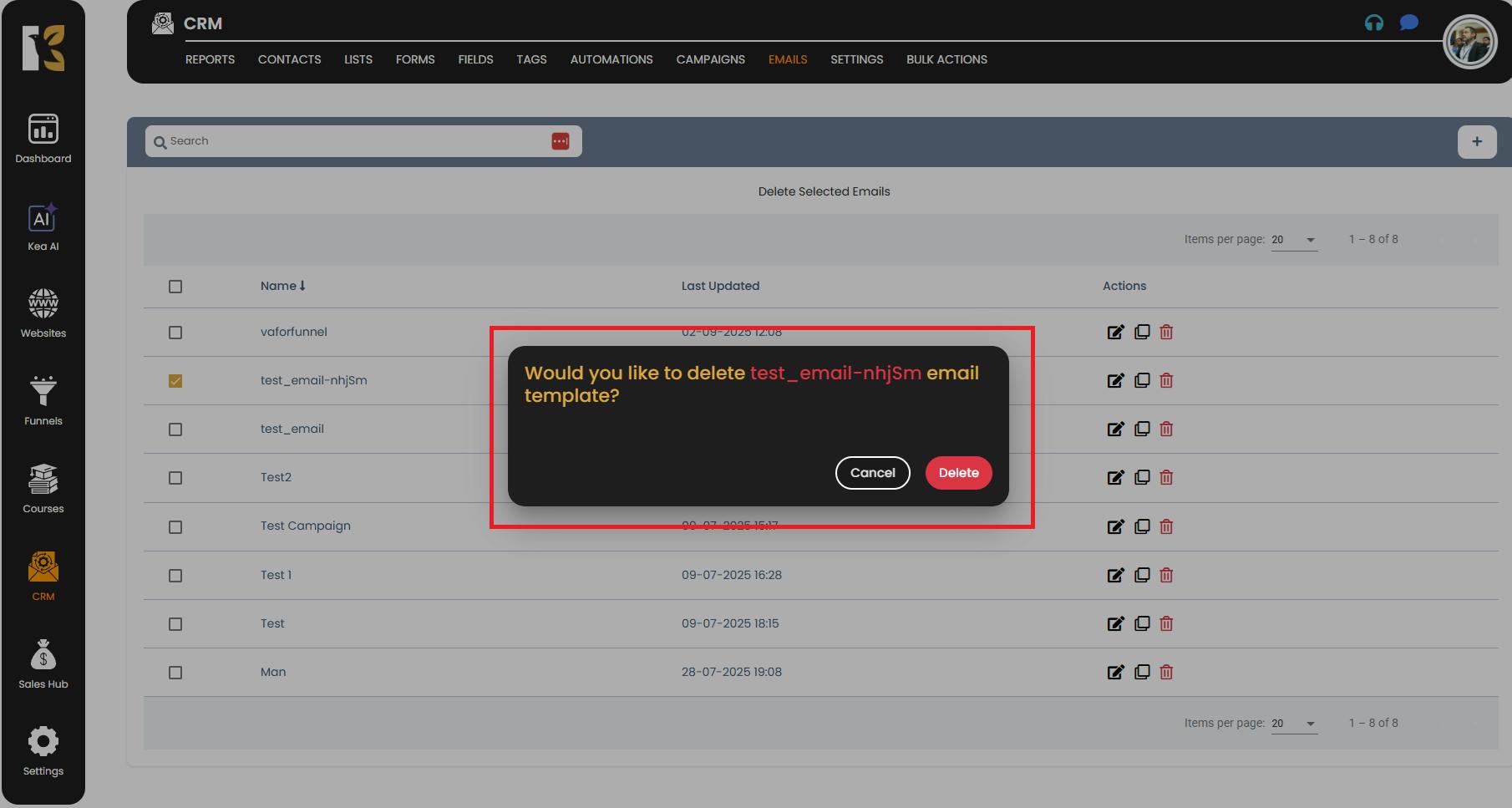
Step 5: Finalize the Deletion
- Once you confirm, KeaBuilder will permanently remove the selected email from your dashboard.
- If you decide not to delete, simply cancel the confirmation prompt, and the email will remain untouched.

Important Notes
- Deleted emails cannot be recovered, so double-check before confirming deletion.
- To avoid data loss, consider downloading or duplicating the email before removing it, especially if it contains reusable templates or content.
- Always keep your CRM clean by removing outdated or unnecessary emails to improve organization and workflow efficiency.