How to Add a Footer to Your Website
A footer is a key component of your website that typically includes contact information, important links, social media icons, disclaimers, or newsletters. It helps guide visitors, reinforce your brand, and improve usability across all pages.
With Kea Builder, adding and customizing a footer is easy and flexible.
✅ Steps to Add a Footer in Kea Builder
- 🟢 Step 1: Open the Layout Panel
From your dashboard or page editor, go to the “Layouts” section.
- 🧱 Step 2: Select ‘Footer’
Click on the “Footer” option to begin creating your footer layout.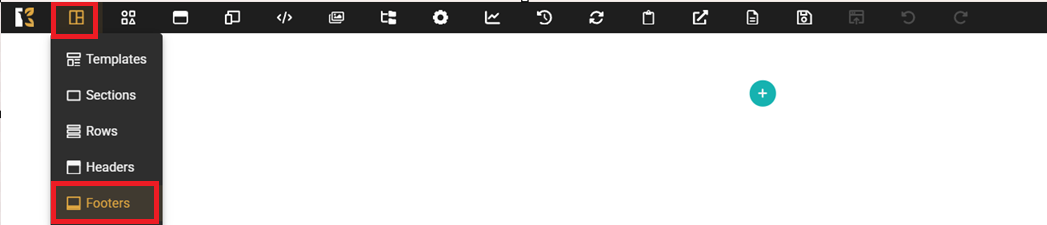
- ➕ Step 3: Click ‘Create’
Click the “Create” button in the top-right corner to proceed.
- 🧩 Step 4: Create Footer or Add Global Footer
On the next screen, select:
“Create Footer” – to add a footer to a specific page
“Add Global Footer” – to apply the same footer across your entire site
- 📝 Step 5: Name Your Footer
Enter a name for your footer for easy identification and future editing.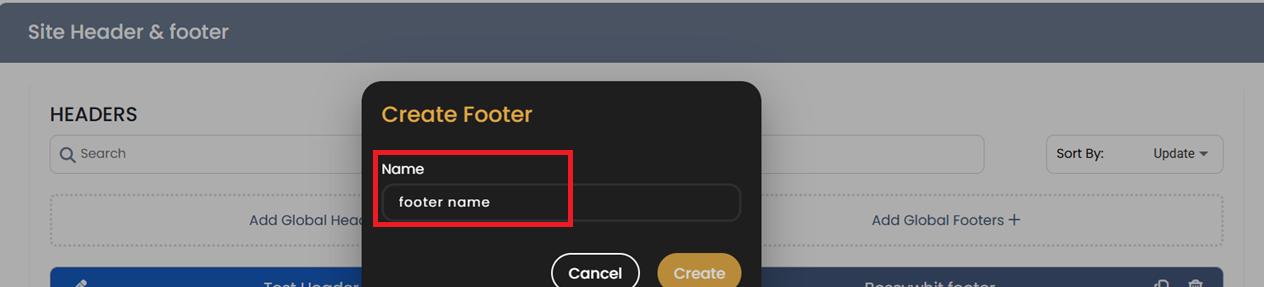
✏️ Customize Your Footer
Now that your footer is created, you can:
- Add elements like logos, text, social icons, links, or buttons.
- Style the design to match your branding (colors, fonts, spacing).
- Make it responsive for optimal viewing on desktop, tablet, and mobile.
💡 Pro Tips:
- Include key pages like Privacy Policy, Terms & Conditions, or Contact links.
- Add newsletter sign-ups or social media links to boost engagement.
- Keep it clean and consistent across all pages.
With Kea Builder, creating a functional and stylish footer takes just minutes.