How to Add a Product in Sales Hub
The Products feature inside the Sales Hub of KeaBuilder CRM allows you to manage everything you sell — from one-time products to subscriptions, memberships, and webinars. By adding products here, you can seamlessly integrate them with your funnels, checkout pages, campaigns, and automations to streamline your sales process.
Follow this step-by-step guide to add a product effectively.
Step 1: Open the Sales Hub
- From the KeaBuilder CRM Dashboard, navigate to the left-side menu.
- Click on Sales Hub to open the sales management panel.
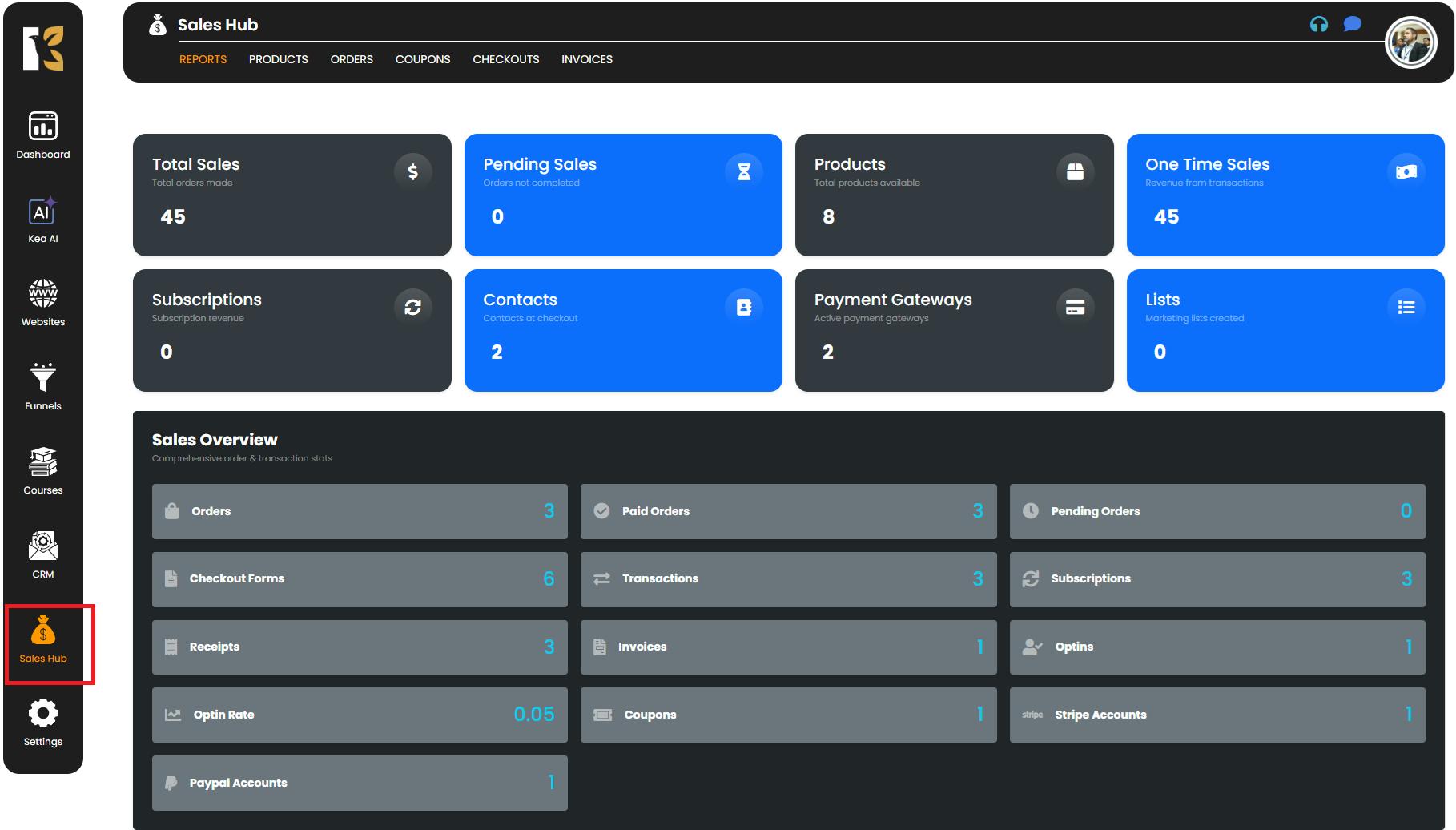
Step 2: Access the Products Section
- Inside the Sales Hub, locate and click on the Products option from the top horizontal menu.
- This will take you to the Products Dashboard, where all your existing products are displayed.
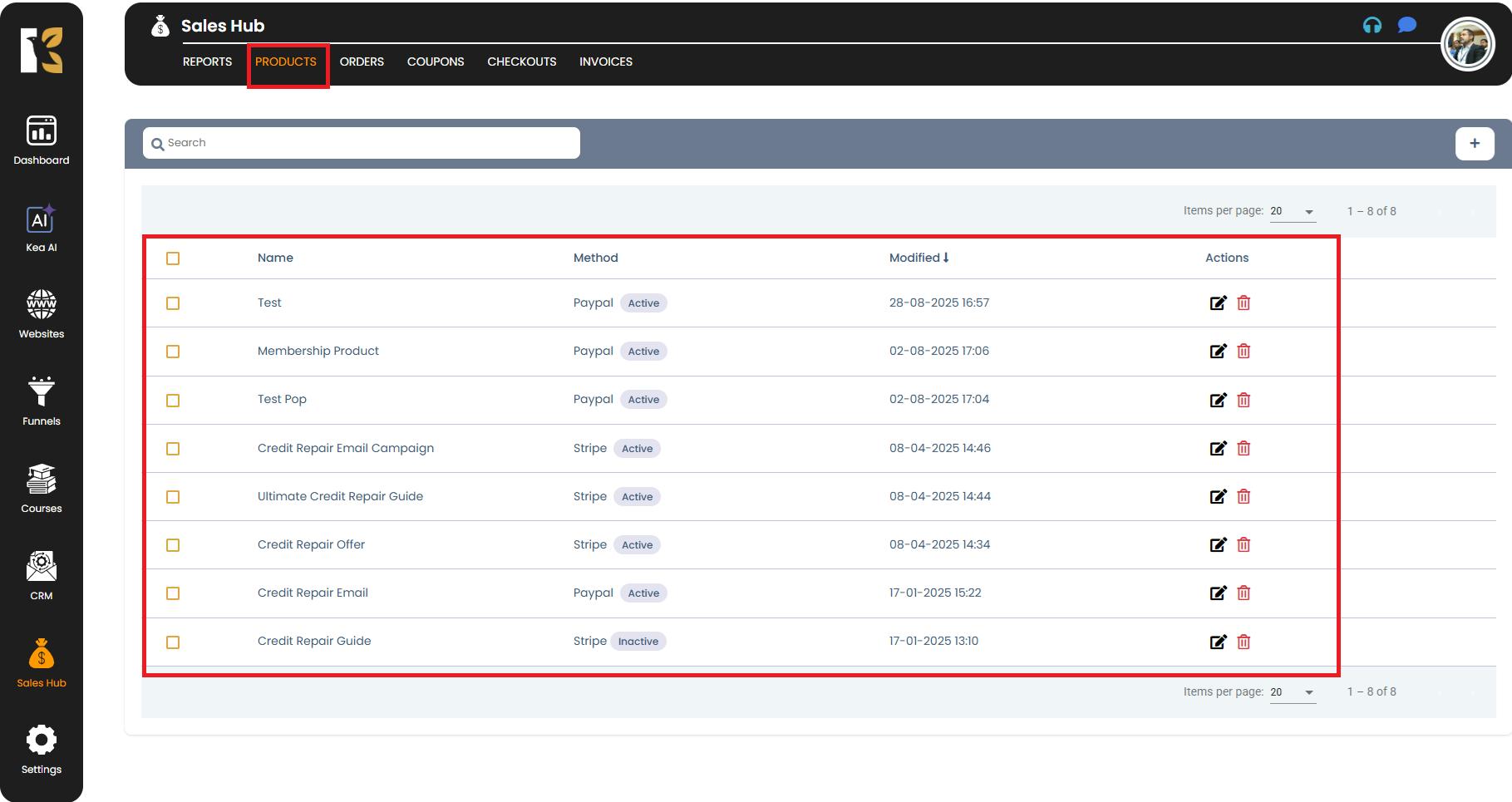
Step 3: Create a New Product
- On the Products Dashboard, look just below the horizontal menu.
- Click on the “+” (Create Product) button to add a new product.
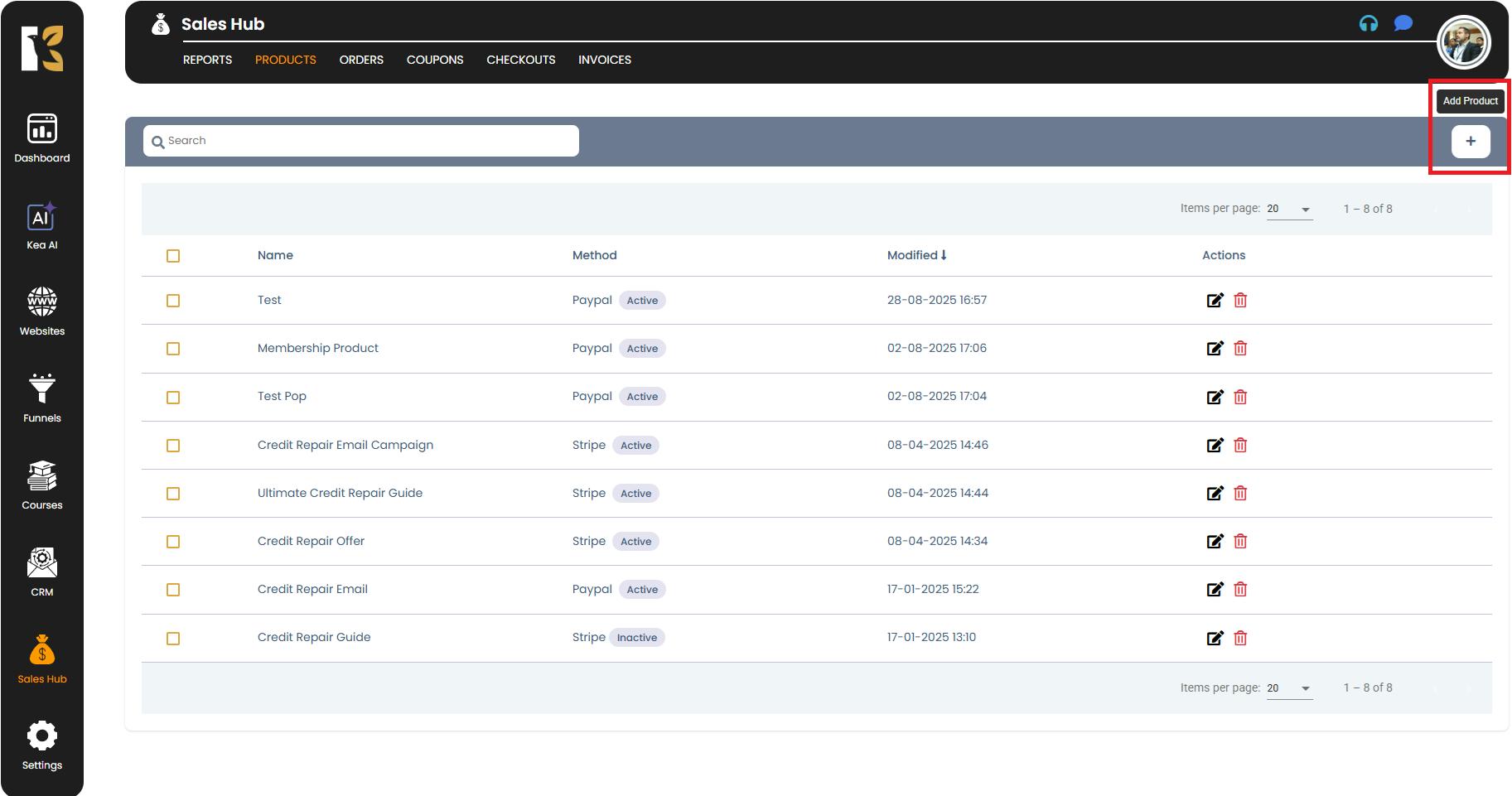
Step 4: Fill in Product Details
Once you click the create button, a New Product Page will open where you need to enter the essential details:
- Product Name → Give your product a short and unique name.
- Product Title → Add a descriptive title that will be visible to your customers.
- Product Image → Upload an image that visually represents your product.
- Payment Method → Select the integrated payment gateway(s) you want to use for this product.
- Product Price → Configure the pricing structure (explained in the next step).
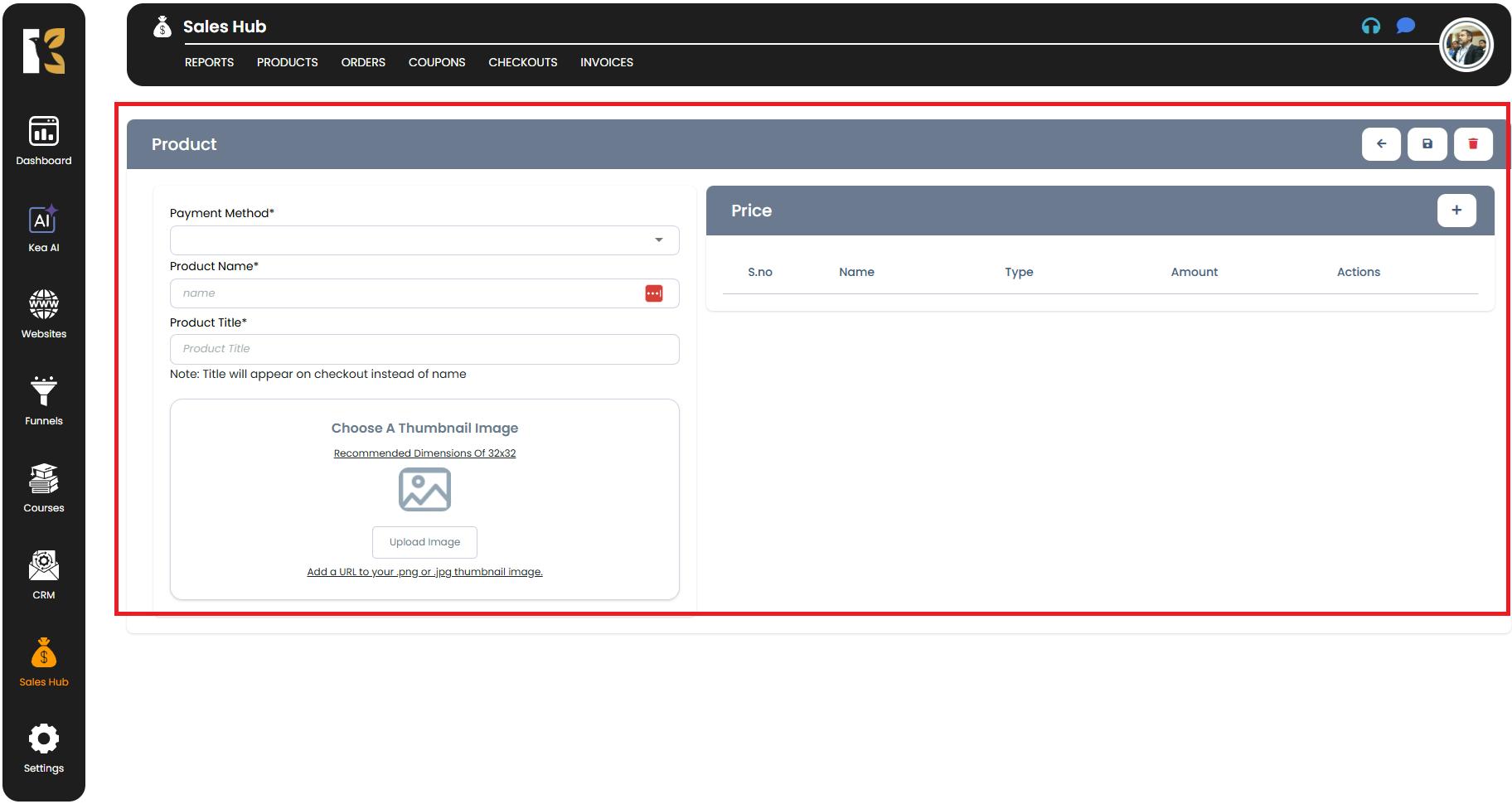
Step 5: Save the Product
- Once all the details are entered, click the Save button located at the top-right corner of the page.
- Your new product will now be stored in the system.

Step 6: Verify on the Products Dashboard
- After saving, your newly added product will appear in the Products Dashboard under the Sales Hub.
- From here, you can manage, edit, delete, or link the product with funnels, checkout forms, campaigns, and automations.
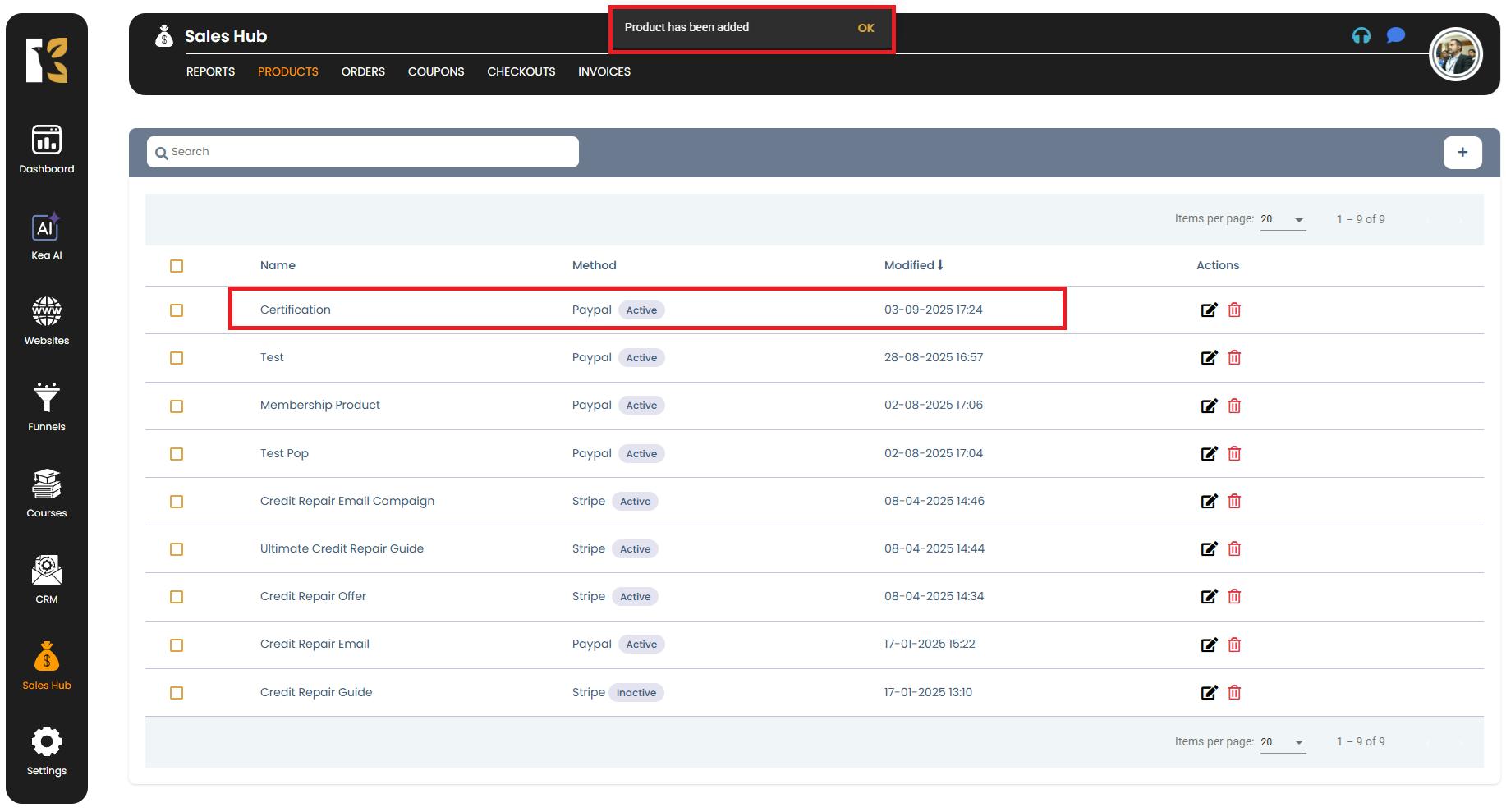
Pro Tips for Better Product Management
- Use clear and unique product names → Makes it easier to identify products in a large catalog.
- Leverage memberships & webinars → Upsell bundled services for better conversions.
- Organize pricing tiers → Label each price option (e.g., Basic, Pro, VIP) for better customer clarity.
- Use product images → Visual representations improve recognition and user experience.
Summary
With KeaBuilder CRM’s Sales Hub, adding a product is simple yet powerful. You can configure everything from basic details to advanced pricing models like subscriptions, memberships, and webinars.
This feature ensures that your products are seamlessly integrated with the entire sales ecosystem — making it easier to manage offerings, track performance, and scale your business.