How to Search a Field in CRM
Managing multiple fields in your CRM can get challenging, especially when you have a large database of custom fields for forms, contacts, campaigns, and automations. To save time and improve efficiency, KeaBuilder CRM offers a built-in search feature that allows you to quickly locate any field based on its name, type, tag, or other attributes.
Follow this step-by-step guide to search for fields effectively:
Step 1: Open the Fields Module
- From your CRM Dashboard, go to the left-hand side navigation panel.
- Click on Fields to access the Fields Dashboard.
- Here, you can view and manage all custom fields you’ve created within the platform.
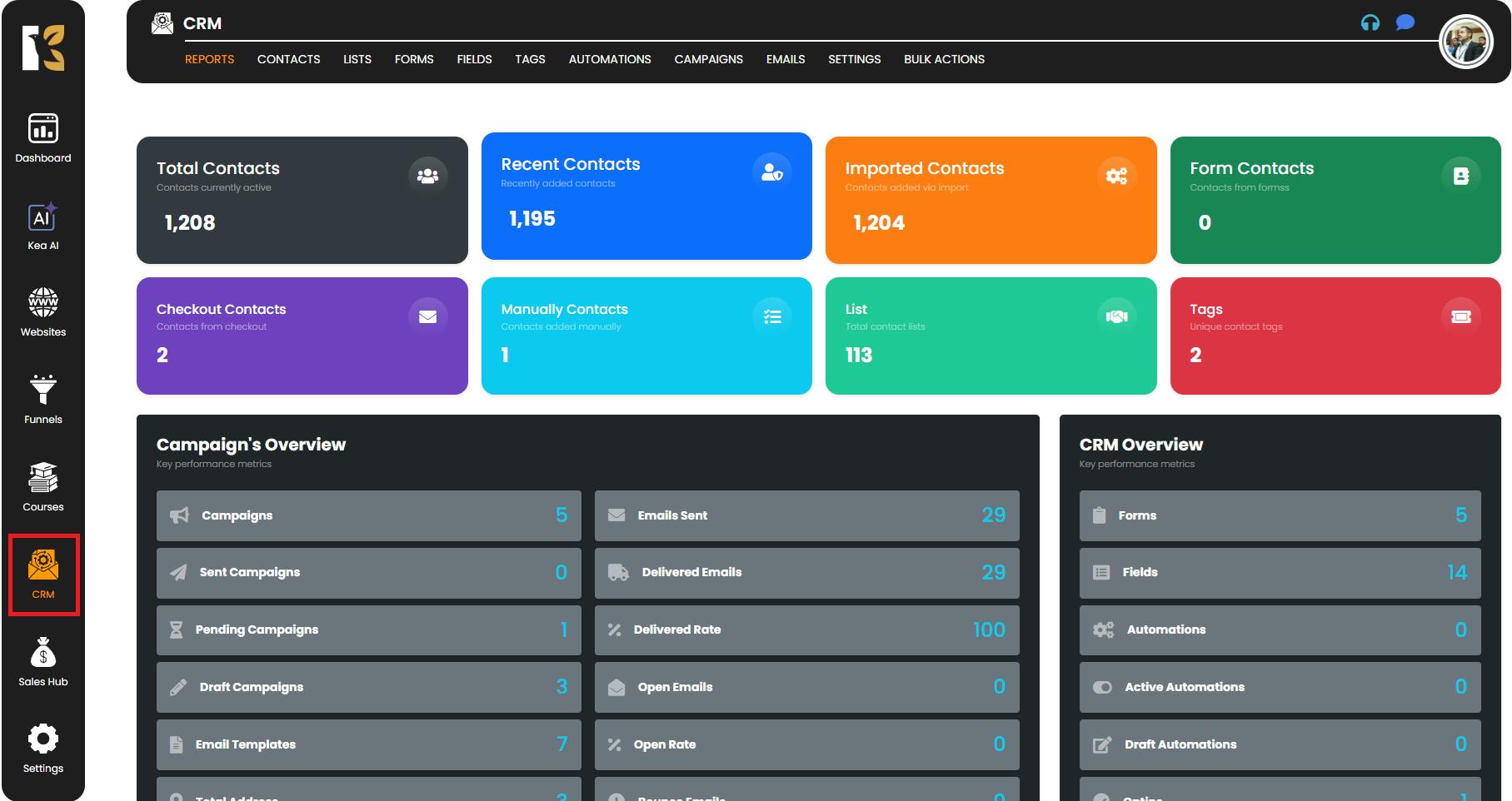
Step 2: Navigate to the Fields Section
- Ensure you are on the Fields tab in the top horizontal menu.
- This dashboard displays a comprehensive list of all existing fields, along with:
- Field Names
- Field Types (e.g., Short Text, Dropdown, Multiple Choice, Email, etc.)
- Field Tags
- Actions Menu for editing or deleting fields.
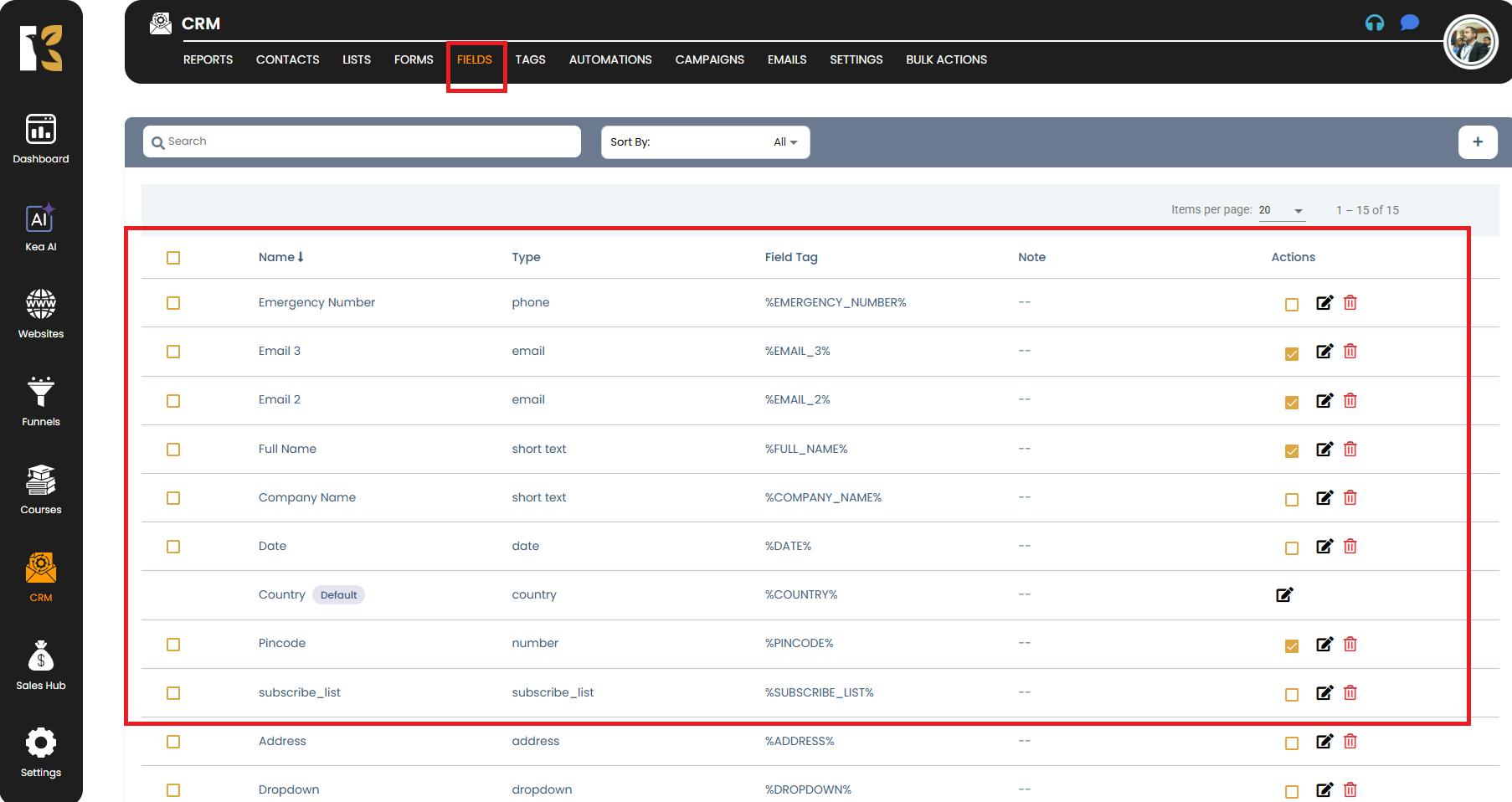
Step 3: Locate the Search Panel
- Just below the horizontal menu bar, you’ll find the Search Panel.
- The search bar is specifically designed to help you quickly locate fields without scrolling through the entire list.
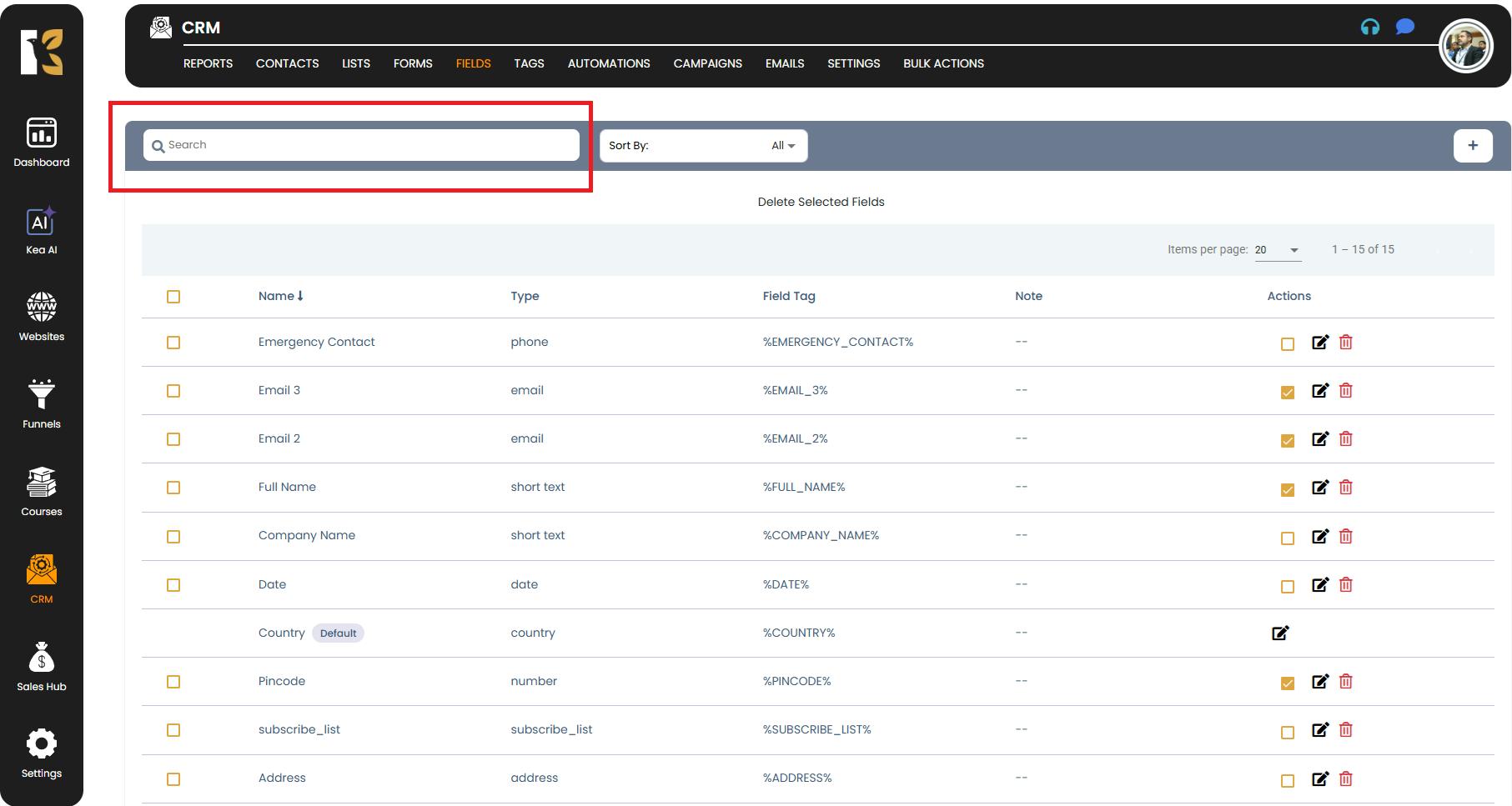
Step 4: Enter the Search Criteria
- In the Search Panel, type the relevant information for the field you want to locate. You can search using any of the following:
- Field Name → For example, type “Email” to find your email-related field.
- Field Type → Search for fields like “Dropdown” or “Multiple Choice.”
- Field Tag → Enter the unique tag assigned to a specific field.
- As you type, KeaBuilder CRM filters results in real-time.

Step 5: View the Search Results
- If the field exists in your CRM:
- It will be highlighted immediately in the results.
- You can then perform further actions such as edit, delete, or use the field in forms or automations.
- If the field does not exist:
- The dashboard will display a message like “Nothing to show here”.
- In such cases, you may consider creating a new field if needed.

Step 6: Cross-Check Field Details
Once you’ve found your field, you can:
- Edit the field if you need to update its configuration.
- Delete the field if it’s outdated or no longer needed.
- Use the field in forms, campaigns, automations, or contact profiles.
Pro Tips for Efficient Field Management
- Use clear and descriptive field names → This makes searching faster and reduces confusion.
- Organize fields by tags → Assign meaningful tags to each field for quick retrieval.
- Regularly clean up unused fields → Delete unnecessary or duplicate fields to maintain a clutter-free dashboard.
- Leverage field types in search → If you forget the exact name, search by type (e.g., “Date” or “Phone”).
Summary
The Search Fields feature in KeaBuilder CRM is designed to save time, improve organization, and simplify field management. Whether you’re dealing with hundreds of fields or just a few, this tool helps you locate exactly what you need instantly without manual scrolling.